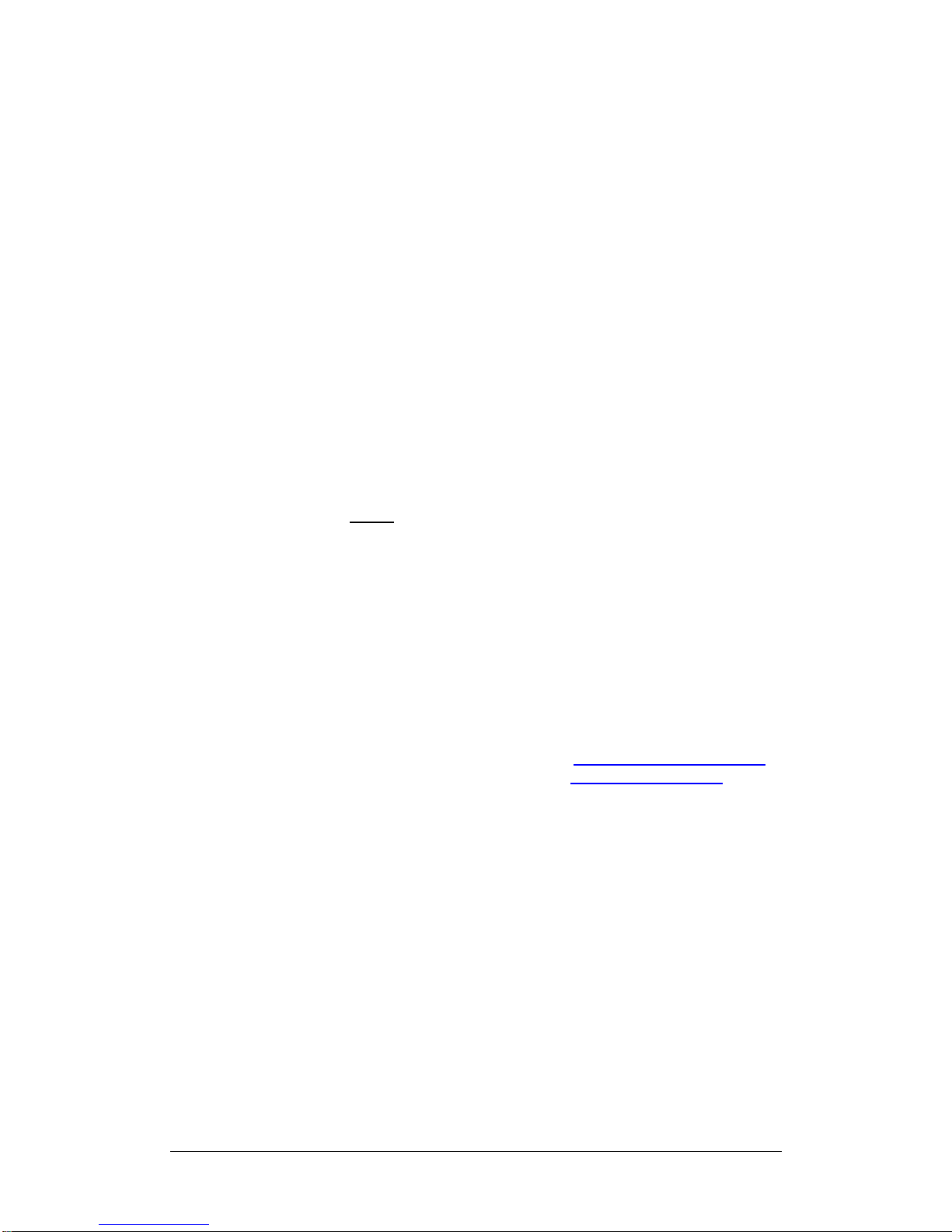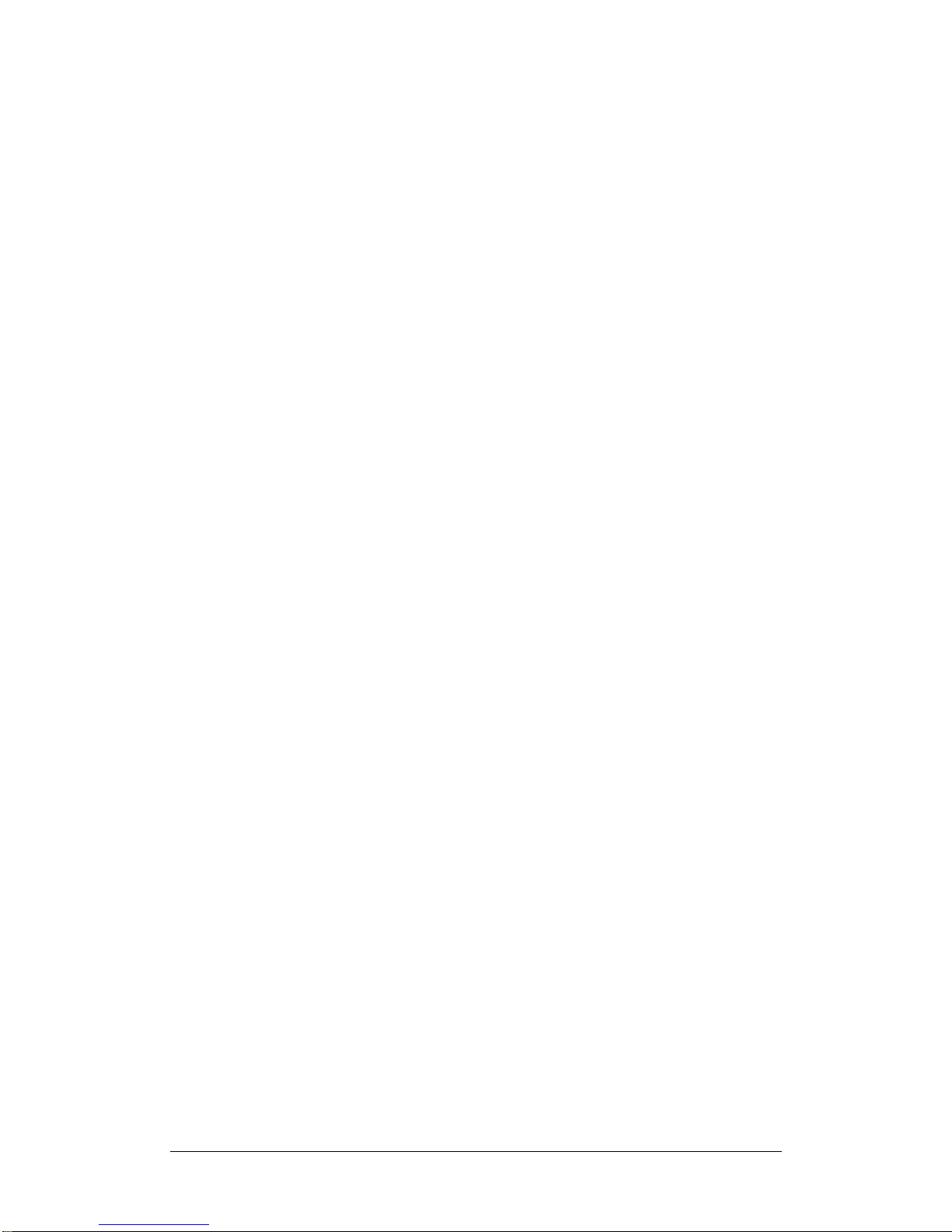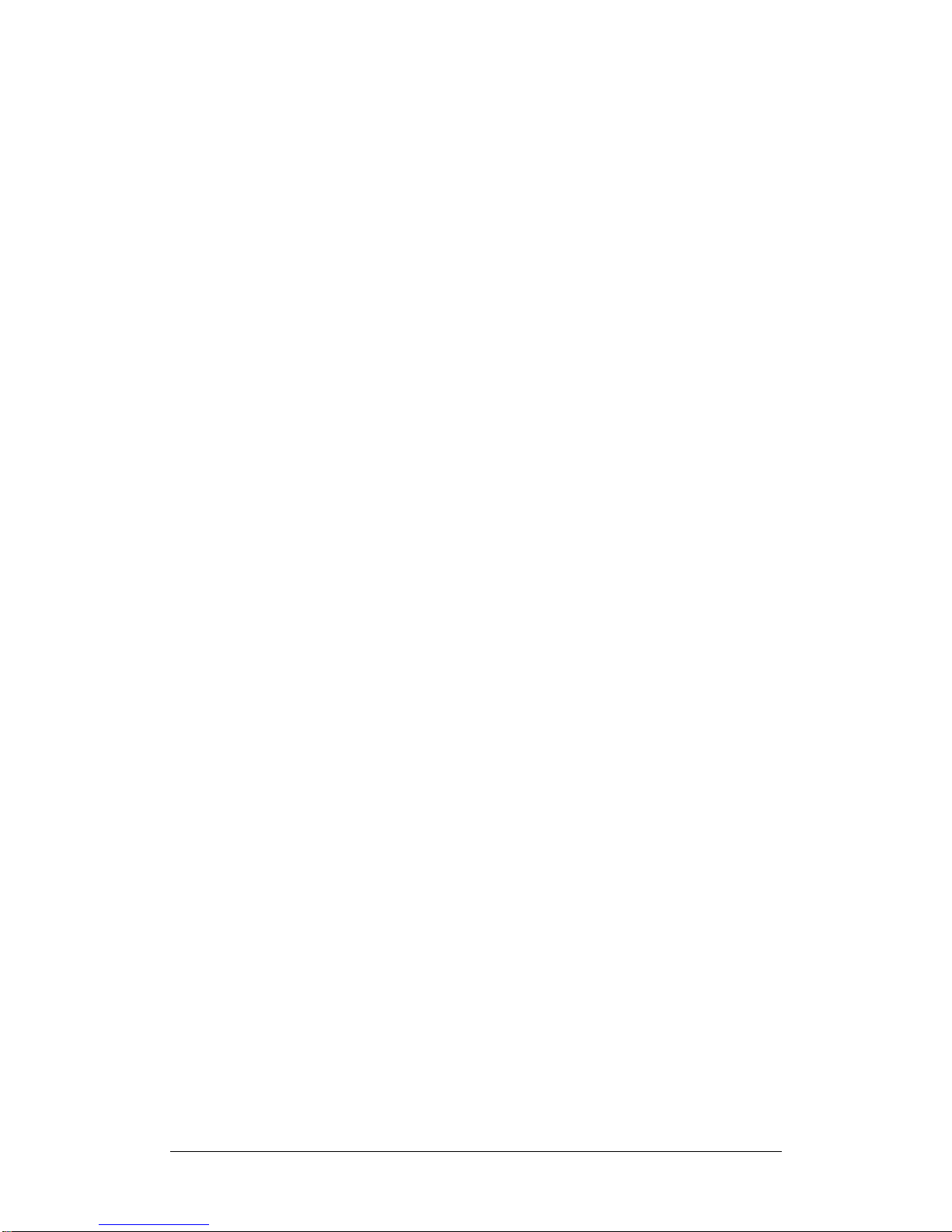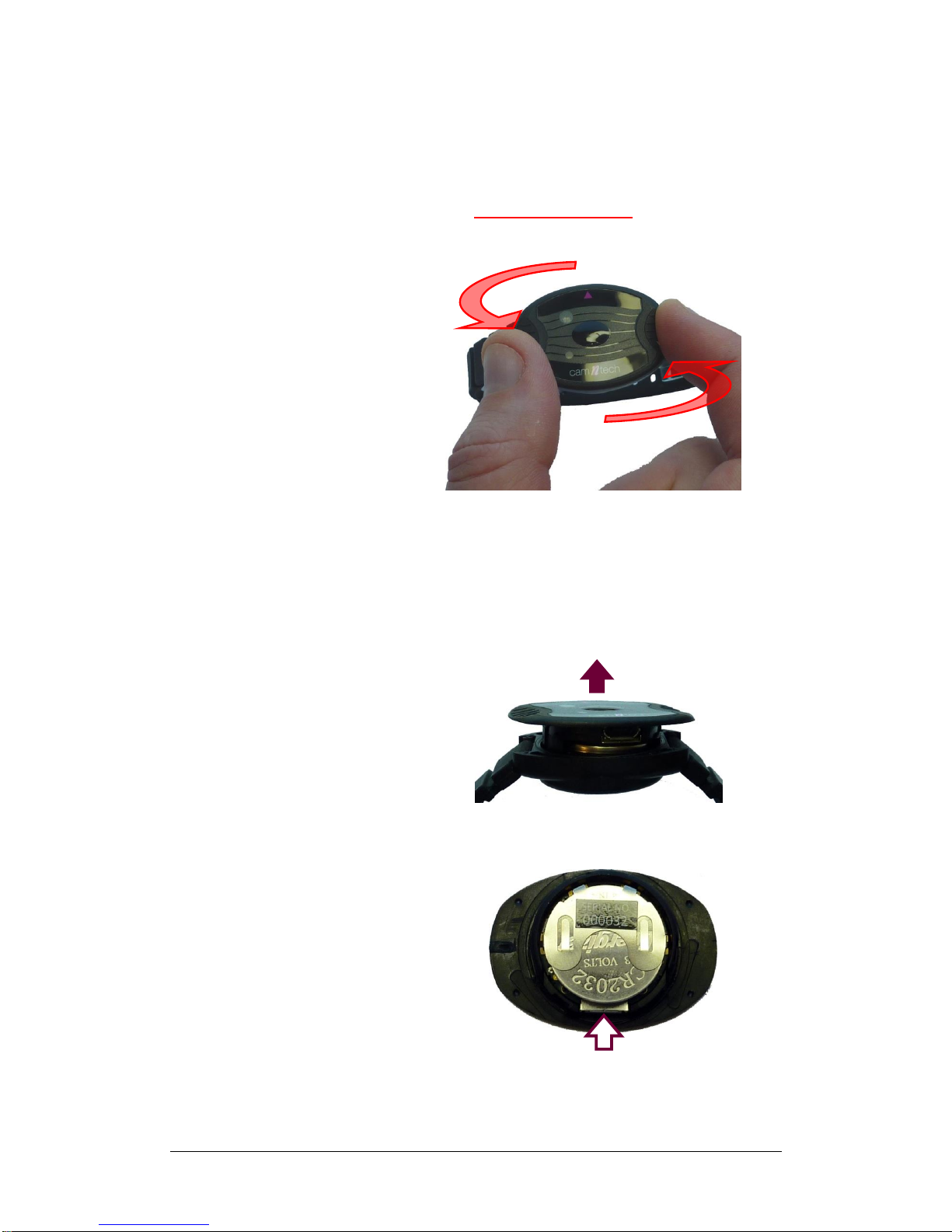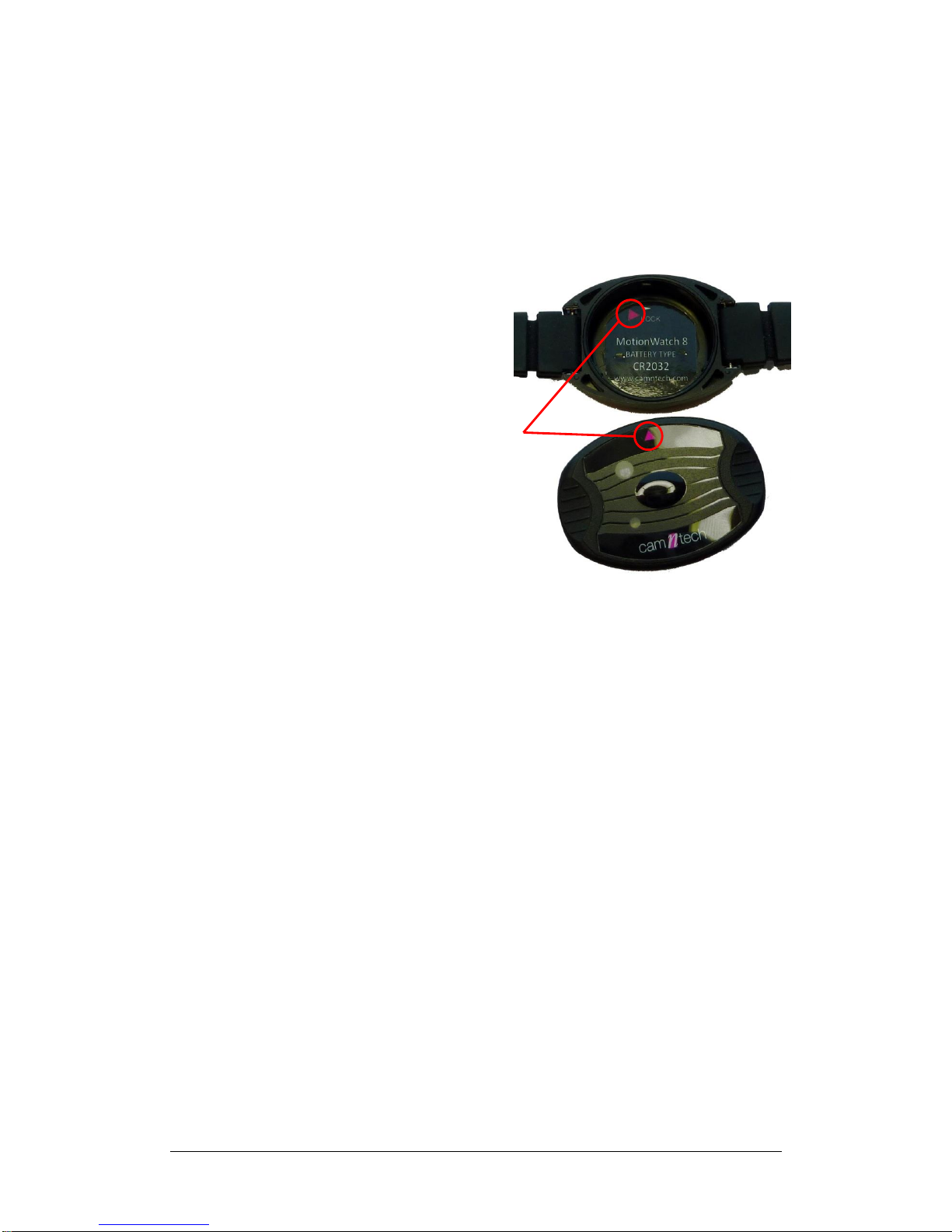MW8 & MotionWare User Guide: Issue 1.2.1 Page 5
4Downloading Data.......................................................................................... 23
4.1 MotionWatch Download........................................................................... 23
4.2 Saving MotionWatch Data........................................................................ 23
4.3 Shutdown after Download........................................................................ 24
4.4 Join Files ................................................................................................. 24
5Preparing to Analyse Data............................................................................. 25
5.1 Selecting Recent Recordings................................................................... 25
5.2 Managing Recent Recordings.................................................................. 25
5.3 Browse for Recordings............................................................................. 26
5.4 Import Legacy Recordings....................................................................... 26
5.5 The MotionWise Window......................................................................... 28
5.6 The MotionWise Graphs .......................................................................... 29
5.7 MotionWise Graph View Options ............................................................. 29
Row Length ............................................................................................. 29
Row Height.............................................................................................. 30
Start Rows at........................................................................................... 30
Horizontal Scale....................................................................................... 30
Finer Detail Grid Lines............................................................................. 30
Annotations.............................................................................................. 30
5.8 Printing the MotionWise Graphs............................................................... 30
5.9 Selecting the Analysis Period................................................................... 30
Select Any ............................................................................................... 31
Select Days ............................................................................................. 31
Select All.................................................................................................. 31
5.10 Saved Periods and Longer Periods.......................................................... 31
5.11 Editing Data............................................................................................. 32
5.12 Generating Reports.................................................................................. 33
Include Recording Properties................................................................... 33
Include Markers....................................................................................... 33
Include Sleep Analysis............................................................................. 33
Transpose Table...................................................................................... 34
Copy with Rounded, Formatted Values.................................................... 34
Print in Landscape................................................................................... 34
Copy Results Tables (for spreadsheet).................................................... 34
Copy to Word Processor.......................................................................... 34
Save as (PDF, RTF, DOC, ODT)….......................................................... 34
Print Preview............................................................................................ 34
Print......................................................................................................... 35
Filter Visible Columns.............................................................................. 35
5.13 Daylight Saving Adjust............................................................................. 35
5.14 Restore original download........................................................................ 36
6Sleep Analysis................................................................................................ 37
6.1 Introduction.............................................................................................. 37
6.2 Sleep Analysis Statistics.......................................................................... 37
6.3 Saving or Removing Analysis Statistics ................................................... 39
6.4 Adjusting Analysis Threshold................................................................... 39
6.5 Exporting Sleep Analysis Results............................................................. 40
6.6 Printing Sleep Analysis Results................................................................ 40
6.7 Sleep Summary Table ............................................................................. 40
7NPCRA Analysis............................................................................................. 42
7.1 Introduction.............................................................................................. 42