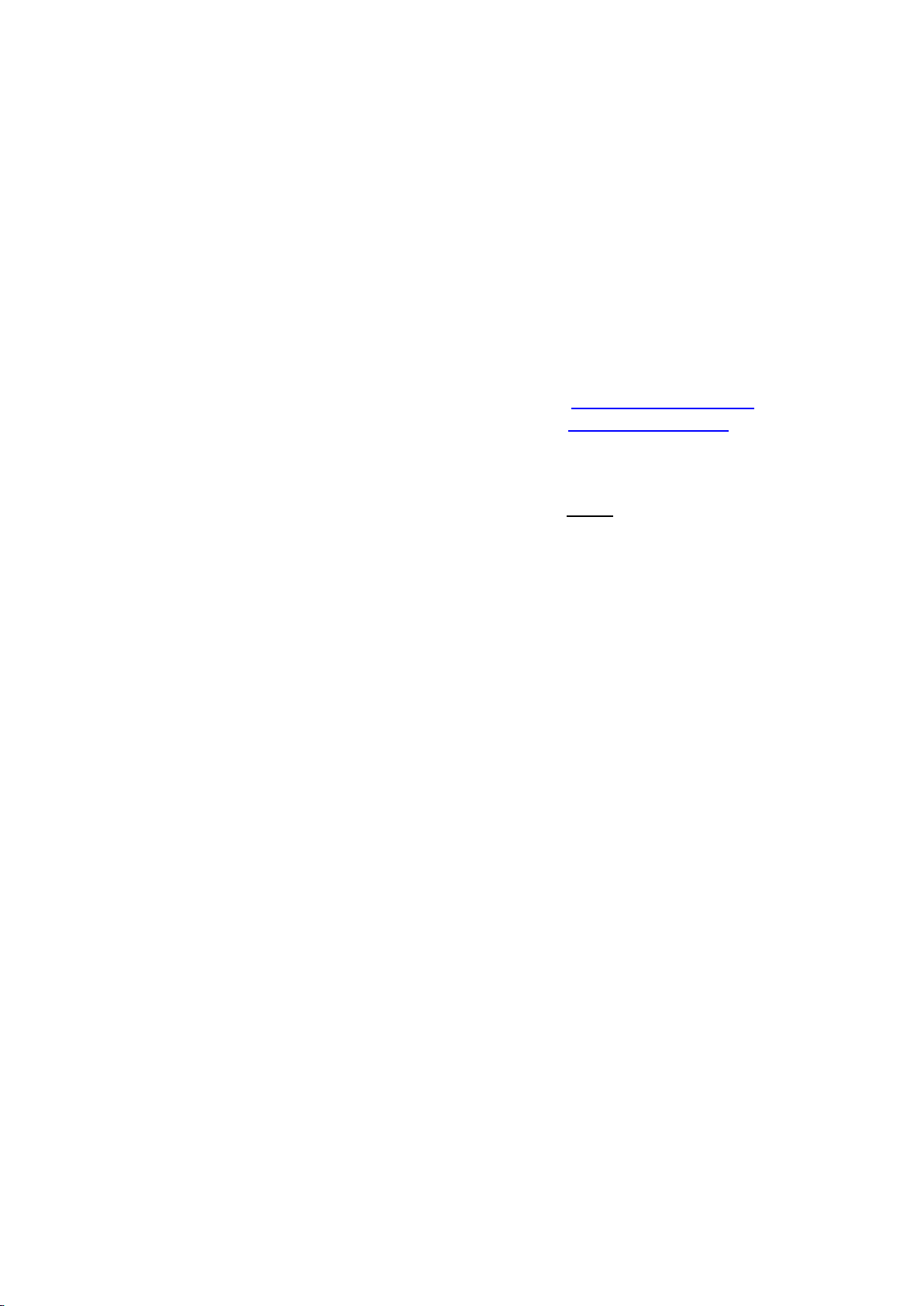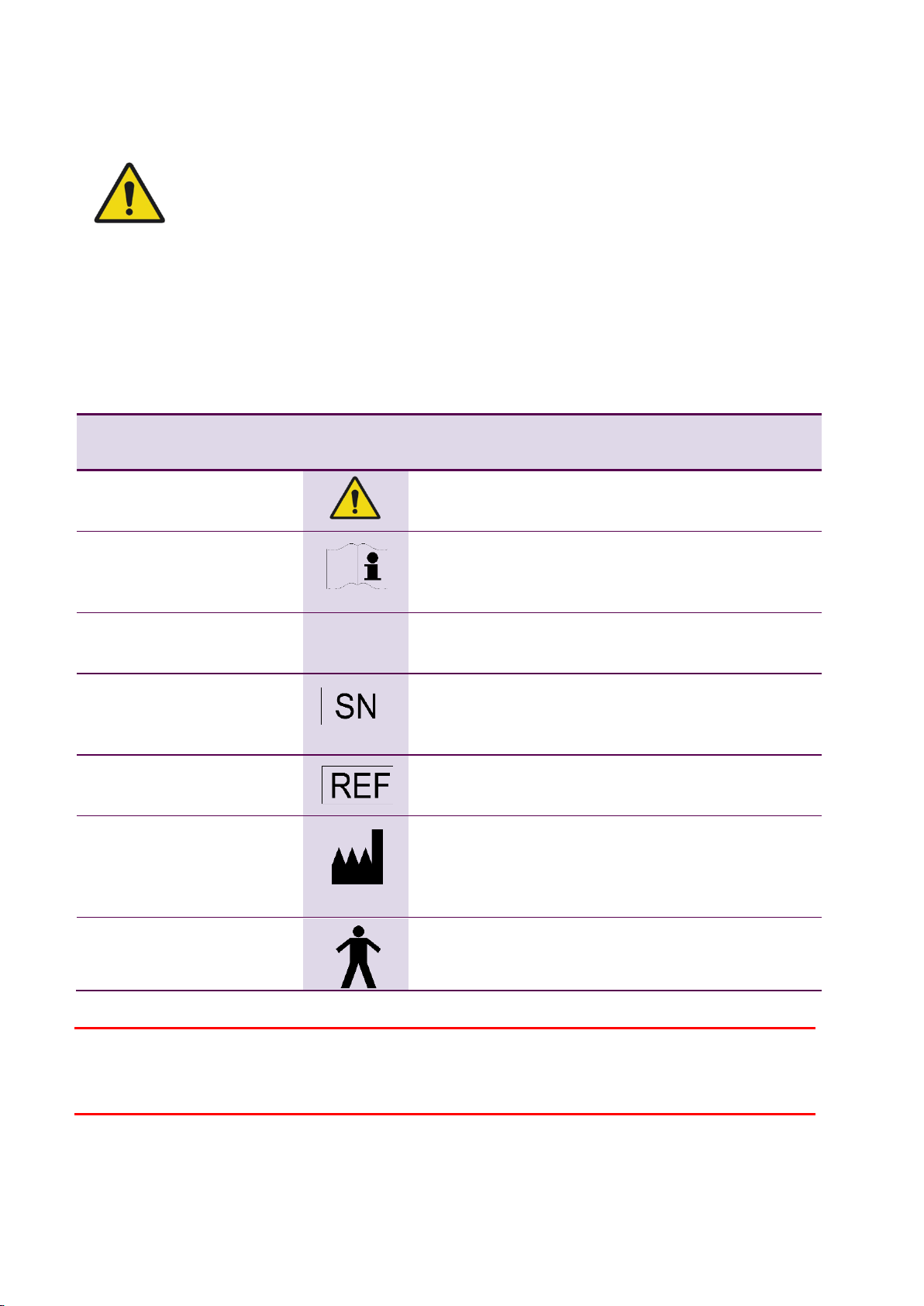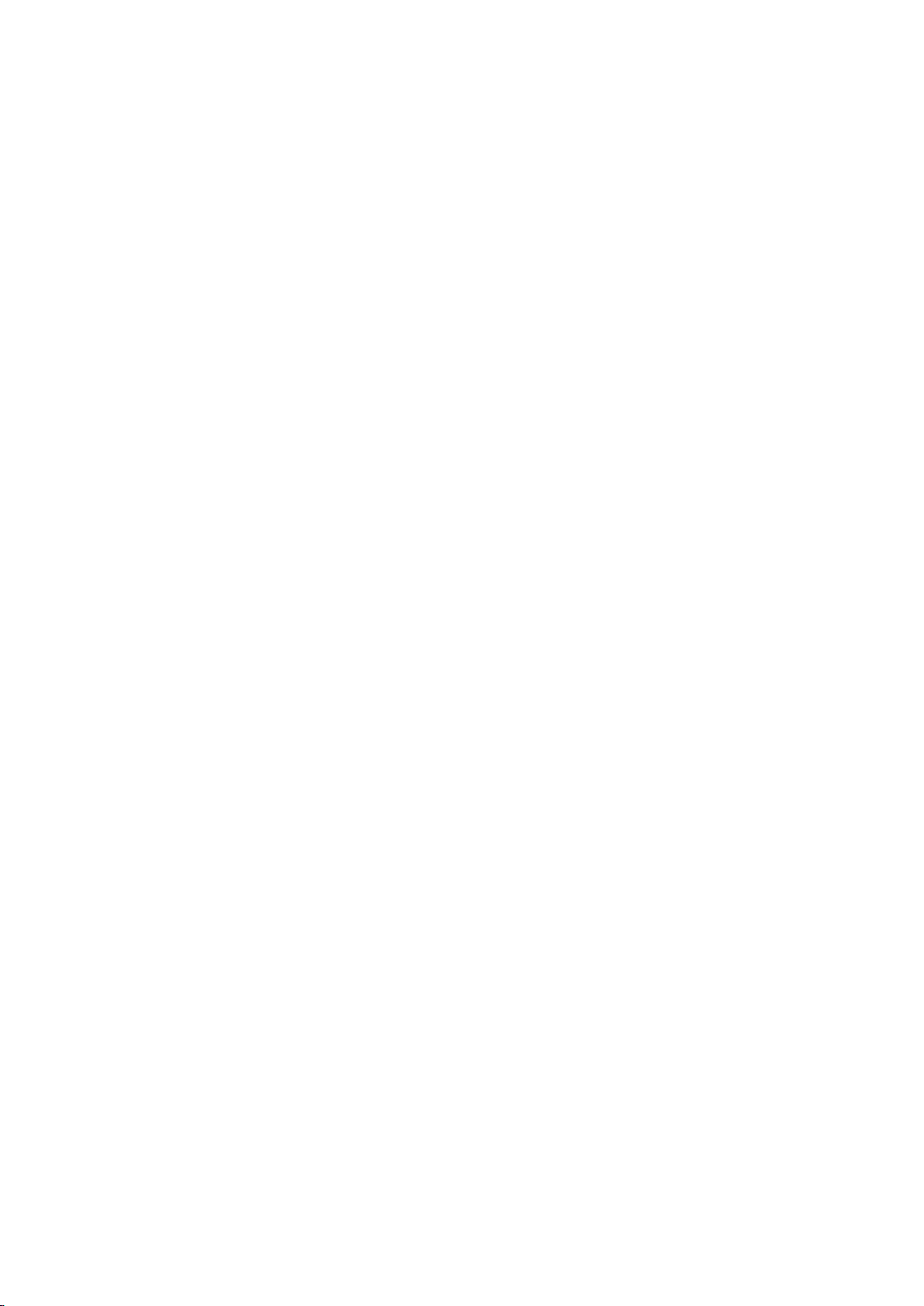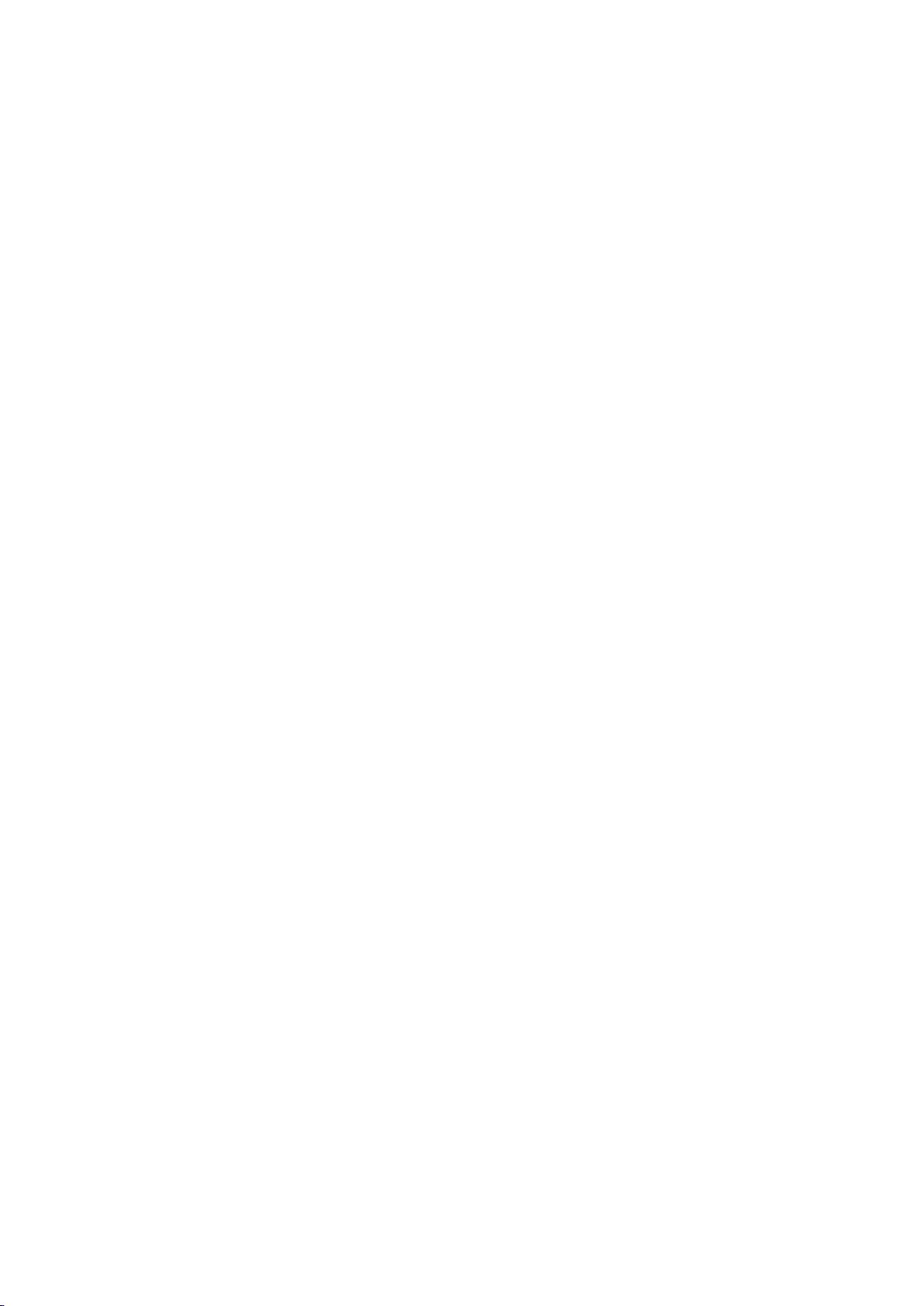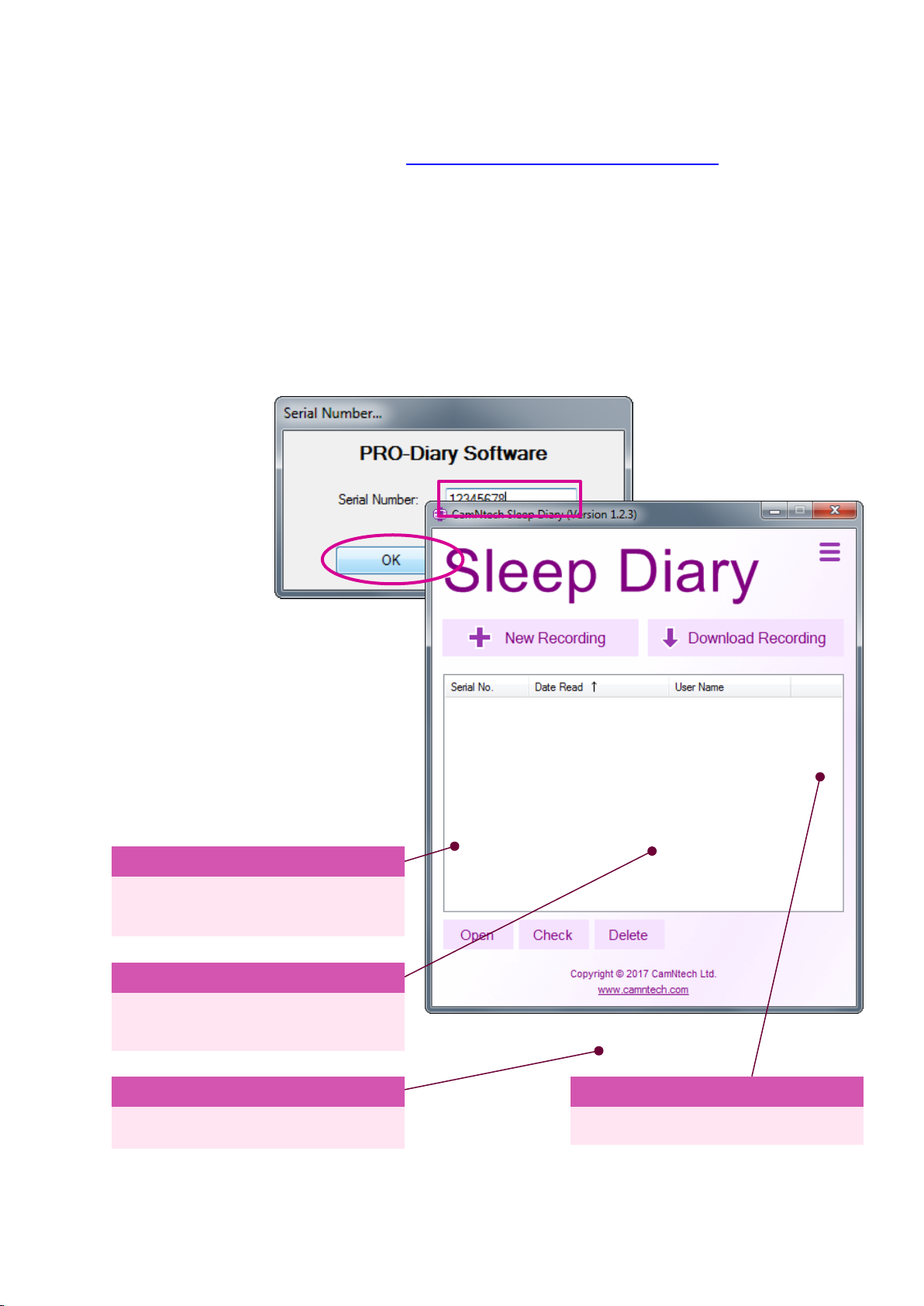Sleep Diary User Guide 1.5.7a 31/12/2019
Contents
IMPORTANT SAFETY INFORMATION .........................................................................................................3
WARNINGS .................................................................................................................................................3
Safety Classification Information:.............................................................................................................3
Device and Packaging Symbols and Markings: ......................................................................................3
Contents .........................................................................................................................................................4
1Introduction to the Sleep Diary System...............................................................................................6
1.1 An Overview of the Sleep Diary.......................................................................................................6
1.2 Intended Purpose.............................................................................................................................7
1.3 Contraindications..............................................................................................................................7
1.4 Required Skills, Training & Knowledge of Intended Users..............................................................7
1.5 General Description of Use..............................................................................................................7
1.6 Inspection Before Use......................................................................................................................7
1.7 Service Life.......................................................................................................................................8
1.8 Modifications.....................................................................................................................................8
1.9 Adverse (Serious) Events.................................................................................................................8
2Installing the Sleep Diary Software......................................................................................................9
2.1 System Requirements......................................................................................................................9
2.2 Software Registration.......................................................................................................................9
2.3 Software Installation Menu...............................................................................................................9
2.4 Installing the USB Drivers ................................................................................................................9
2.5 Using the software for the first time................................................................................................10
2.6 Check for Software Updates ..........................................................................................................11
3Charging the PRO-Diary Battery........................................................................................................12
3.1 Charging the Diary from the PC.....................................................................................................12
3.2 Charging the Diary using the Mains Power Supply........................................................................12
3.3 Charging Multiple Diaries using a USB Hub..................................................................................13
4PRO-Diary Setup/Download................................................................................................................14
4.1 Introduction.....................................................................................................................................14
4.2 Creating a Results Database .........................................................................................................14
4.3 Running the Setup..........................................................................................................................15
4.4 Using the Diary...............................................................................................................................16
4.5 Downloading a Recording..............................................................................................................16
5Opening Recordings for Analysis......................................................................................................19
5.1 Open Recordings............................................................................................................................19
5.2 Checking Recordings .....................................................................................................................19
5.3 Deleting Recordings.......................................................................................................................22
6Analysis Window..................................................................................................................................23
6.1 Changing Views..............................................................................................................................24
6.2 Printing & PDF creation..................................................................................................................24
6.3 Exporting Results/Data...................................................................................................................25
6.4 Viewing Raw Diary Data.................................................................................................................26
6.5 Editing Patient Information.............................................................................................................27
7Miscellaneous.......................................................................................................................................28
7.1 Groups............................................................................................................................................28
8Frequently Asked Questions..............................................................................................................32
What limits the recording life?................................................................................................................32
Will too many answers fill up the memory? ...........................................................................................32
Will the data be lost if the battery runs flat?...........................................................................................32
9Additional Documents.........................................................................................................................33
Sleep Diary Quick Guide........................................................................................................................33
10 Safety and Handling Information....................................................................................................34