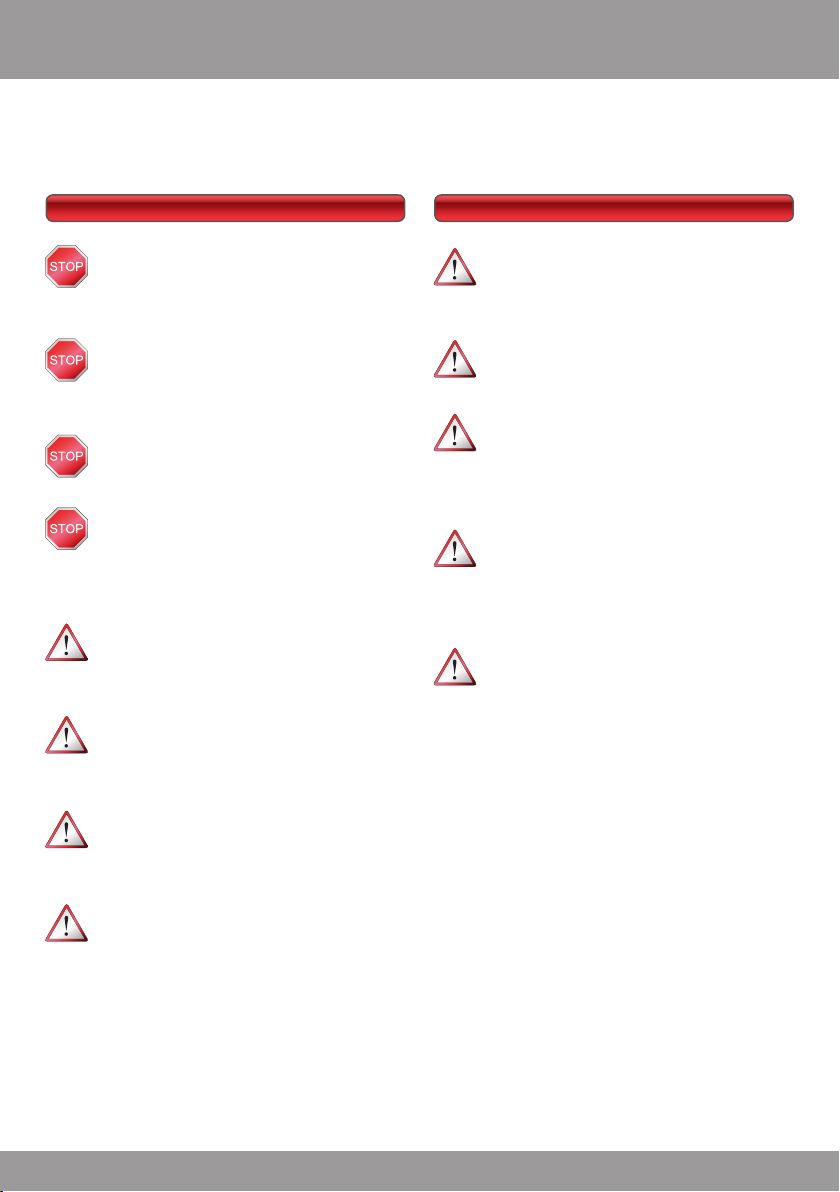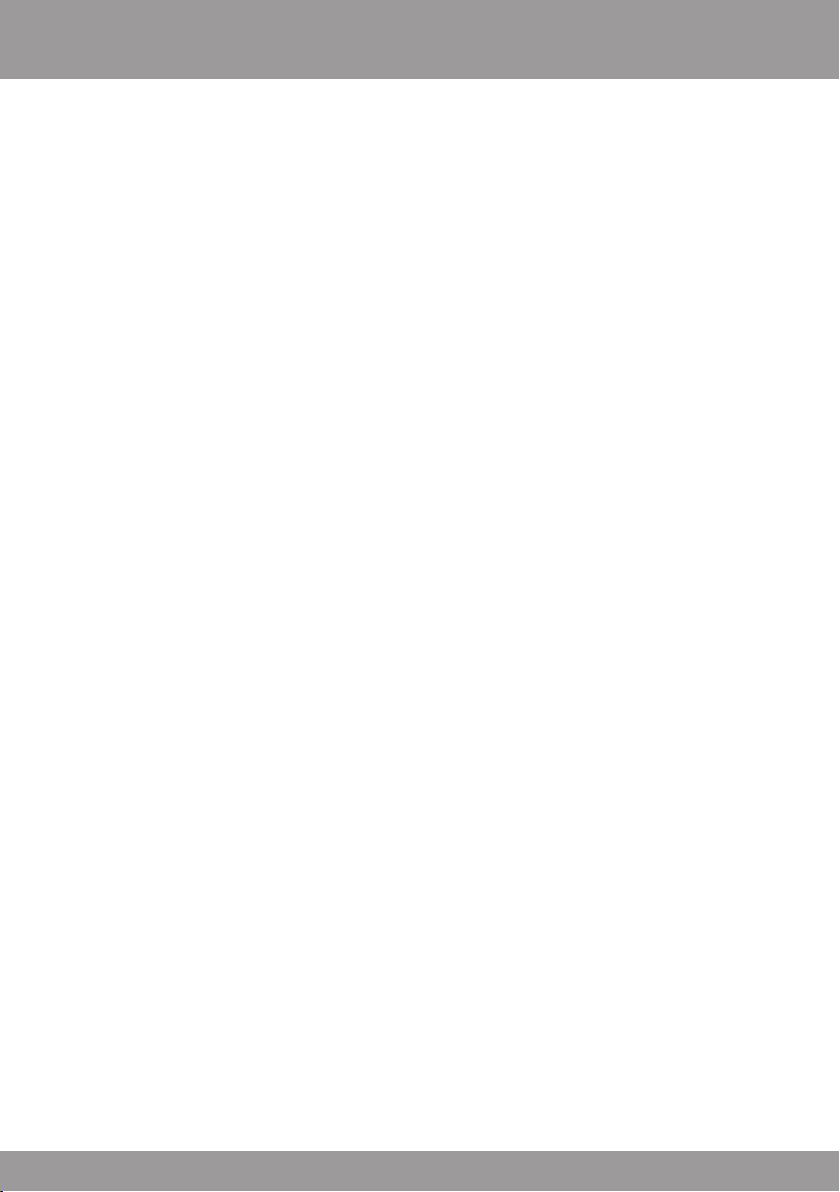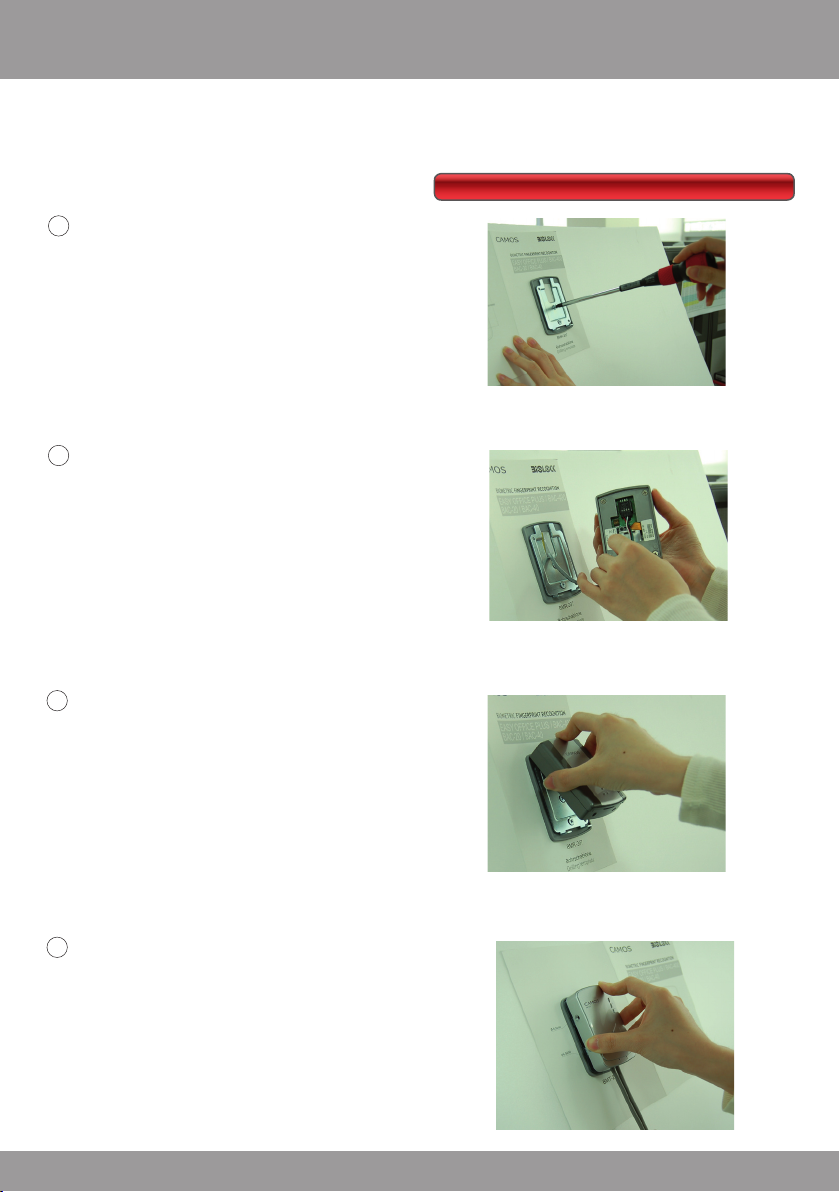BASICS
Technology
„Biometrics“ refers to all kind of methods for
uniquely recognition of humans based on
one or more specic physical or behavioural
characteristics. The more unique those char-
acteristics are, the more they are applicable
for denite identication.
The oldest of all biometric methods is the
nger print identication, the so-called
dactyloscopy (greek. dactylos „finger” and
scopein „view”).
1896 in Argentina the dactyloscopy was intro-
duced country wide for criminal investigations.
Nowadays these methods become more and
more accepted as access control method.
A biometric system uses three components,
the sensor, the trait extraction (enrolment)
and the comparison.
The sensor sends as result a ngerprint tem-
plate. This template is an extract that is ad-
justed for optimal results. After the enrolment
the template is digitally encrypted and stored.
It is not possible to re-construct a complete
image from the template.
While using the biometric system, the stored
template will be compared to the current one.
If the matching rate is within certain toleranc-
es, the template will be accepted as valid.
The most signicant quality and reliability traits
of a biometric system are its failure rates: The
False Acceptance Rate (FAR) and the False
Rejection Rate (FRR).
More critical for consumer applications is the
FAR value. It is more dangerous when an un-
authorized person gets access than the rejec-
tion of authorized persons.
Besides a quick algorithm the sensor is the
most important part for the reliabilty, speed
and security of the biometric system.
The BAC-20 / BAC-40 is equipped with a high
performance sensor using the latest available
technology. It is a so-called active capaci-
tive hybrid sensor. This sensor doesn’t take
a “picture” of the nger surface, it measures
the conductivity of the saline layer below the
dry epidermis. Since the young skin is “build”
there, the skin ridge pattern is exact the same
than on the surface. Therefore this sensor
type is more applicable for children with soft
and people with dry and horny skin, can also
handle small injuries like scratches or cuts.
Furthermore the sensor can recognize replica
ngers
In comparison to swipe sensors, at which the
nger must be drawn with the same speed
and accuracy at any time over the sensor,
the handling of a atbed sensor is as easy as
pushing a simple button.
About biometrics.
4