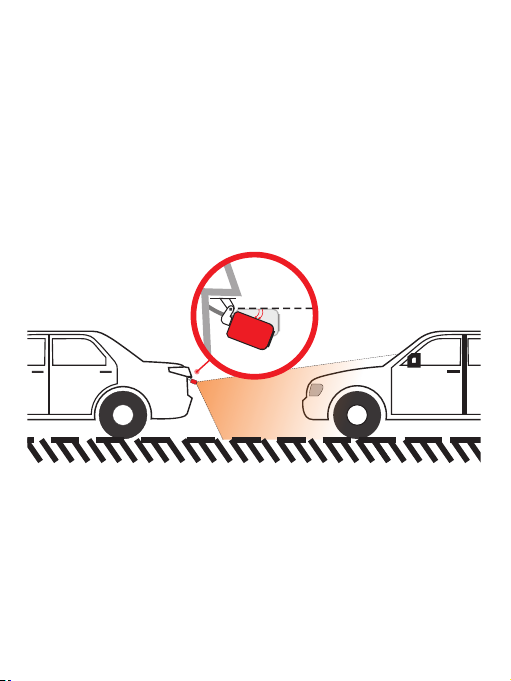Important Notice:
This product is intended for using in motor vehicle only.
Do NOT install the device where it might block the driver’s
view of road (including the mirrors) or the deployment of
the airbag.
Before using this device, please insert the memory card
first, and then format the memory card in camera menu .
This device records video at high resolution. Be sure to
use high speed memory card, Class 10 or above is
recommended, 16GB or 32GB cards are recommended.
We do recommend doing a benchmark test and make sure
the unit is working perfectly before installing the unit on
your vehicle.
B e sure the lens is clean and there is nothing blocking the
lens.
Make sure to use the original power adapter (included) to
power the unit.
DO NOT leave the device in direct sunlight for a long
time or where the temperature could go above 170°F(75°C).
NOTICE : Due to the high power consumption of this
unit, it should always be connected to an external
power supply. This unit will not power on without
external power supply.
1