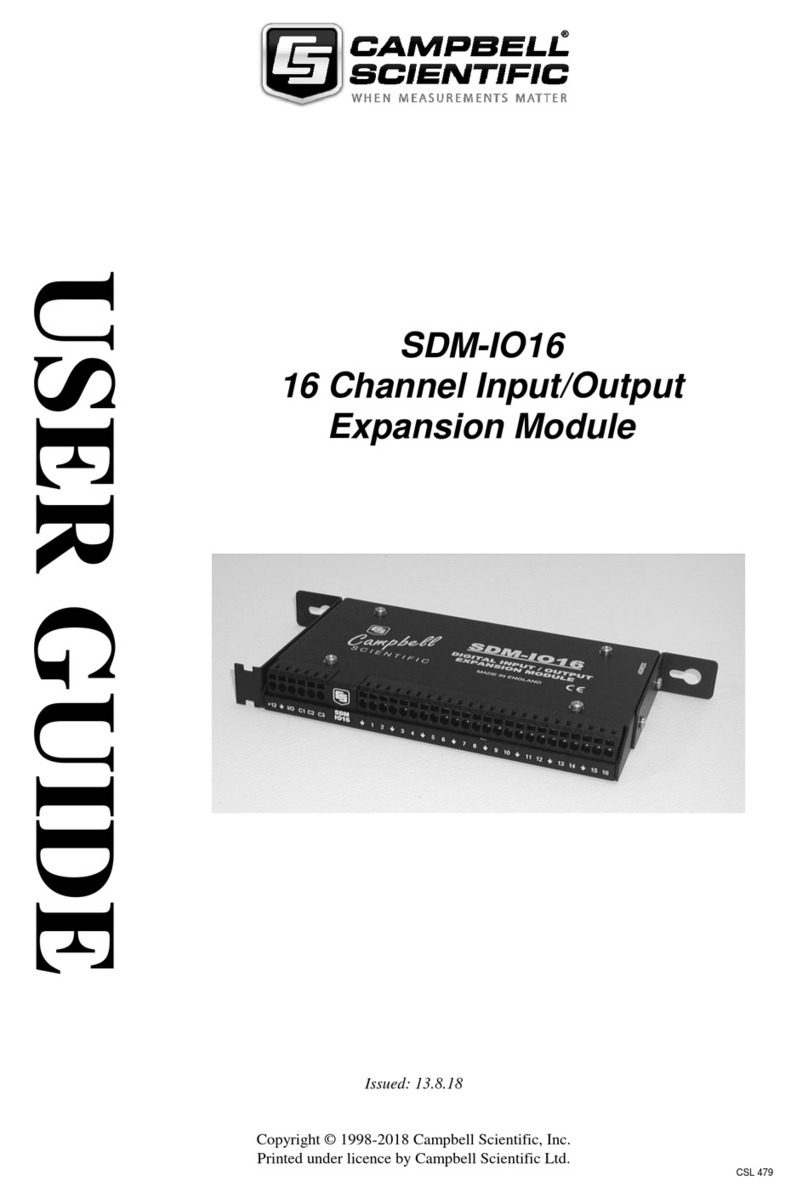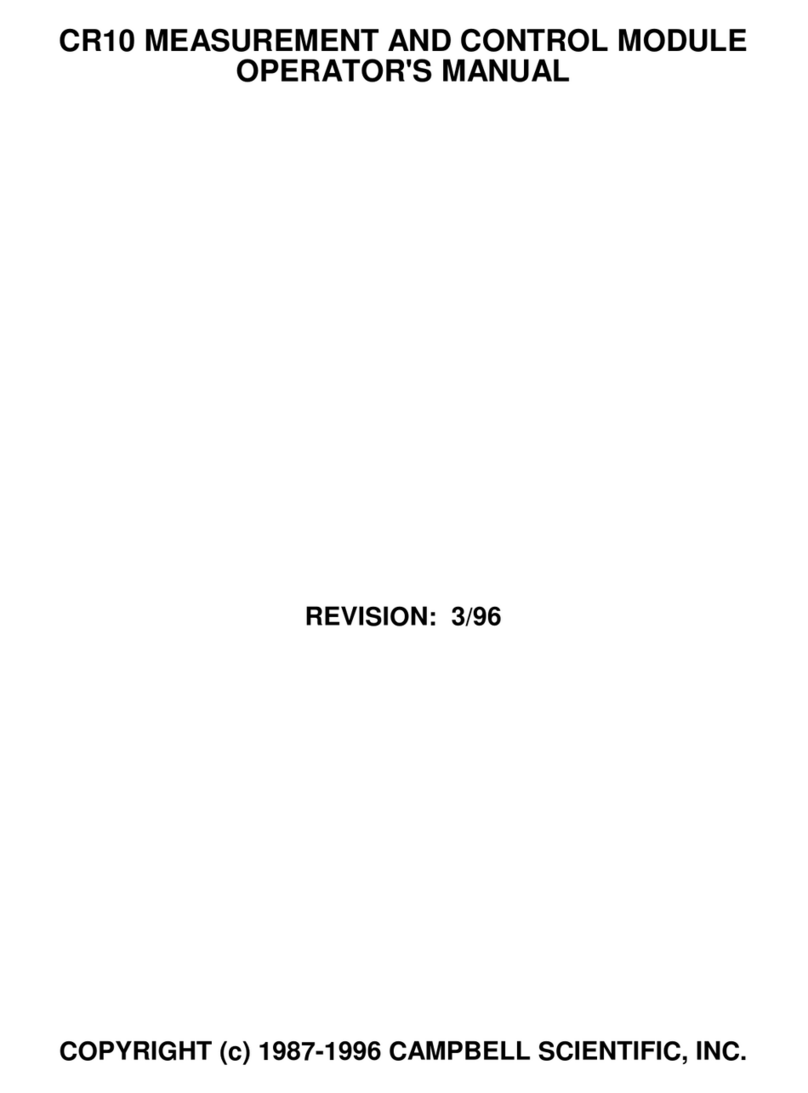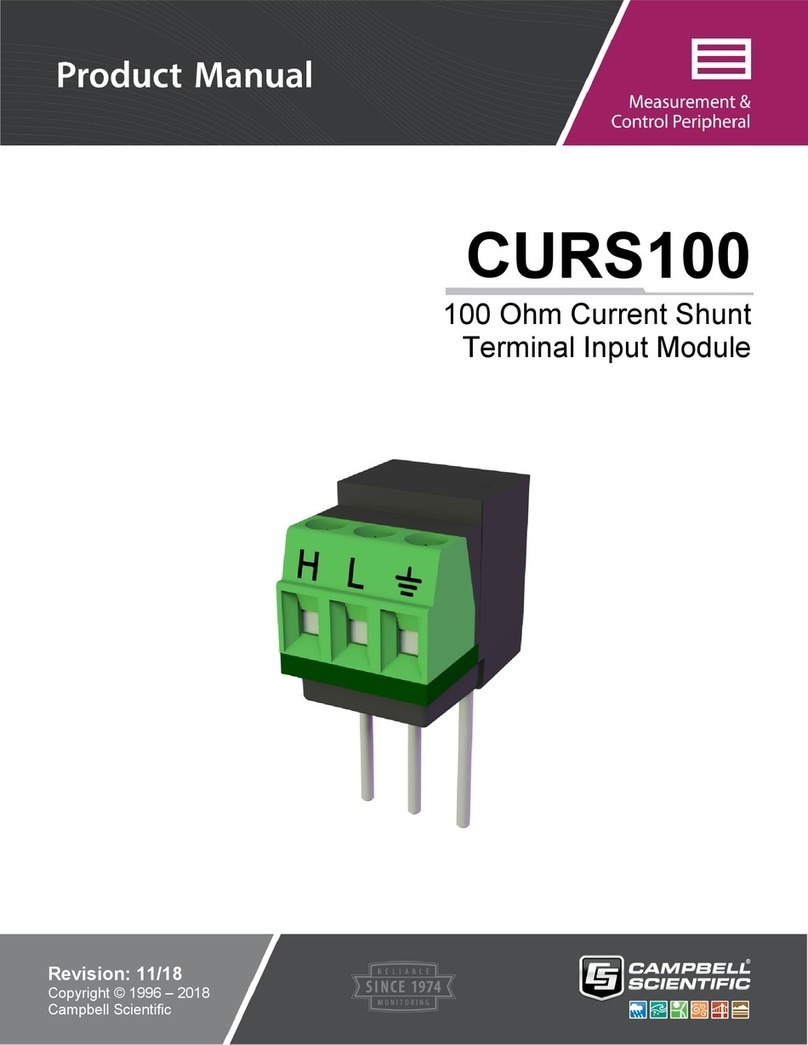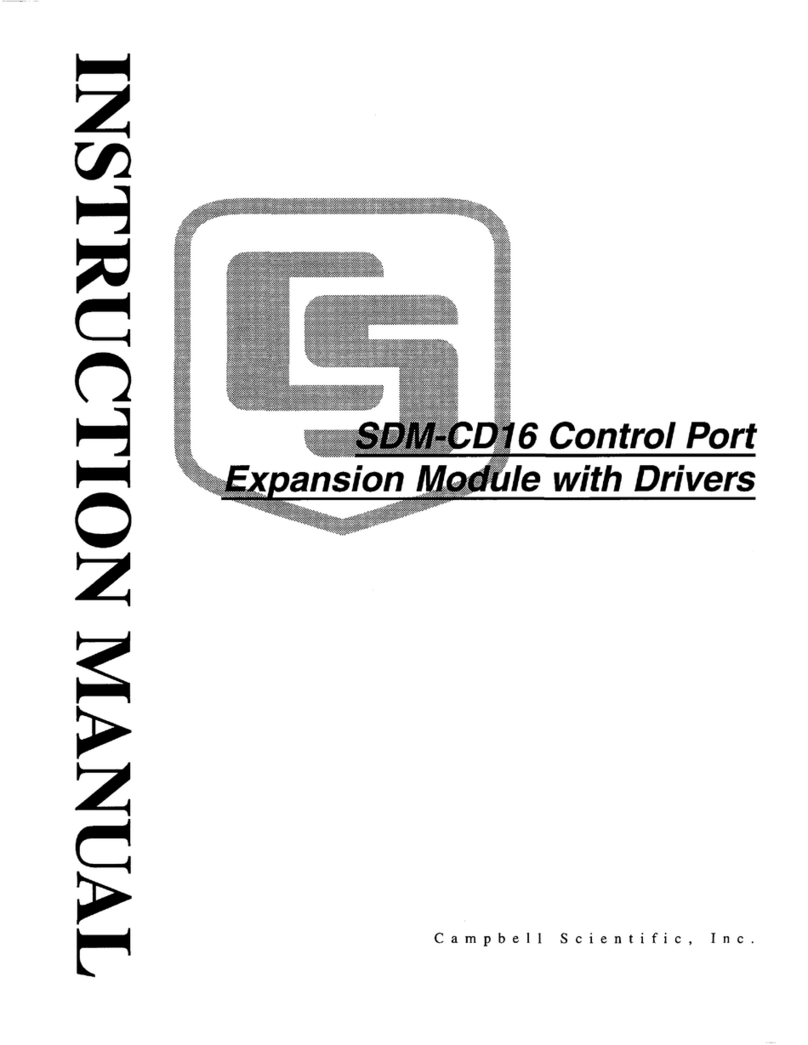You will need the Konect PakBus Router redemption code that
came on a card with the Campbell Scientific CELL220 modem.
4.2 Set up Konect PakBusRouter
1. Sign in to www.konectgds.com using your Passport
ID and Password found in the two received emails.
Once logged in, you will be at the Welcome page.
2. Click devices and services on the command bar
to the left and select Redeem PakBus Router Code.
Enter your complimentary router redemption code
found on the card and click Submit.
3. This screen shows the assigned DNS address and Port
for the router. A TCP password must be entered for
additional security, and you must select a unique
PakBus Address for your data logger.
5. Hardware and software configuration
5.1 Set up hardware
1.
Connect the cellular antenna using both
Cellular and Diversity ports if using multiple
antennas or a MIMO antenna. This is the
recommended method. If using a single
antenna, use the Primary Antenna port.
2.
Connect your data logger to the CELL200-
series module RS-232 or CS I/O port. Ensure
the same port is used for each device. Use
the 18663 cable for RS-232 connection, and
the SC12 cable for CS I/O connection (either
female connector on the SC12 cable can be
used for the CELL220)
3.
If not connecting through CS I/O, provide
power to the CELL200 series. If using CS I/O,
note that power for the modem is supplied
by the data logger. USB power on the data
logger will not power the modem, 12V is
required.
5.2 Configure datalogger
1.
Connect to your data logger by using Device
Configuration Utility.
2.
On the Datalogger tab, change the data logger PakBus
Address and PakBus/TCP Password to match the
values entered in the Konect PakBus Router setup.
3.
On the Network Services tab in the PakBus/TCP
Client field, enter the DNS address and Port number
noted during the Konect PakBus Router setup.
4.
On the PPP tab, set Config/Port Used to CS I/O SDC8
or RS-232, depending on how the modem is connected
to the data logger.
5.
(Optional) On the PPP tab, set User Name and Password if
required by your cellular carrier.
6.
Verify the Modem Dial String setting is blank.
7.
If connecting through RS-232, on the Comport Settings
tab, set RS232 BaudRate to 115200 Fixed.
8.
Validate changes by clicking on the Apply button (bottom
left). A summary of the logger settings will be displayed in
a new window. Click on the OK button.
9.
Shut down Device Configuration Utility and start it again.
This will activate the Cellular tab needed for the next
step.
TIP:
This information will be required for configuration of the
data logger as well as PC software setup. Please note
your DNS, Port, TCP Password and PakB
will need them later.