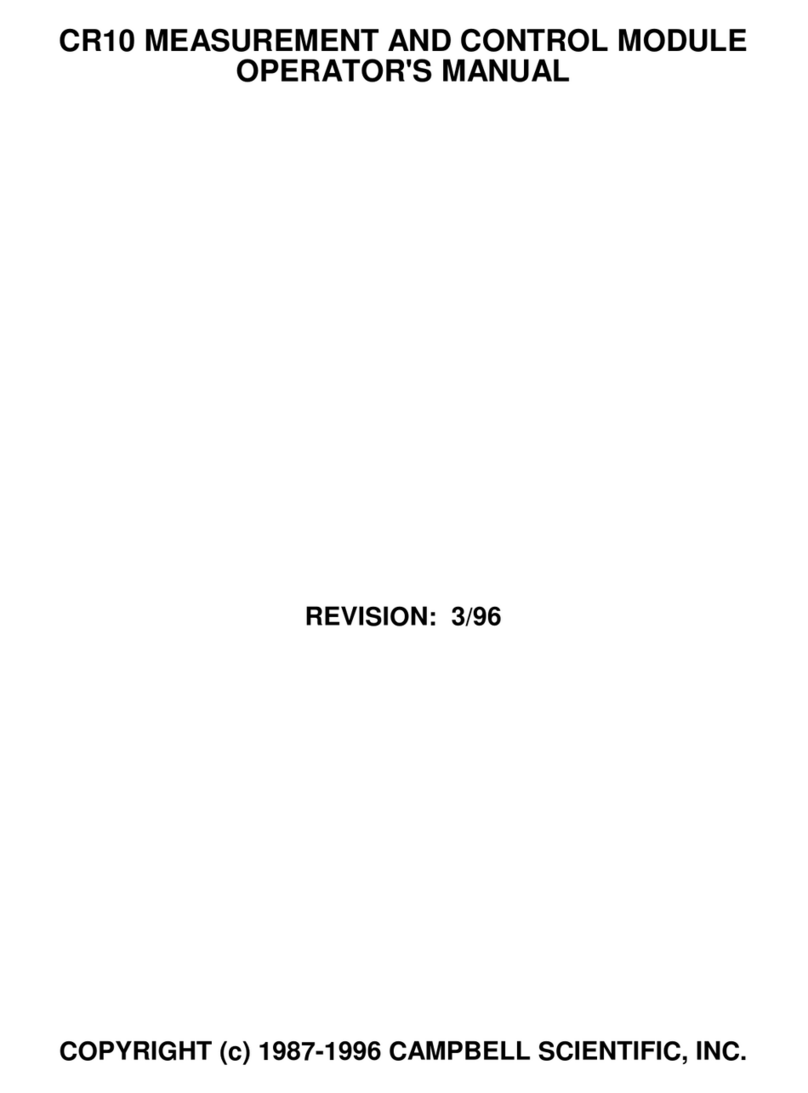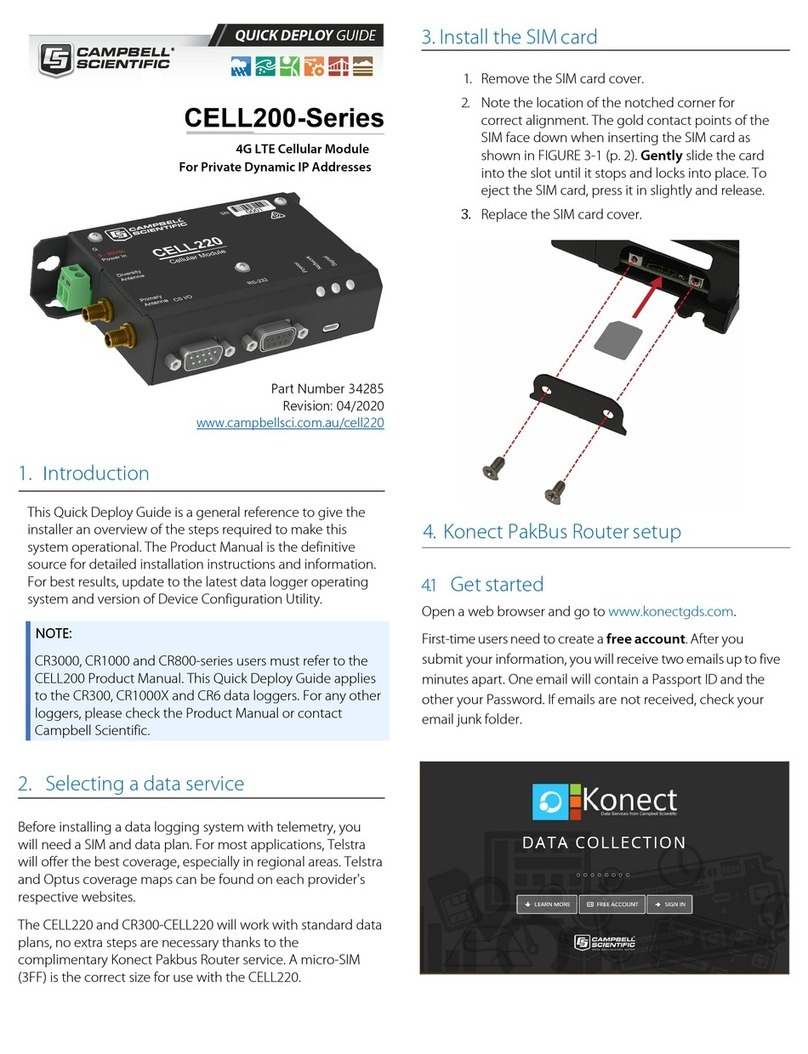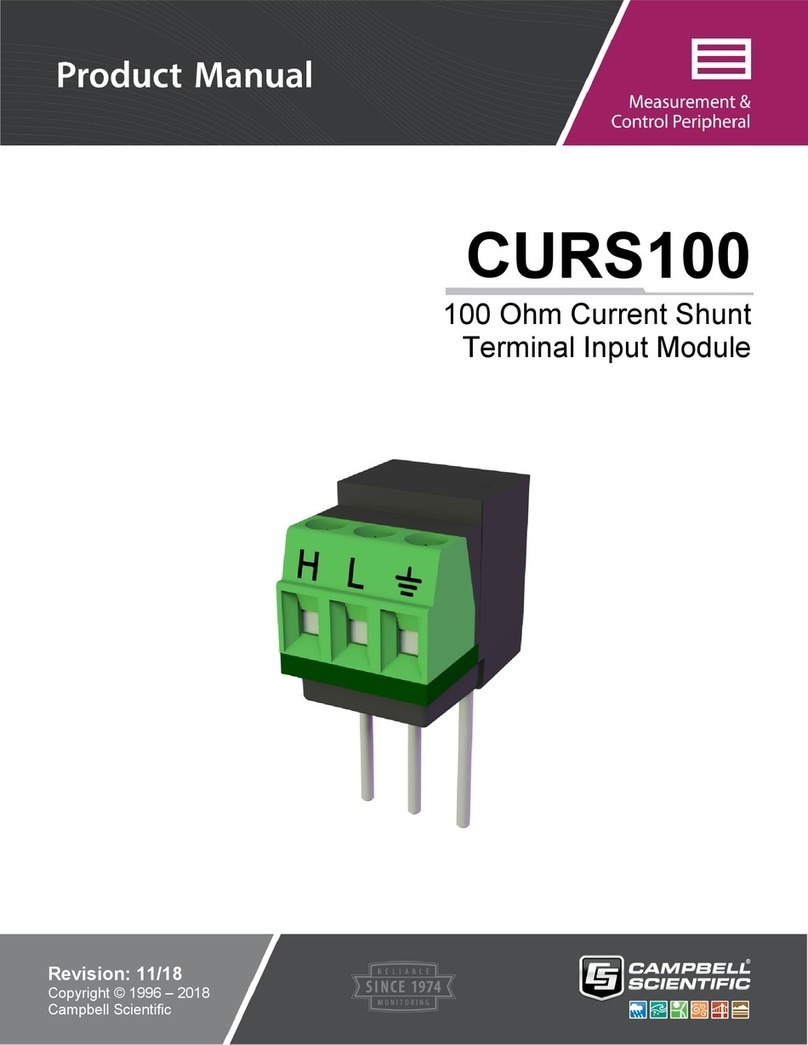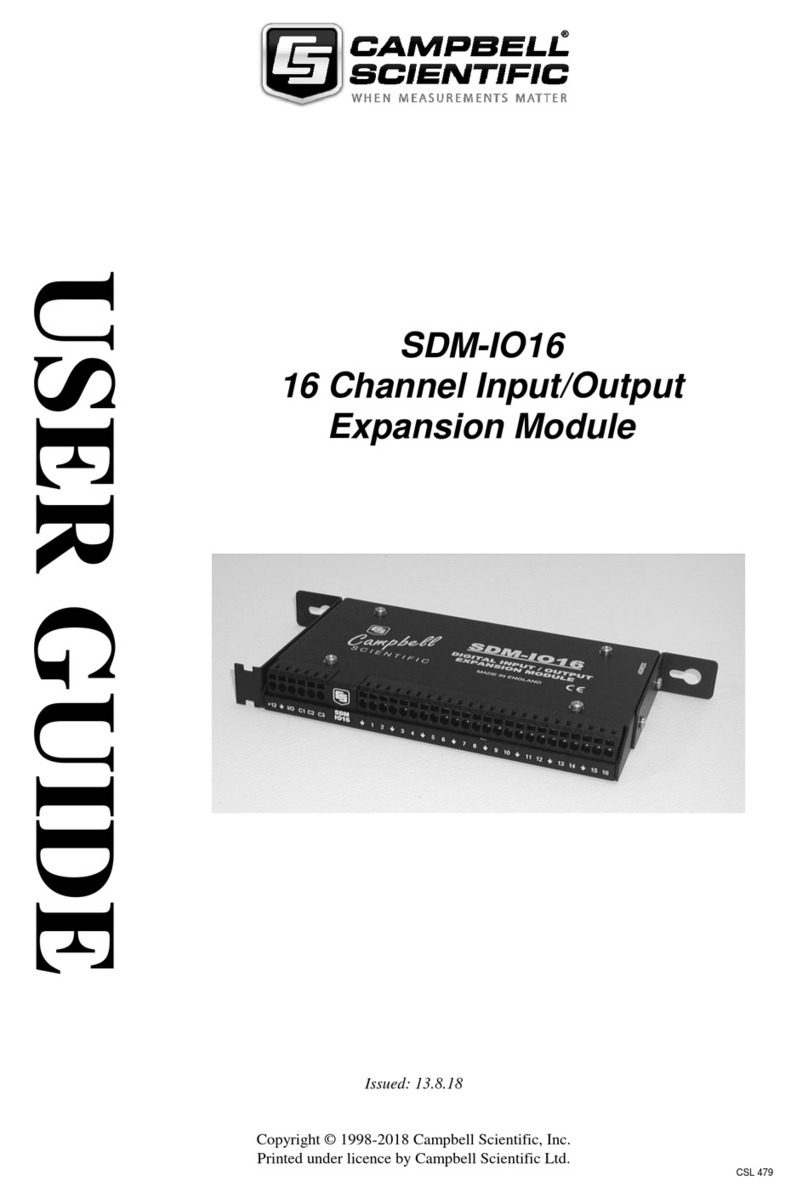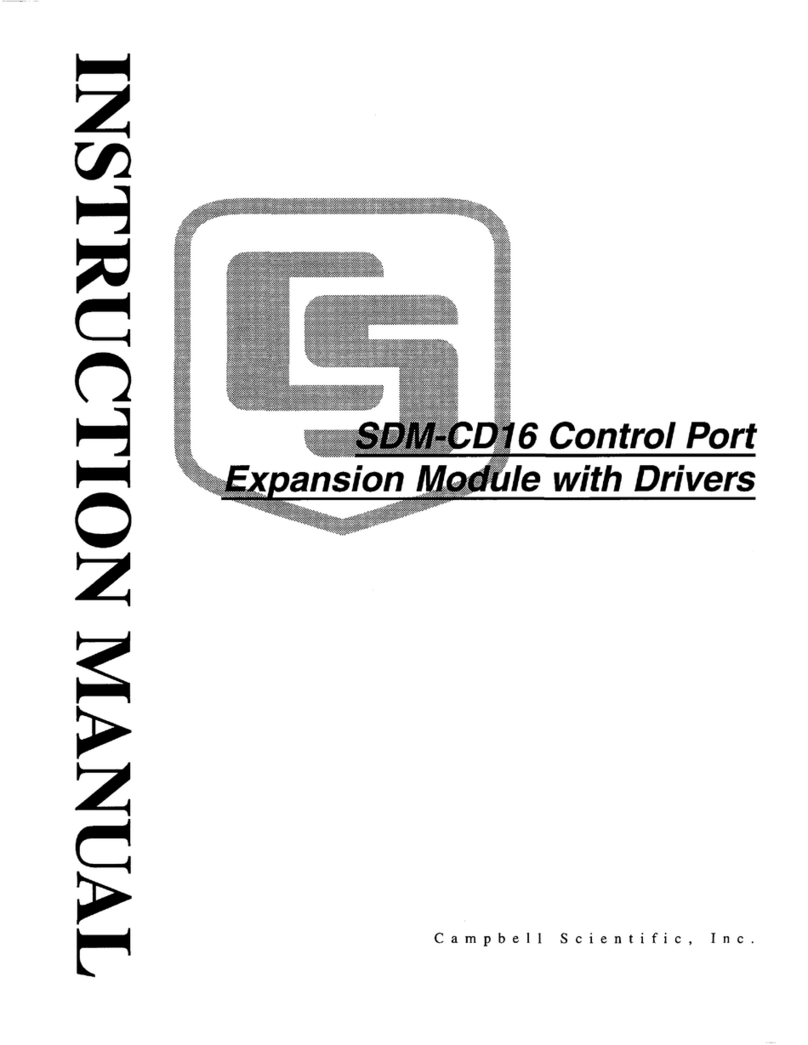4G LTE Cellular Module
For Private Dynamic IP Addresses
Part Number 35036
Revision: 05/2020
www.campbellsci.com/cellular-communications
1. Introduction
NOTE:
This Quick Deploy Guide is a general reference to give the
installer an overview of the steps required to make this
system operational. The Product Manual is the definitive
source for detailed installation instructions and
information.
For best results, update to the latest data logger
operating system and version of Device Configuration
Utility.
NOTE:
CR3000, CR1000 and CR800-series users must refer to the
CELL200 Product Manual. This Quick Deploy Guide does
not apply.
You should have received two Quick Deploy Guides with your
CELL200-series module. The one you follow will depend on
whether your module was configured with a private dynamic
or public static IP address.
The Provisioning Report received with your Cellular Data
Service shows whether the module was configured with a
private dynamic or public static IP address. See the following
figure for an example of a Campbell Scientific Provisioning
Report. Other cellular providers should provide similar
information.
USE THIS GUIDE if your module has a private dynamic IP
address.
FIGURE 1-1. Private dynamic IP provisioning report
Additionally, Campbell Scientific cellular modules configured
with a private dynamic IP address will have one sticker on the
module, as shown in the following figure. It will show the
module phone number and data plan. USE THIS GUIDE.
Campbell Scientific cellular modules configured with a public
static IP address will have two stickers on the module. One
sticker will show the module phone number and data plan. The
second sticker will show the static IP address. USE THE OTHER
GUIDE.
FIGURE 1-2. Module with private dynamic IP address
2. Campbell Scientific cellular data
service
Campbell Scientific can provide subscriptions to cellular
service through Verizon, AT&T, T-Mobile, Vodafone, Telstra,
and over 600 other providers worldwide. When this cellular
service is purchased with the module, the module will come
pre-provisioned with the required SIM card and APN. If you
have already purchased the CELL200 series, call Campbell
Scientific to set up service.
1