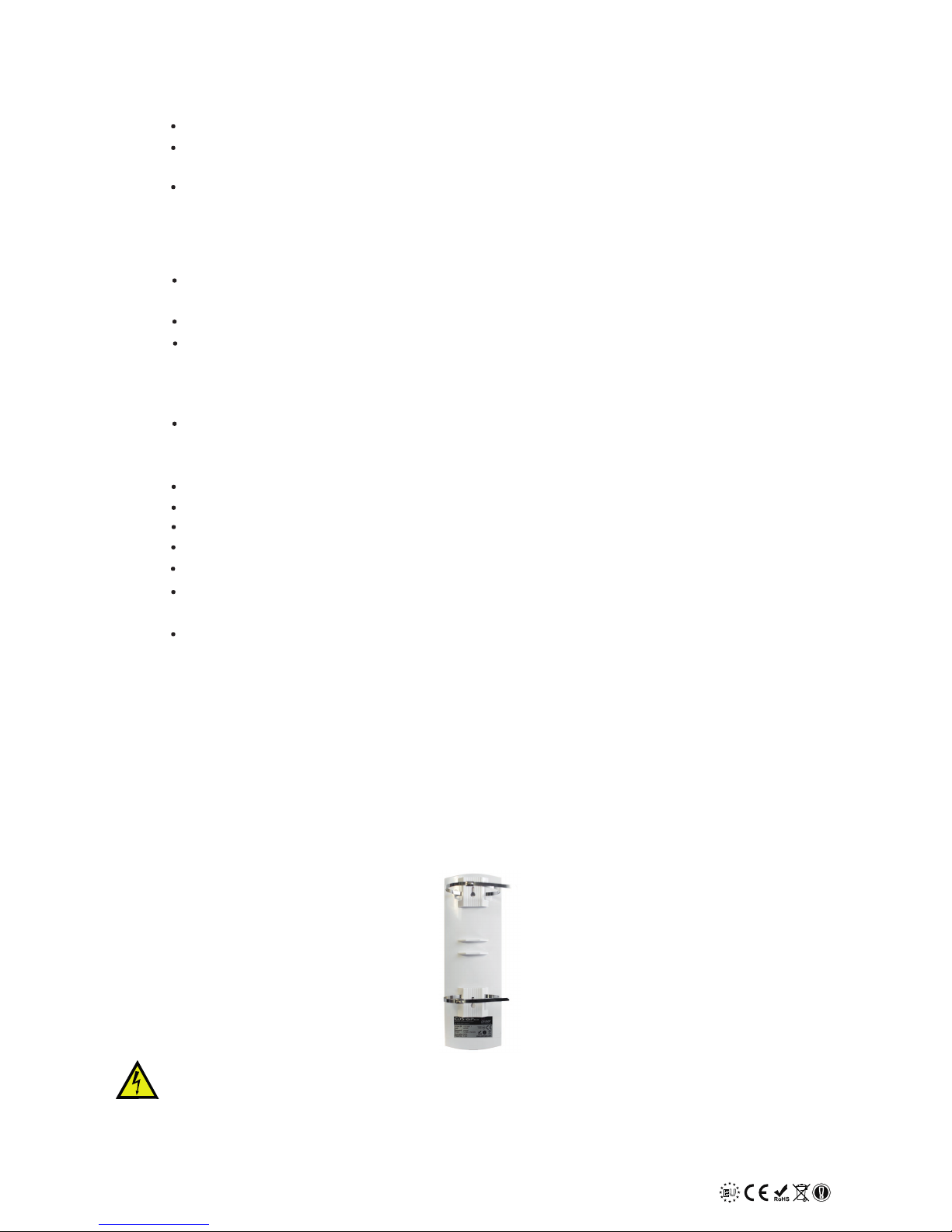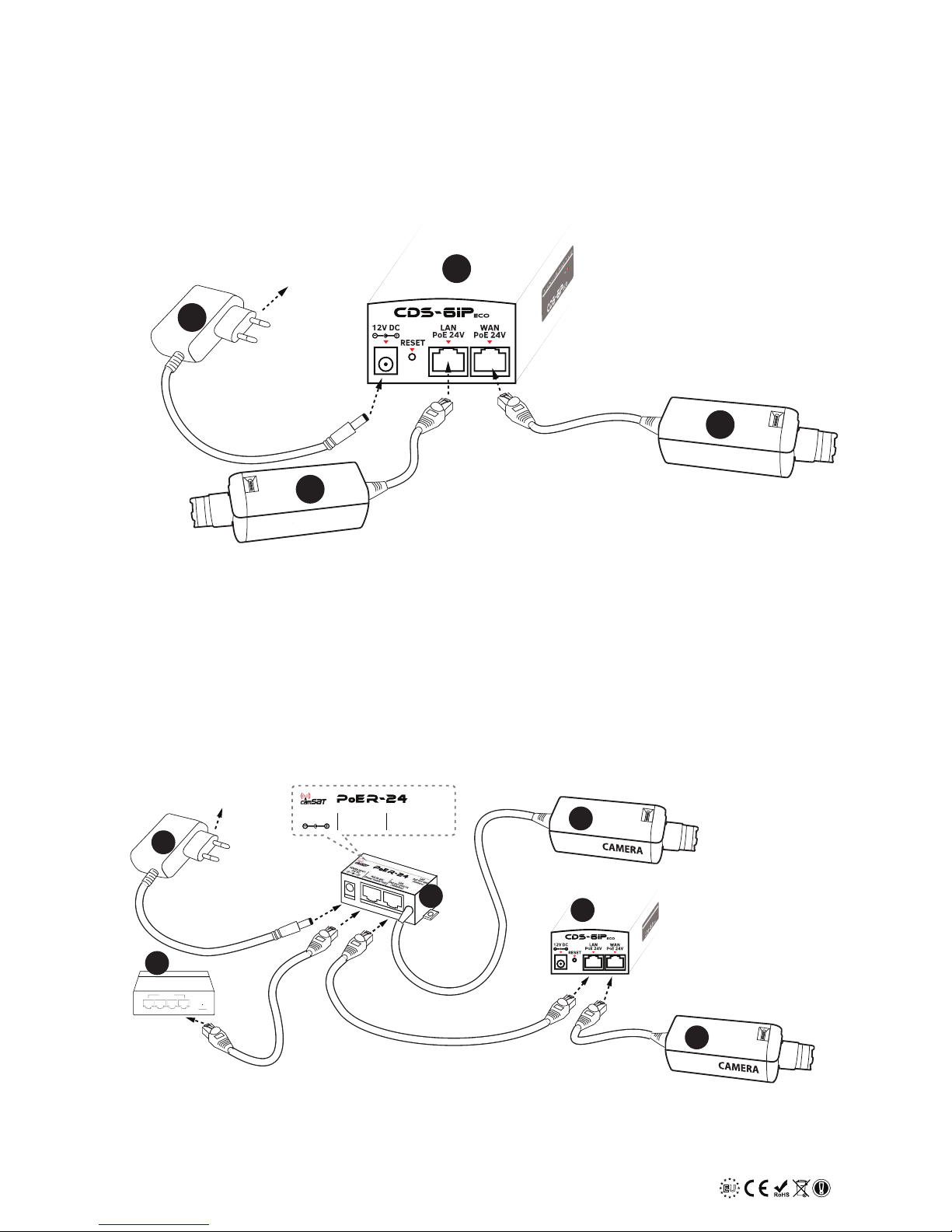4EUEU
POLISH
MARK
POLISH
MARK
CDS-6IPECO User’s manual
This device meets requirements of the European directive on radio equipment, tele-
communications terminals as well as on their mutual identification and compatibility
(Directive 1999/5/CE of the European Parliament and the Council of Europe, March
1999).
The CDS-6IPeco module is compliant with provisions related to the safety in using
electrical devices. Observe the following guidelines:
the power outlet must be earthed in compliance with applicable provisions,
before transferring the device or performing any other technical operations, disconnect
the power supply,
do not use any damaged or worn power supply cables, as they pose a threat to the
user's safety,
installation works must be performed by sufficiently qualified technicians,
do not use the device in locations where flammable substances are kept,
secure the device so that children or unauthorised persons should not gain access to it,
make certain that the device has been reliably fixed,
the device is off only after disconnecting its power supply cables and the cables
between it and other devices,
if the device is transferred to a room where the temperature is higher than where it has
previously been kept, water vapour may condensate inside its casing, which will prevent
its proper use.
Wait until the condensed water evaporates.
R&TTE declaration of conformity
Distances and interferences
The transmission distance may vary, depending on the frequency, environment,
radio waves, buildings, weather conditions, etc.
1.
When the transmitter is near such equipment as the TV set, R-LAN wireless
network, another transmitter, or when it is placed between other radio devices,
then the video stream may be interrupted or the devices might even lose the
connection. If this occurs, increase the distance between the interrupted devi-
ces and the transmitter.
The signal reception may vary, depending on the transmitter's working height
and angle. If the signal reception is not stable, optimise the antenna settings.
Meteorological radars operating within the frequency ranges of 5,250-5,350
MHz and 5,650-5,850MHz have the highest priority. These radars can interrupt
the device operation or even prevent it entirely
2.
3.
4.
Warning
The antennas used for the transmission from this transmitter must be installed
according to the instruction manual and they must be placed at least 30cm from all
persons. The transmitter is not compatible with another antenna nor transmitter.
*
*
*
*
*
*
*
*
*
*