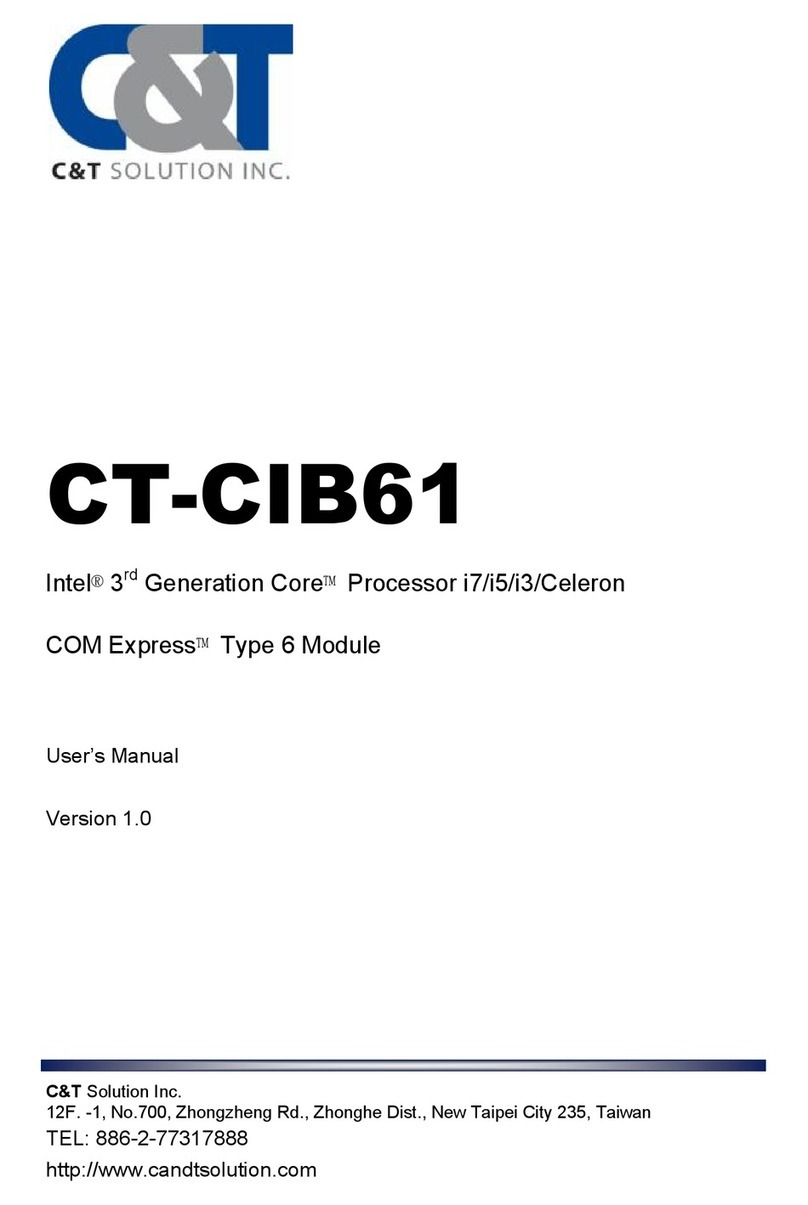RCO-3000 | User’s Manual
3
3.8 Assemble chassis top cover …..……………………………………………………...............56
3.9 Installing HDD on internal SATA HDD bay……………..…………………..………..….... 58
3.10 Installing HDD on removable SATA HDD bay…..…………………….……............... 60
3.11 Installing PCIe/PCI expansion card ……………..…………..………..…………..……...... 63
3.12 Assemble PCIe/PCI expansion module …………………….……………..………….…....64
3.13 Assemble chassis bottom cover …….…...…..….………………………………………….. 65
3.14 Installing SIM card …….…………..….……………..….………………………………………….. 66
3.15 Installing wall mount kit …….…………..….…..…...…………………………………………..67
3.16 Installing DIN rail holder …….…………..….…..…...…………………………………………..68
Chapter 4 BIOS Setup …………………………………………………………………………… 69
4.1 BIOS Introduction …….……….……………………………………..….…….…..….…………...70
4.2 Main Setup ……..……….………………….…………………………..…….….………………......71
4.2.1 System Language …….……………………………………..……..…………………….... 71
4.2.2 System Date …….……………………………………………..……..……………………....71
4.2.3 System Time ………..…………………………………………..……….…………………... 71
4.3 Advanced Setup ………………………………………………………..…………………………….. 72
4.3.1 CPU Configuration …………………………………………….…………..………………. 72
4.3.2 ACPI Settings …………………………….………..………………………………….……... 73
4.3.3 AMT Configuration ………..……………………………….………………………..….... 74
4.3.4 Super IO Configuration ……………..………………………………....……..…….....75
4.3.5 Hardware Monitor ……………………………….…………….………….….…….….... 78
4.3.6 Serial Port Console Redirection .…………………………..…………..………..... 78
4.3.7 SATA Configuration ……..………………………………..………………………….......79
4.3.8 Network Stack Configuration ……….…………………………………..………….... 80
4.3.9 CSM Configuration ………………………………………………..………………………. 81
4.3.10 USB Configuration …………………………………………………………………..……..82
4.3.11 Intel(R) Ethernet Connection I218-LM-XX:XX:XX:XX:XX:XX ……..…….. 83
4.3.12 Intel(R) I210 Gigabit Network Connection- XX:XX:XX:XX:XX:XX …….. 84
4.4 Chipset …………...……….………………….…..….…..………………………………………..…....85
4.4.1 System Agent (SA) Configuration ………………………………..…………………..85
4.4.2 PCI-IO Configuration ………………………………………………..…………………….. 87
4.5 Security …………...……….………………….…..….…..………………………………..…………...90
4.5.1 Administrators Password …….…………………………………..…………………….. 90
4.5.2 Users Password …….……………………………….………………..…………………….. 90
4.6 Boot …………...……….….………………….…..…………………………..…………..……………...91
4.6.1 Setup Prompt Timeout ………………………..…………..……………………………..91
4.6.2 Bootup NumLock State ………………………………………………..………………… 91
4.6.3 Full Screen Logo Show ………………………….…………………………..…...……… 91
4.6.4 Fast Boot ……………………………….……………..………………………..……………... 91
4.6.5 Hard Driver BBS Priorities ……………………..………………………..……………...91
4.7 Save & Exit …...……….….………………….…..….…..……………………………..…………..... 92
4.7.1 Save Changes and Reset ……………..………………………………..……..……......92
4.7.2 Discard Changes and Reset …………………………………............……………….92
4.7.3 Restore Defaults ……………………………………………………………..……………...92
4.7.4 Launch EFI Shell from filesystems device ………………………………..……… 92
Appendix WDT & GPIO …………………………………………………………………………… 93
WDT Sample Code …….……………………….……………….……………..….…….…….…………... 94
GPIO Sample Code ………………………………………………………..…………………………………. 95