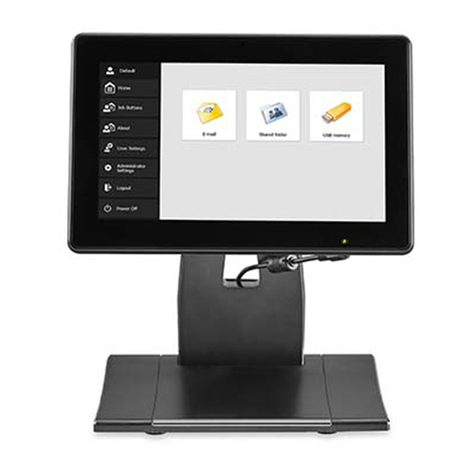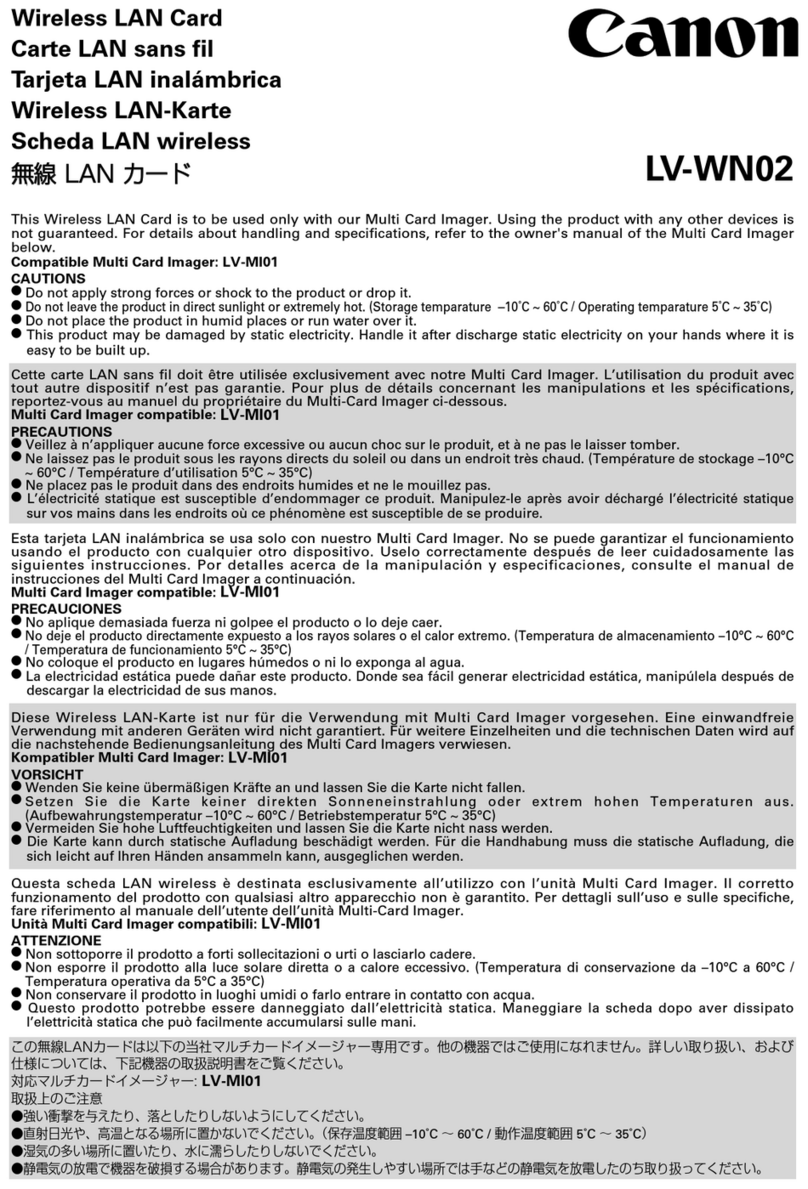Scan Kiosk II V2.0 User’s Guide 3
Contents
Preface.......................................................................................................5
How to Use This Manual ..............................................................................................5
Symbols Used in This Manual ...................................................................................5
Buttons Used in This Manual.....................................................................................5
Displays Used in This Manual....................................................................................6
Hyperlinks..................................................................................................................6
Legal Notices................................................................................................................7
Trademarks................................................................................................................7
Copyright ...................................................................................................................7
Disclaimers ................................................................................................................7
Important Safety Instructions........................................................................................8
Installation Location...................................................................................................8
Power .....................................................................................................................9
Handling...................................................................................................................10
Chapter 1 Introduction..........................................................................11
1.1 Overview..........................................................................................................11
1.2 Parts and Their Functions................................................................................12
1.3 Entering Characters.........................................................................................15
1.3.1 Entering Characters Using the Virtual Keyboard........................................15
1.3.2 Entering Characters Using a USB Keyboard..............................................18
Chapter 2 Using Scan Kiosk II V2.0.....................................................19
2.1 Logging On ......................................................................................................19
2.2 Scanning to an E-Mail Address........................................................................22
2.3 Scanning to an FTP Server..............................................................................29
2.4 Scanning to a Shared Folder...........................................................................36
2.5 Scanning to USB Memory................................................................................43
2.6 Scanning to a Fax Server ................................................................................50
2.7 Scanning to a Printer.......................................................................................57
2.8 Specifying the Scan and Send Settings...........................................................65
2.9 Specifying the Batch Separation Settings......................................................104
Chapter 3 Configuring User Settings ................................................111
3.1 Configuring the User Administration Settings ................................................111
3.2 Configuring the Job Button Settings...............................................................138
3.2.1 Creating a New Job Button and Specifying the Job Button Settings........138
3.2.2 Modifying the Job Button Settings............................................................153
3.2.3 Copying a Job Button...............................................................................157
3.2.4 Deleting a Job Button...............................................................................164
3.2.5 Exporting a Job Button.............................................................................168
3.2.6 Importing a Job Button .............................................................................176