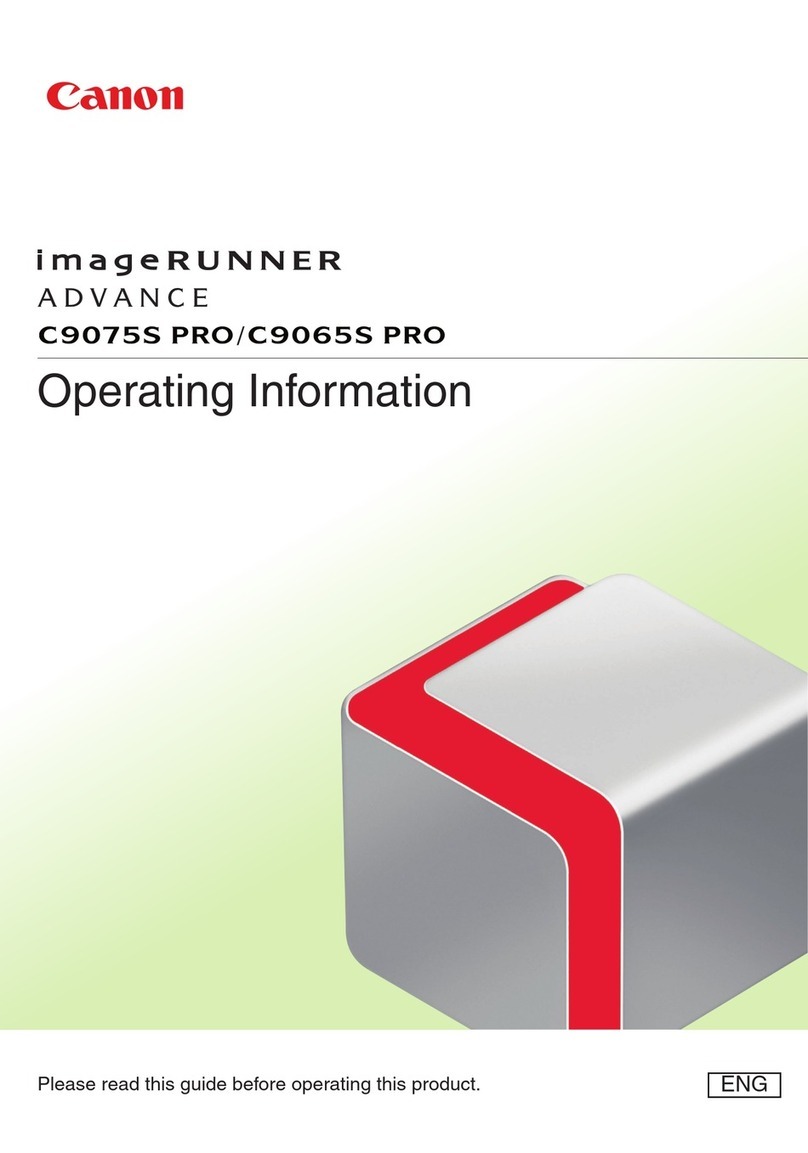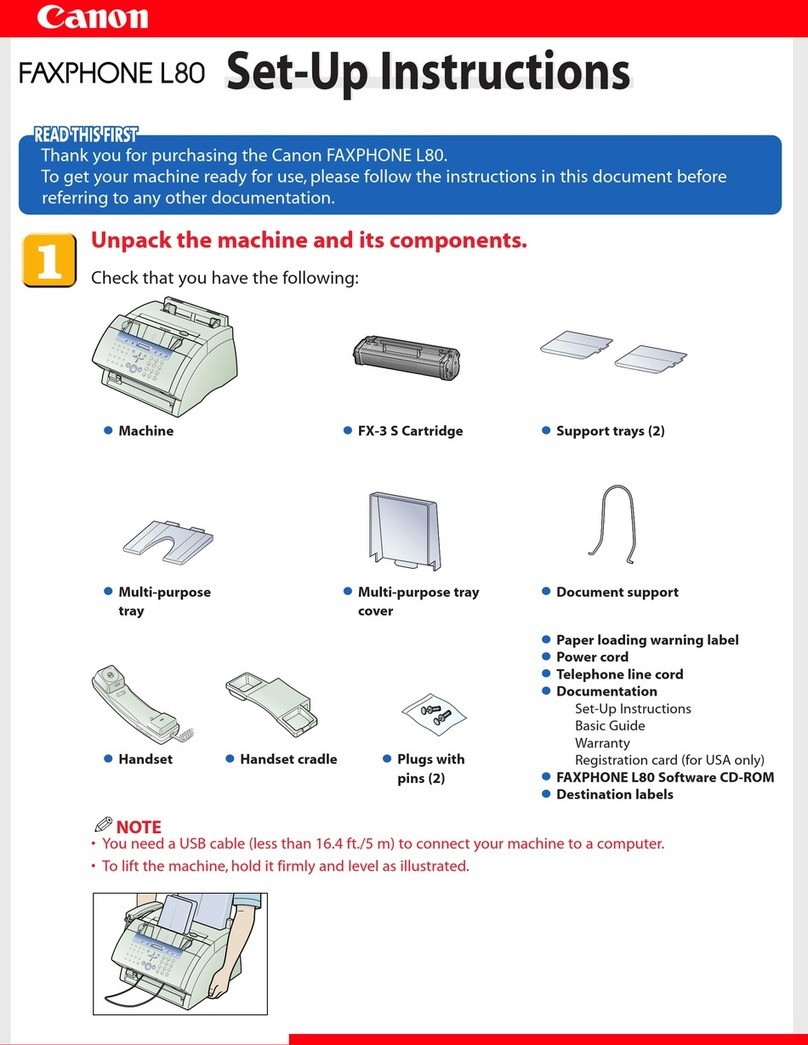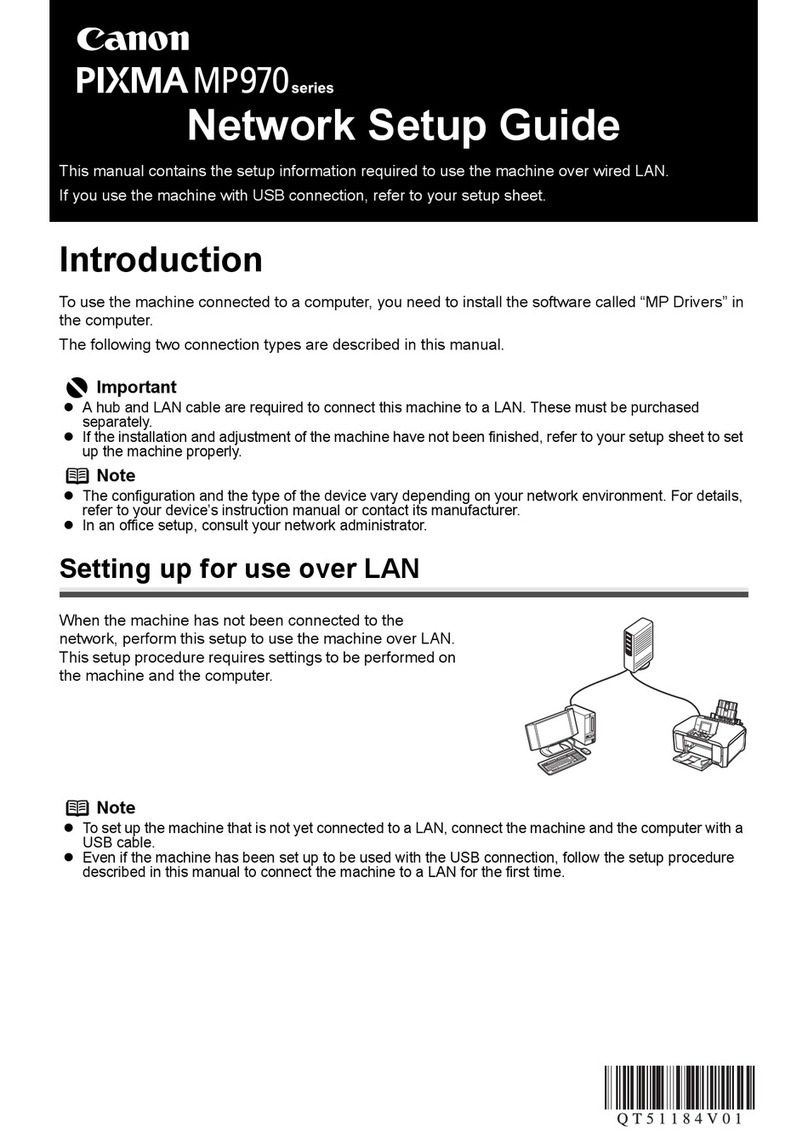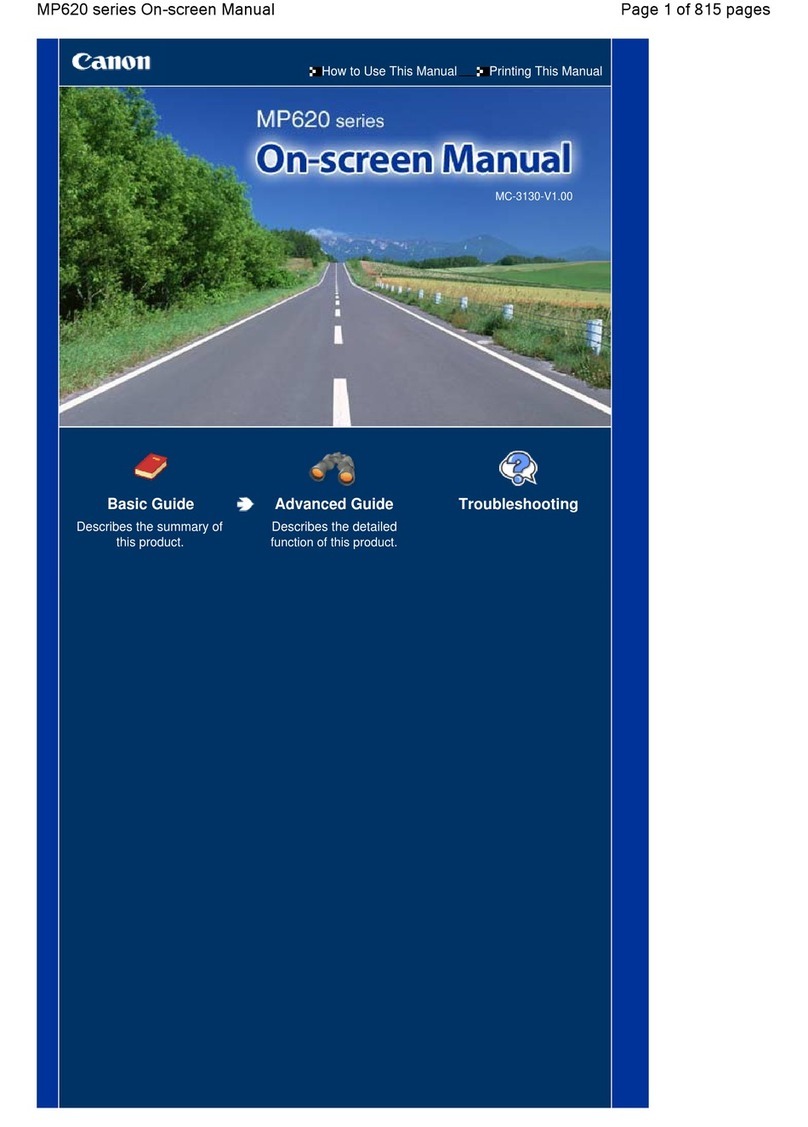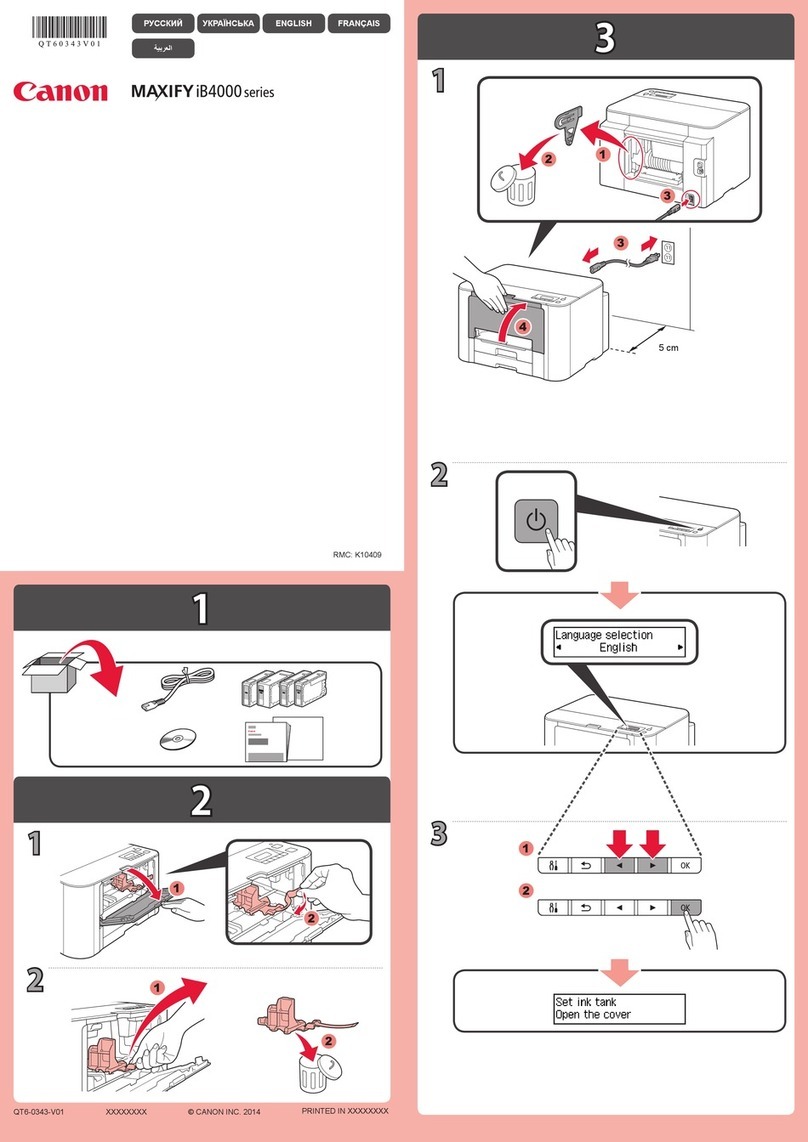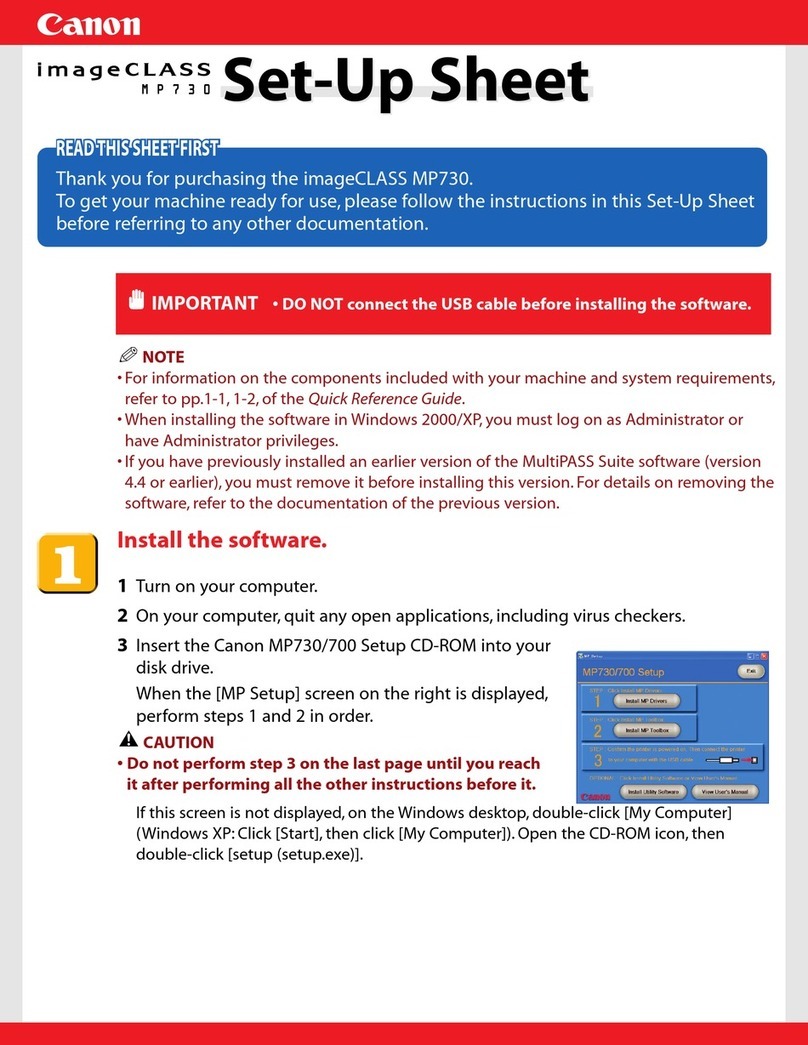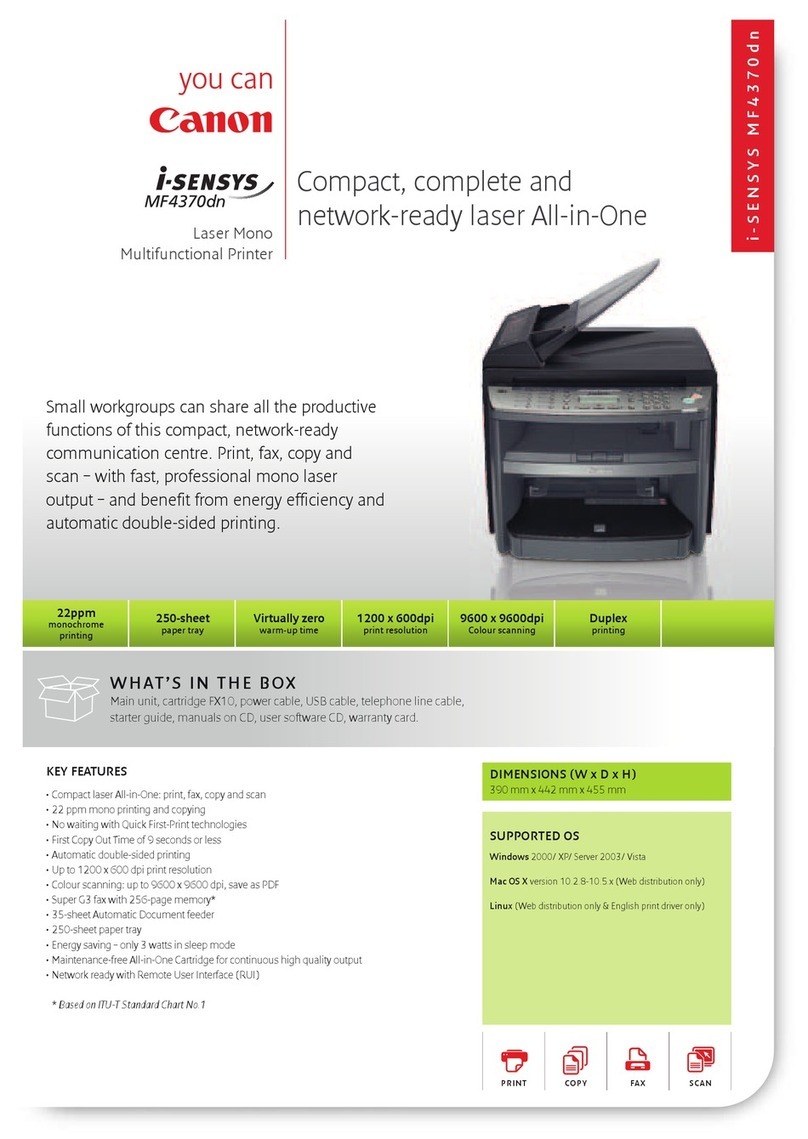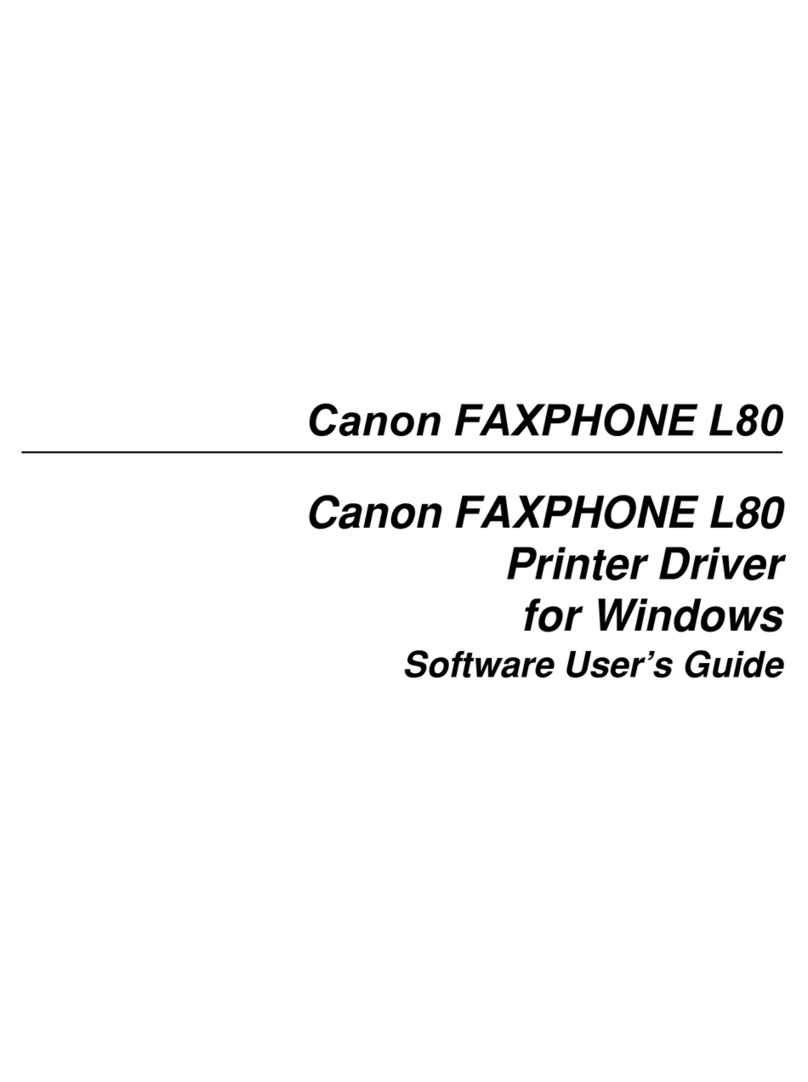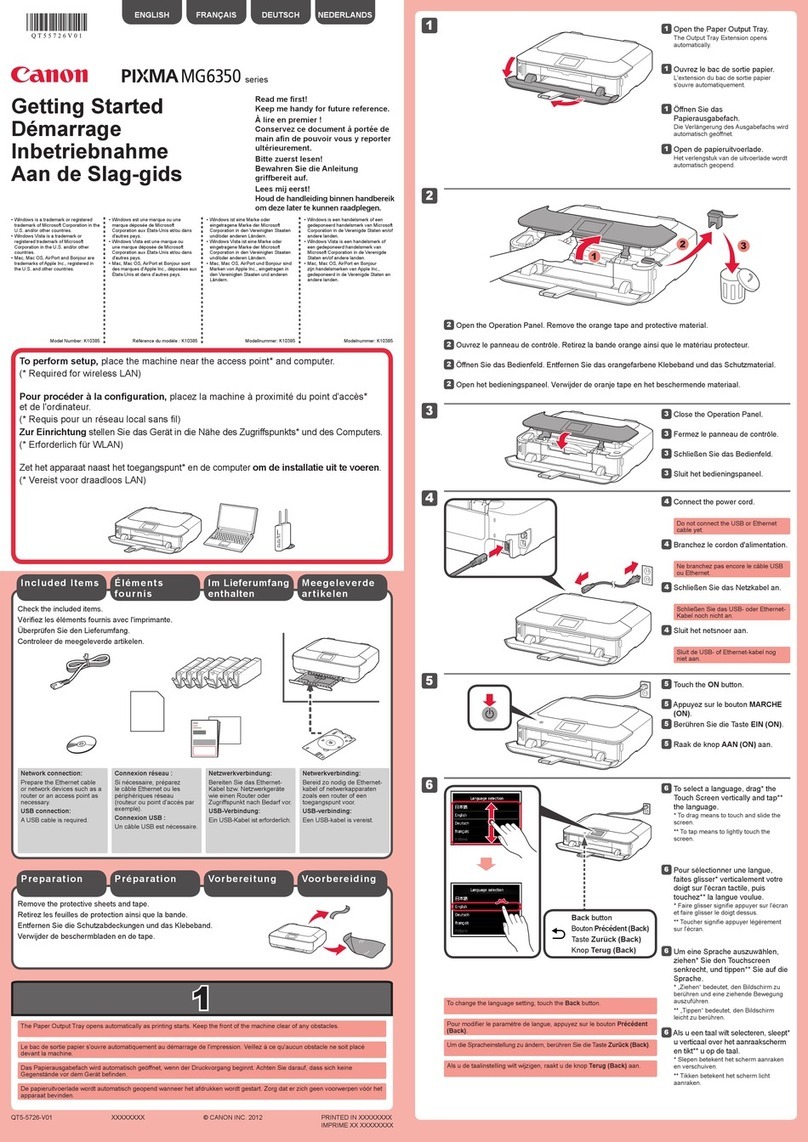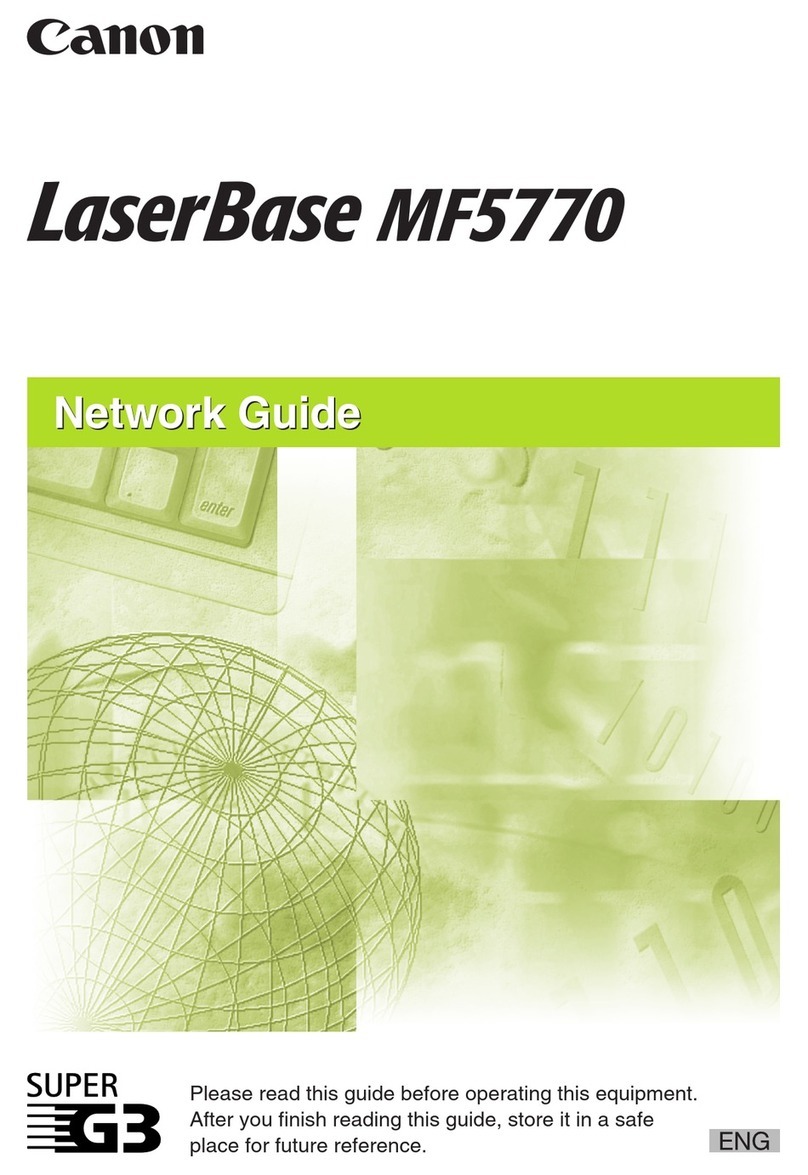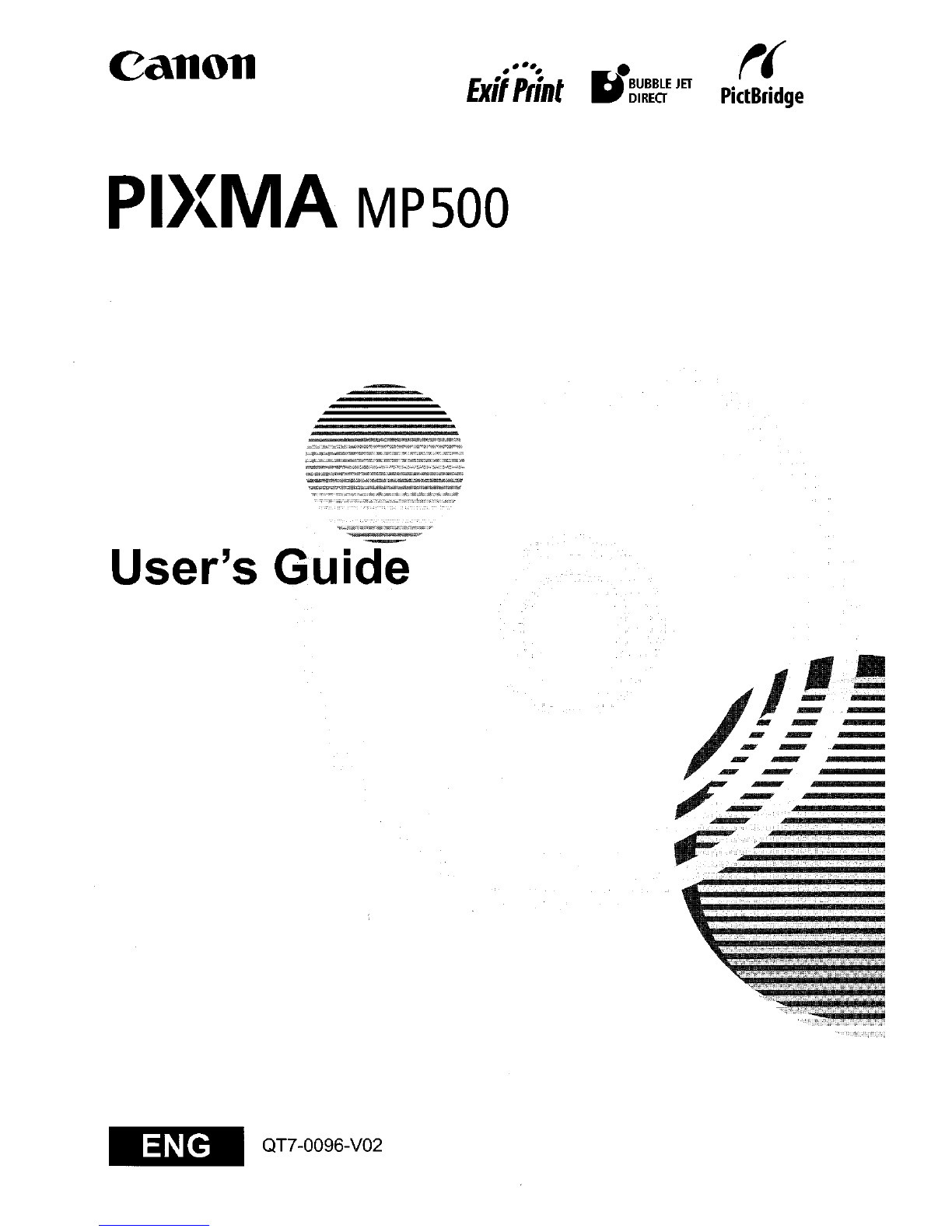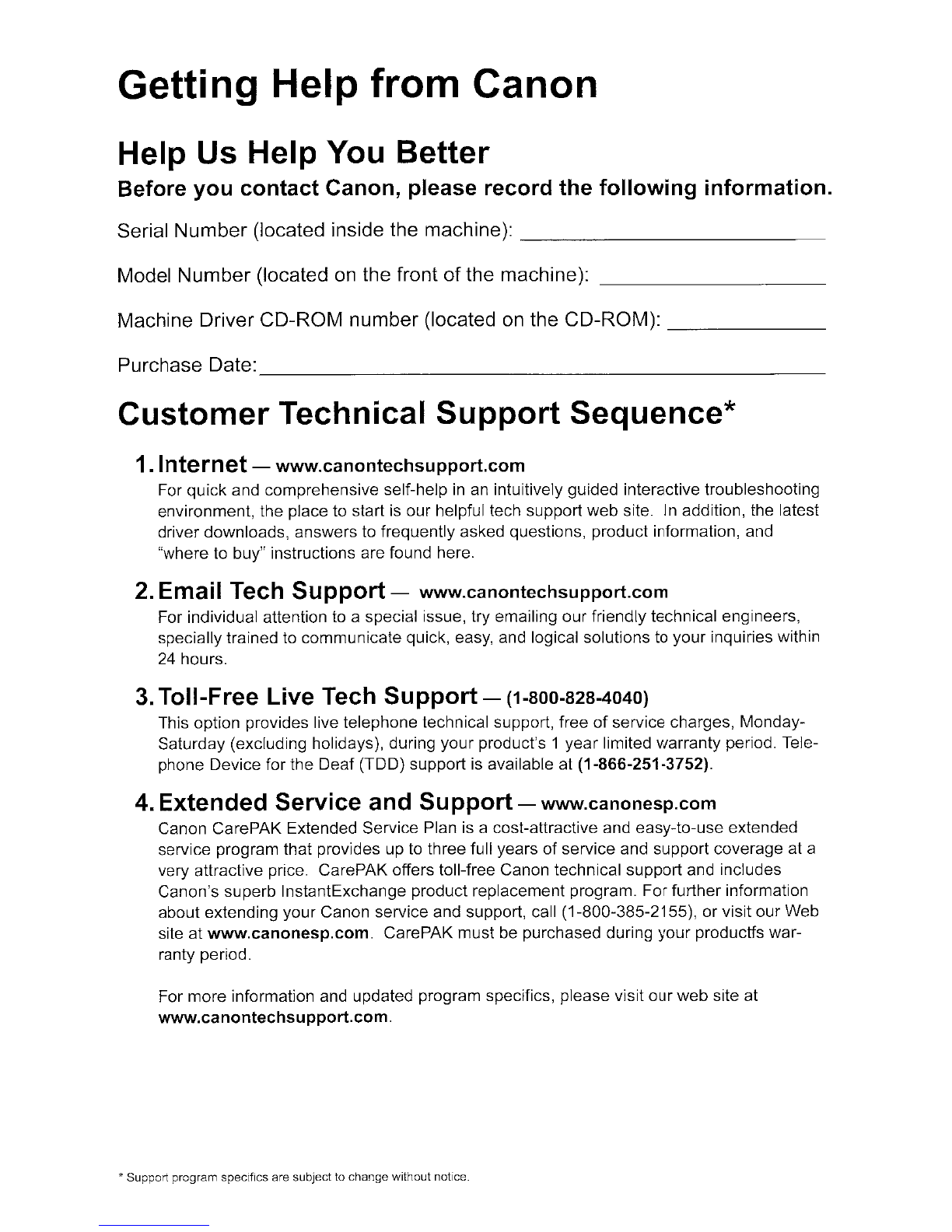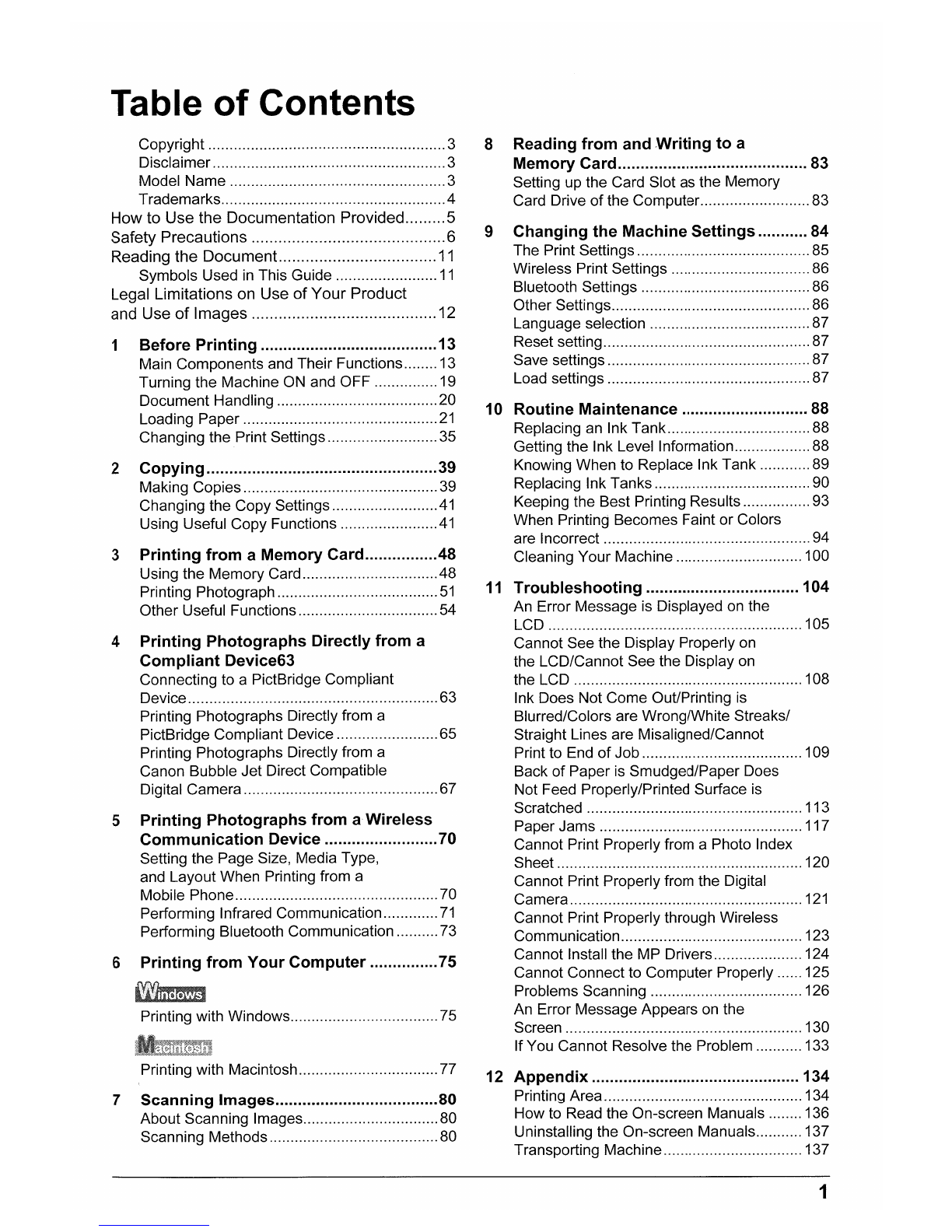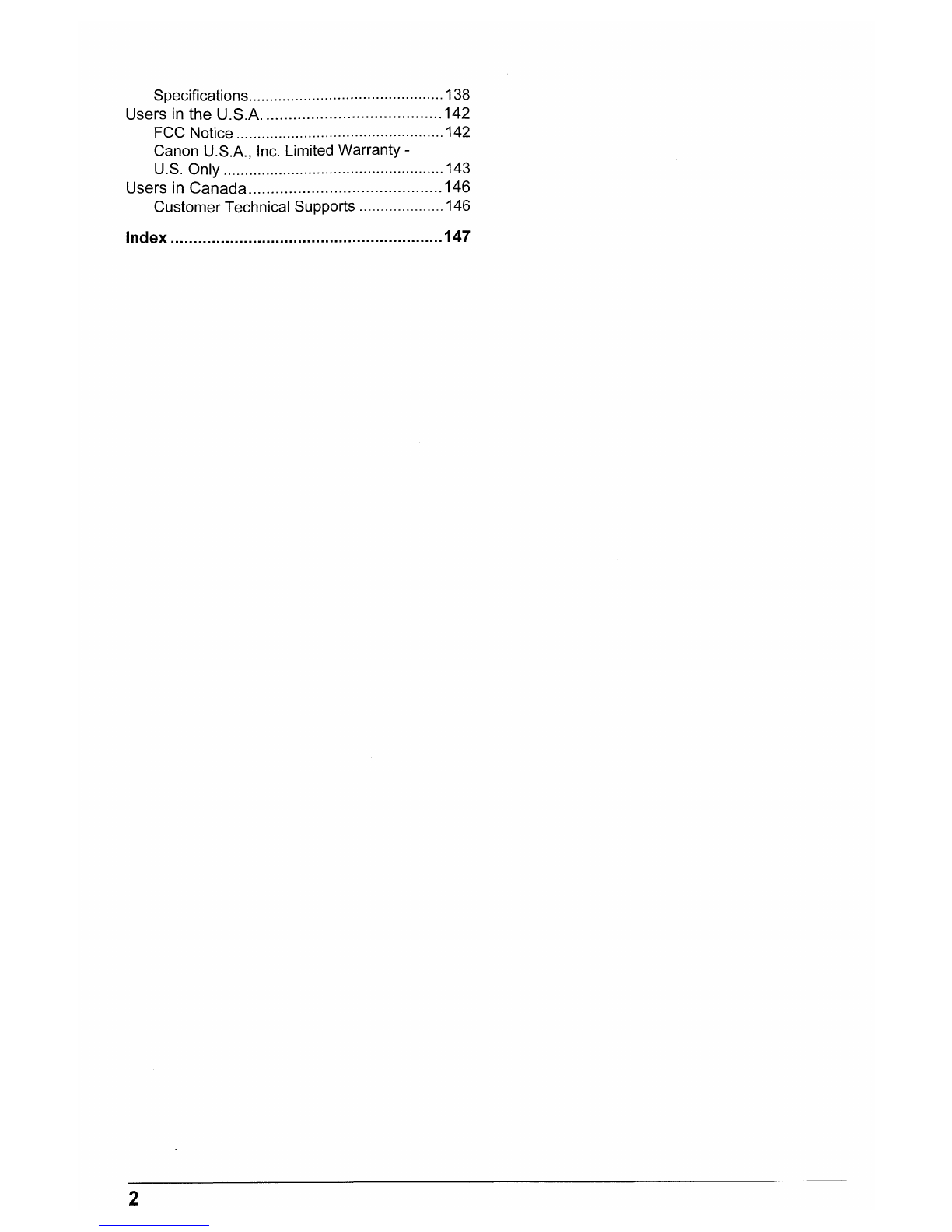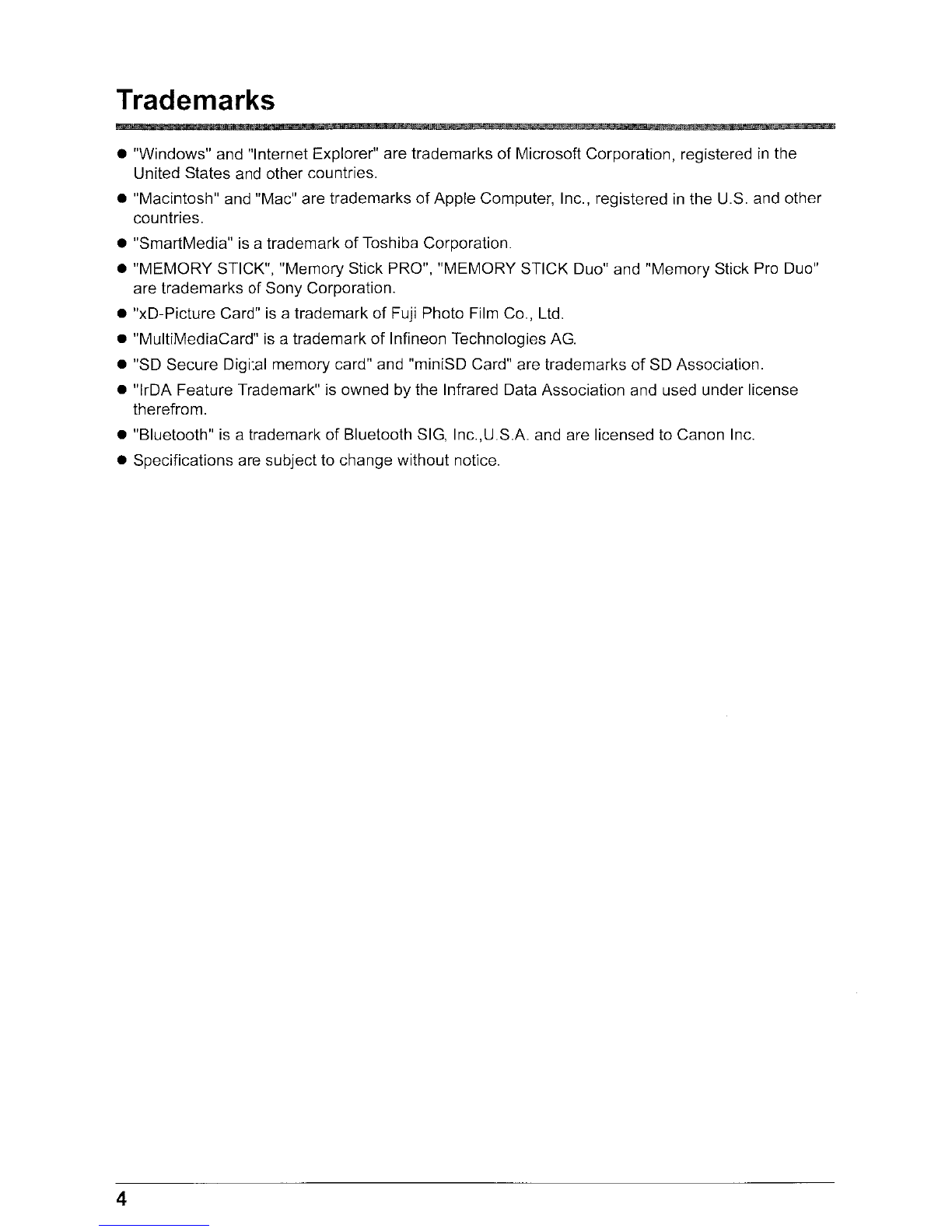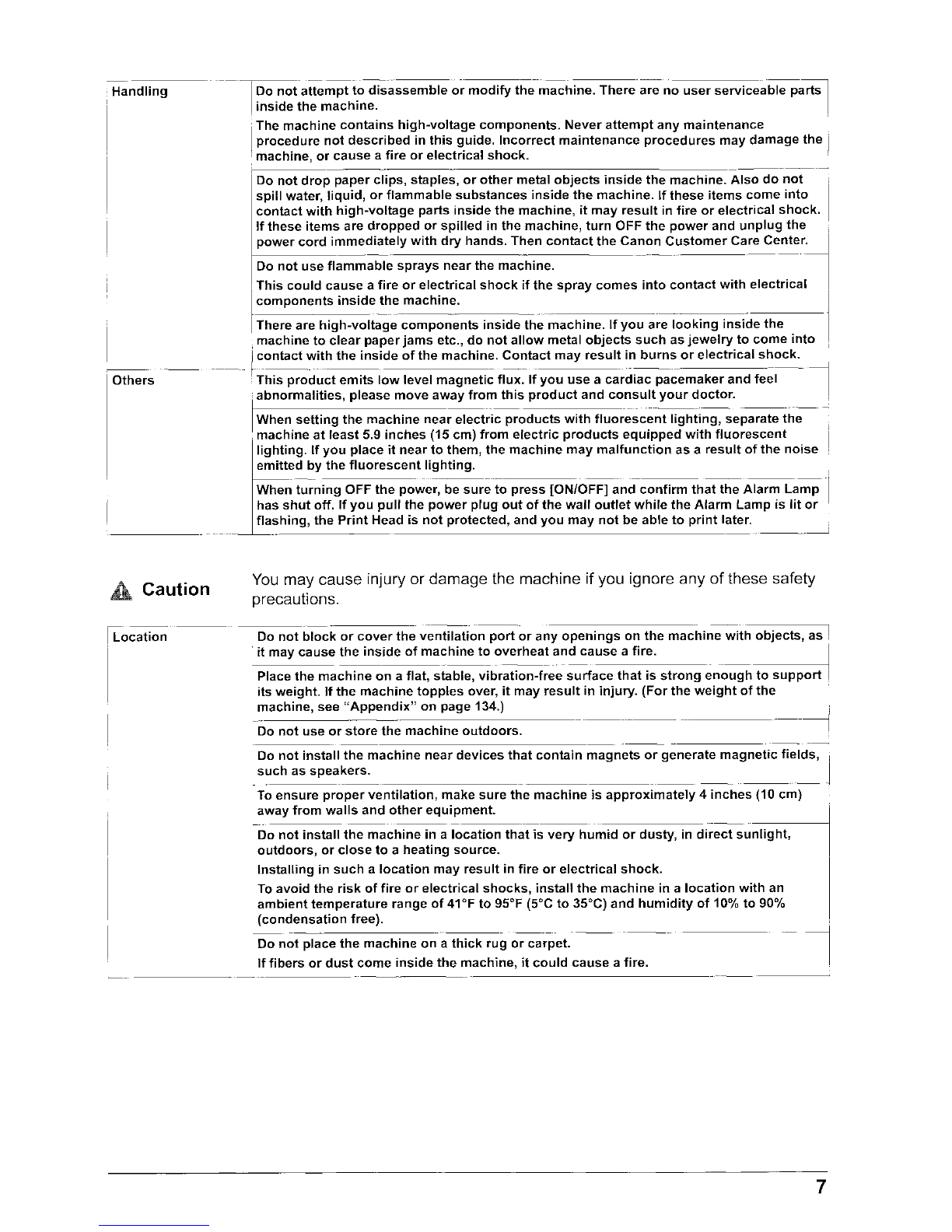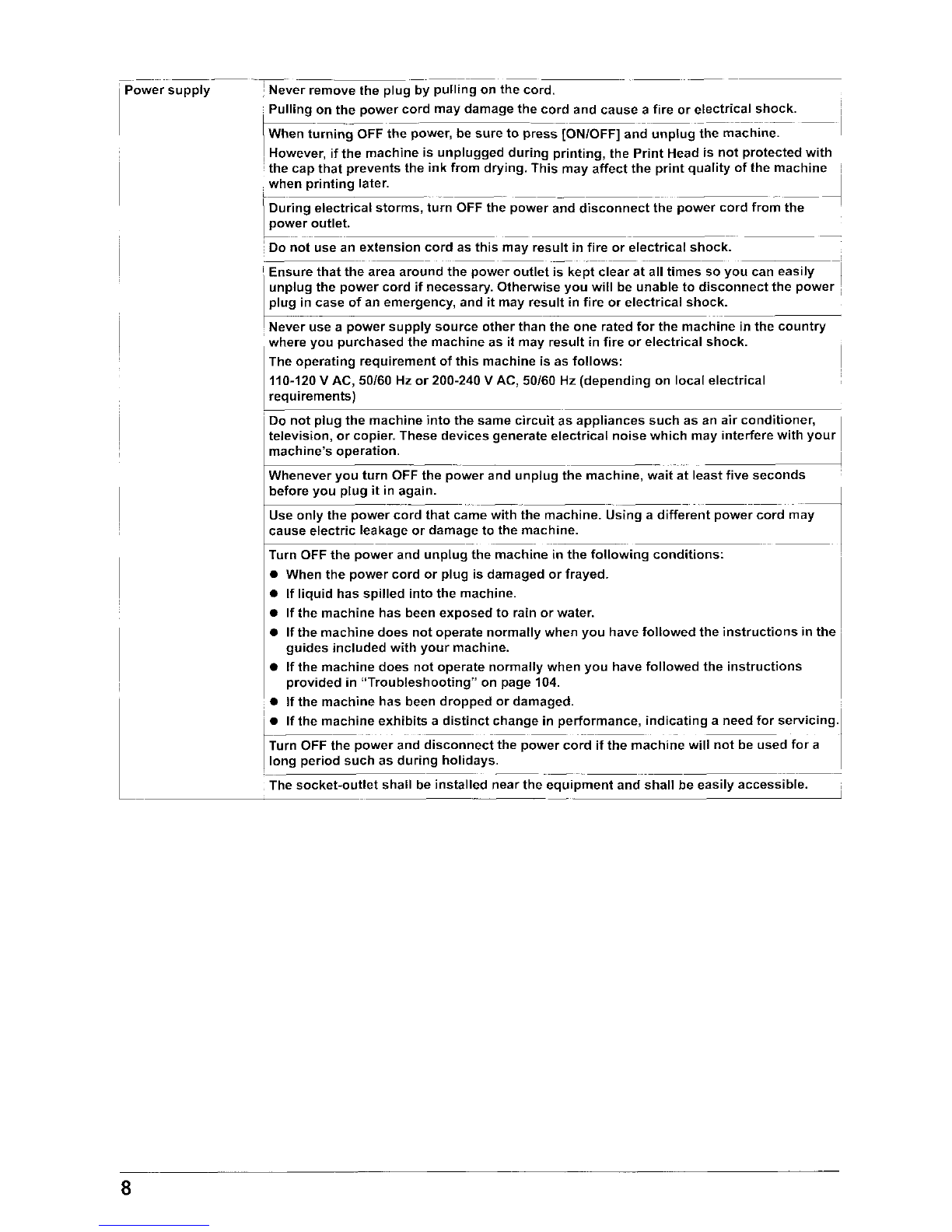Table
of
Contents
Copyright 3
Disclaimer 3
Model Name 3
Trademarks 4
How to Use the Documentation Provided 5
Safety Precautions 6
Reading the Document.
11
Symbols Used
in
This Guide
11
Legal Limitations on Use ofYour Product
and Use
of
Images 12
Before
Printing
13
Main Components and Their Functions 13
Turning the Machine
ON
and OFF 19
Document Handling 20
Loading Paper
21
Changing the Print Settings 35
2
Copying
39
Making Copies
39
Changing the Copy Settings
41
Using Useful Copy Functions
41
3
Printing
from
a
Memory
Card 48
Using the Memory Card 48
Printing Photograph
51
Other Useful Functions 54
4
Printing
Photographs
Directly
from
a
Compliant
Device63
Connecting to aPictBridge Compliant
Device 63
Printing Photographs Directly from a
PictBridge Compliant Device 65
Printing Photographs Directly from a
Canon Bubble Jet Direct Compatible
Digital Camera 67
5
Printing
Photographs
from
a
Wireless
Communication
Device 70
Setting the Page Size, Media Type,
and Layout When Printing from a
Mobile Phone 70
Performing Infrared Communication
71
Performing Bluetooth Communication 73
6
Printing
from
Your
Computer
75
Printing with Windows 75
Printing with Macintosh 77
7
Scanning
Images 80
About Scanning Images 80
Scanning Methods 80
8Reading
from
and
-Writing
to
a
Memory
Card 83
Setting up the Card Slot as the Memory
Card Drive
of
the Computer. 83
9
Changing
the
Machine
Settings
84
The Print Settings 85
Wireless Print Settings 86
Bluetooth Settings 86
Other Settings 86
Language selection 87
Reset setting 87
Save settings 87
Load settings 87
10
Routine
Maintenance
88
Replacing
an
Ink Tank 88
Getting the Ink Level Information 88
Knowing When to Replace Ink Tank 89
Replacing Ink Tanks 90
Keeping the Best Printing Results 93
When Printing Becomes Faint or Colors
are Incorrect 94
Cleaning Your Machine 100
11
Troubleshooting
104
An Error Message is Displayed
on
the
LCD 105
Cannot See the Display Properly
on
the LCD/Cannot See the Display
on
the LCD 108
Ink Does Not Come Out/Printing
is
Blurred/Colors are Wrong/White Streaks/
Straight Lines are Misaligned/Cannot
Print to End
of
Job 109
Back of Paper is Smudged/Paper Does
Not Feed Properly/Printed Surface
is
Scratched 113
Paper Jams 117
Cannot Print Properly from aPhoto Index
Sheet 120
Cannot Print Properly from the Digital
Camera
121
Cannot Print Properly through Wireless
Communication 123
Cannot Install the MP Drivers 124
Cannot Connect to Computer Properly 125
Problems Scanning 126
An Error Message Appears
on
the
Screen 130
If You Cannot Resolve the Problem 133
12
Appendix
134
Printing Area 134
How to Read the On-screen Manuals 136
Uninstalling the On-screen Manuals 137
Transporting Machine 137
1