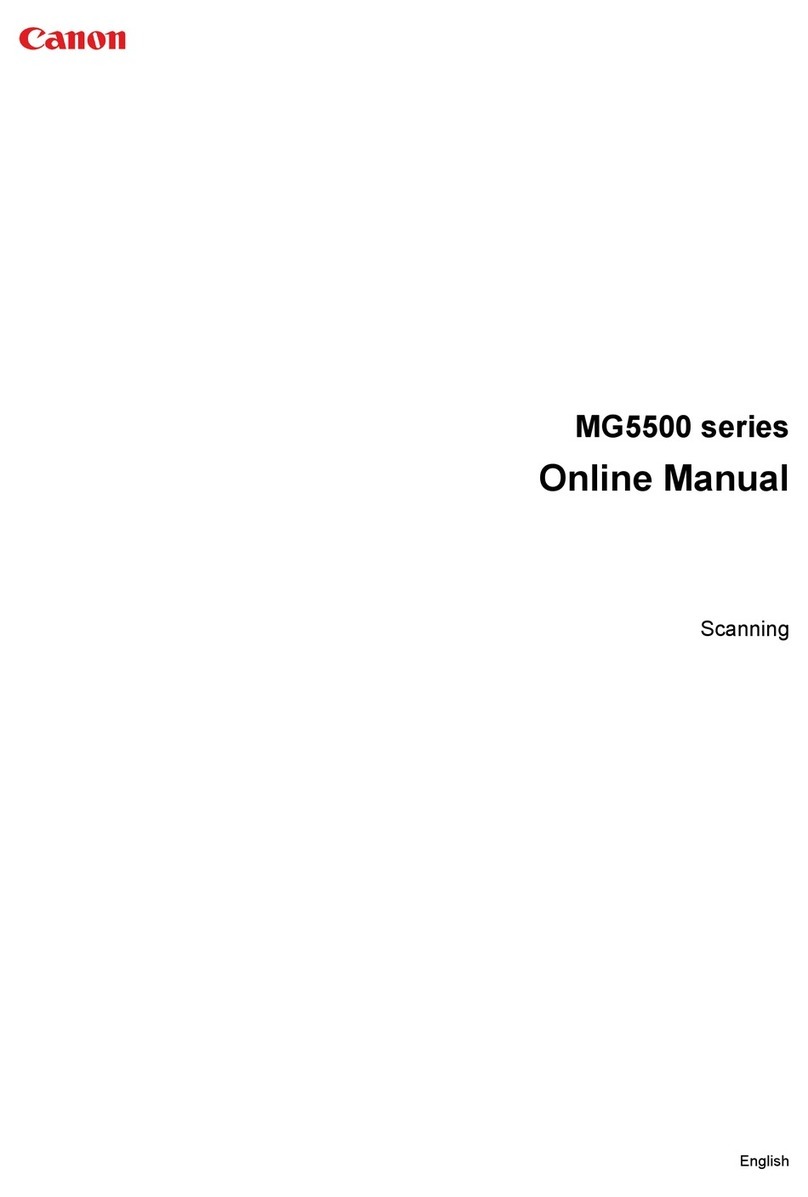Canon PIXMA MX860 series User manual
Other Canon All In One Printer manuals
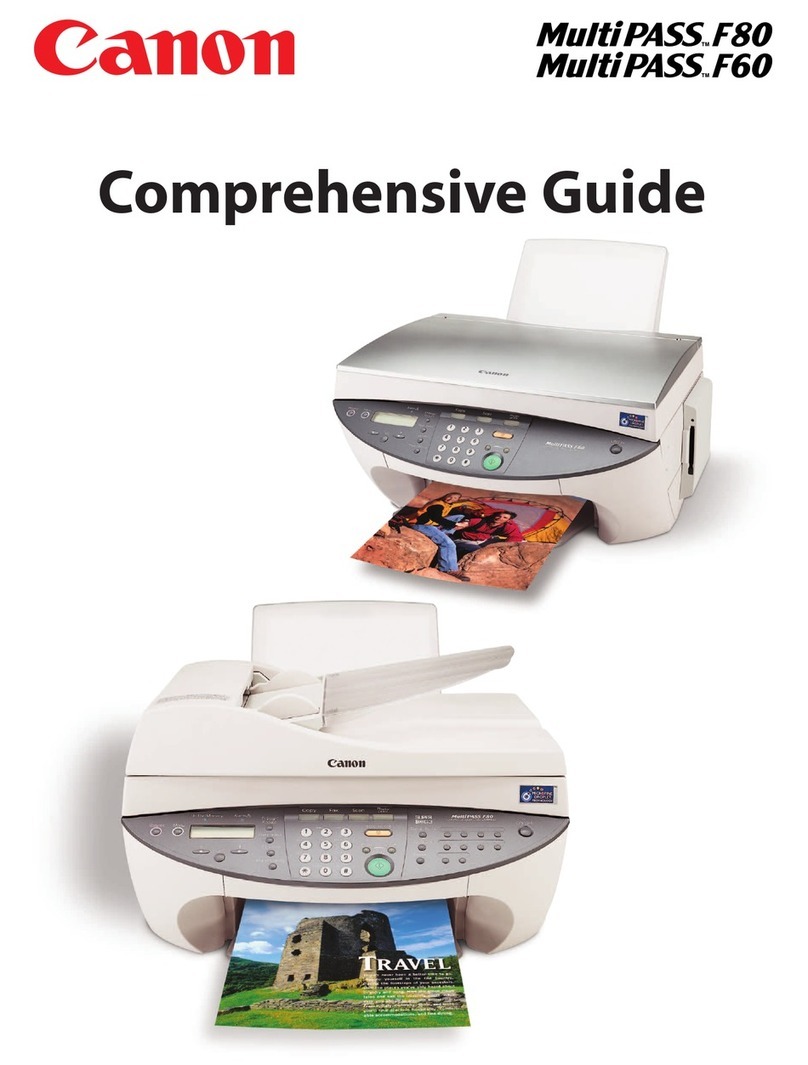
Canon
Canon MultiPASS F60 User manual
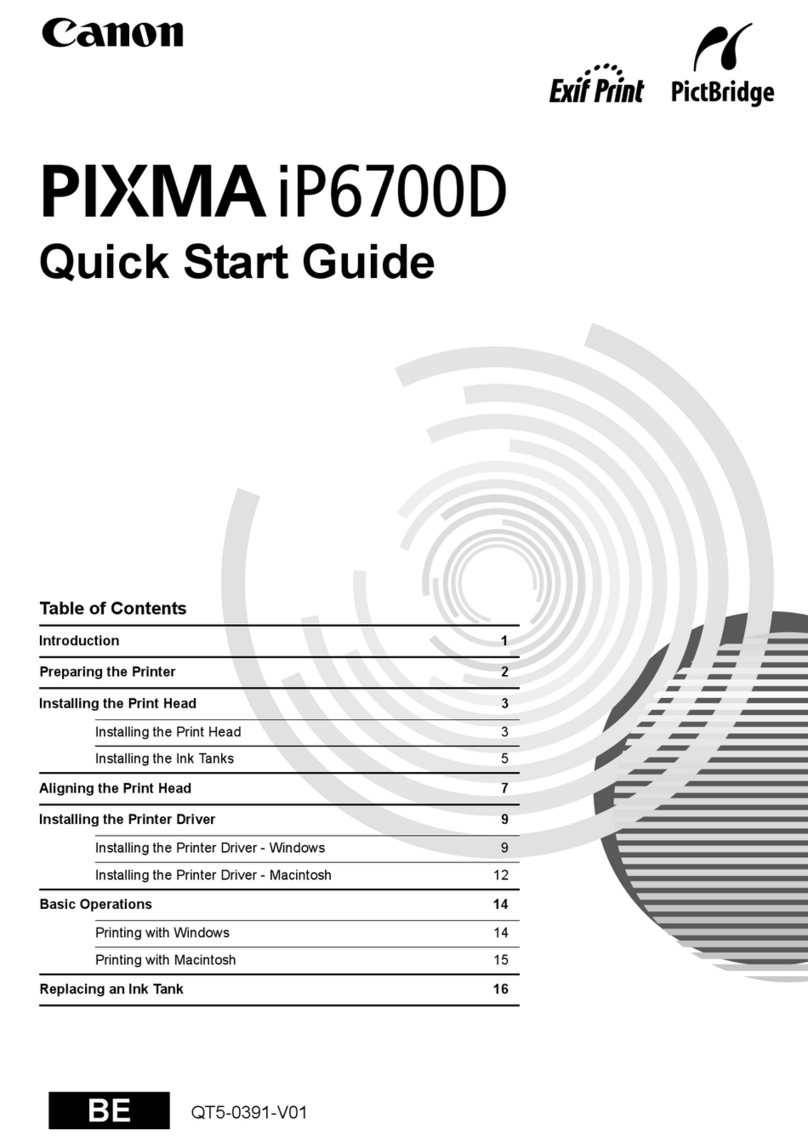
Canon
Canon iP6700D - PIXMA Color Inkjet Printer User manual

Canon
Canon imageRUNNER C4080 SERIES User manual

Canon
Canon PIXMA MX495 Series User manual
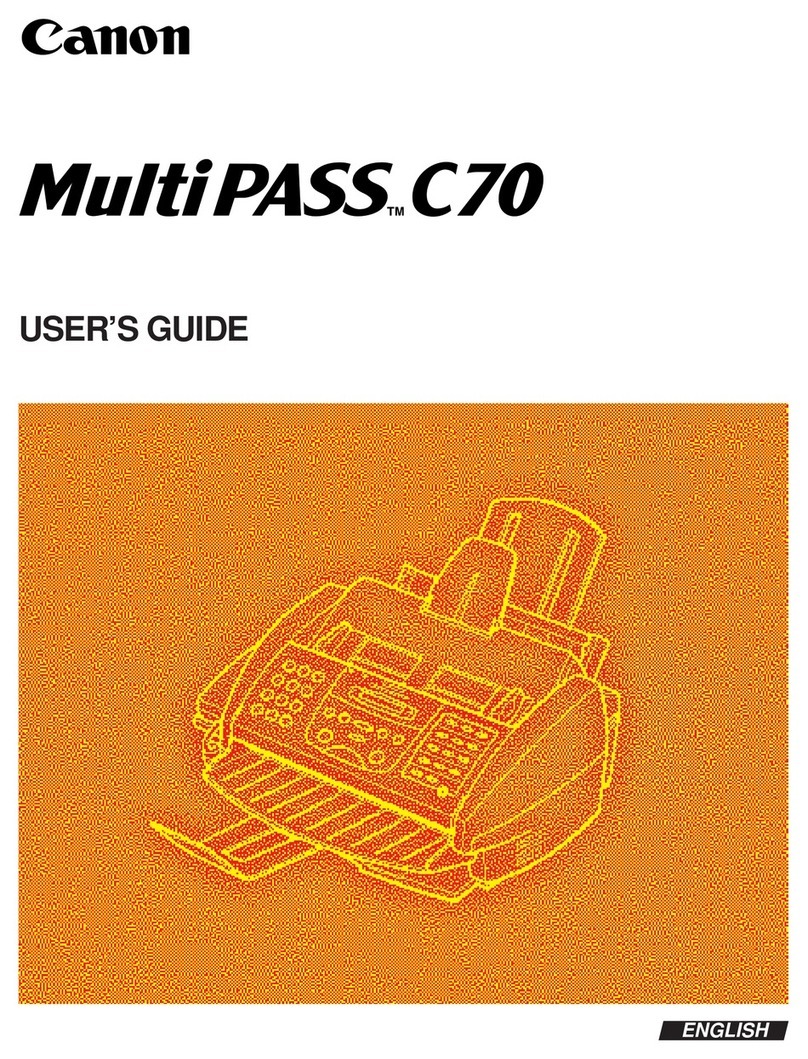
Canon
Canon MultiPASS C70 User manual
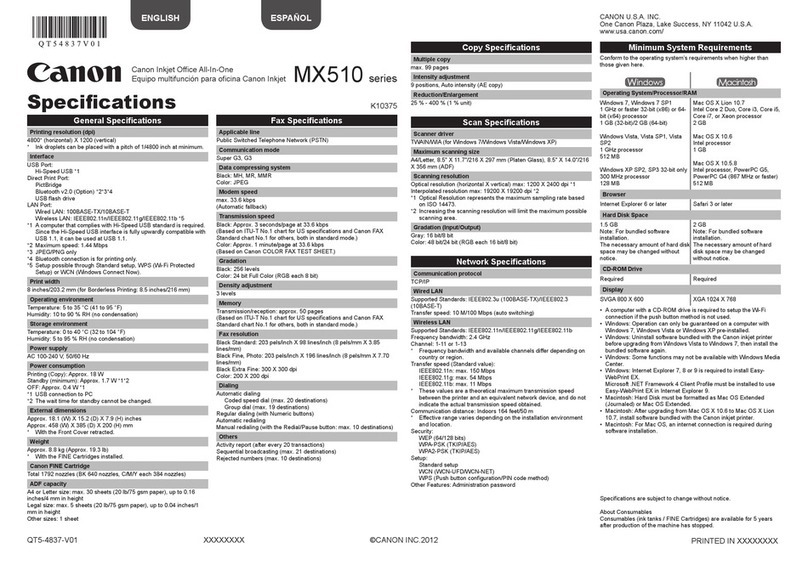
Canon
Canon PIXMA MX512 User manual
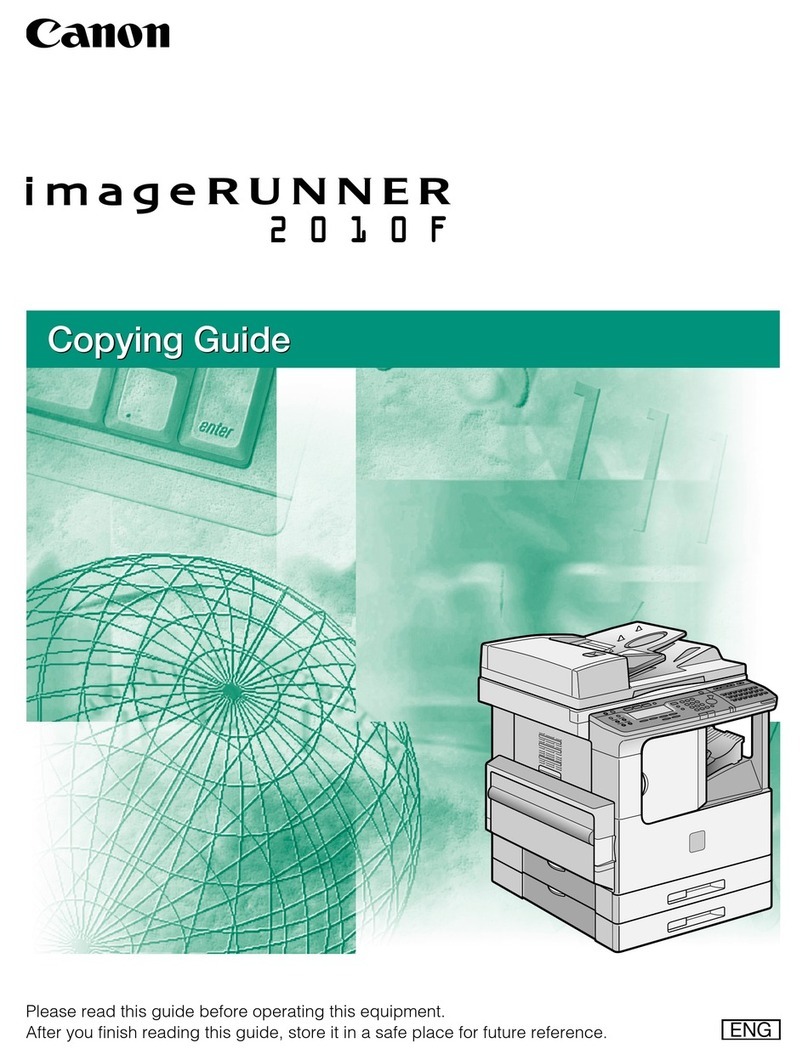
Canon
Canon IMAGERUNNER 2010F User manual

Canon
Canon imageRUNNER 8500 User manual

Canon
Canon Pixma MG7100 Series Setup guide

Canon
Canon PIXMA MG5320 Series User manual
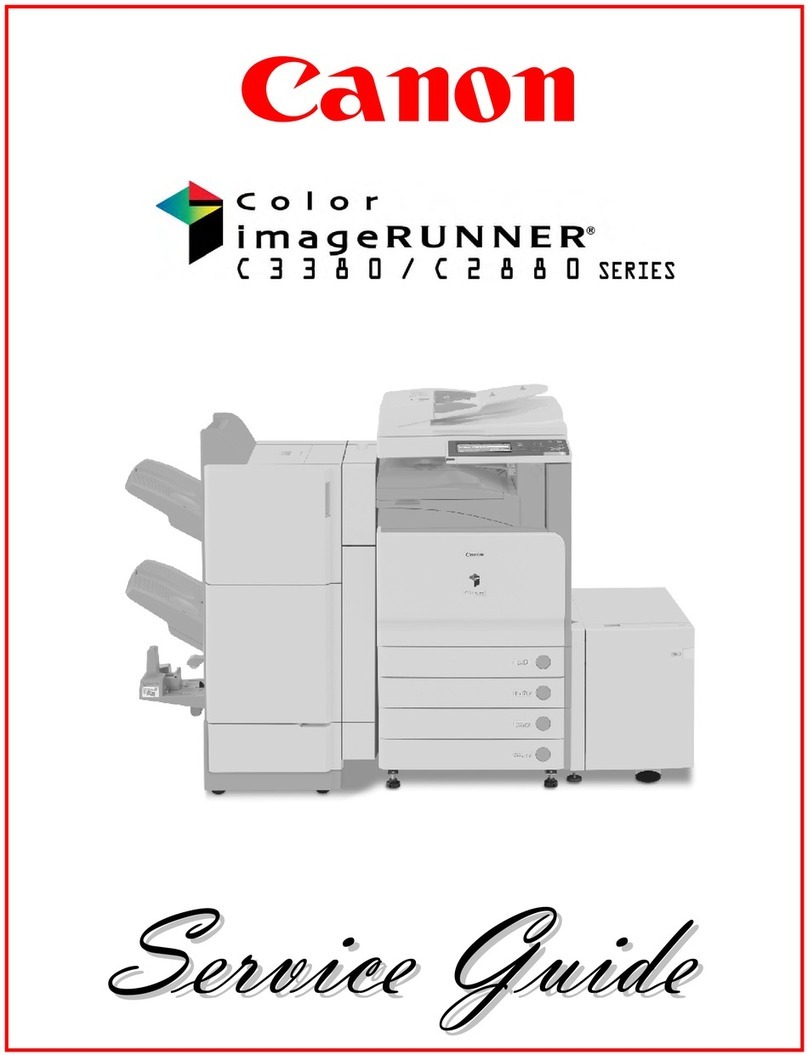
Canon
Canon Color imageRUNNER C3380 Series User manual

Canon
Canon PIXMA MG6320 Manual

Canon
Canon MB5450 Series Setup guide

Canon
Canon 2711B019AB Assembly instructions

Canon
Canon imageCLASS MF4580dn Safety guide
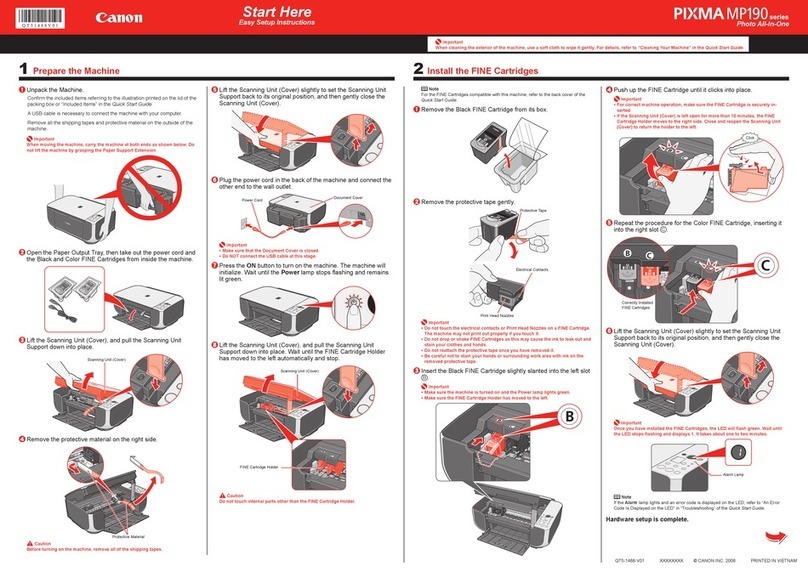
Canon
Canon PIXMA MP190 User manual

Canon
Canon PIXMA MG5550 Series Setup guide

Canon
Canon LBP6670dn Series User manual

Canon
Canon FAX-L380 User manual

Canon
Canon Pixma MG2500 Series Setup guide