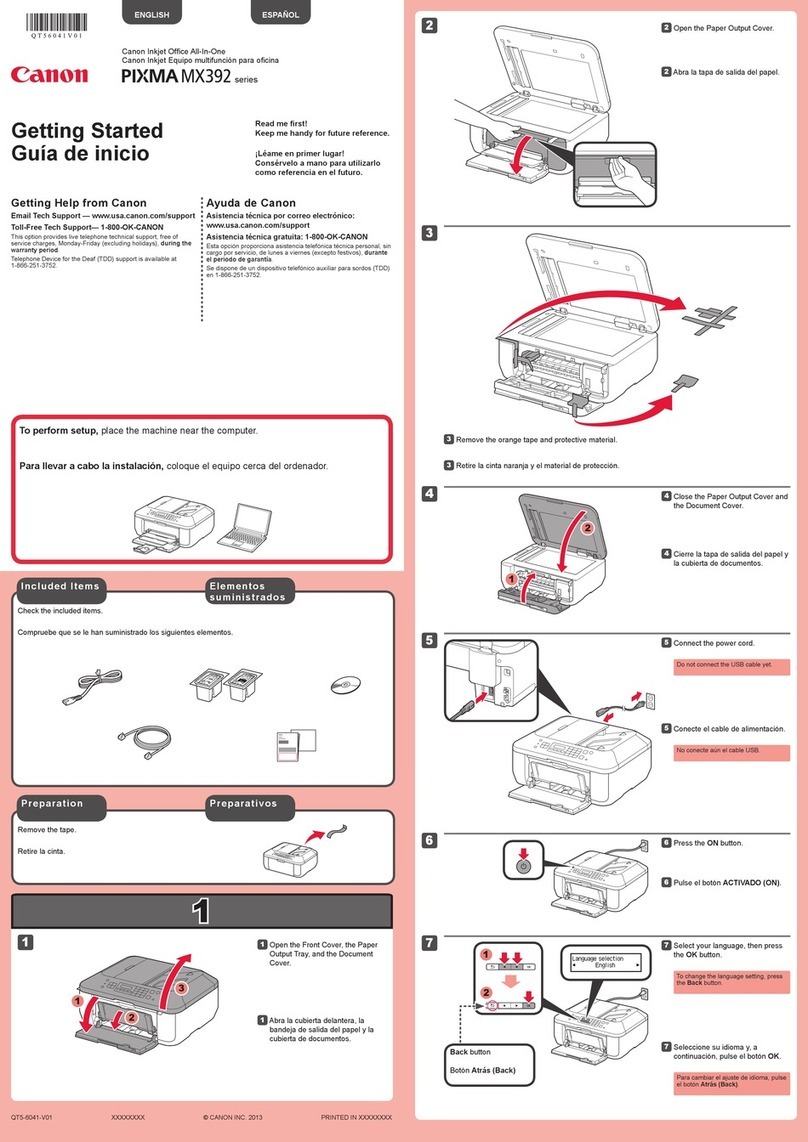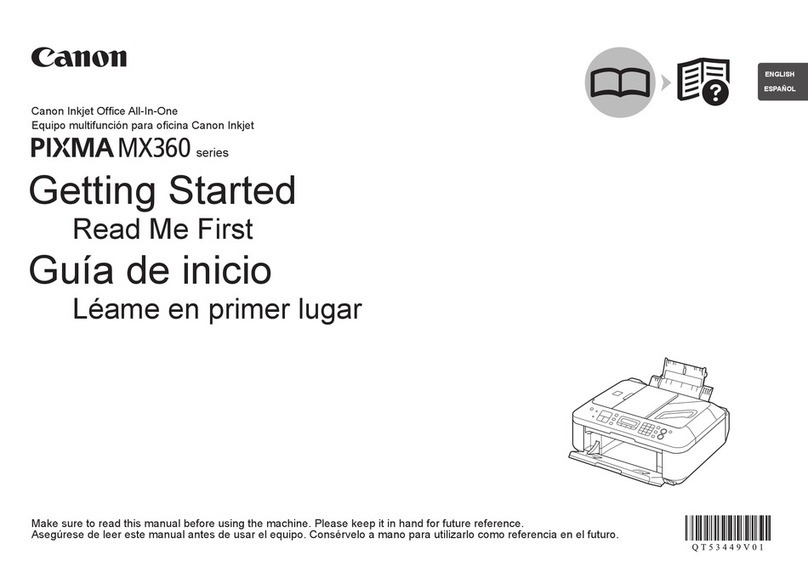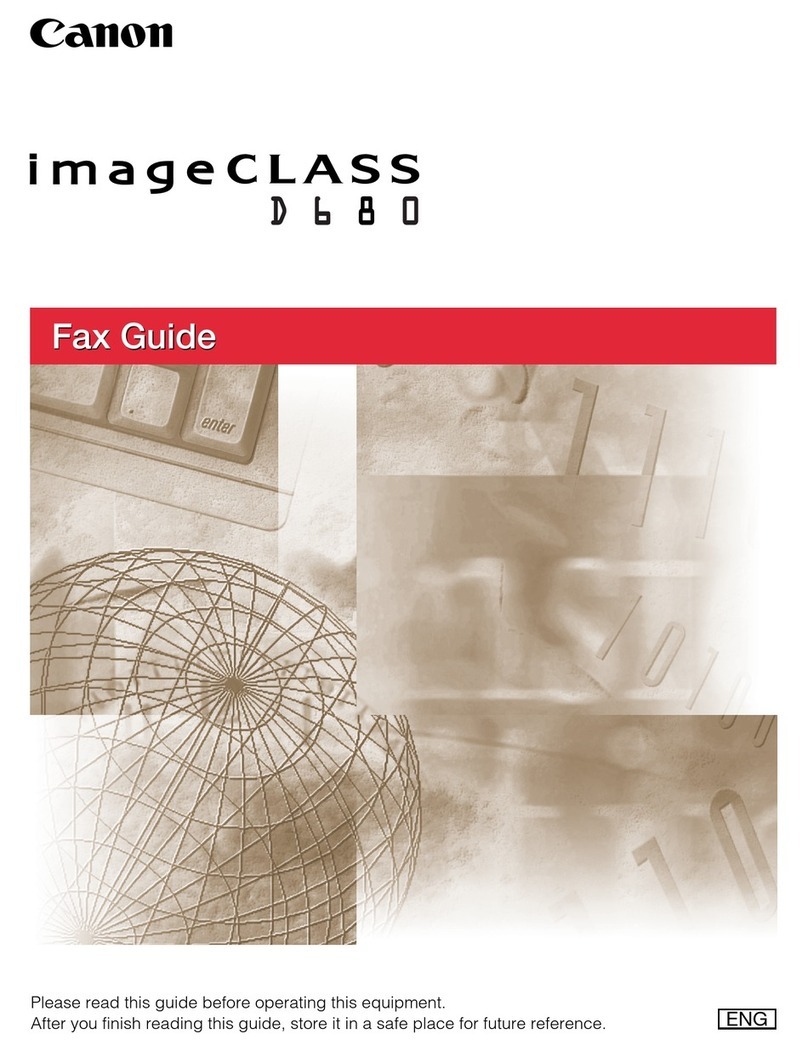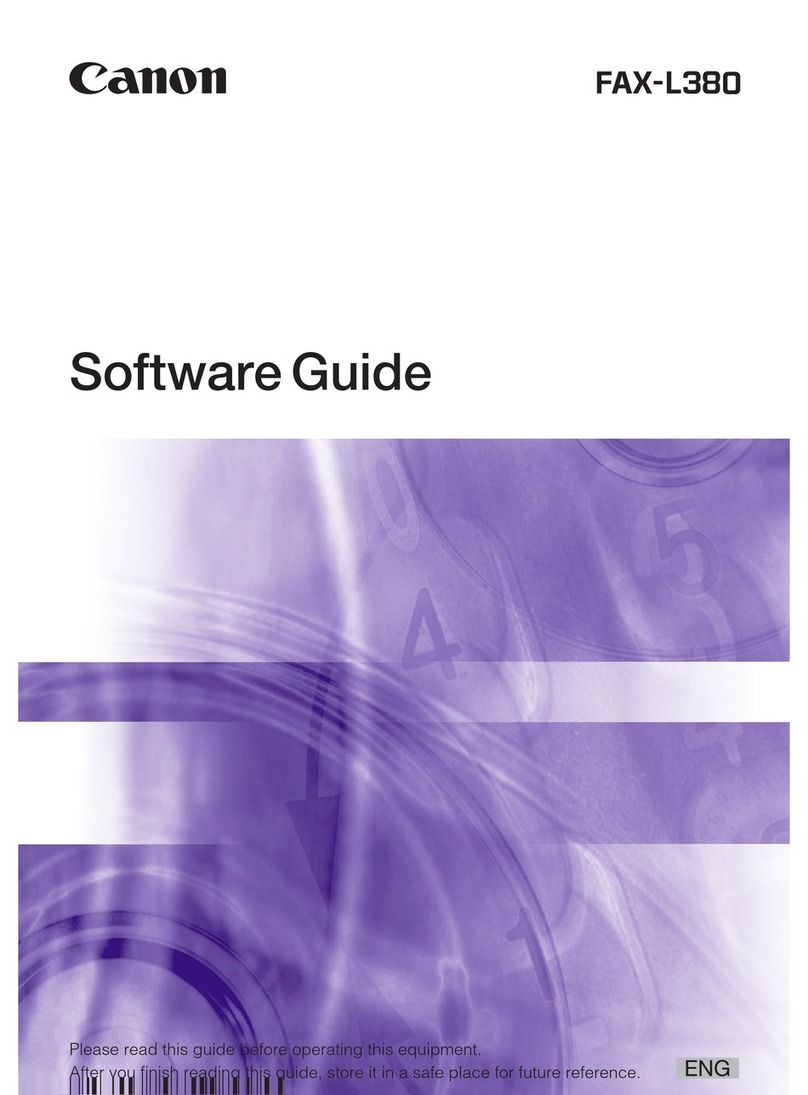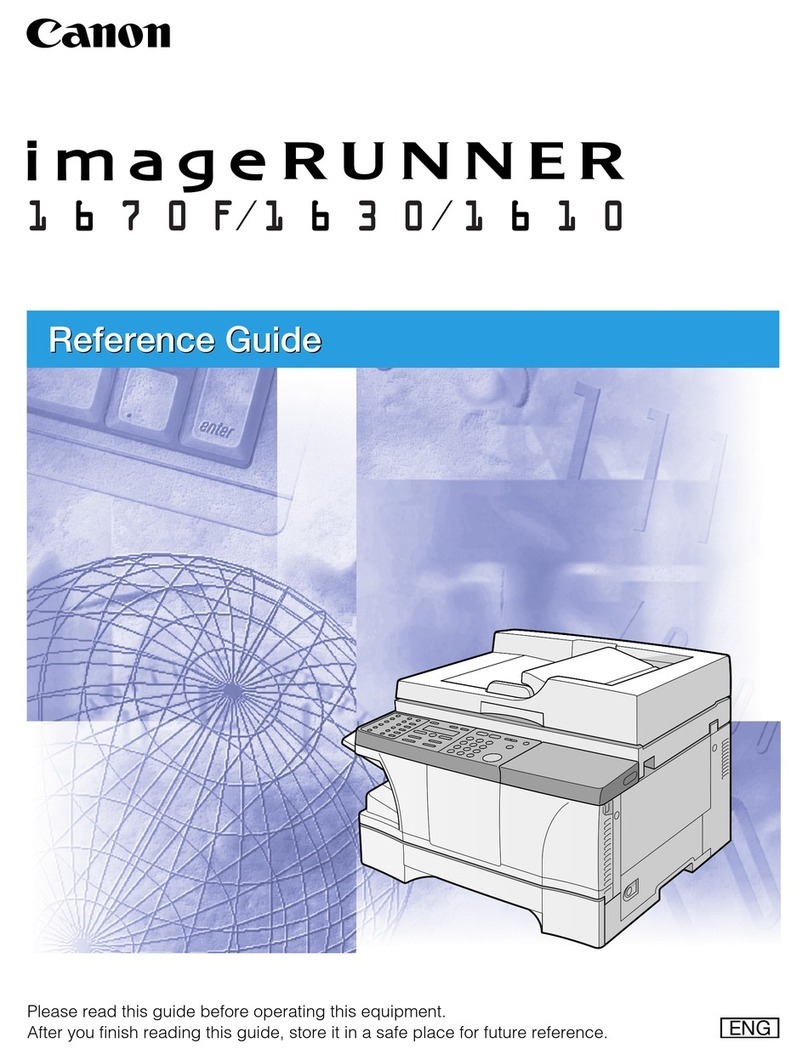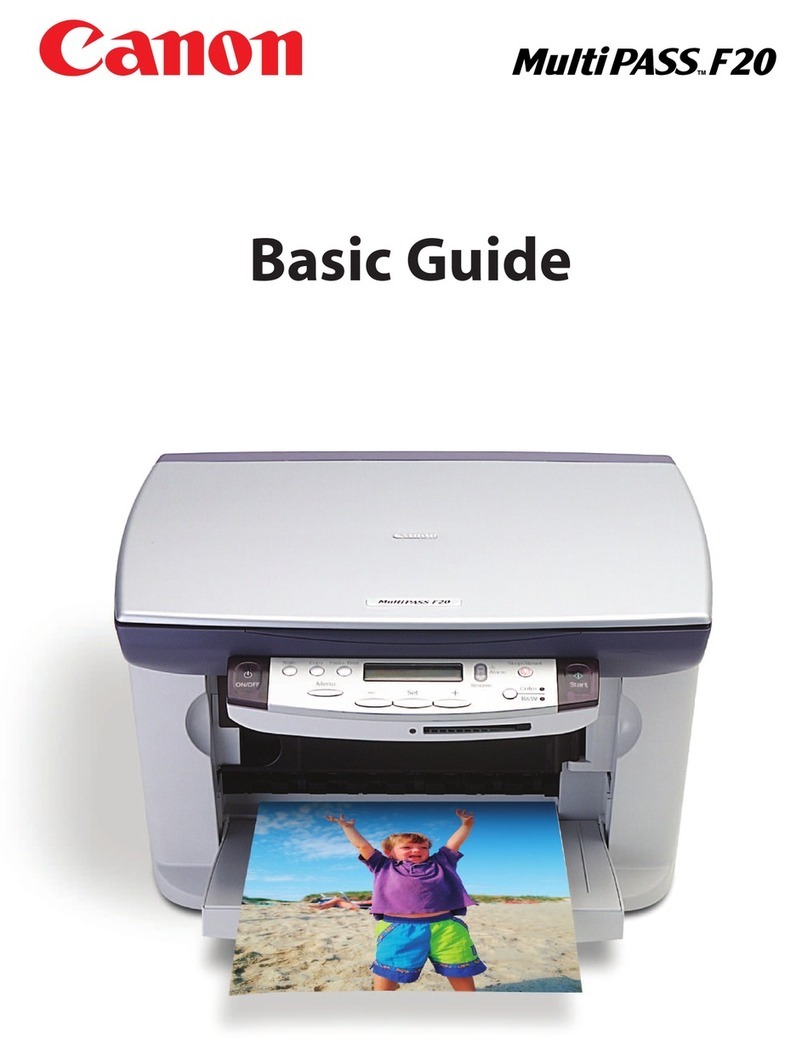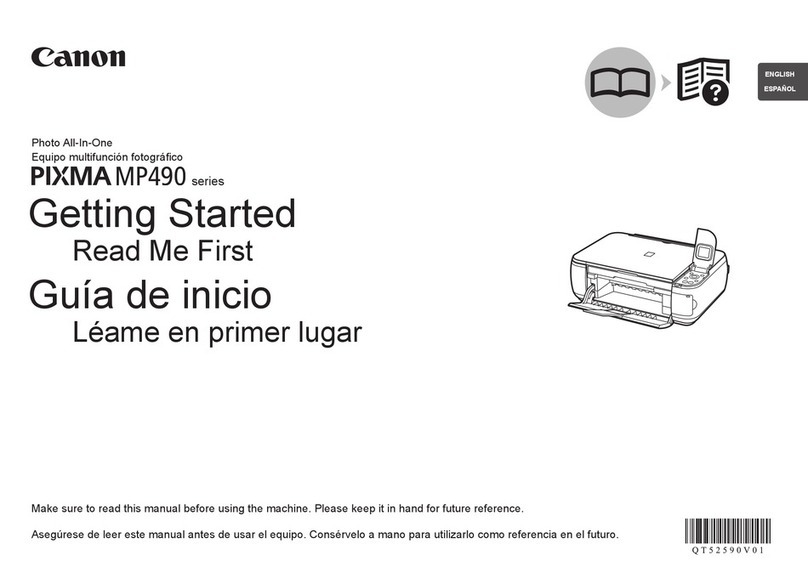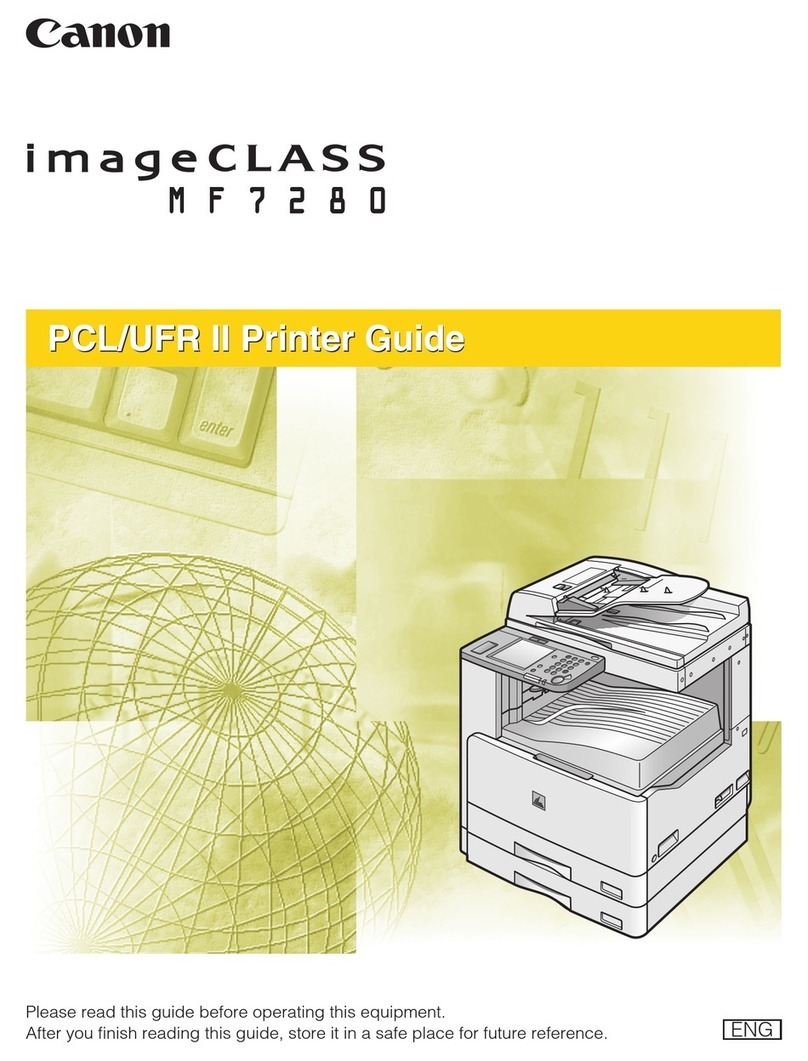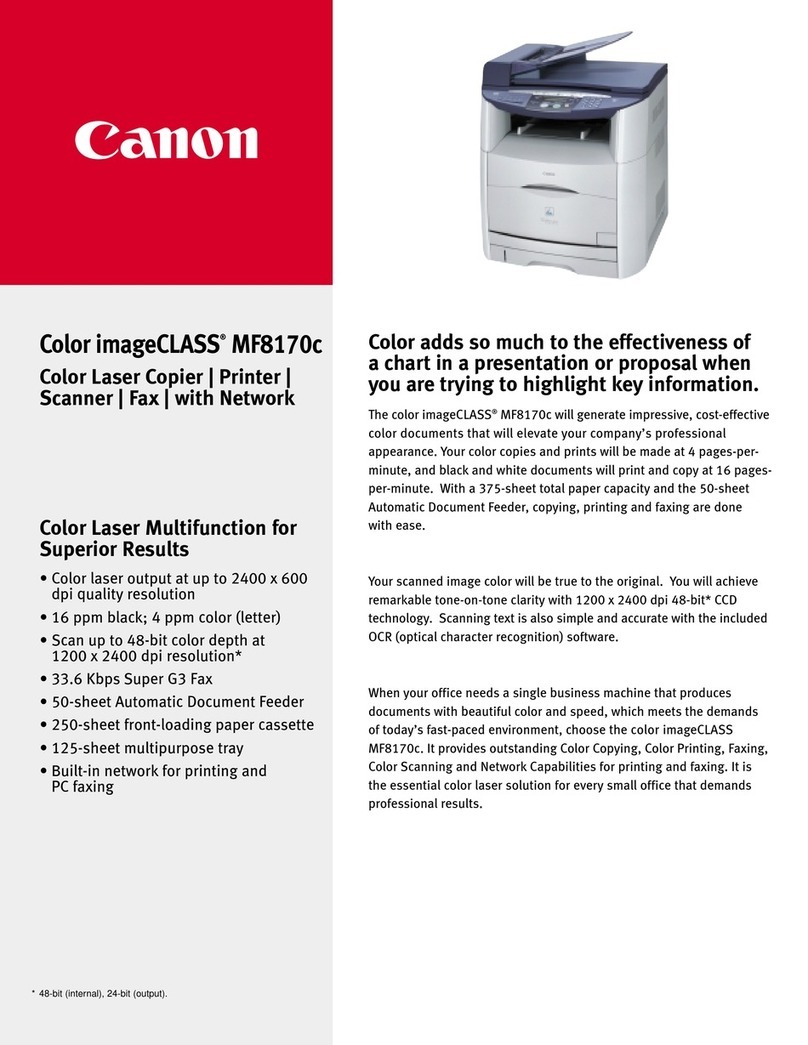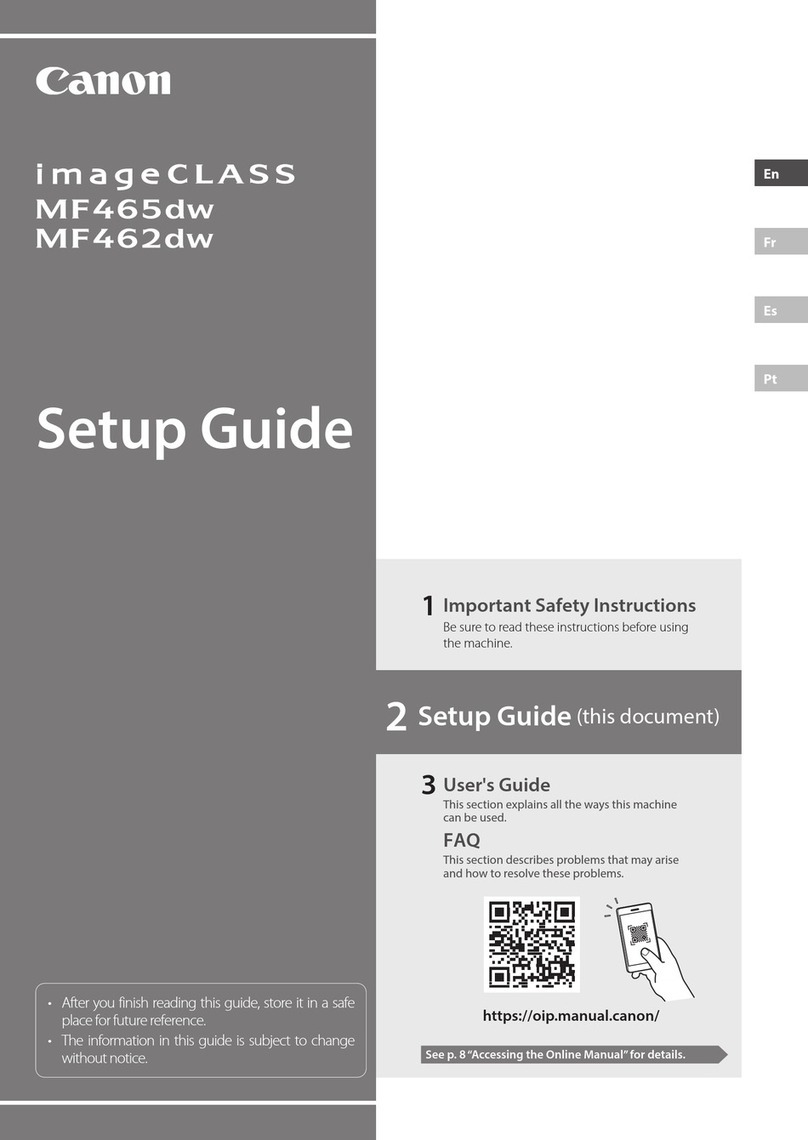Remote UI Functions
1
2
Starts the web browser.
Enter "http://<the IP address of the
machine>/" in the address field, and
then press the [ENTER] key on your
keyboard.
3Log on to the Remote UI.
(1) Select [System Manager Mode] or
[End-User Mode].
(2) Enter a password or a user name.
(3) Click [OK].
(1)
(1) (2)
(3)
Copy Print Fax Scan Copy Print Fax Scan
Network Settings & Remote UI Network Settings & Remote UI
Saving in a Computer
Therearetwomethodsforsavingscanneddocumentsinacomputer.
For details, see "Using Scan Functions" from p. 7-1.
Saving in a USB Memory
You can save scanned documents in a USB memory connected to the machine.
Scanning with the MF Toolbox
Scanning is performed by operating the
software supplied with the machine.
Scanning from an Application
Scanning is performed using your application.
This allows you to open the scanned data as
is in your application.
You can easily save scanned documents
in a computer only by operating the
operation panel of the machine.
Various scanning settings are previously
provided for your purposes. Therefore,
you can create a "Searchable PDF" file,
which can be used for text retrieval or as
text data, without specifying special
settings.
●Scanning with the WIA Driver (Windows XP/Vista/7 Only)
Scanning is performed using the driver system supplied with
Windows operating systems.
There are various scanning methods.
Scanning from the [Scanner and Camera Wizard] dialog box
Scanning from the [Windows Fax and Scan] dialog box
Scanning from Windows Photo Gallery
Scanning from an Application
Saving the Documents Using the Operation Panel of the Machine
Saving the Documents Using Operations from a Computer
For details, see "Using Scan Functions" from p. 7-1.
How to start the Remote UI
For details, see "Scanning" in the e-Manual.
For details, see "Scanning" in the e-Manual.
For details, see "Scanning" in the e-Manual.
Quick View- Perform Useful Tasks Quick View- Perform Useful Tasks
There are a variety of scan functions that are available in later pages of this manual as well as in the e-manual. You
can easily send scanned documents to your computer as well as save scanned images or documents to a USB
memory directly from the machine.
Below is a quick overview of highlighted scan features that you can utilize in your everyday use.
Documents Data
Documents
Data
Documents
Data
Basic Network Settings
Setting the IP address (IPv6)
Setting the IP address (IPv4)
System administrator settings
Checking the status and information
of the machine
Job Management
System settings
Forwarding settings
Department ID management
Address book management
Device settings
SNMP settings
Allowing the HTTP communication
Setting a port number
Address book PIN
Restricting new destinations
Restricting the PC fax
Restricting sending from the history
Fax number confirmation re-entry
Restricting sequential broadcast
Restricting displaying the job history
Restricting memory media
Restricting USB connection
Device information
Dept. ID management
Remote UI On/Off
Configuring the machine Communication mode/
Communication speed
Waiting time for connection
DNS
WINS server
Configuring a computer
- IP address
- Subnet mask
- Gateway address
As needed
Configuration for communicating
with a computer
- LPD, RAW, WSD
- Port settings
- Sharing settings for the printer
As needed
Miscellaneous Settings
Administration Settings
- Manager ID/PIN
- Device name/Installation site
- Department ID/PIN/
Function restriction
- Unknown ID job management
Restricting Network Connection
Restricting Destination Operations/
Sending Functions
Various Network Settings
For details, see "Network Settings" in the e-Manual.
Security Settings
For details, see "Security" in the e-Manual.
Configuring Using the Remote UI
For details, see "Setting and Managing from Computer" in the e-Manual.
1
2
3
1
2
3
e-Manual → Starting the Remote UI
There are a variety of network settings that are available in later pages of this manual as well as in the e-manual.
Since the machine has the built-in network board, you can print, fax, and scan via a network from a computer. You
can also perform efficient management by configuring the machine using the Remote UI.
Below is a quick overview of highlighted network settings that you can utilize in your everyday use.