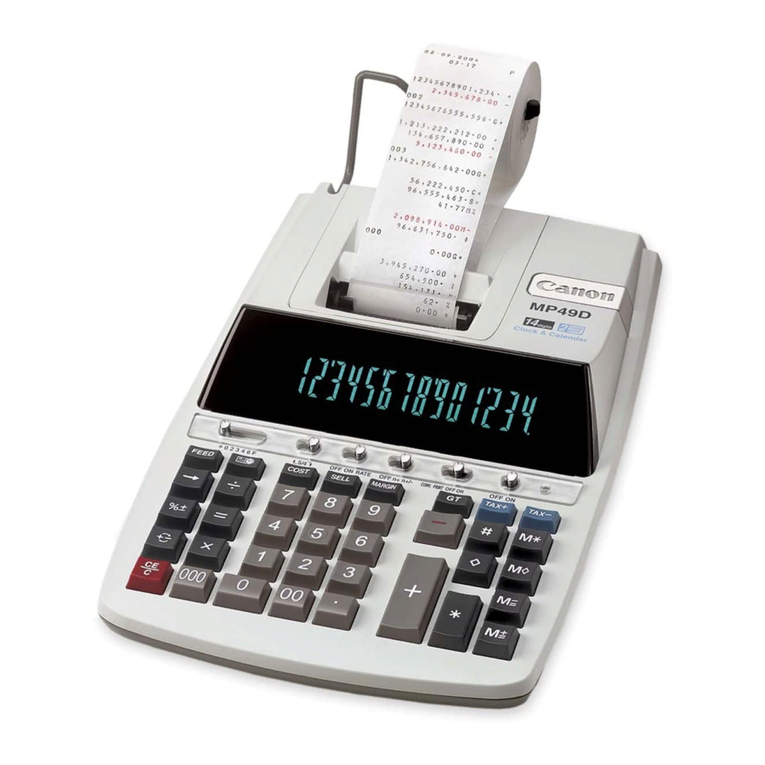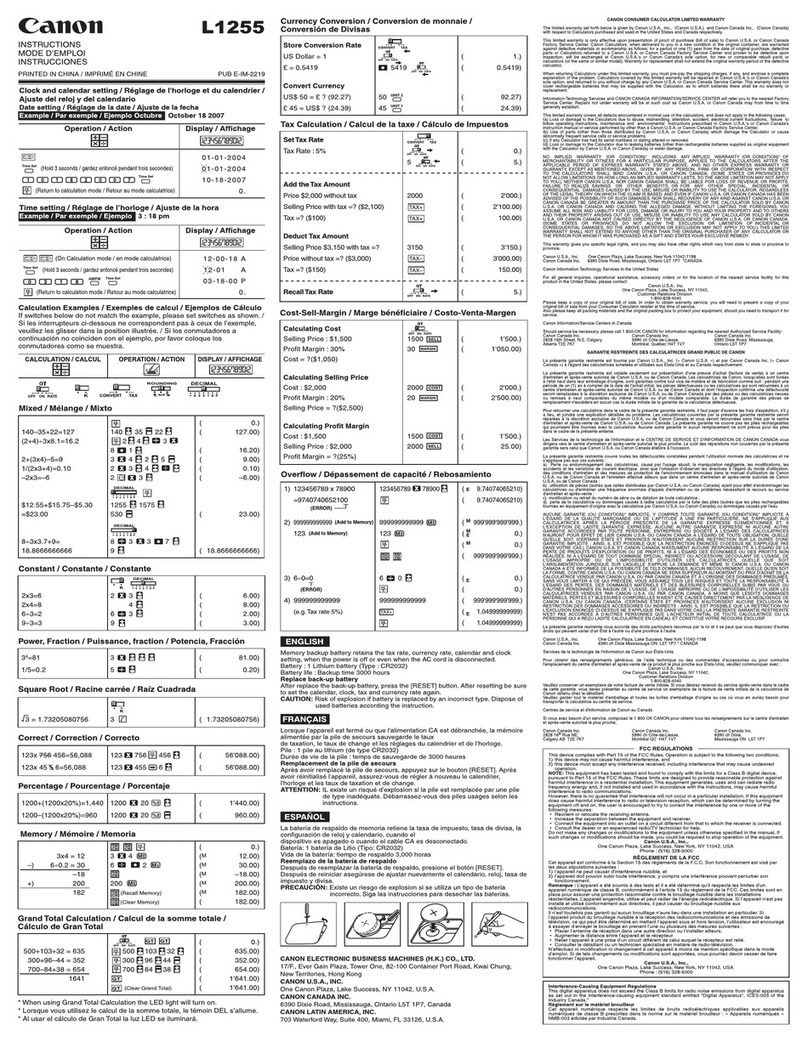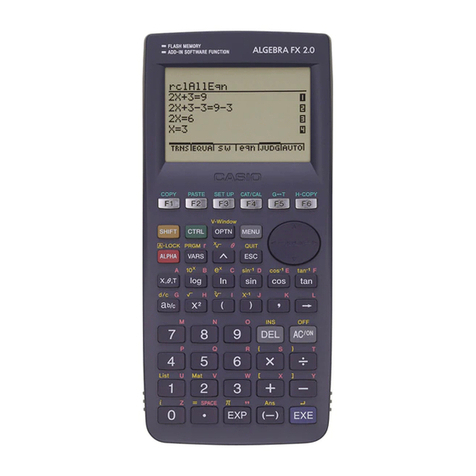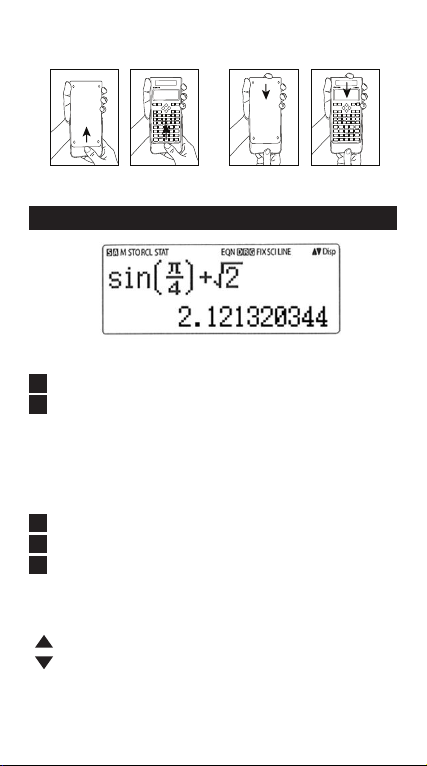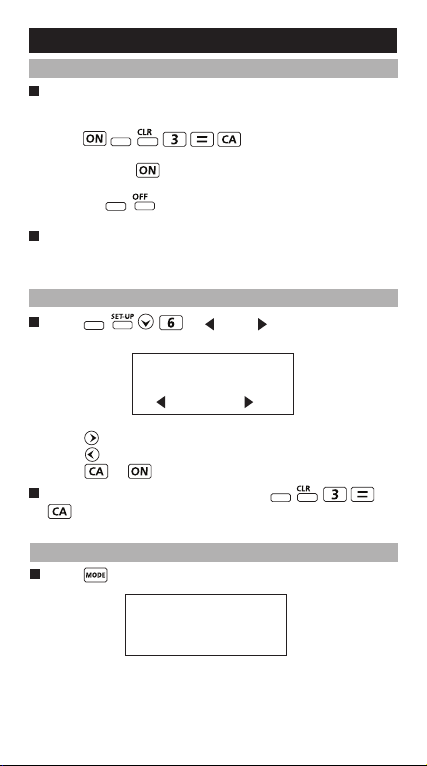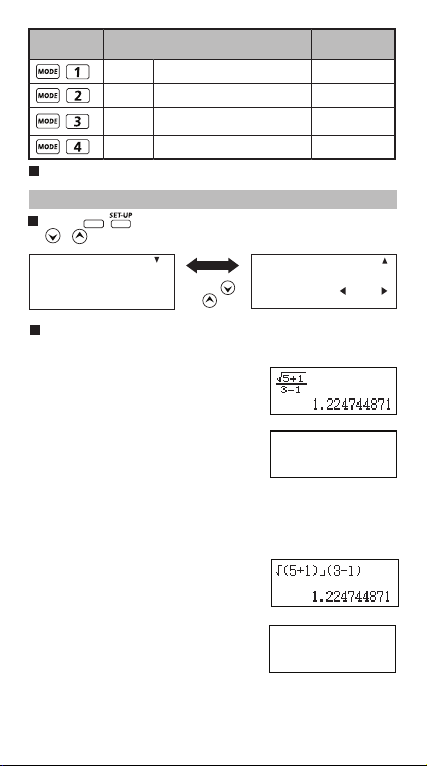CONTENTS
DISPLAY .......................................................................................P. 3
GETTING STARTED
Power ON, OFF ........................................................................P. 4
Display Contrast Adjustment.....................................................P. 4
Mode Selection .........................................................................P. 4
Calculator Set-up Menu ............................................................P. 5
Before Using the Calculator ......................................................P. 7
INPUTTING EXPRESSIONS AND VALUES
Input Capacity ...........................................................................P. 8
Input Editing ..............................................................................P. 8
Inputting and Display result in MthIO Mode ............................P. 11
INPUT RANGE AND ERROR MESSAGE
Calculation Precision, Input Range.........................................P. 11
Order of Operations ................................................................P. 14
Calculation Stacks ..................................................................P. 15
Error Message and Error Locator ...........................................P. 15
BASIC CALCULATIONS
Arithmetic Calculations ...........................................................P. 16
Memory Calculations ..............................................................P. 17
Fraction Calculations ..............................................................P. 18
Percentage Calculations .........................................................P. 19
Degree-Minutes-Seconds Calculations...................................P. 20
Reply & Multi-statements ........................................................P. 20
FUNCTIONAL SCIENTIFIC CALCULATIONS
Square, Root, Cube, Cube Root, Power Root,
Reciprocal and Pi....................................................................P. 21
Logarithm, Natural Logarithm, Antilogarithm ..........................P. 22
Angle Unit Conversion ............................................................P. 22
Trigonometry Calculations ......................................................P. 23
Permutation, Combination, Factorials and Random
Number Generation ................................................................P. 24
Coordinate Conversion ...........................................................P. 25
Absolute Value Calculations ...................................................P. 26
Engineering Notation ..............................................................P. 26
Display Values Exchange .......................................................P. 27
Base-n Calculations and Logical Calculations ........................P. 28
STATISTICAL CALCULATIONS
Statistical Type Selection........................................................P. 30
Statistical Data Input ...............................................................P. 30
Editing Statistical Sample Data...............................................P. 31
Statistical Calculation Screen .................................................P. 31
Statistical Menu.......................................................................P. 31
Statistical Calculation Example...............................................P. 33
Probability Distribution Calculation ........................................P. 35
EQUATION CALCULATIONS ................................................. P. 36
BATTERY REPLACEMENT ........................................................P. 38
ADVICE AND PRECAUTIONS....................................................P. 39
SPECIFICATIONS .......................................................................P. 40
2