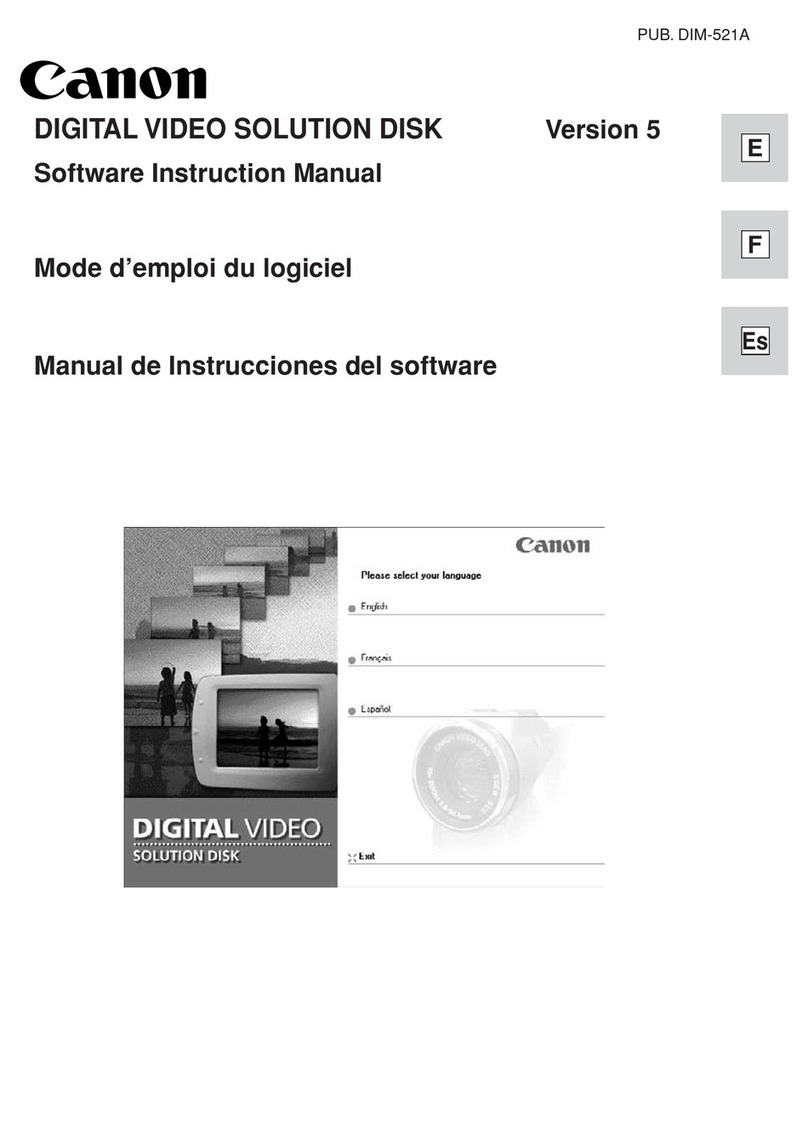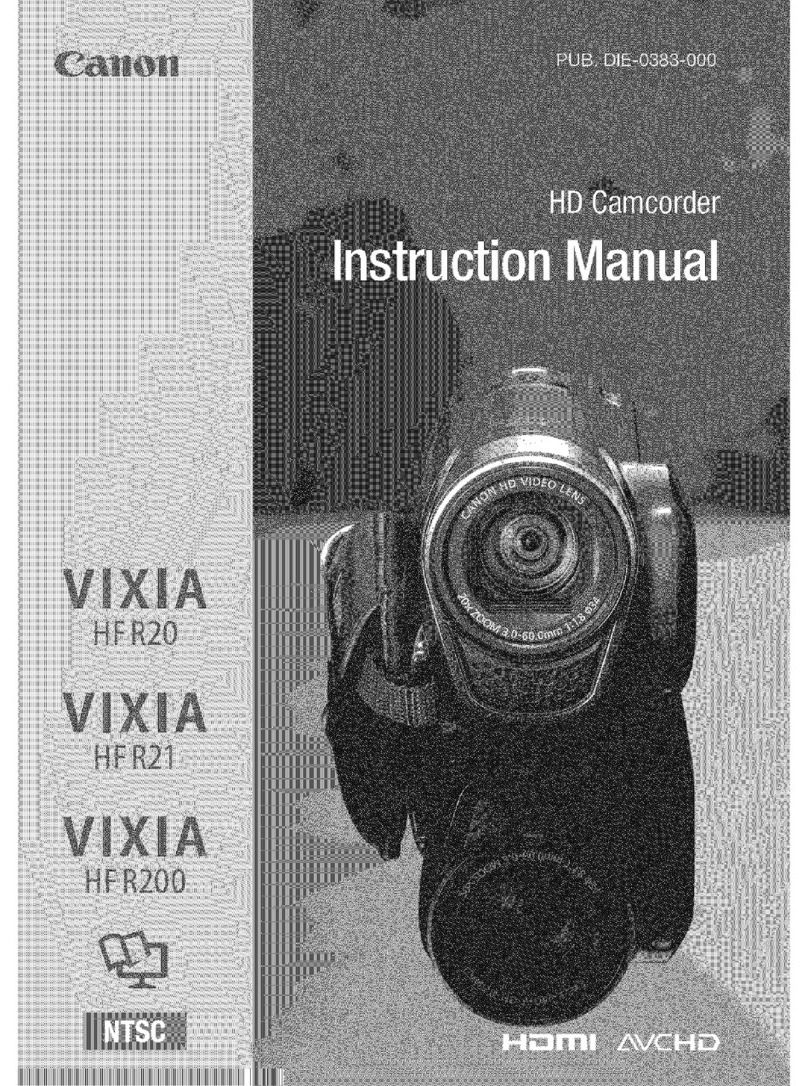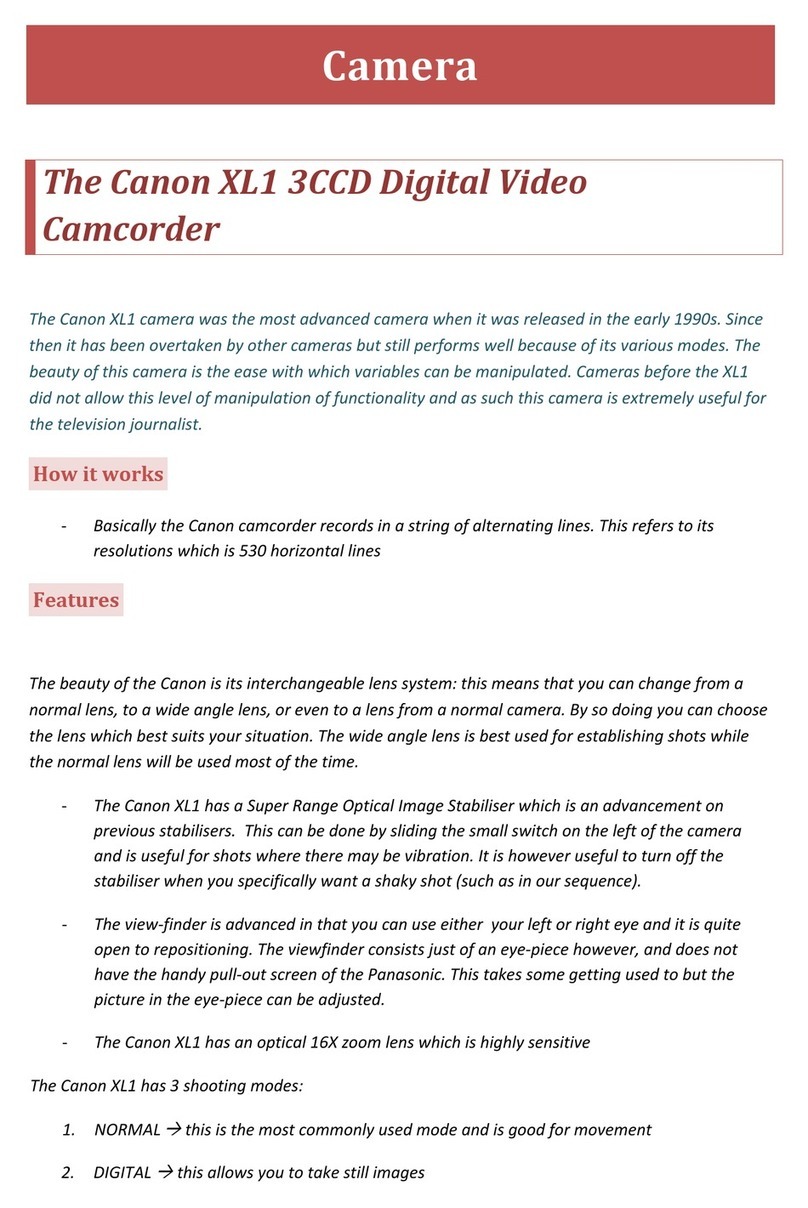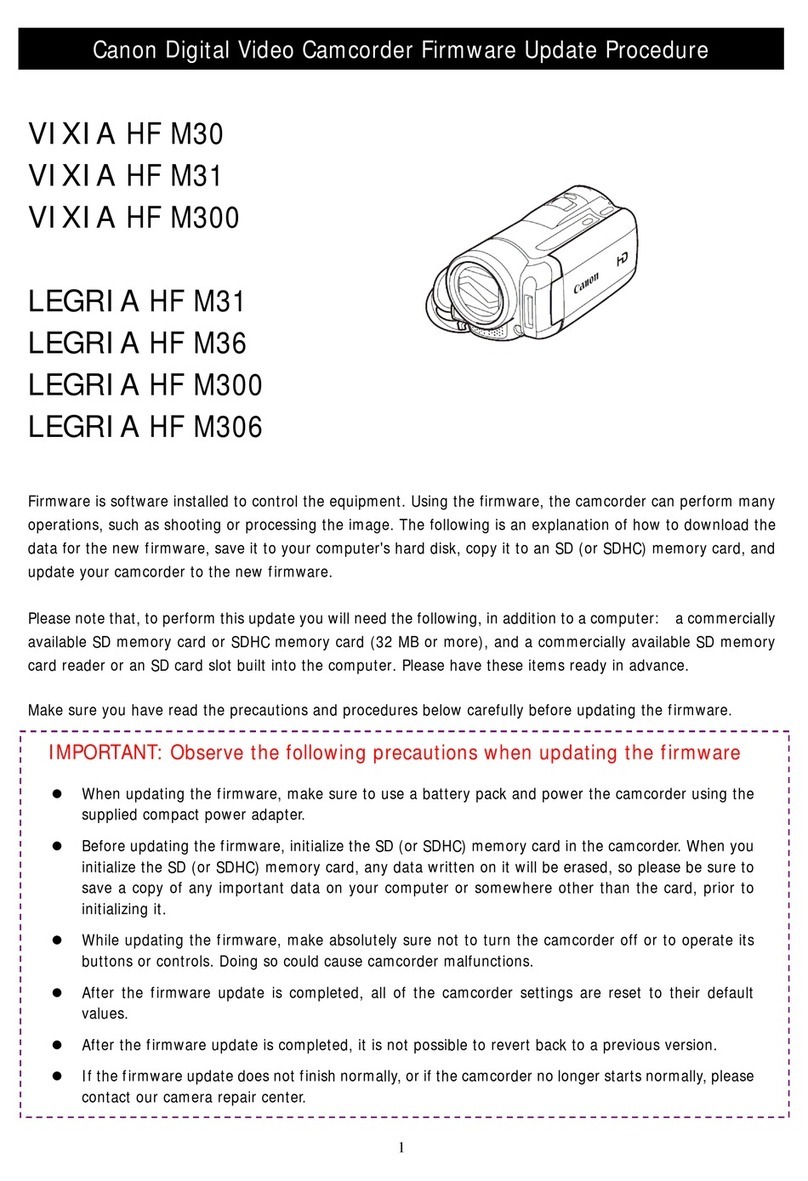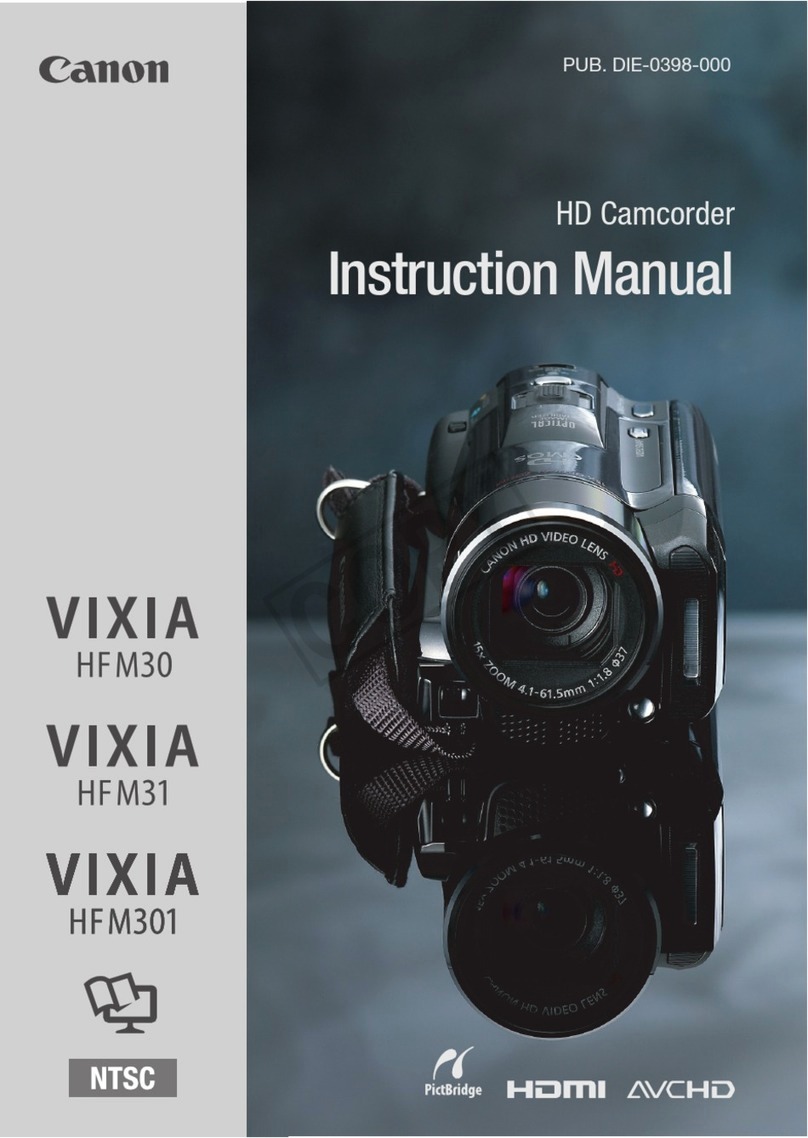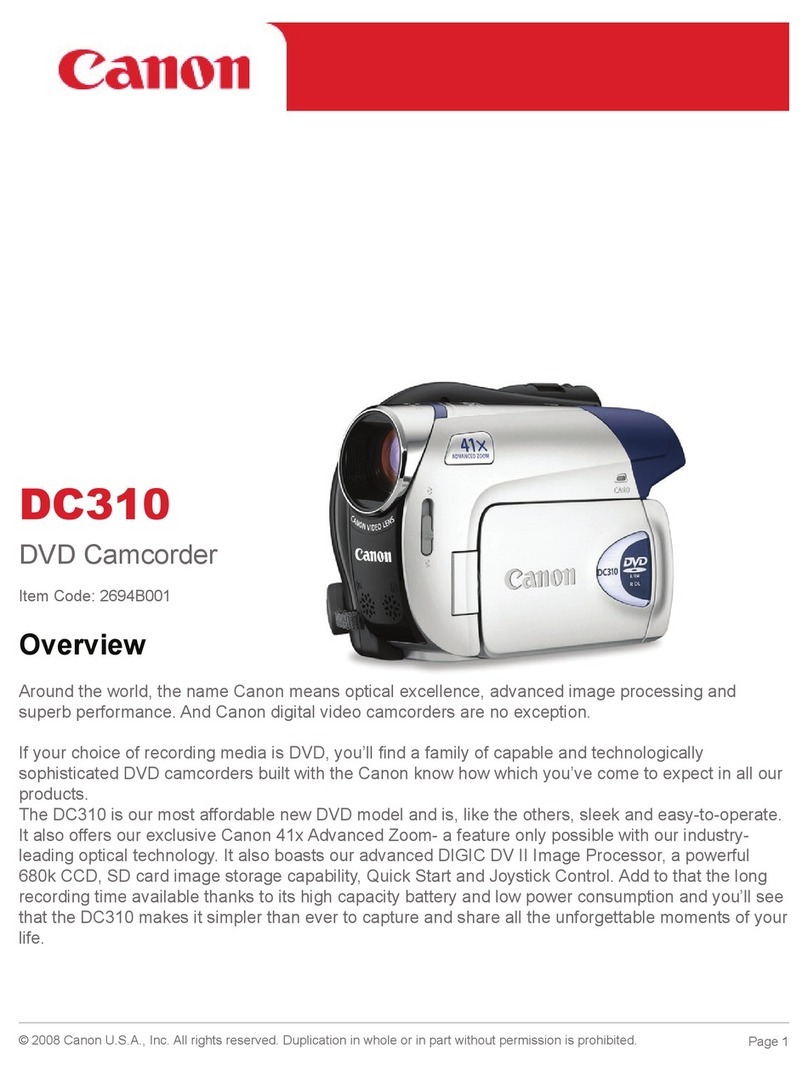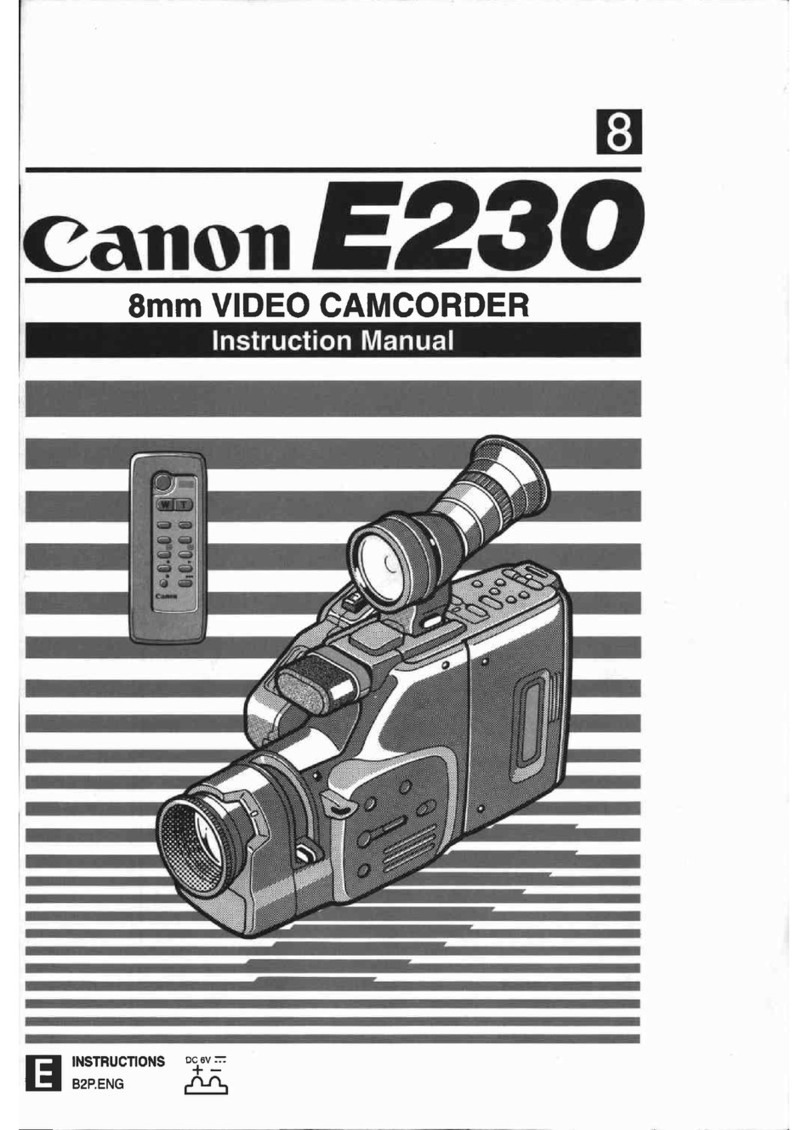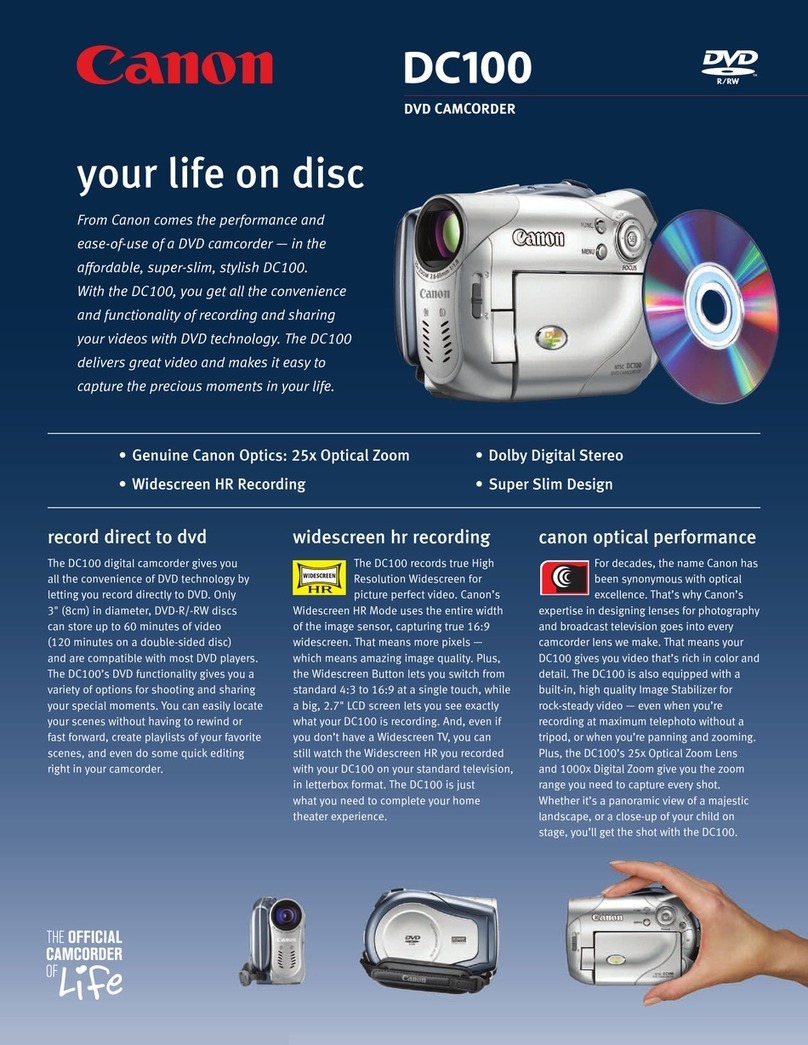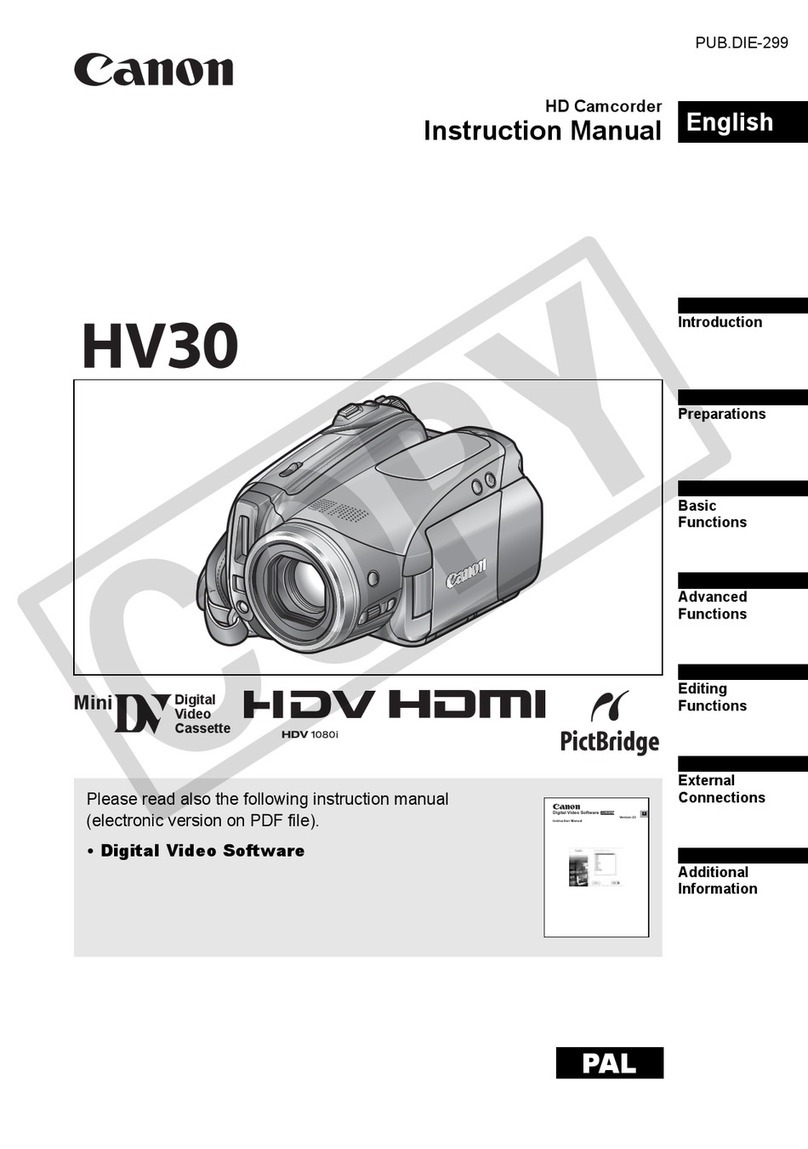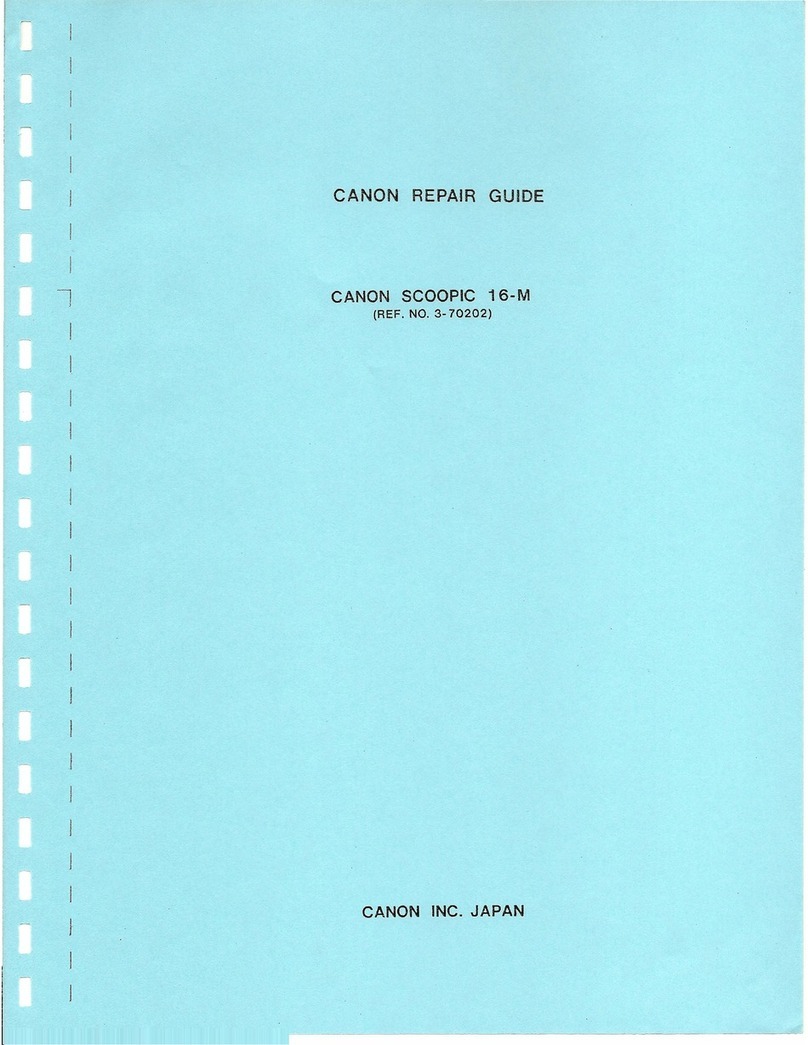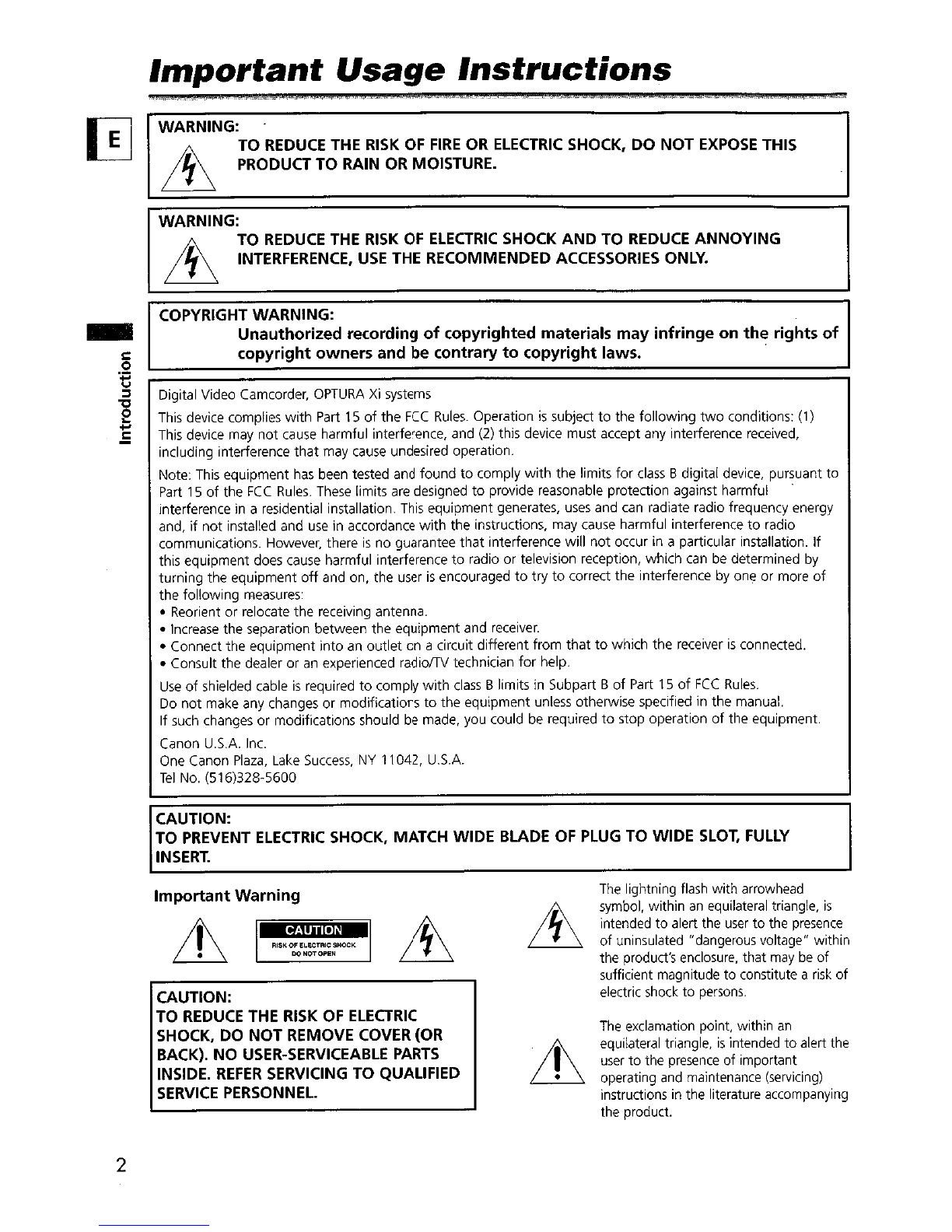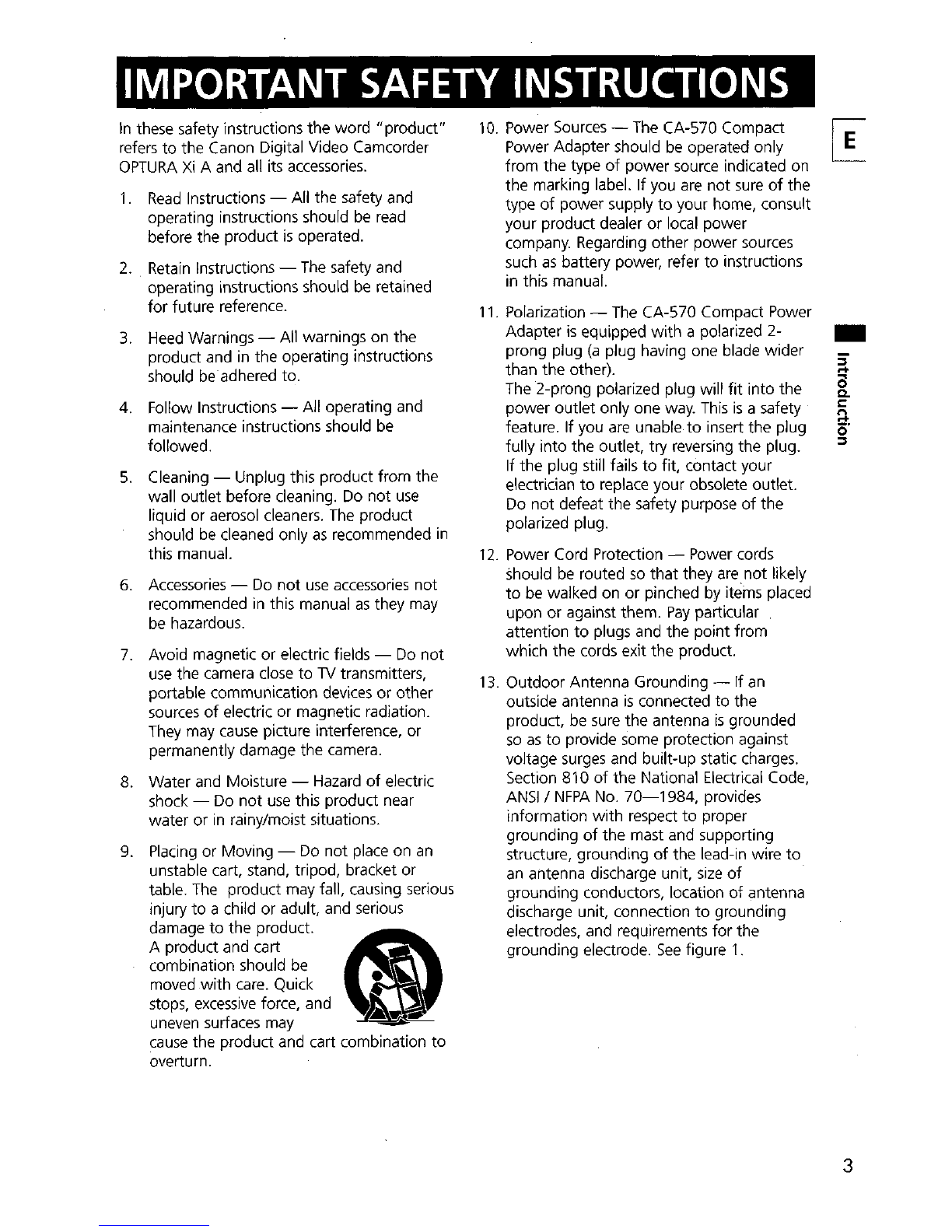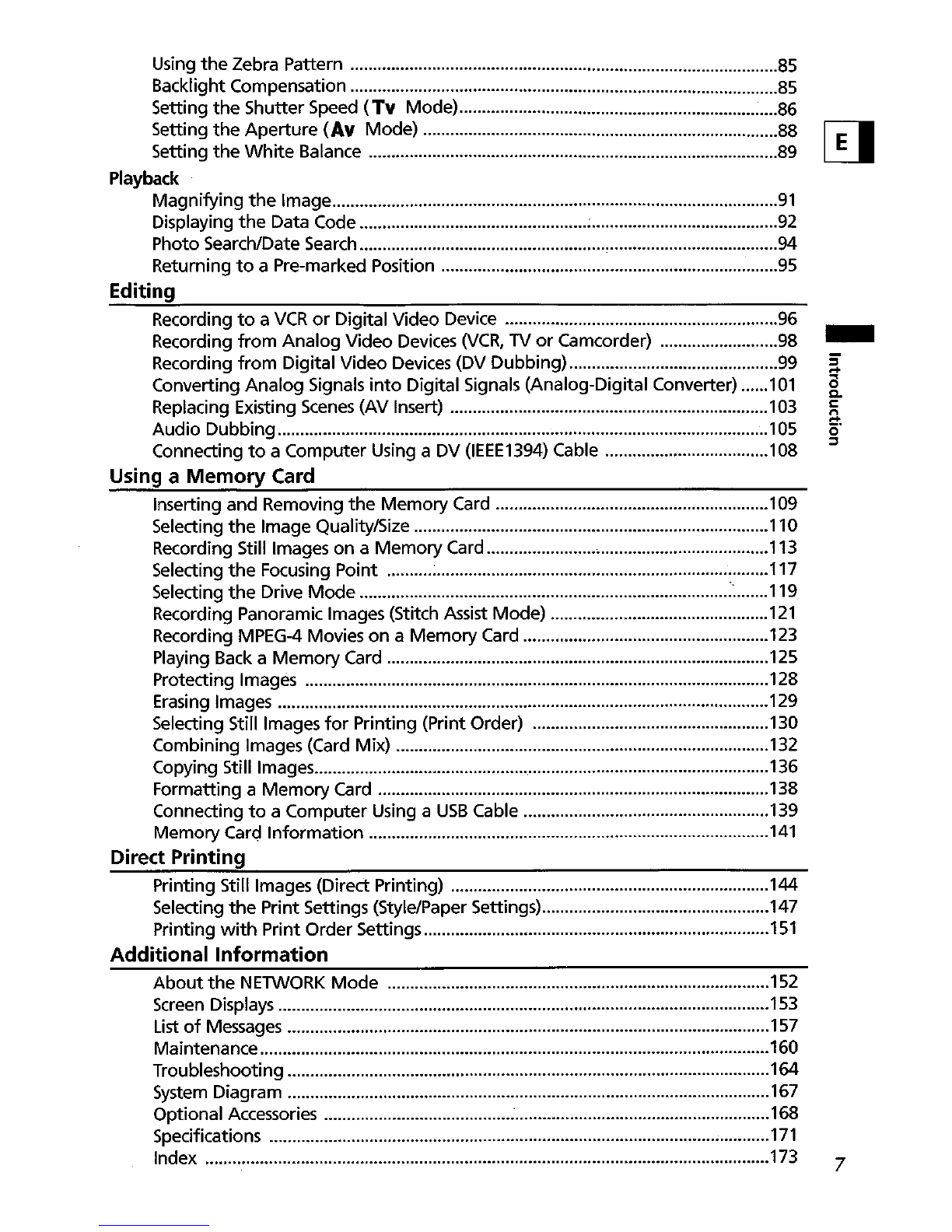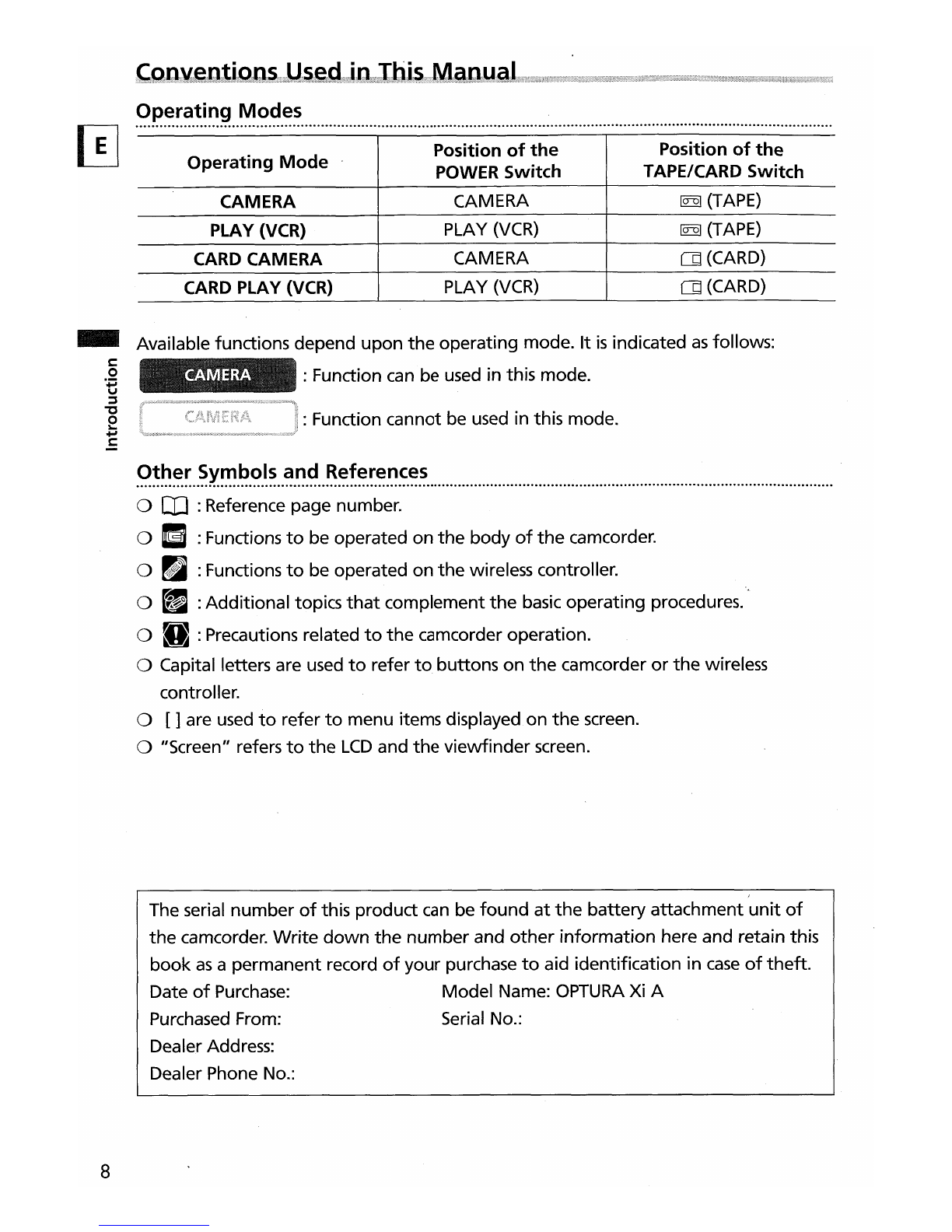IMPORTANT
SAFETY
INSTRUCTIONS
In
these safety instructions the word
"product"
refers to the Canon Digital Video Camcorder
OPTURA
Xi
Aand all its
accessories.
1.
Read
Instructions -All the safety and
operating instructions should
be
read
before the product
is
operated.
2.
Retain
Instructions -
The
safety and
operating instructions should
be
retained
for
future reference.
3.
Heed
Warnings -All warnings on the
product and
in
the operating instructions
should
be
adhered to.
4. Follow Instructions -All operating and
maintenance instructions should
be
followed.
5.
Cleaning -Unplug this product from the
wall outlet before cleaning. Do not
use
liquid or aerosol cleaners.
The
product
should be cleaned only
as
recommended
in
this manual.
6.
Accessories -
Do
not
use
accessories
not
recommended in this manual
as
they may
be hazardous.
7.
Avoid magnetic or electric fields -
Do
not
use
the camera
close
to
lV
transmitters,
portable communication devices or other
sources
of
electric or magnetic radiation.
They
may
cause
picture interference, or
permanently damage the camera.
8.
Water and Moisture -Hazard
of
electric
shock -Do not
use
this product near
water or
in
rainy/moist situations.
9.
Placing or Moving -
Do
not place on
an
unstable cart, stand, tripod, bracket or
table.
The
product may fall, causing serious
injury to a child or adult, and serious
damage
to
the product.
@)
Aproduct and cart
combination should be ... 1
moved
with
care.
Quick •
l.
stops,
excessive
force, and
••
~
uneven surfaces may
~
cause
the product and cart combination
to
overturn.
10. Power
Sources
-
The
CA-570 Compact
Power Adapter should
be
operated only
from the type
of
power source indicated on
the marking label. If you
are
not
sure
of
the
type
of
power supply
to
your home, consult
your product dealer
or
local power
company. Regarding other power sources
such
as
battery power, refer to instructions
in
this manual.
11. Polarization -The CA-570 Compact Power
Adapter
;s
equipped
with
apolarized 2-
prong plug
(a
plug having one blade wider
than
the
other).
The 2-prong polarized plug will
fit
into the
power outlet only one
way.
This
is
asafety
feature. If you
are
unable to insert the plug
fully into the outlet, try reversing the plug.
If the plug still fails
to
fit, contact your
electrician
to
replace your obsolete outlet.
Do not defeat the safety purpose
of
the
polarized plug.
12.
Power Cord Protection -Power cords
should
be
routed
so
that
they
are
not likely
to
be
walked on
or
pinched by items placed
upon or against them.
Pay
particular
attention
to
plugs and the point from
which the cords exit the product.
13. Outdoor Antenna Grounding -If
an
outside antenna
is
connected to the
product,
be
sure
the
antenna
is
grounded
so
as
to
provide some protection against
voltage
surges
and built-up static charges.
Section 810
of
the National Electrical Code,
ANSI
/
NFPA
No.
70-1984,
provides
information with respect to proper
grounding
of
the mast and supporting
structure, grounding
of
the lead-in wire to
an
antenna discharge unit,
size
of
grounding conductors, location
of
antenna
discharge unit, connection to grounding
electrodes, and requirements
for
the
grounding electrode.
See
figure
1.
•
3