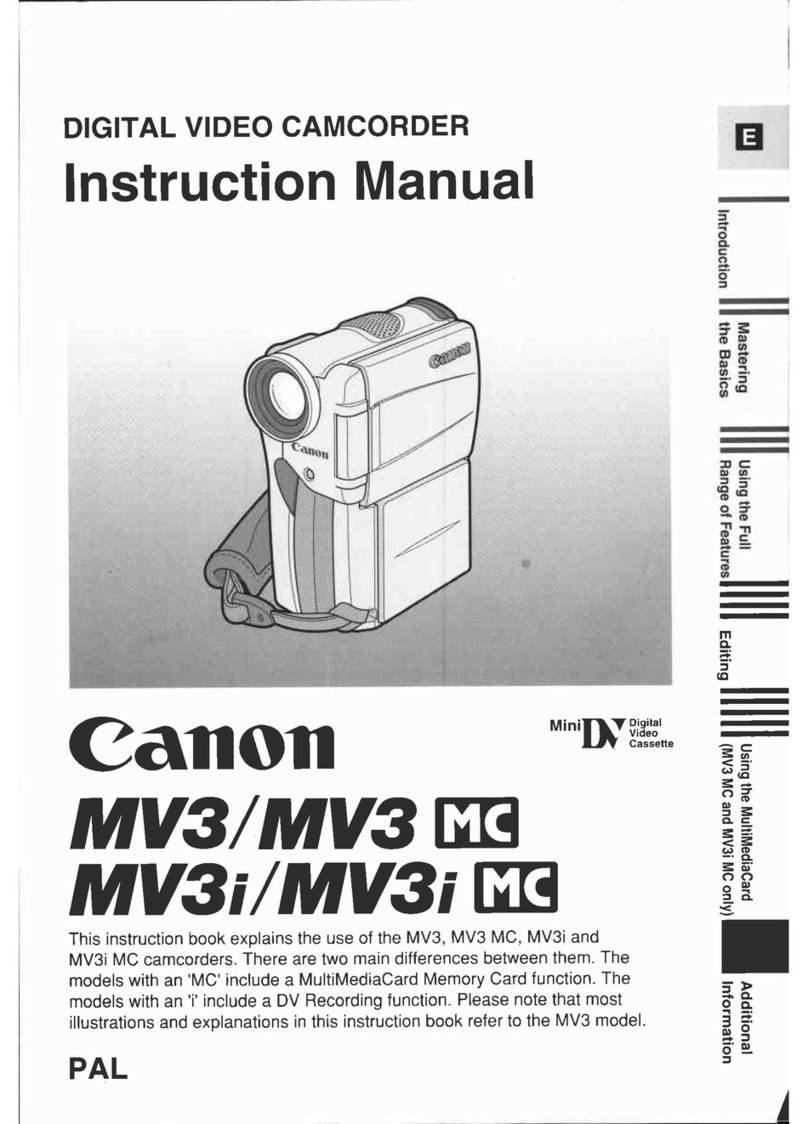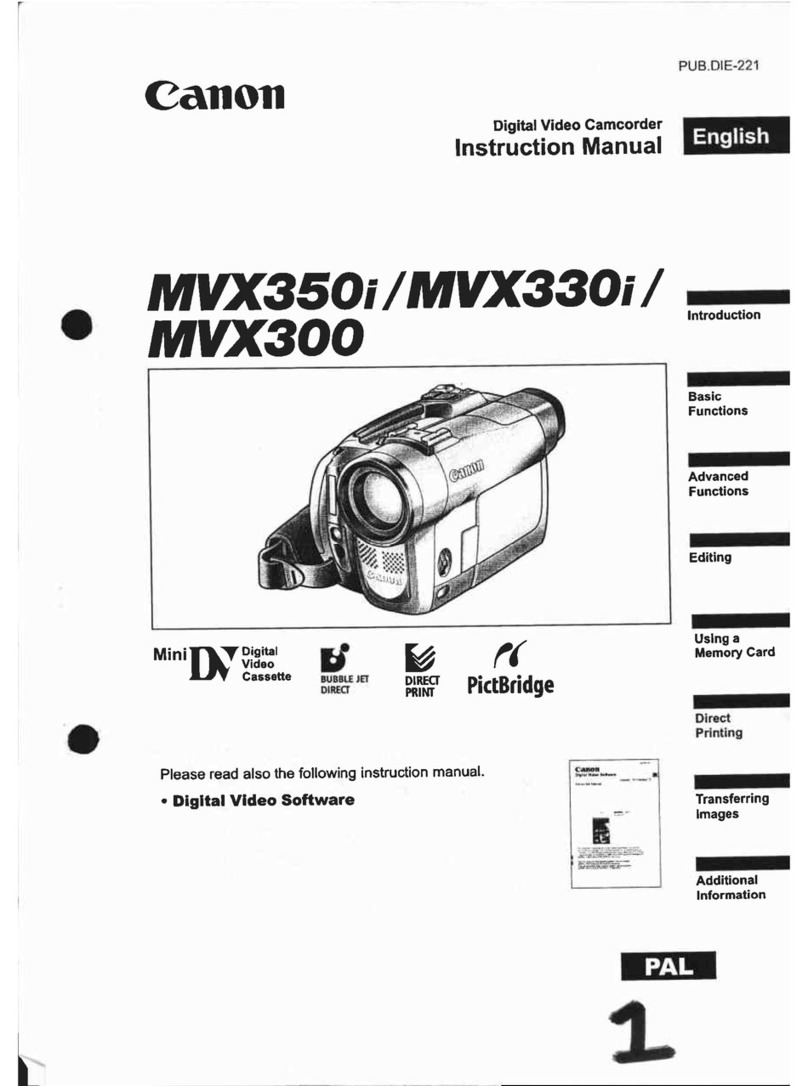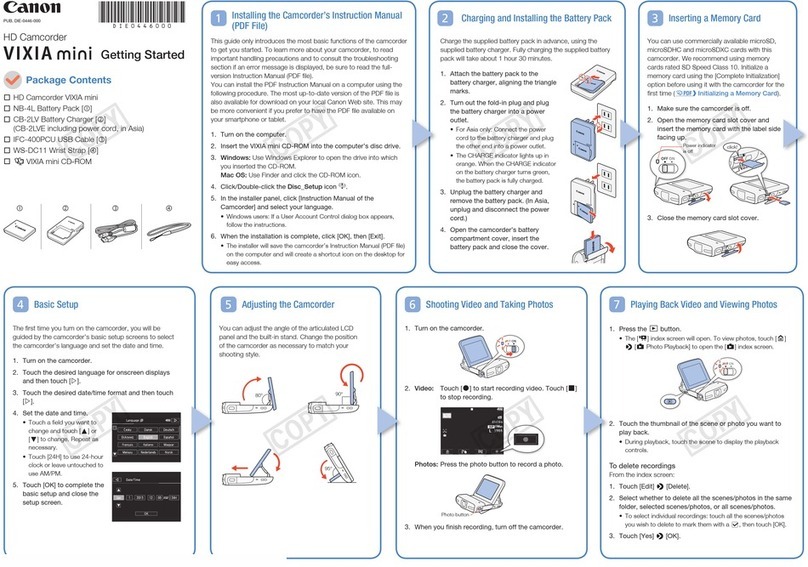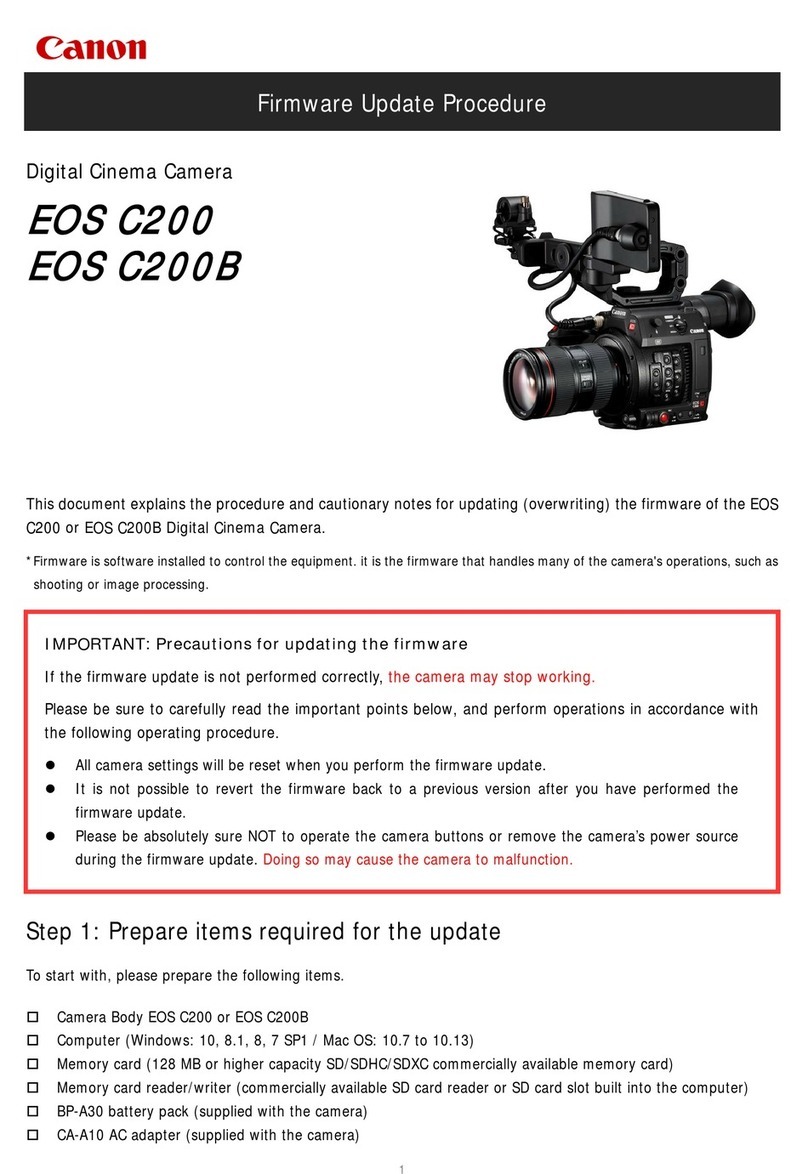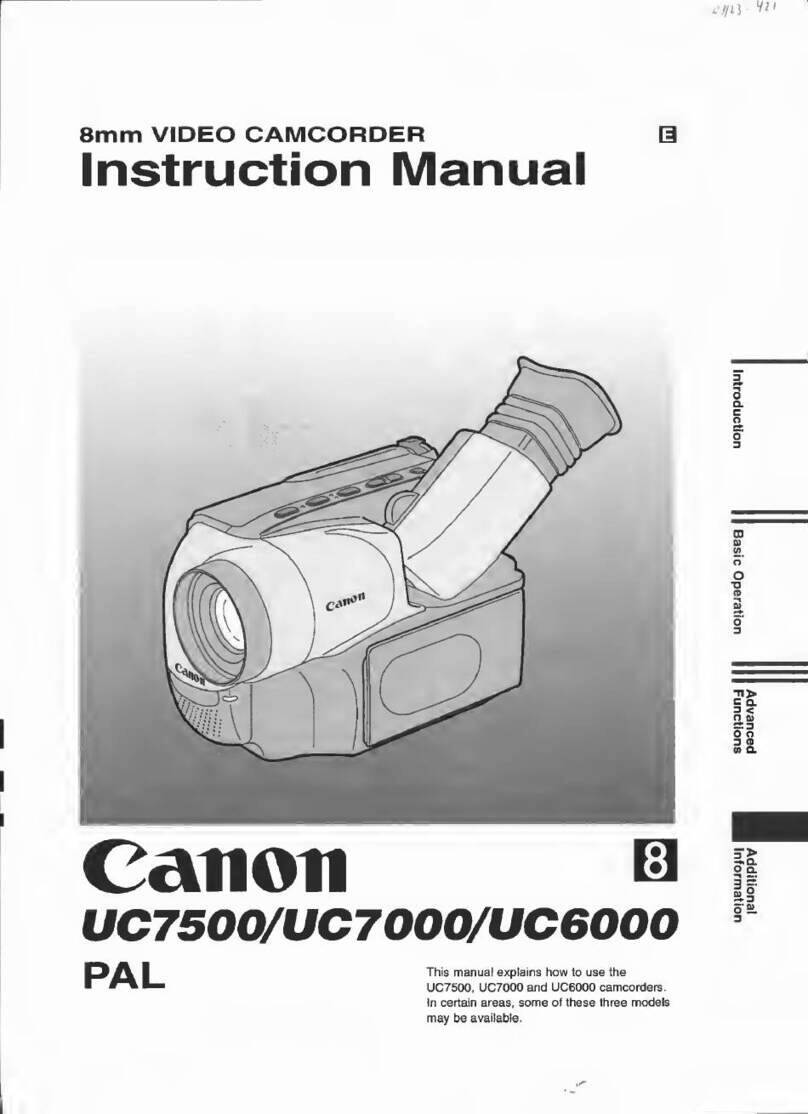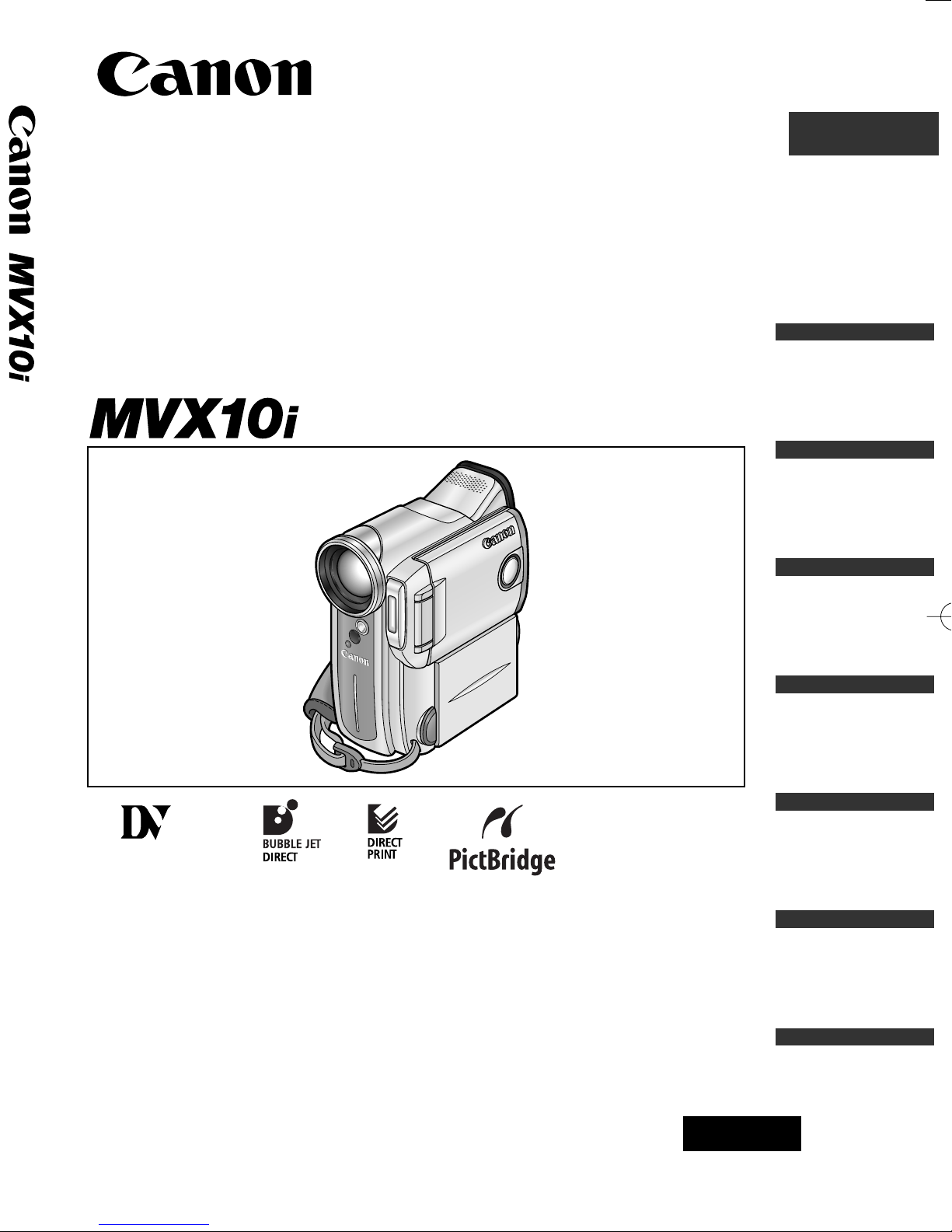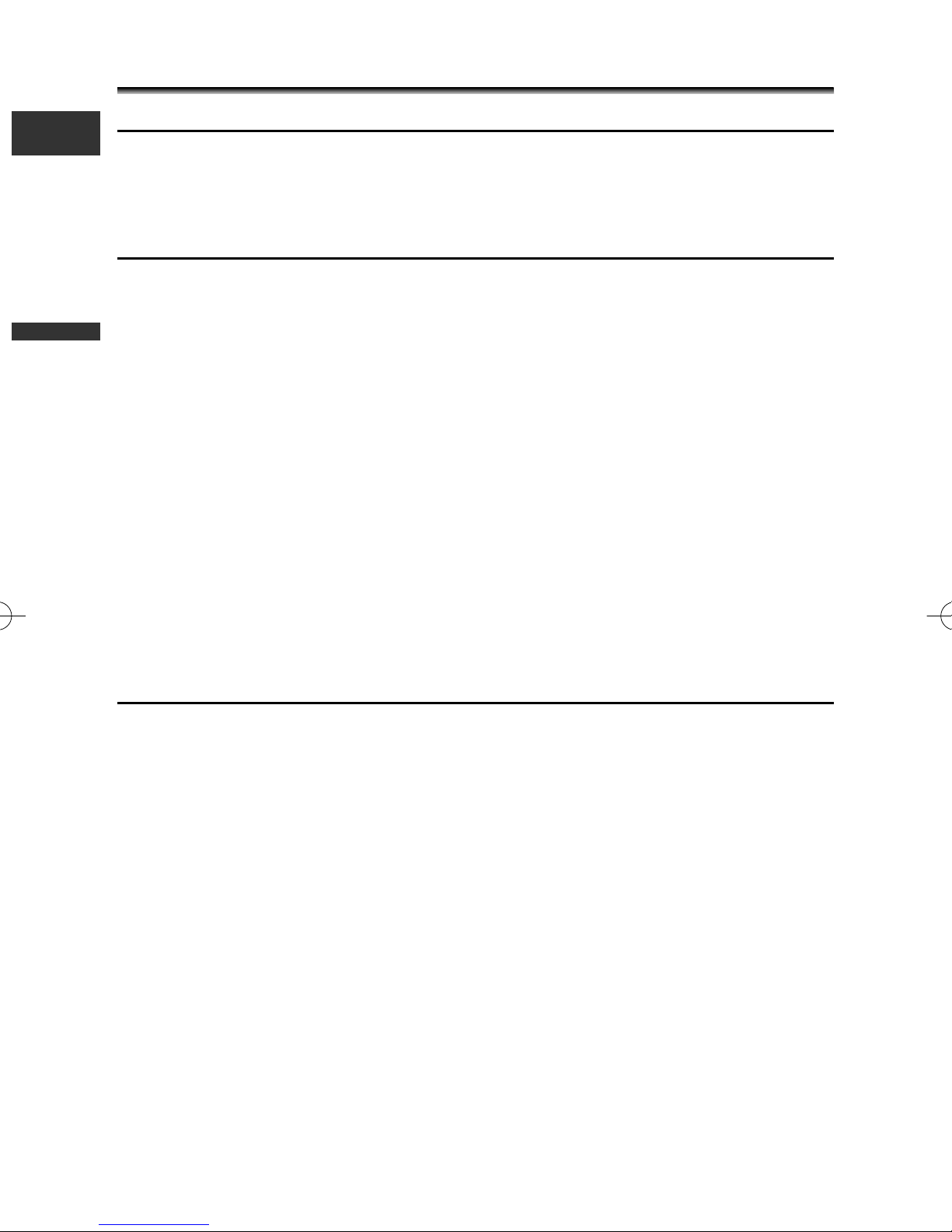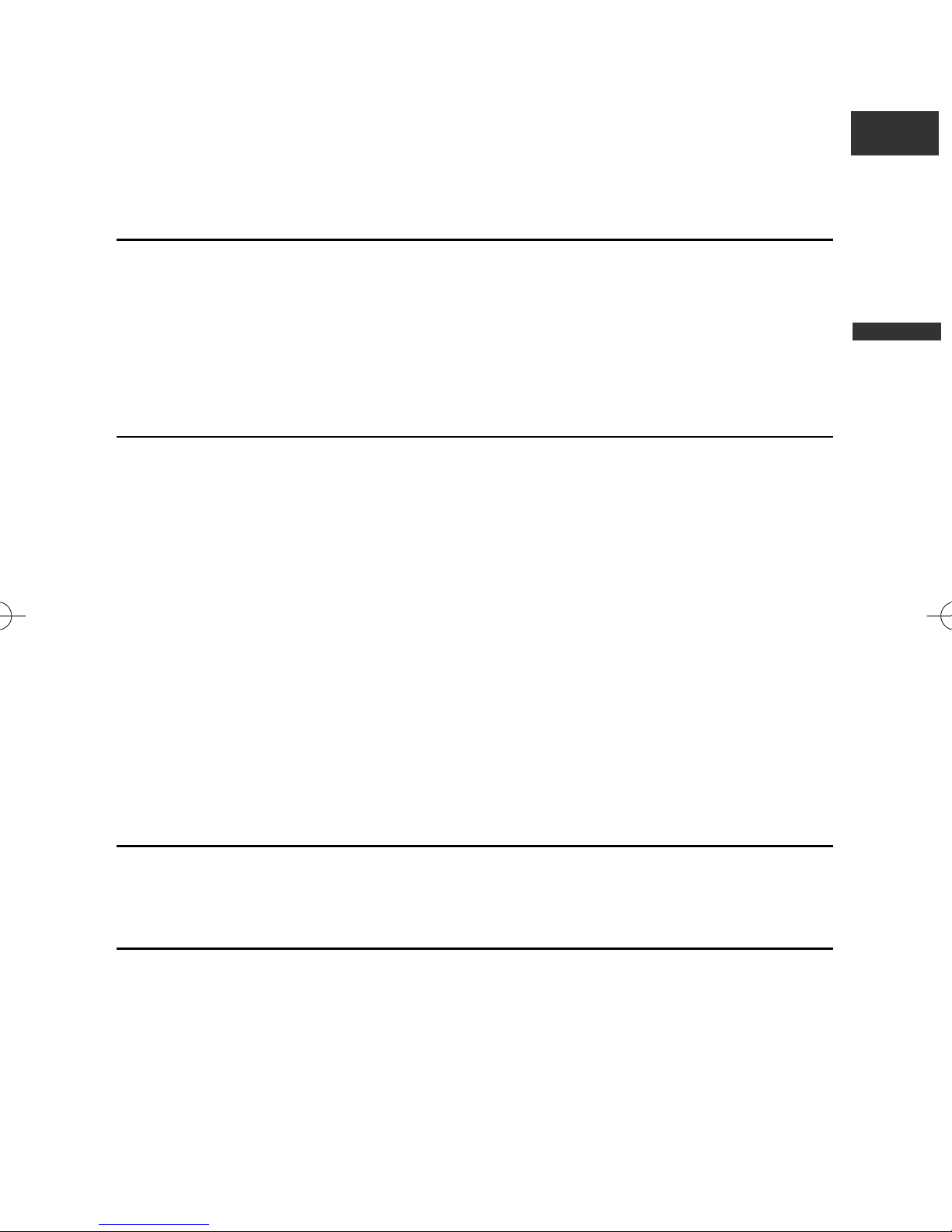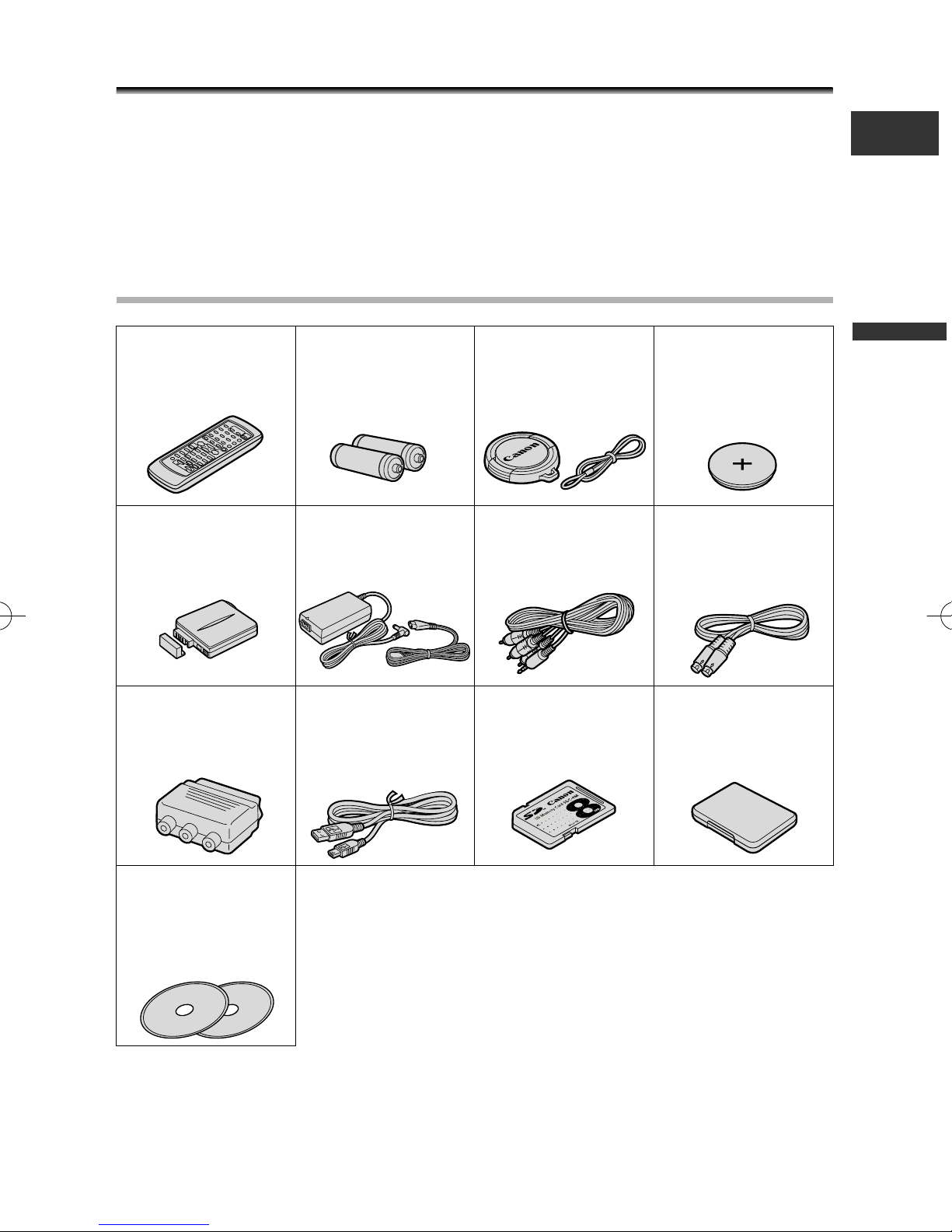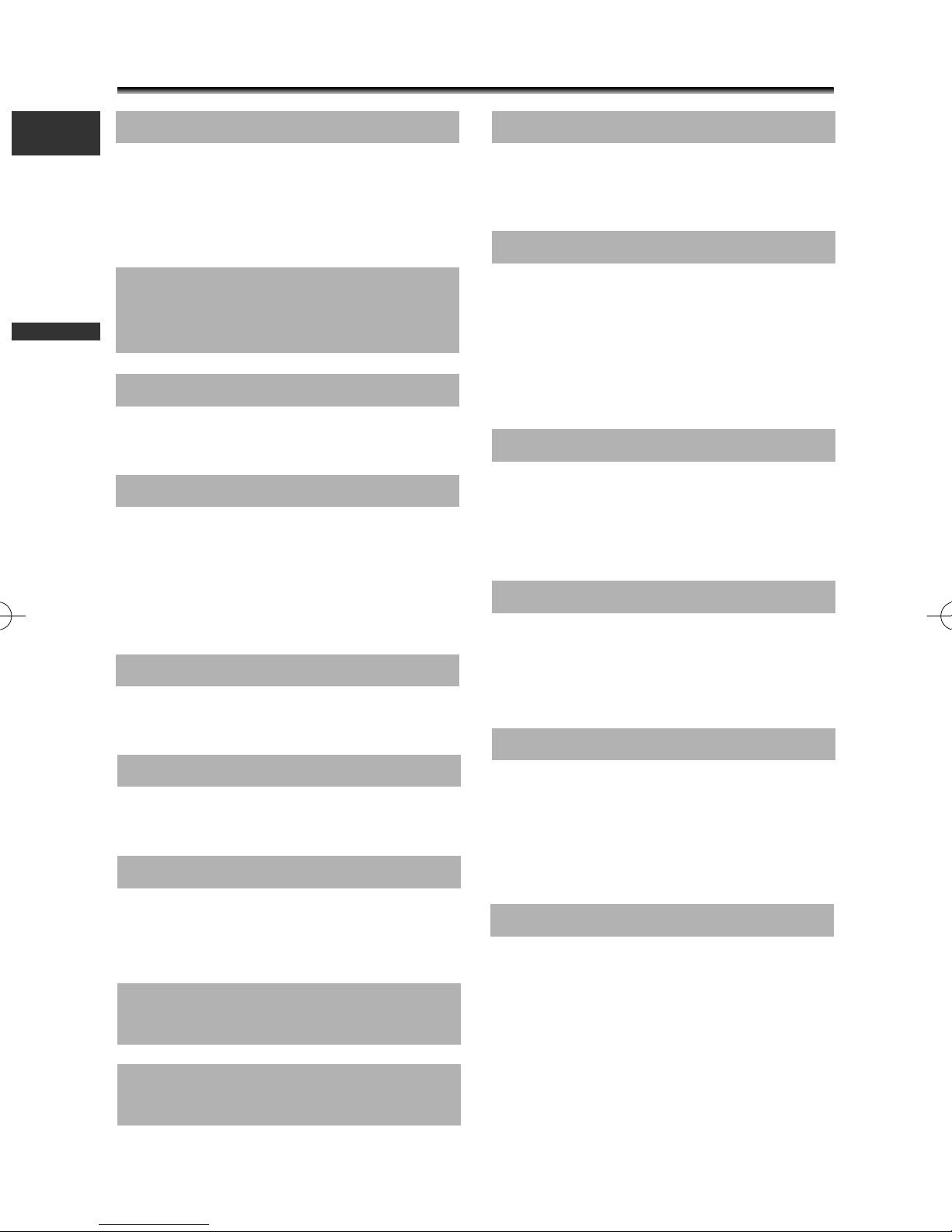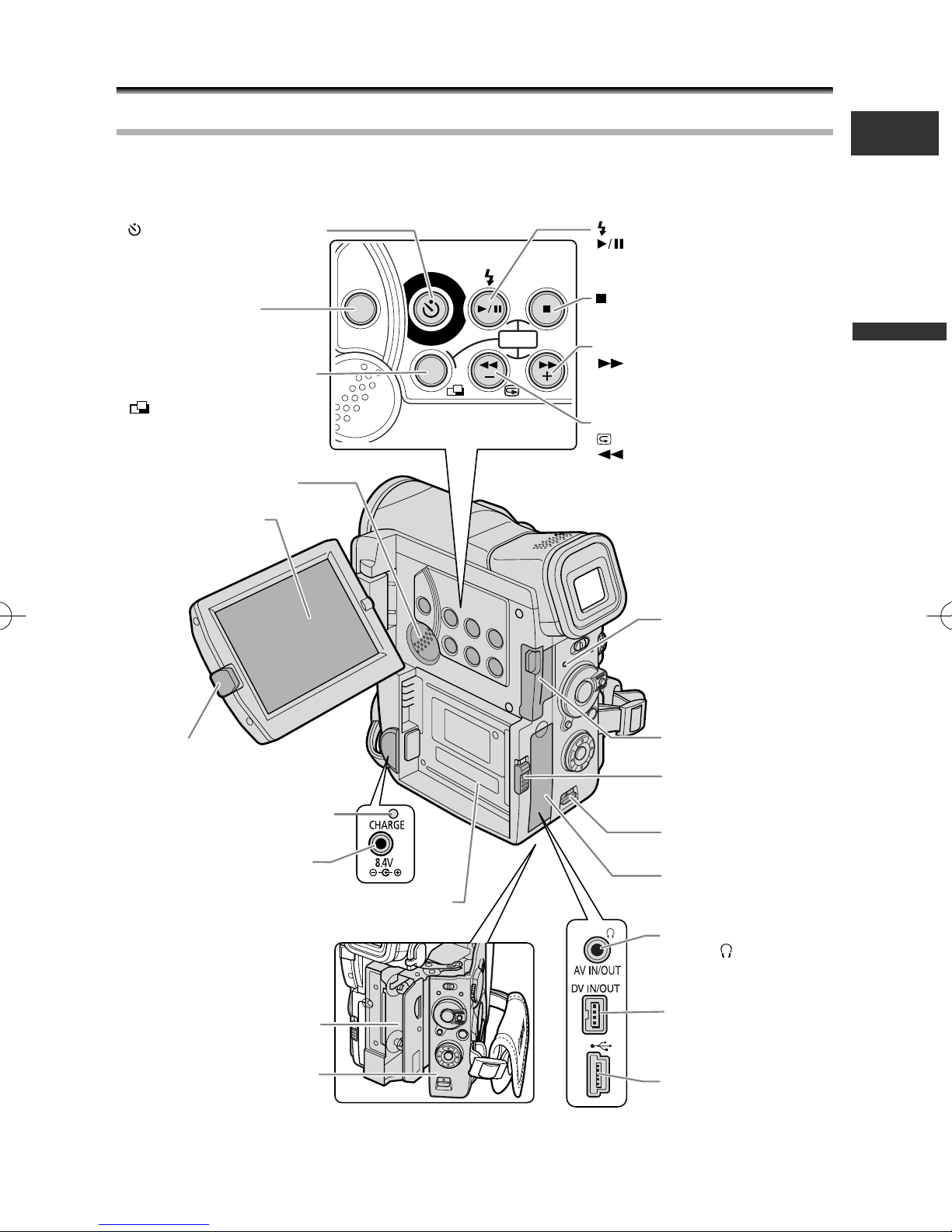5
Introduction
E
Setting the Shutter Speed............................................................................................77
Setting the White Balance ..........................................................................................79
Playback
Magnifying the Image..................................................................................................81
Displaying the Data Code ............................................................................................82
Photo Search/Date Search............................................................................................84
Returning to a Pre-marked Position ..........................................................................85
Editing
Recording to a VCR or Digital Video Device ............................................................86
Recording from Analog Video Devices (VCR, TV or Camcorder) ..........................88
Recording from Digital Video Devices (DV Dubbing)..............................................89
Converting Analog Signals into Digital Signals (Analog-Digital Converter) ........91
Replacing Existing Scenes (AV Insert) ........................................................................93
Audio Dubbing..............................................................................................................95
Connecting to a Computer Using a DV (IEEE1394) Cable ......................................98
Using a Memory Card
Inserting and Removing the Memory Card ..............................................................99
Selecting the Image Quality/Size ..............................................................................100
Recording Still Images on a Memory Card..............................................................103
Selecting the Focusing Point ....................................................................................107
Selecting the Drive Mode ..........................................................................................109
Recording Panoramic Images (Stitch Assist Mode) ................................................111
Recording MPEG-4 Movies on a Memory Card ......................................................113
Playing Back a Memory Card ....................................................................................115
Protecting Images ......................................................................................................118
Erasing Images ............................................................................................................119
Selecting Still Images for Printing (Print Order) ....................................................120
Combining Images (Card Mix) ..................................................................................122
Copying Still Images....................................................................................................126
Formatting a Memory Card ......................................................................................128
Connecting to a Computer Using a USB Cable ......................................................129
Memory Card Information ........................................................................................131
Direct Printing
Printing Still Images (Direct Printing) ......................................................................134
Selecting the Print Settings (Style/Paper Settings)..................................................137
Printing with Print Order Settings ............................................................................141
Additional Information
About the NETWORK Mode ....................................................................................142
Screen Displays ............................................................................................................143
List of Messages ..........................................................................................................147
Maintenance................................................................................................................150
Troubleshooting ..........................................................................................................153
System Diagram ..........................................................................................................156
Optional Accessories ..................................................................................................157
Specifications ..............................................................................................................159
Index ............................................................................................................................161
1_D76PAL_E(03-12) 26/06/03 11:24 Page 5