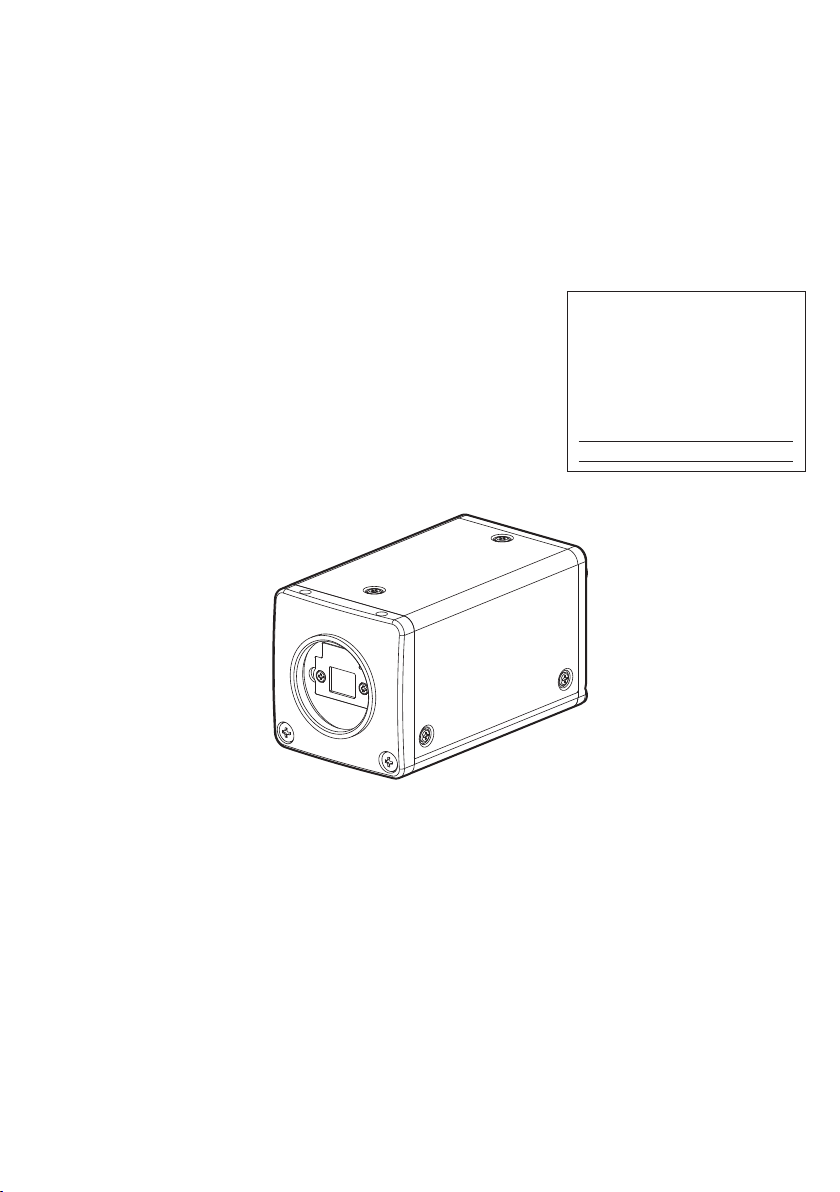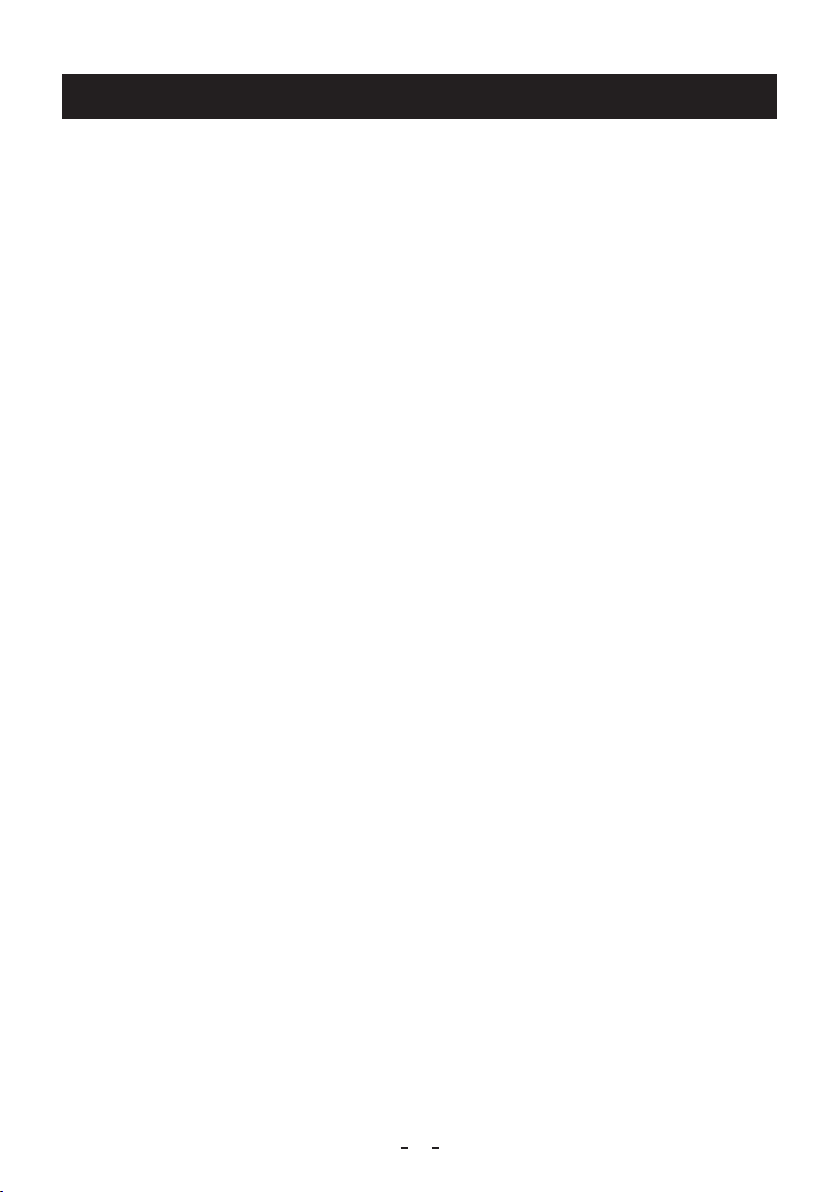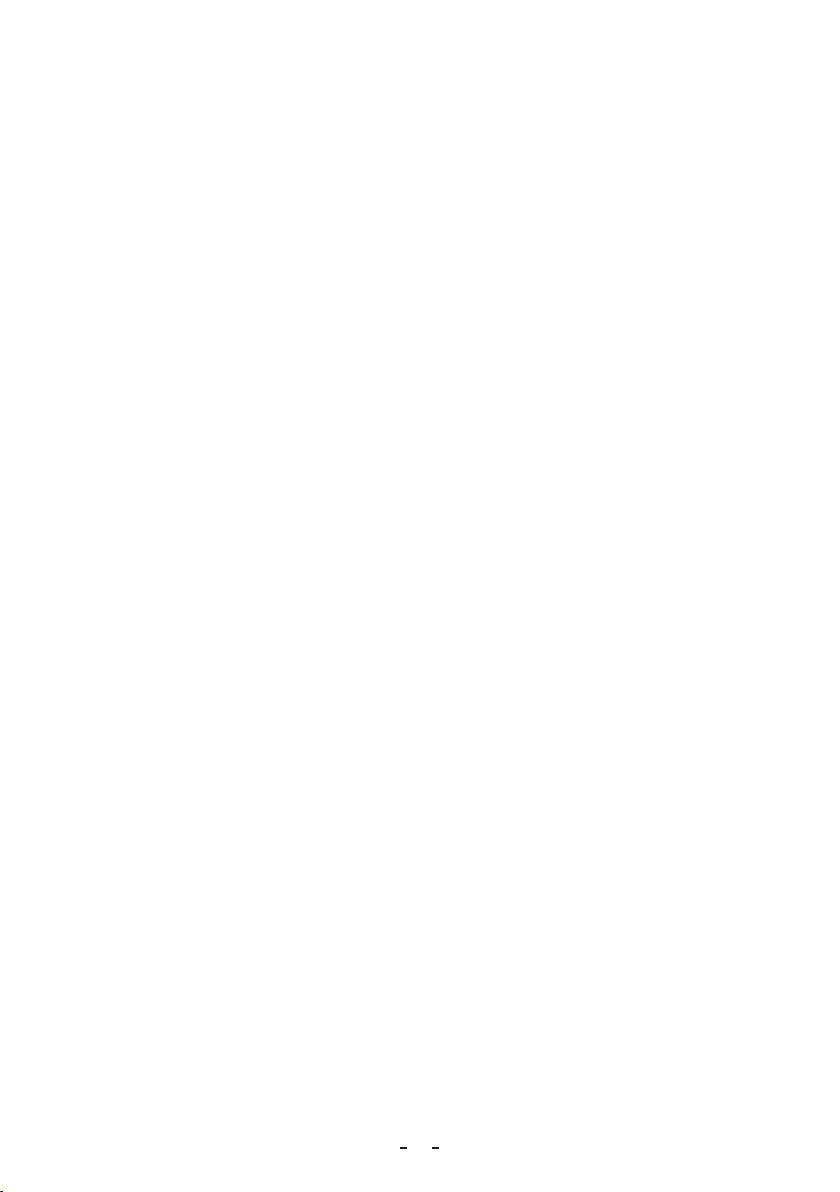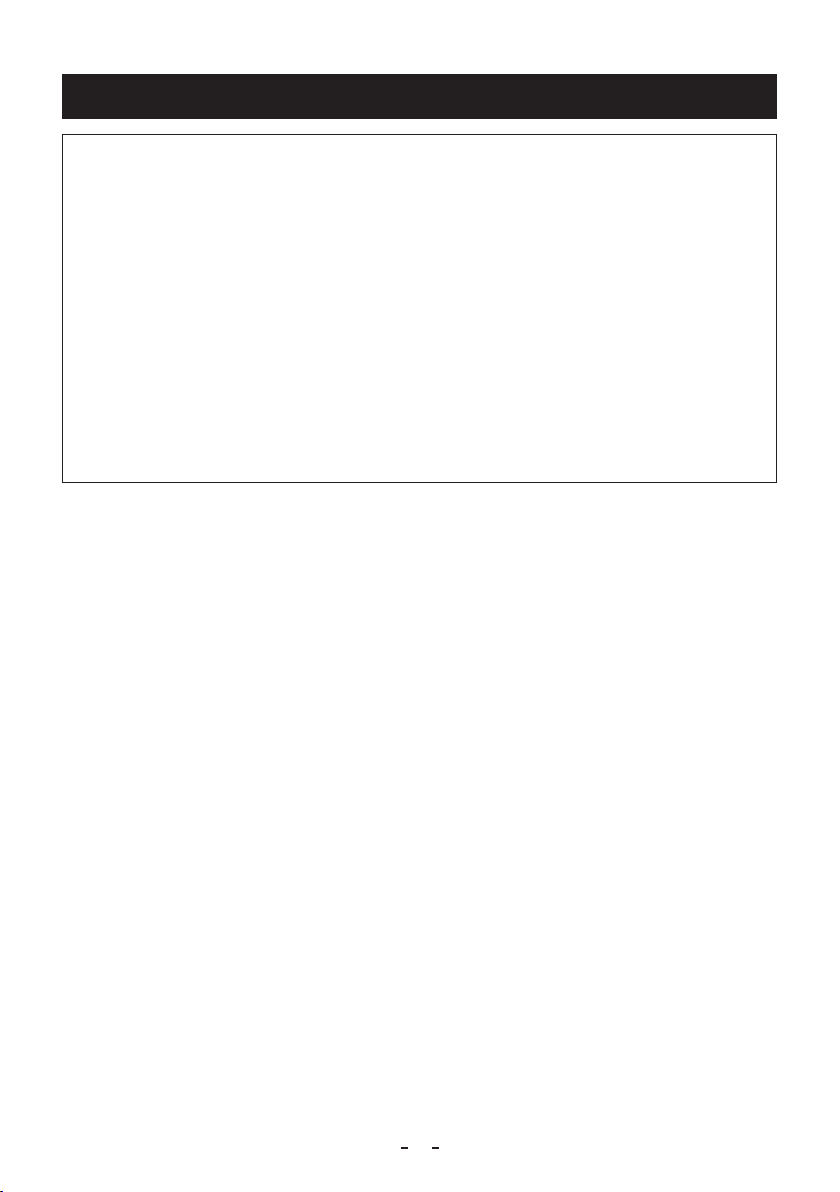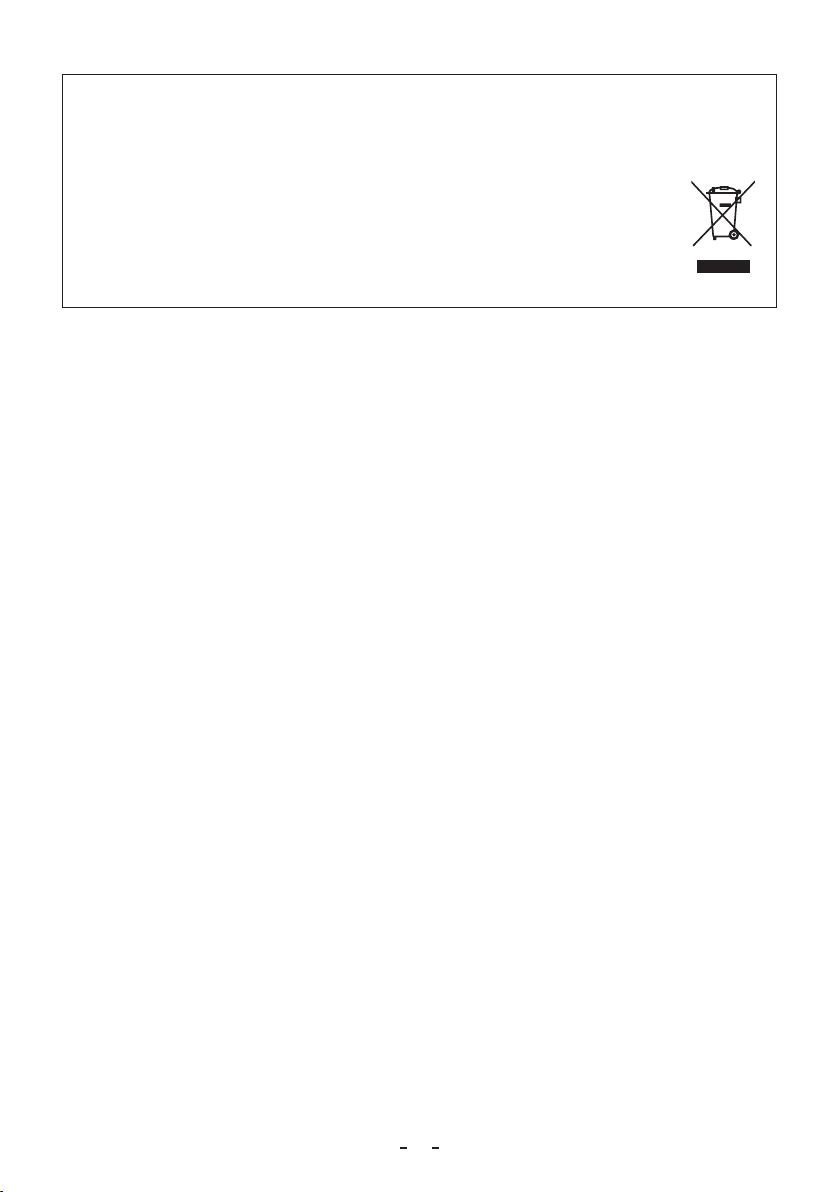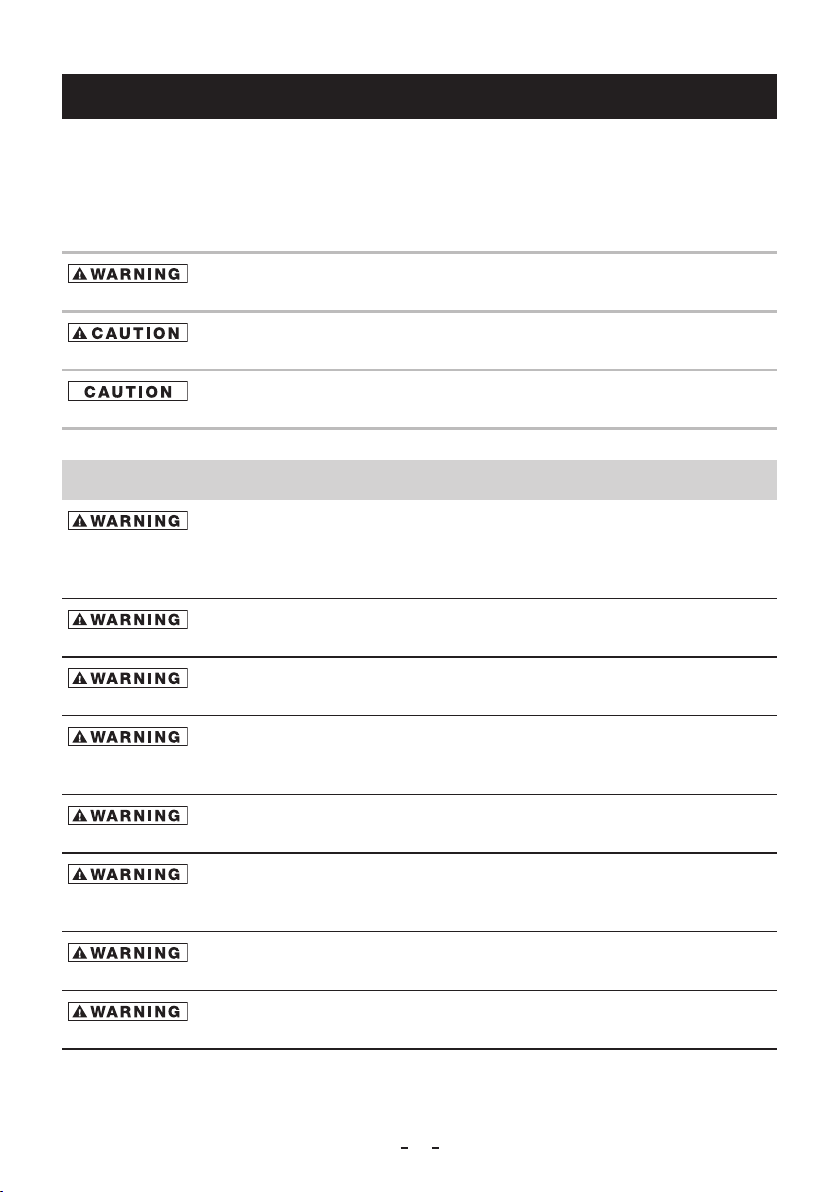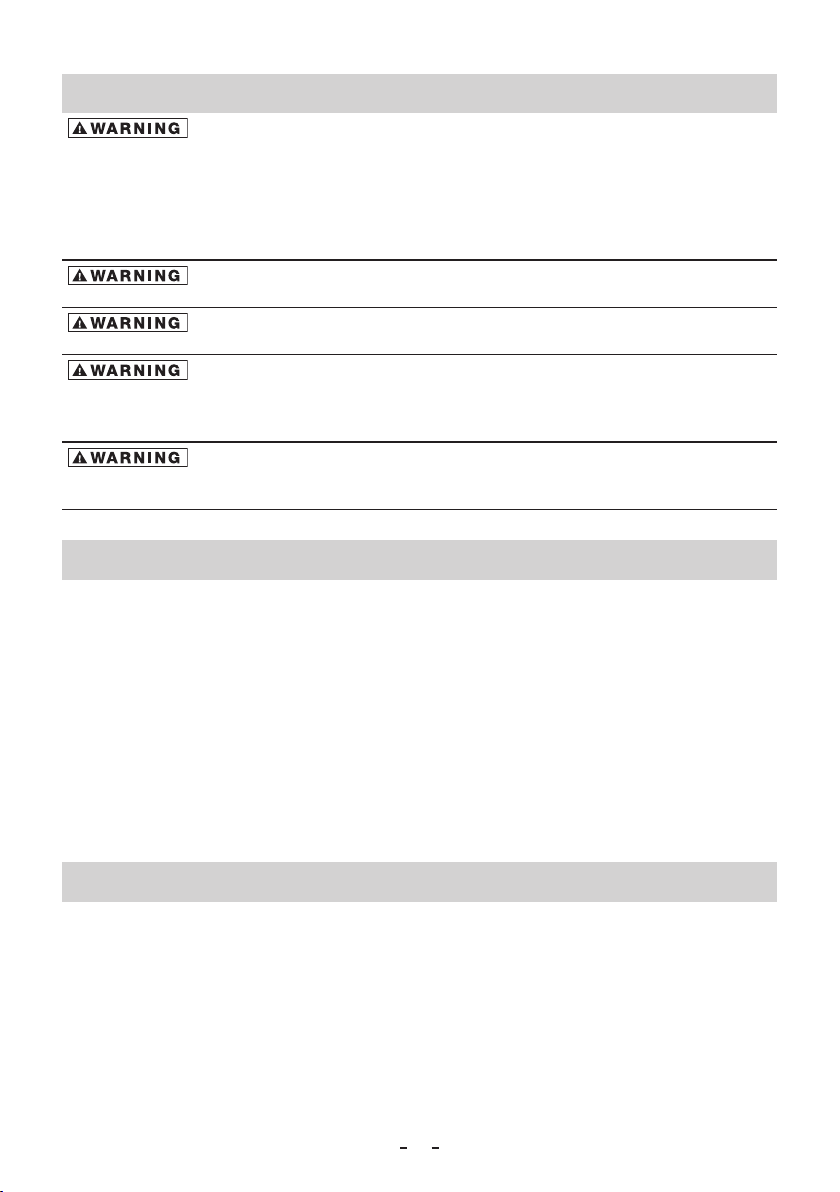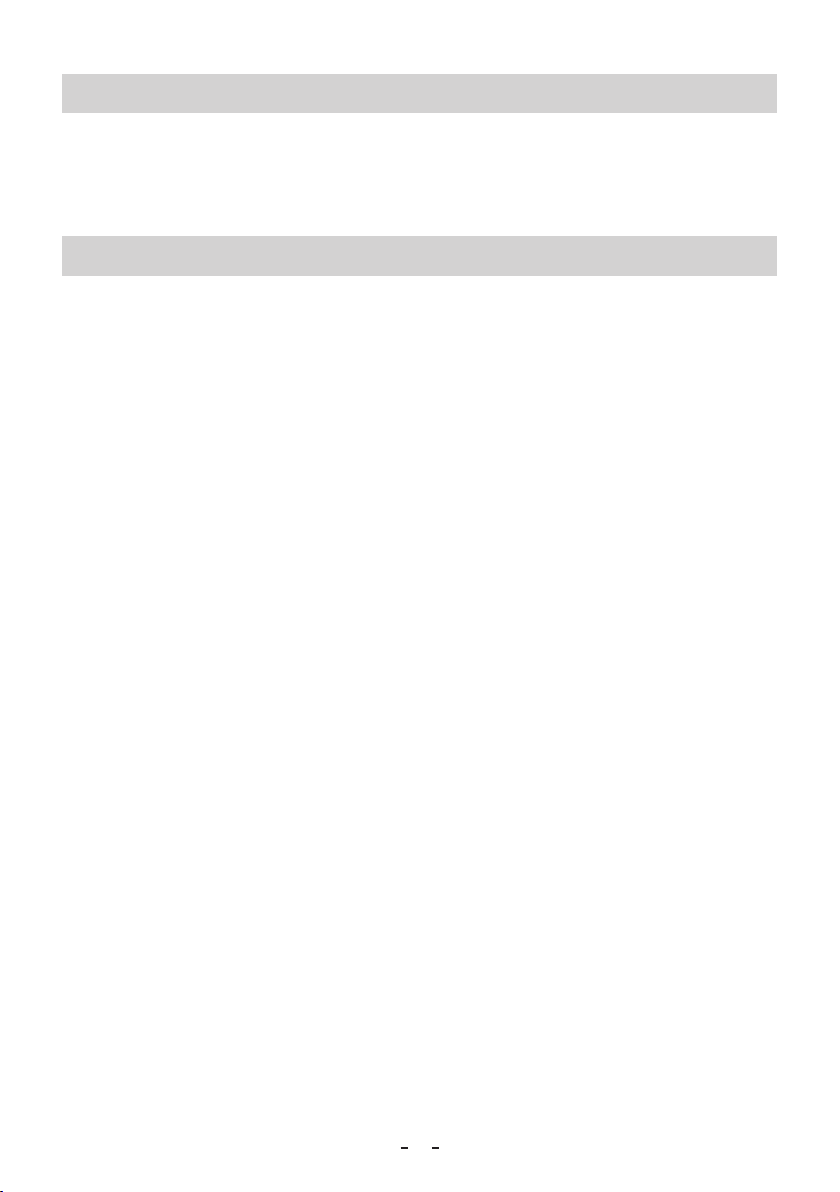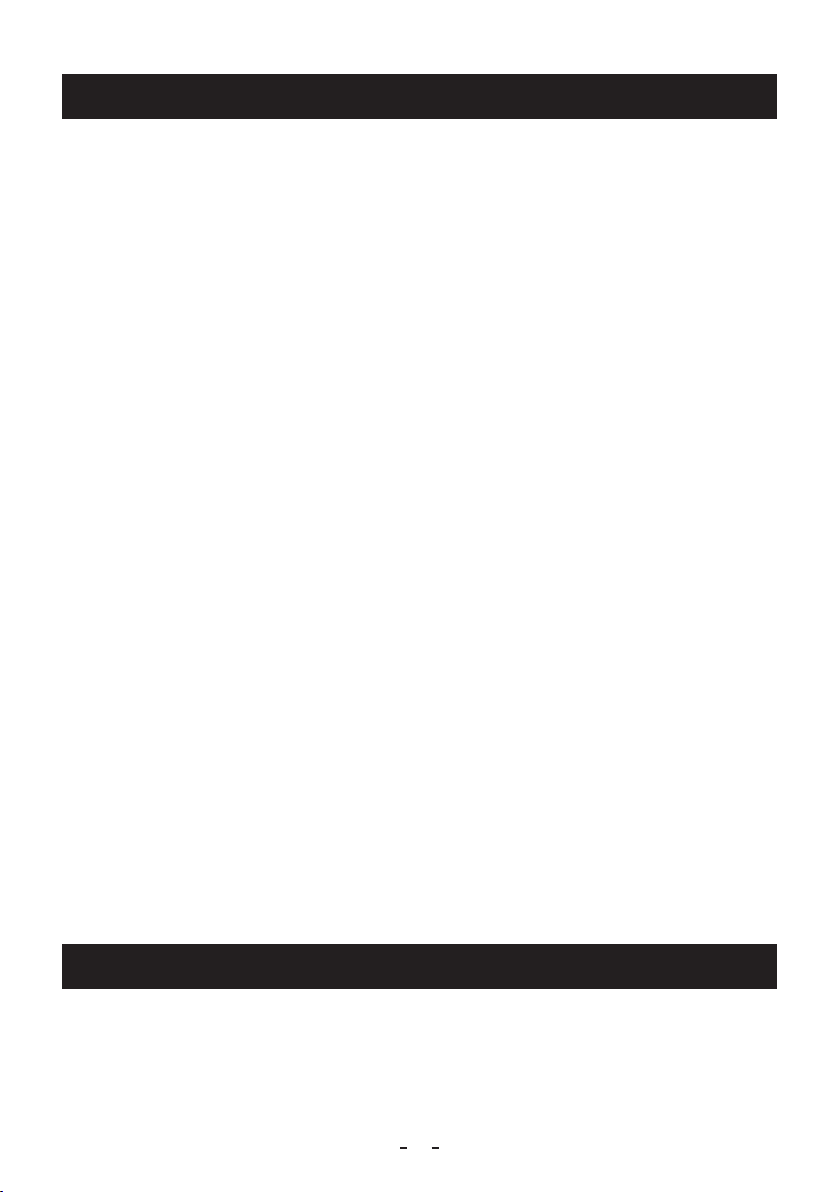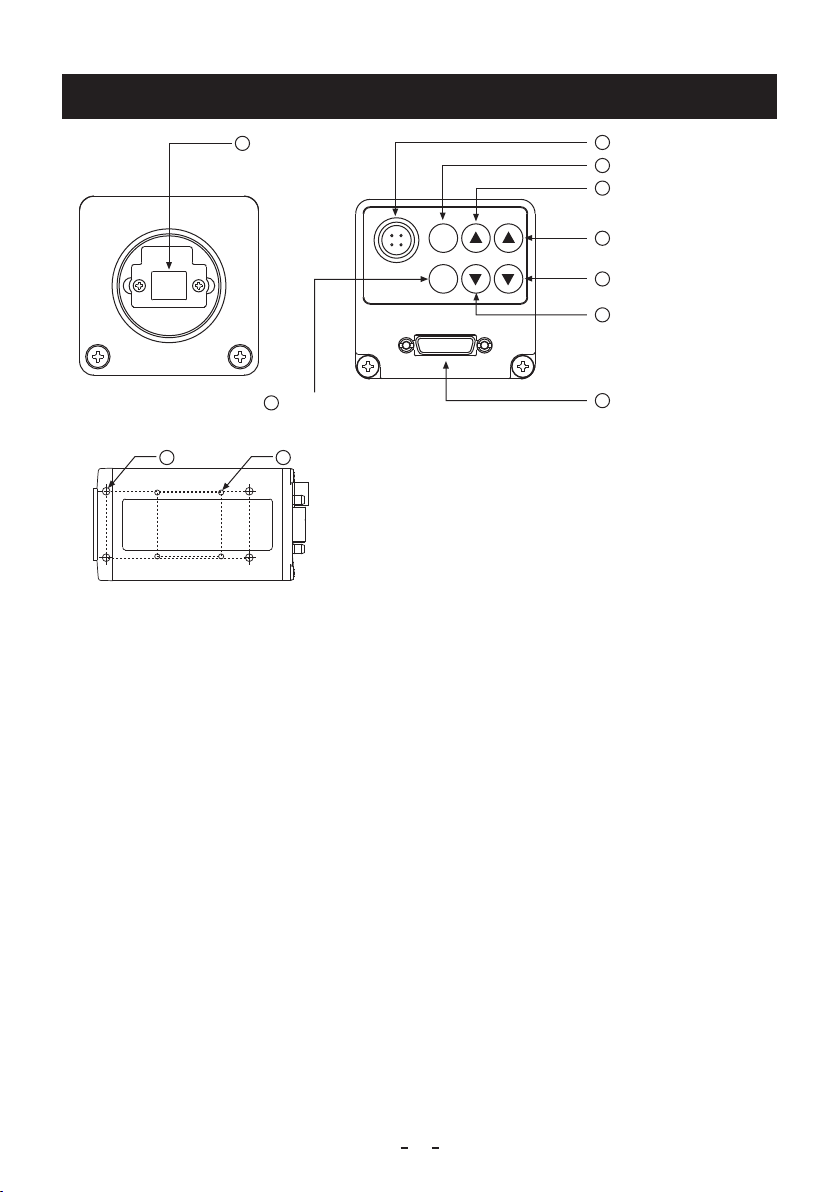2B996-016JA
9
1� CAUTIONS ON USE AND INSTALLATION
• Handling the unit�
Do not drop, jolt, or vibrate, as this may result
in damage to the unit and may cause problems.
Treat the camera cables carefully to prevent cable
problems, such as breaks in the cable and loose
connections.
• Install the camera in a location free from noise�
If the camera or the cables are located near power
utility lines or a TV, etc. undesirable noise may
appear on the screen. In such a case, try to change
the location of the camera or the cable wiring.
• Operating ambient temperature and humidity�
Do not use the camera in places where temperature
and humidity exceed the specifications. Picture
quality will deteriorate and internal parts may be
damaged.
Be particularly careful when using in places exposed
to direct sunlight. When shooting in hot environments,
depending on the conditions of the object and the
camera (when the gain is increased or at the long
time exposure), noise in the form of vertical strips or
white dots may occur. This is not a malfunction.
• When not using the camera for extended periods
of time�
Switch the control unit off and disconnect the power
supply.
This may result in re and/or electric shock.
• Avoid using or storing the camera in the follow-
ing places:
Places lled with highly ammable and corrosive gas.
Places near gasoline, benzene, or paint thinner.
Places subject to strong vibration.
This may result in re and/or electric shock.
Places containing chemicals (such as pesticides),
rubber or vinyl products for extended periods of time.
This may damage coating and printed letter.
• This product is for indoor use only�
This may result in re and/or electric shock.
• Do not shoot intense light�
If a strong light is imaged, vertical stripes or traverse
bands may appear on the screen but this is not a
failure.
• Moire
A moire pattern is an interference pattern generated
when two repetitive line patterns overlap. This is not
a malfunction. Eliminating the repetitive line patterns,
or aligning the two patterns, will eliminate the moire.
• Handling of the protection cap�
Keep the protection cap away from children as it
poses a choking hazard.
The protection cap protects the image plane when
the lens is removed from the camera; do not discard
the protection cap.
• When cleaning the camera�
Unplug the power source before cleaning. Clean with
a soft dry cloth only. Do not use chemicals or chemi-
cally treated cloths. Chemicals may damage coatings
and printed letters. When cleaning the lens, use lens
cleaning paper.
• Installation without a tripod�
Before installing the camera, make sure that the
location can withstand the total weight of the camera.
If this is not the case, reinforce the area to prevent
the unit from dropping, which may result in damage
to the unit or personal injury.
2� COMPONENTS
(1) Camera (with protection cap)......................................................................................................... 1
(2) Accessories
(a) Instruction manual ................................................................................................................... 1