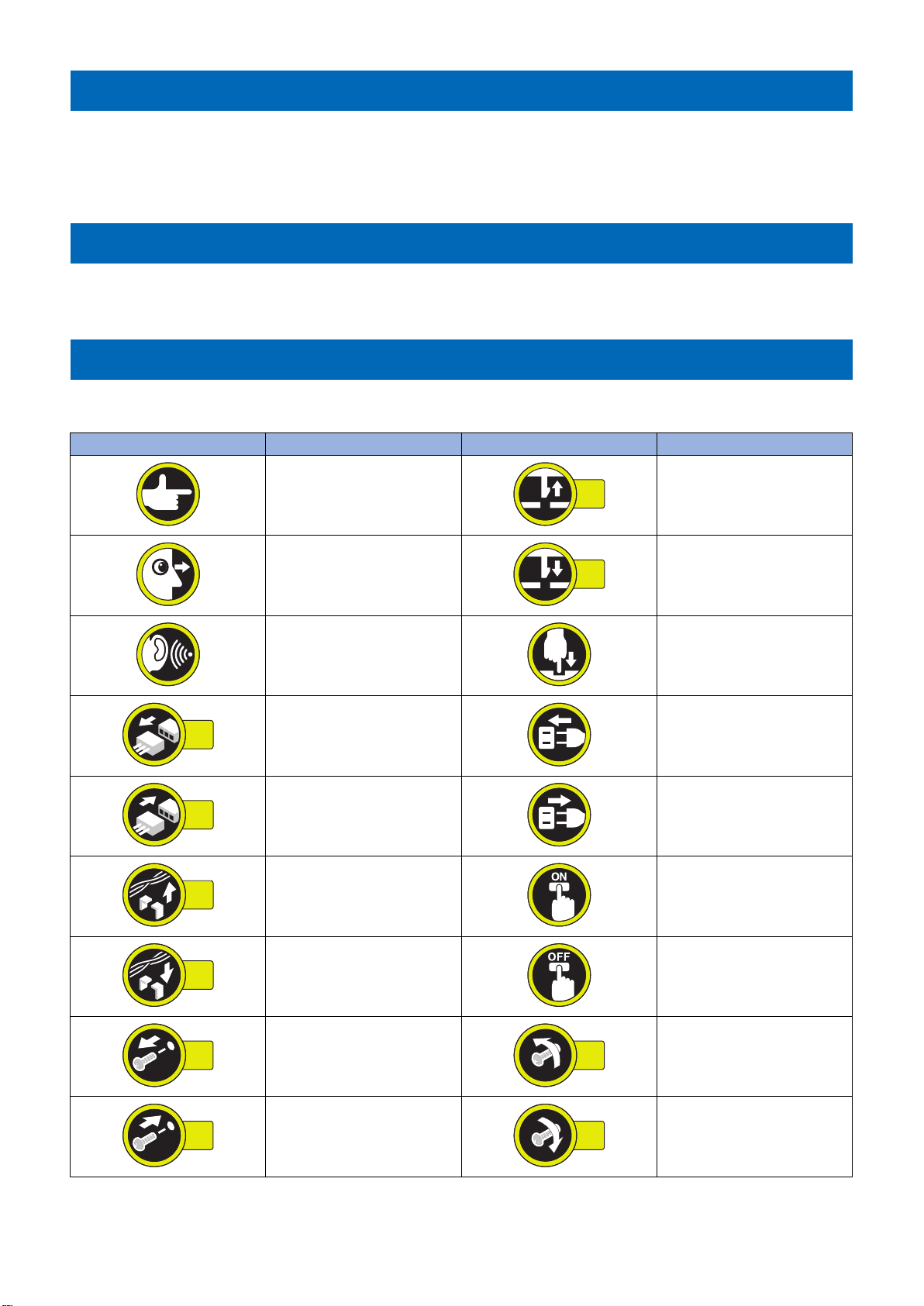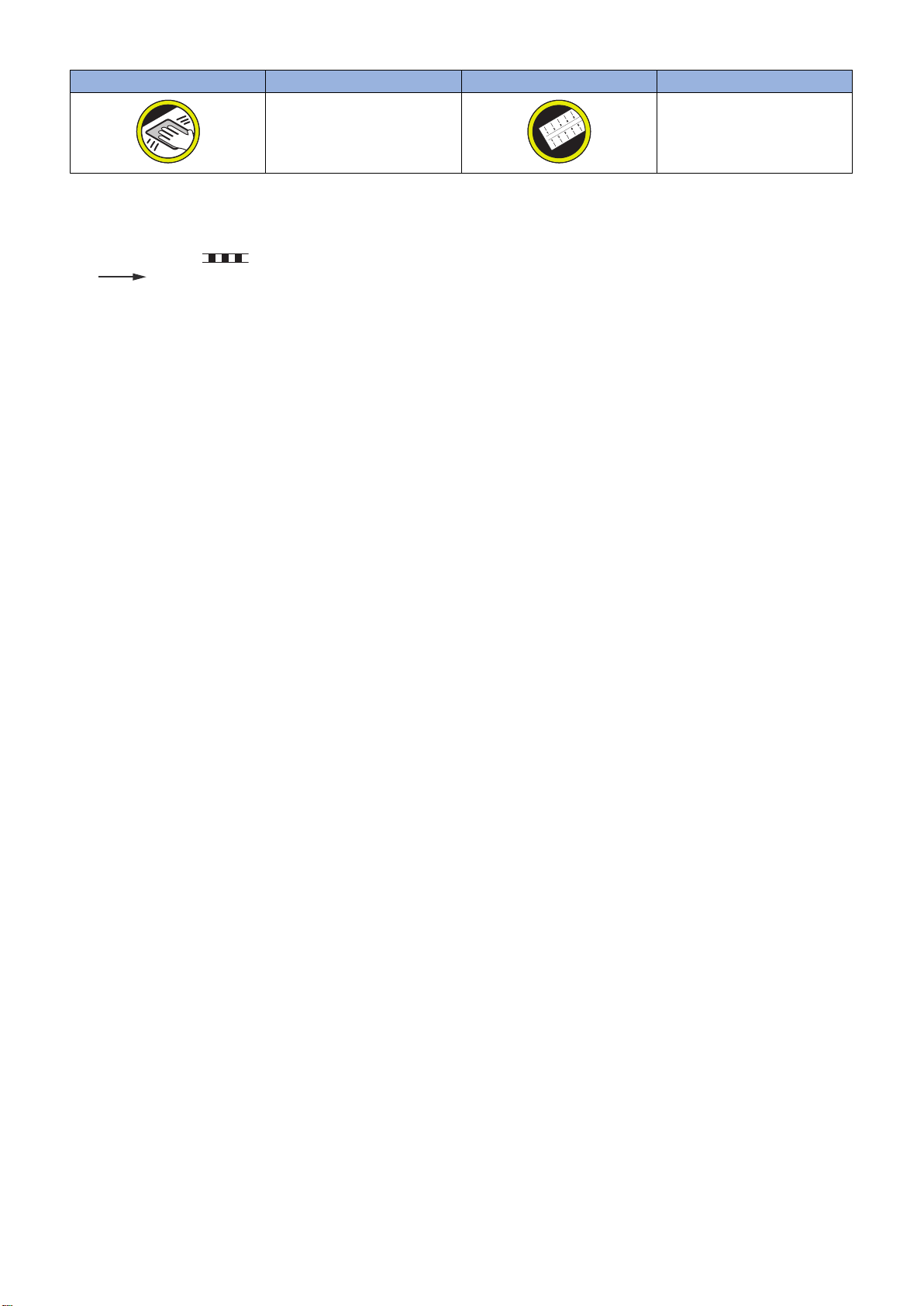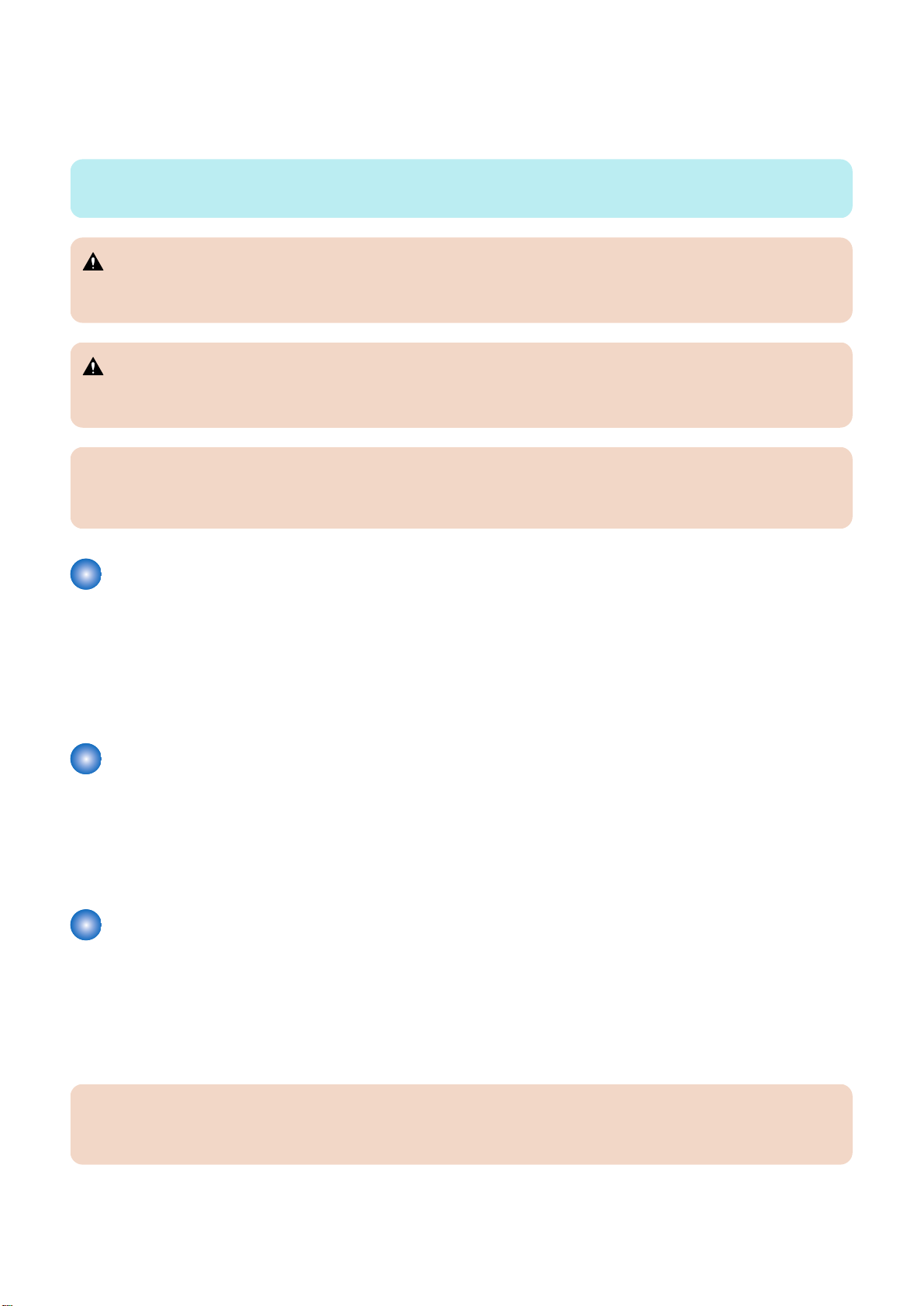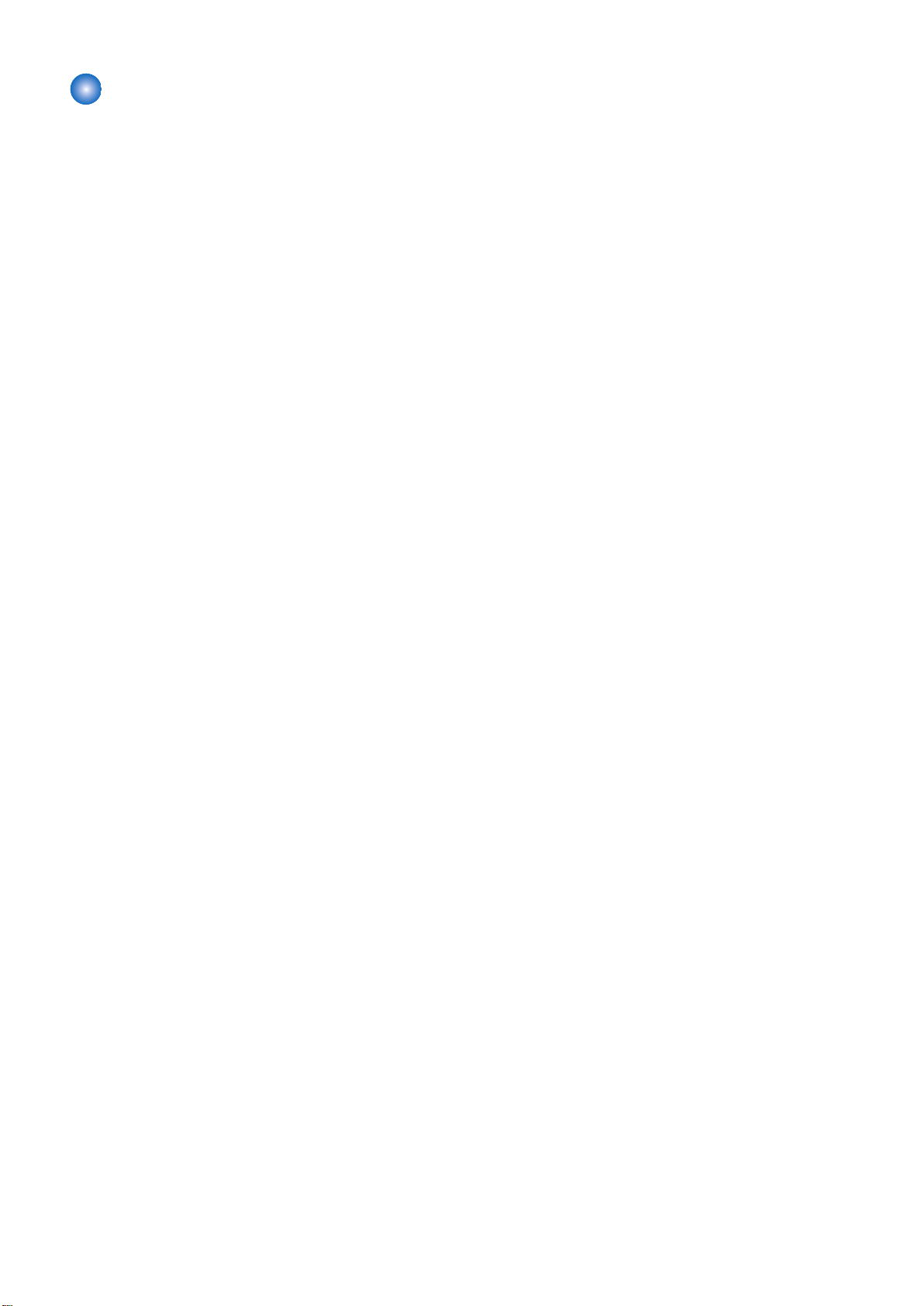Contents
1. Introduction...................................................................................................... 1
Introduction..........................................................................................................................................2
About the imagePASS............................................................................................................................ 2
About this document..............................................................................................................................2
How the imagePASS operates................................................................................................................ 3
Before you service the imagePASS......................................................................................................... 3
Tools you will need................................................................................................................................3
Precautions.......................................................................................................................................... 4
Specifications...................................................................................................................................... 7
Hardware features................................................................................................................................ 7
Physical specifications...........................................................................................................................7
Safety and emissions compliance.......................................................................................................... 8
System Software...................................................................................................................................8
User Software.......................................................................................................................................8
Checking the Service Mode of Connection Engine.................................................................................. 8
How to obtain the Fiery password.......................................................................................................... 9
Unlocking the HDD................................................................................................................................9
2. Using the imagePASS...................................................................................... 10
Using the imagePASS........................................................................................................................ 11
Starting, shutting down, rebooting, and restarting the imagePASS........................................................... 11
3. REPLACING PARTS.......................................................................................14
Replacing Parts.................................................................................................................................15
Overview............................................................................................................................................ 15
Accessing the imagePASS....................................................................................................................18
Checking imagePASS internal connections............................................................................................ 19
Removing and replacing imagePASS components..................................................................................20
Restoring imagePASS functionality after service.....................................................................................44
4. INSTALLING SYSTEM SOFTWARE.............................................................. 46
Installing System Software................................................................................................................47
System software installation reminders.................................................................................................47
Backing up and restoring the system configuration................................................................................ 47
Using Fiery System Restore.................................................................................................................49
Installing the system software.............................................................................................................. 52
Printing the Configuration pages.......................................................................................................... 67
5. TROUBLESHOOTING.....................................................................................68
Troubleshooting.................................................................................................................................69
Troubleshooting process......................................................................................................................69
Cleaning the imagePASS......................................................................................................................77
Troubleshooting information.................................................................................................................78
Contents
i