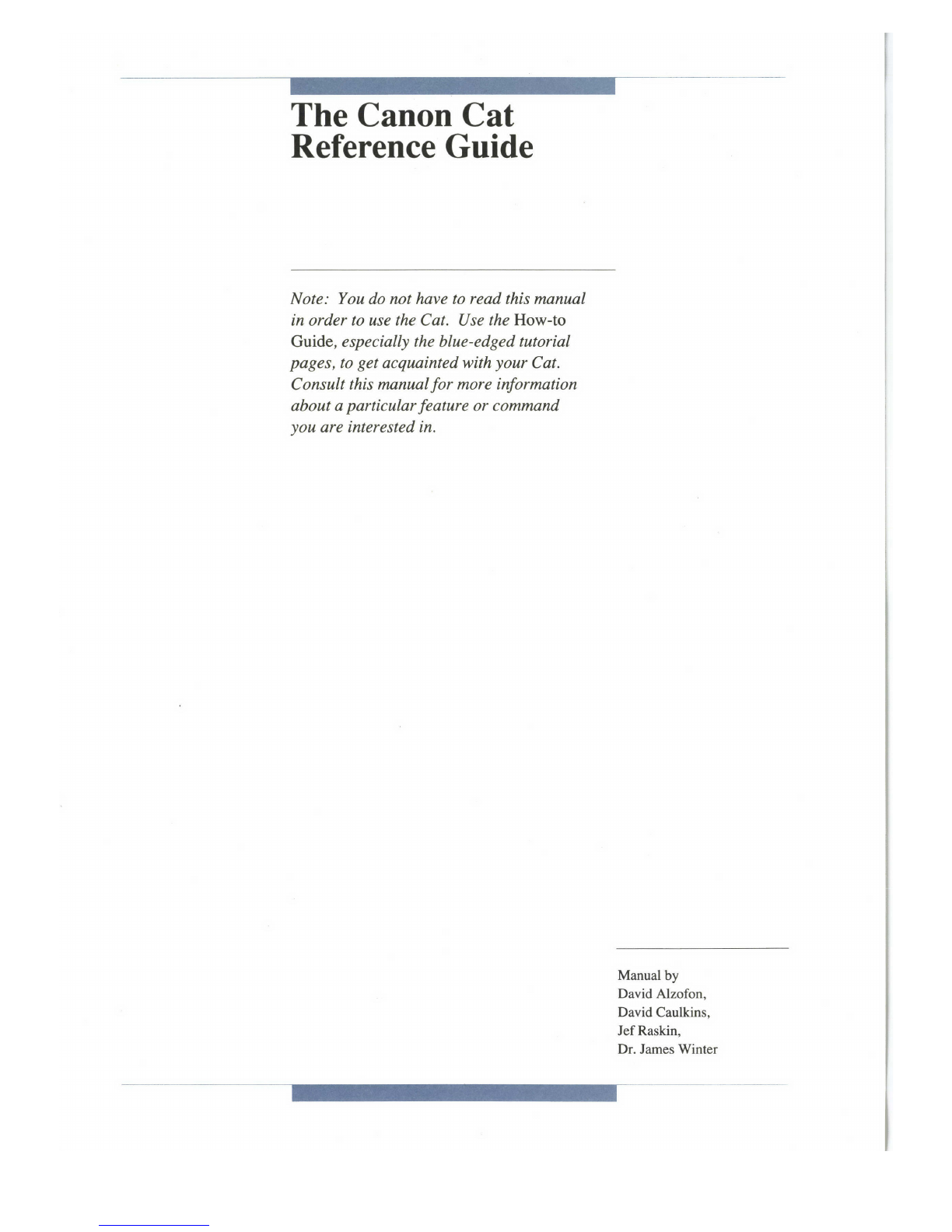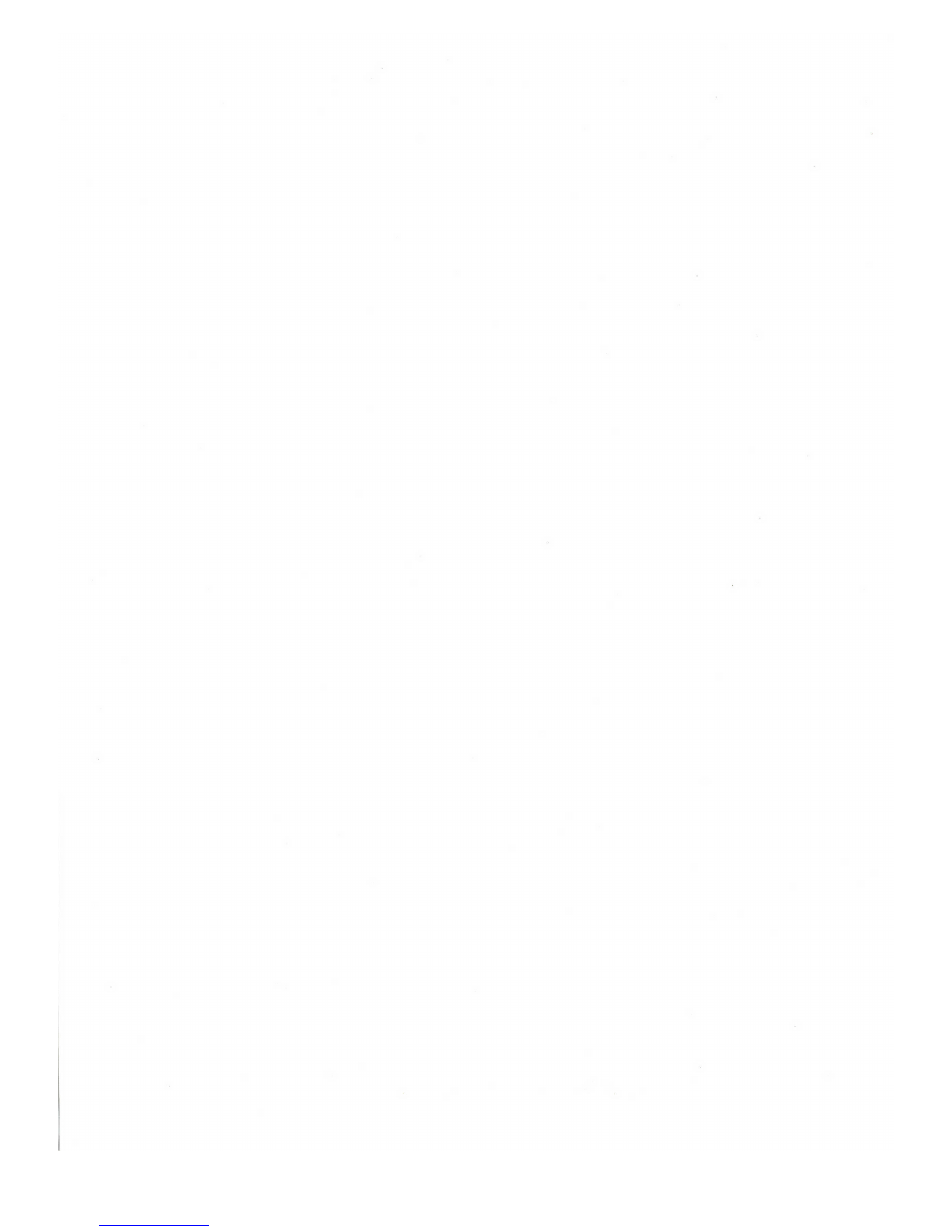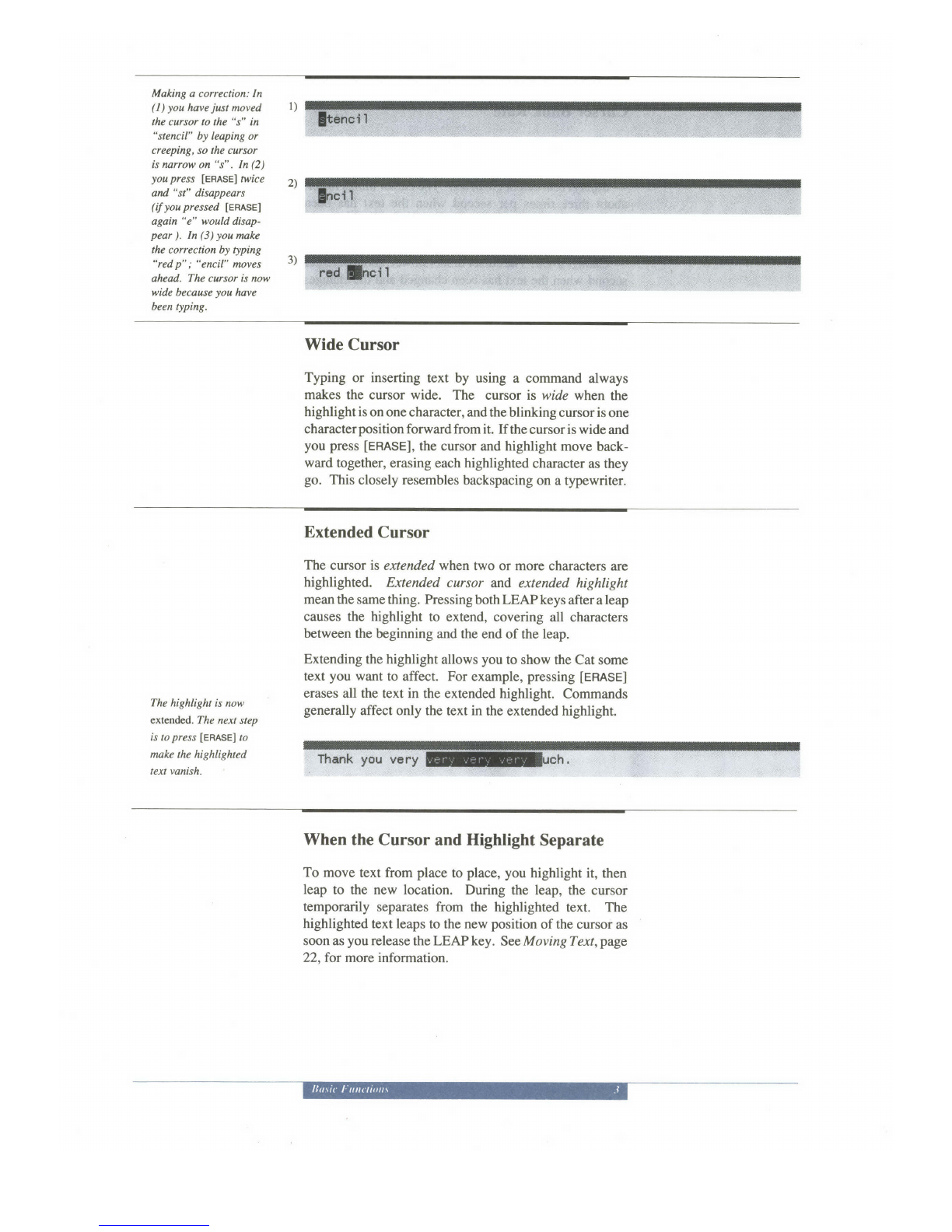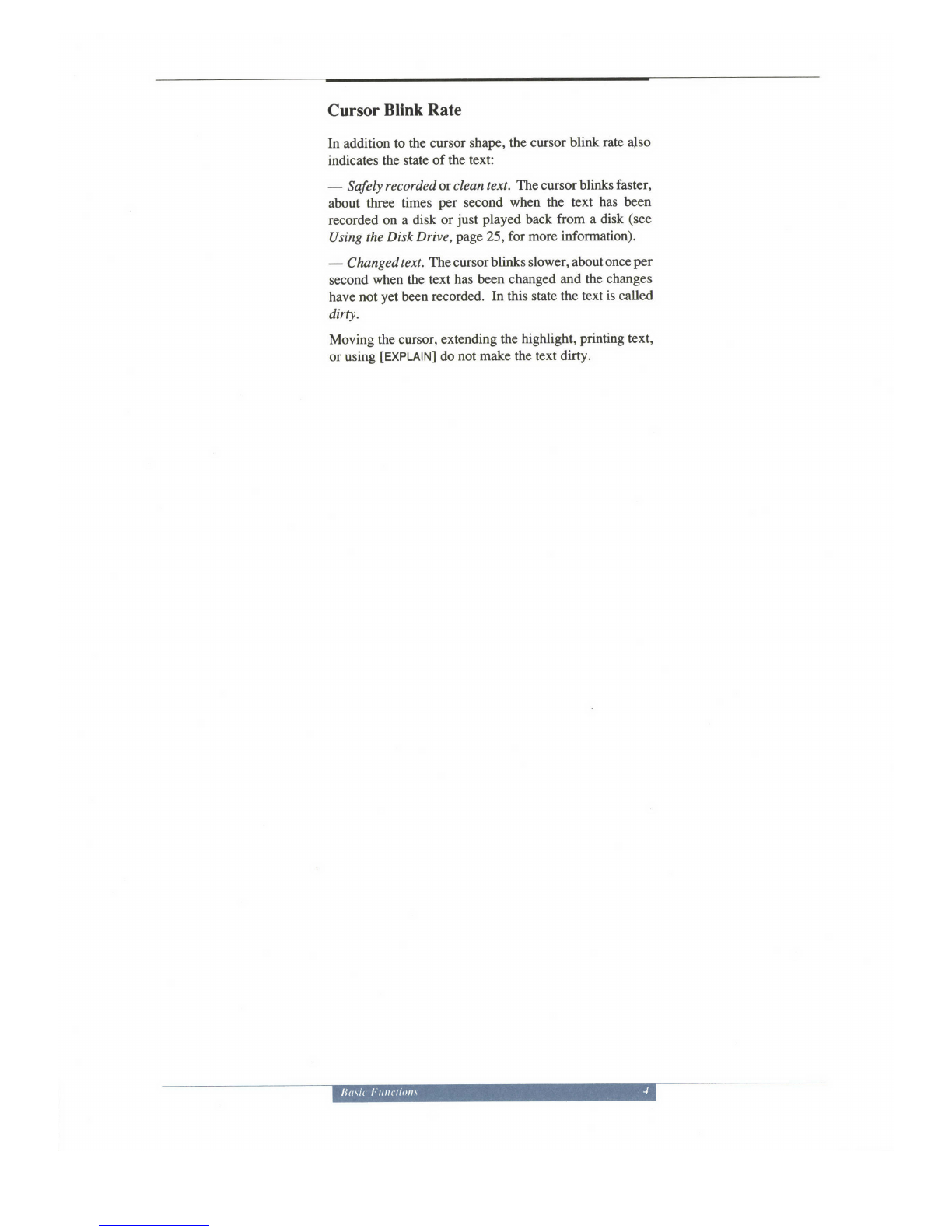Introduction
The Reference Guide is notan instruction manual, and you
don't have to read it in order to use the Cat. You'll learn
the Cat faster if you just plunge in and try it. After setting
up your equipment according to the instructions in the first
part of thel/aw+o Guide,there are two ways you mightgo:
If you've already had word processing experience, you
might want to approach it through the Quick Reference
Card. Just try out the features.
If you want step-by-step instruction, do the tutorial in the
How-to Guide. The hour or two you spend on the tutorial
will pay big dividends, since the habits you form early on
will influence the way you use the Cat for a long time to
come.
The rest of the How-to Guide answers practical questions
such as "How do I print a document?" The Reference
Guide ishke anencyclopedia. It describes every feature of
the Cat in detail. When you want to know exactly how a
specific function works and everything that it can do, look
here.
Four Things About the Cat You Must Know
To understand,the Reference Guide, you must be familiar
with typing and erasing, leaping, highlighting, and com-
mands. If you are not familiar with these, read about them
in the H ow - t o G uide. Above all, 0ry them out. It' s essential
to unders[and these functions in order to use the Cat.
T\e Quick Reference Card, Howio Guide,Tutorial, and
Reference Guide are all constructed alike, with parallel
sections on typing, leaping, highlighting, and commands.
You will find the same commands discussed in the same
order here and in the How-to Guide.
IVhat's in the Reference Guide?
The same things you'll find in the How-to Guide,butin
greater detail.