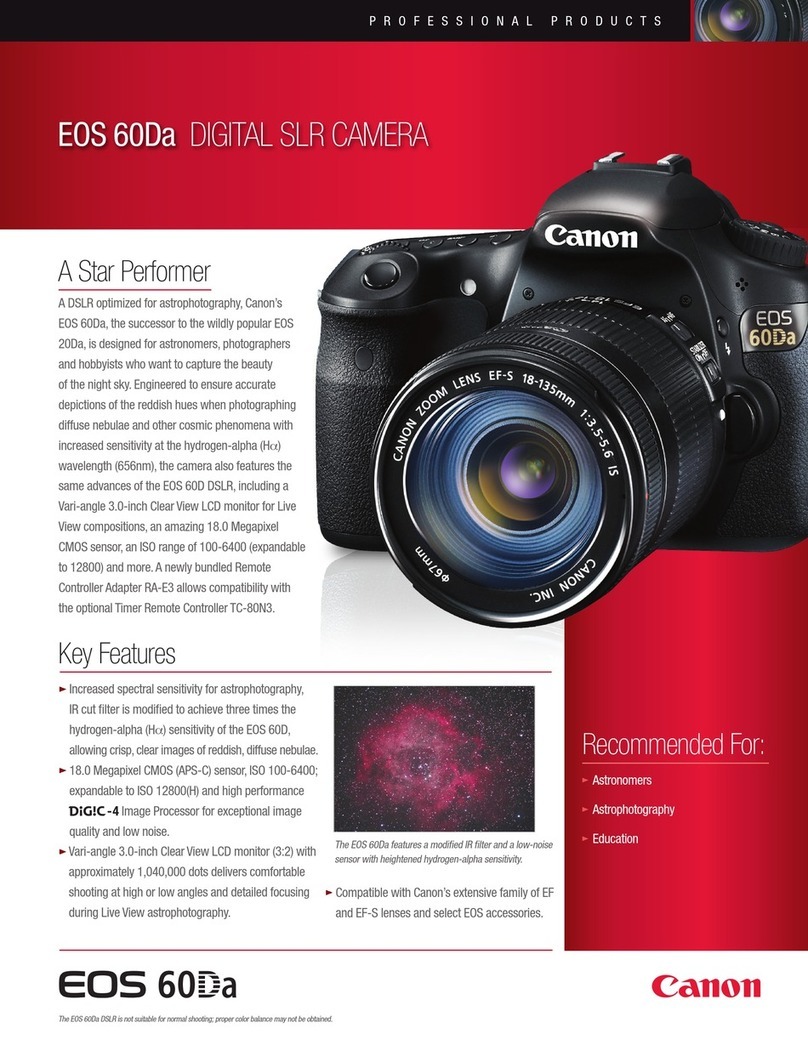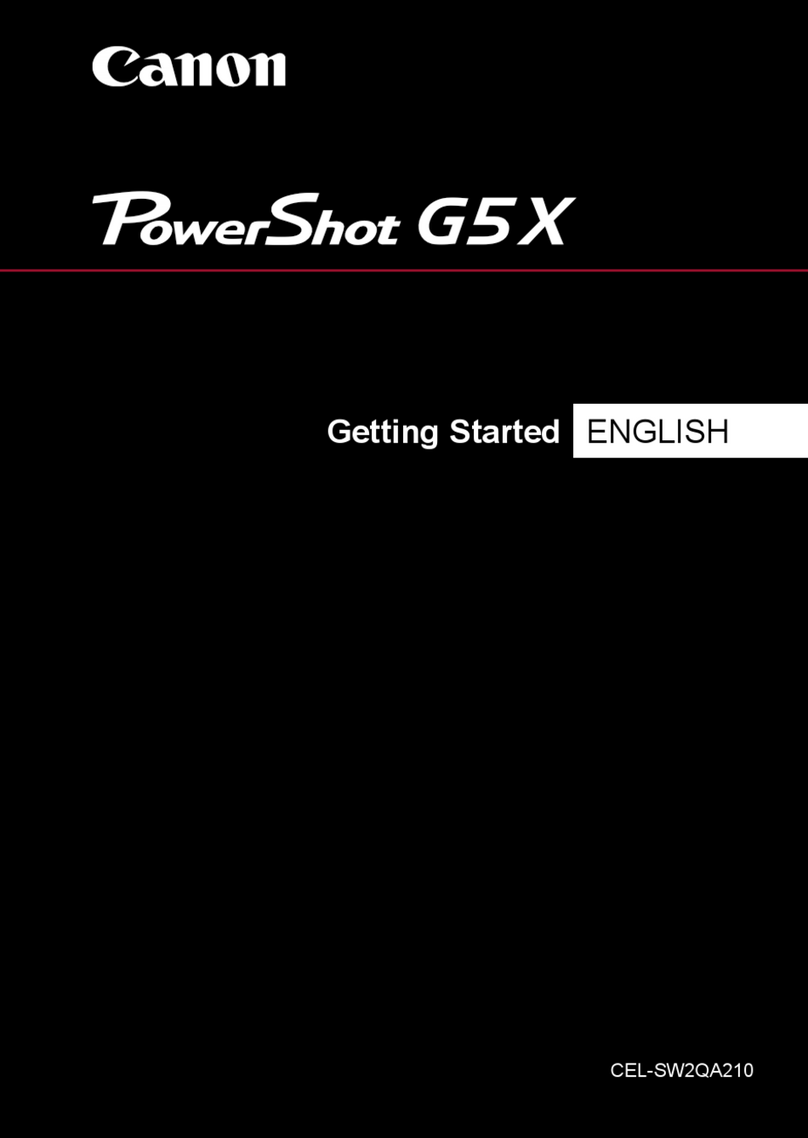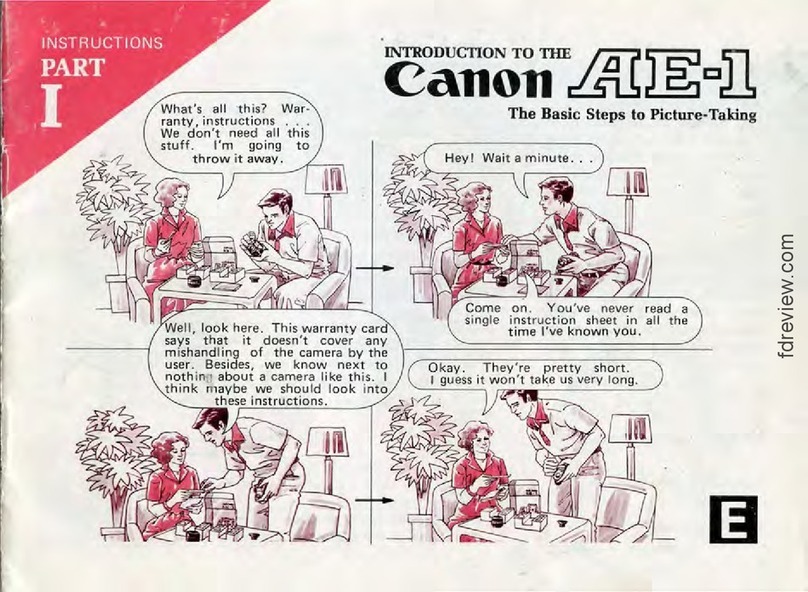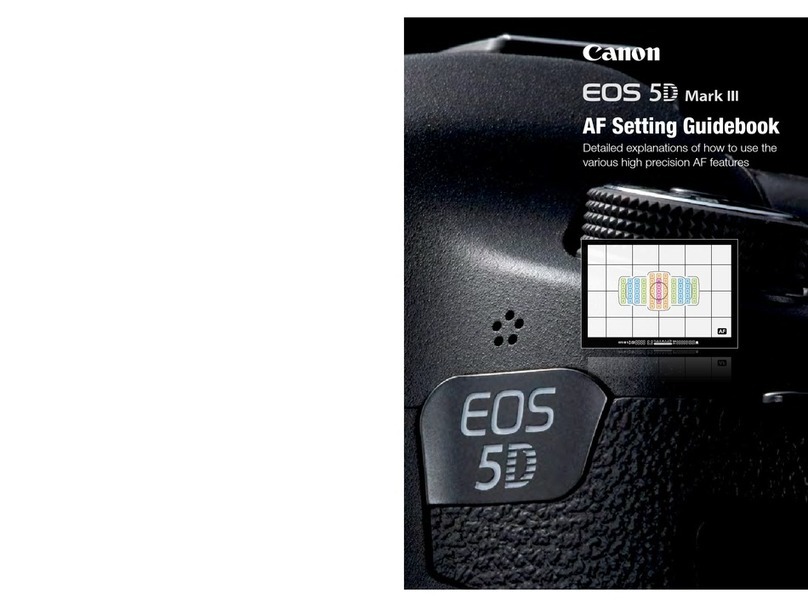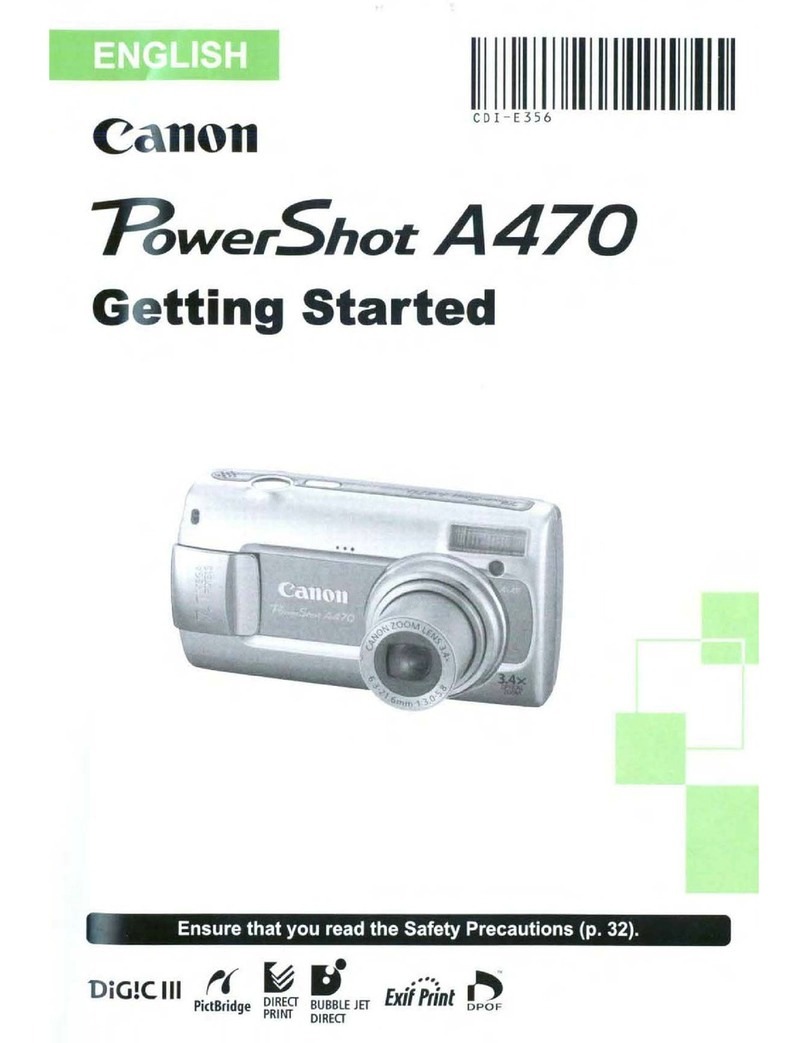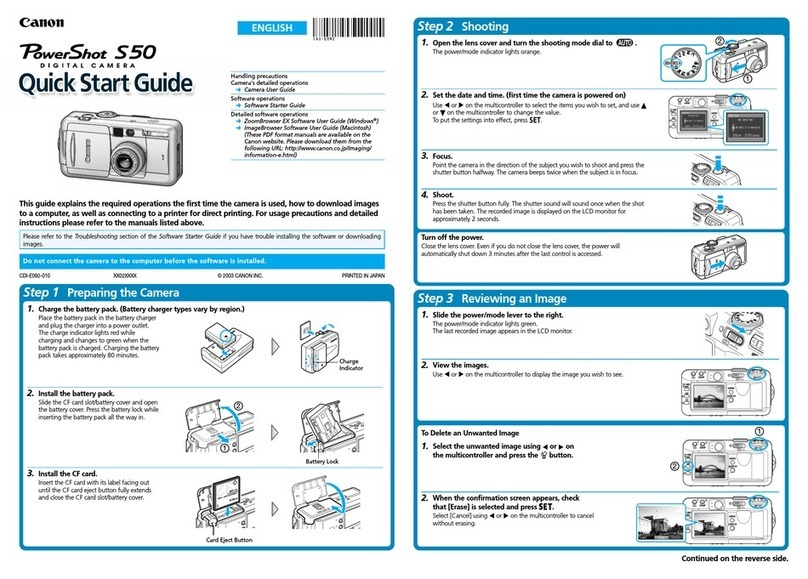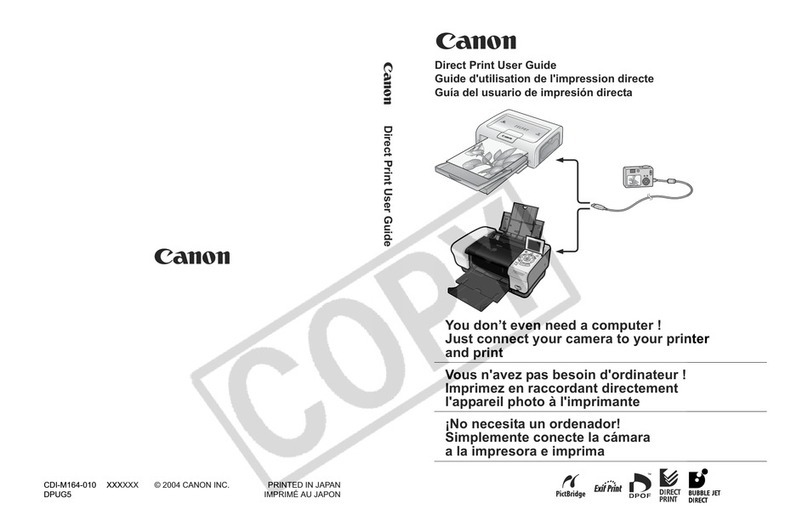Mode Dial lock
release button
Viewfinder Information
LCD Panel
Possible shots
ISO speed
AEB
Metering mode
Exposure level
indicator
ISO speed
AF operation
Drive mode
Shutter speed
AF points
Focus
confirmation
light
Aperture
AE lock
Battery check
Flash-ready
Exposure level indicator
Shutter speed
Flash exposure
compensation
Maximum burst
Aperture
Battery check
Nomenclature
OK Not good
Focus mode
switch
<
R
> Drive mode selection button
Mode Dial
<
i
>
ISO speed
setting button
<6>
Main Dial
Shutter
button
Power switch
Access lamp
Multi function lock switch
<A/k> Live View shooting/
Movie shooting switch
<0> Start/Stop
button
<9>
Multi-controller
<0>
Setting button
<5> Quick
Control Dial
<S>
AF point
selection
button
<A> AE lock button
<p>
AF start button
Shooting Operation
<
f
> AF operation selection button
A : Scene Intelligent Auto
C : Creative Auto
8 : Special scene
2 : Portrait 6 : Night Portrait
3 : Landscape F : Handheld Night Scene
4 : Close-up G : HDR Backlight Control
5 : Sports
All the settings necessary for
shooting are set automatically. You
just press the shutter button, and
the camera does the rest.
Basic Zone Modes
Set the Mode Dial to <d>.
The camera automatically sets the shutter speed and
aperture in the same way as the <A> mode.
You can change the camera settings
as desired to shoot in various ways.
Creative Zone Modes
d:
Program AE
*
Set the <
R
> switch to the left (Multi
function lock released).
Set the Mode Dial to <s>.
Turn the <6> dial to set the
desired shutter speed, then focus
the subject.
The aperture will be set automatically.
If the aperture display blinks, turn
the <
6
> dial until it stops blinking.
Set the Mode Dial to <f>.
Turn the
<6>
dial to set the desired
aperture, then focus the subject.
The shutter speed will be set
automatically.
If the shutter speed display blinks, turn
the
<6>
dial until it stops blinking.
f: Aperture-priority AE
a: Manual Exposure
Set the Mode Dial to <a>.
Turn the <6> dial to set the
desired shutter speed.
Turn the <5> dial to set the
desired aperture.
Focus the subject and check the
exposure level indicator.
s: Shutter-priority AE
Press the <i> button, then
turn the <6> dial.
ISO 100 to ISO 25600 can be set
in 1/3-stop increments.
When “A” is selected, the ISO
speed is set automatically. When
you press the shutter button
halfway, the ISO speed setting is
displayed.
Press the <R> button, then
turn the <
6
> dial.
u : Single shooting
i : Continuous shooting
B : Silent single shooting
M : Silent continuous
shooting
Q : 10-sec. self-timer/
Remote control
k : 2-sec. self-timer/
Remote control
i
Drive Mode
i: ISO SpeedN
Press the <S> button, then look
through the viewfinder.
The AF point selection will change
in the direction you tilt the <9>.
Pressing <0> toggles the AF
point selection between the
center AF point and automatic AF
point selection.
The <6> dial selects an AF
point in the horizontal direction,
and the <5> dial selects an AF
point in the vertical direction.
S AF Point SelectionN
Set the lens focus mode switch to
<f>.
Press the <f> button, then turn
the <
6
> dial.
X
(One-Shot AF):
For still subjects
9
(AI Focus AF):
Switches the AF operation
automatically
Z
(AI Servo AF):
For moving subjects
f: AF OperationN
Set the switch to <A>.
Press the <0> button and the
Live View image will appear on
the LCD monitor.
Press the shutter button halfway
to focus.
Press the shutter button
completely to take the picture.
Press the <0> button to stop
the Live View shooting.
A Live View Shooting
Number of Possible Shots with Live View Shooting
Temperature At 23°C / 73°F At 0°C / 32°F
Possible shots Approx. 220 shots Approx. 190 shots
Set the switch to <k>.
The image will appear on the
LCD monitor.
Press the shutter button halfway
to focus.
Press the <0> button to start
shooting a movie. To stop movie
shooting, press the <0> button
again.
To shoot still photos, press the
shutter button completely.
k Shooting Movies
When the shooting mode is <a>, you can shoot movies
with manual exposure.
You can set movie shooting settings with the menu options
under the [Z1] or [Z2] tab.
COPY
COPY
COPY
COPY
COPY
COPY
COPY
COPY