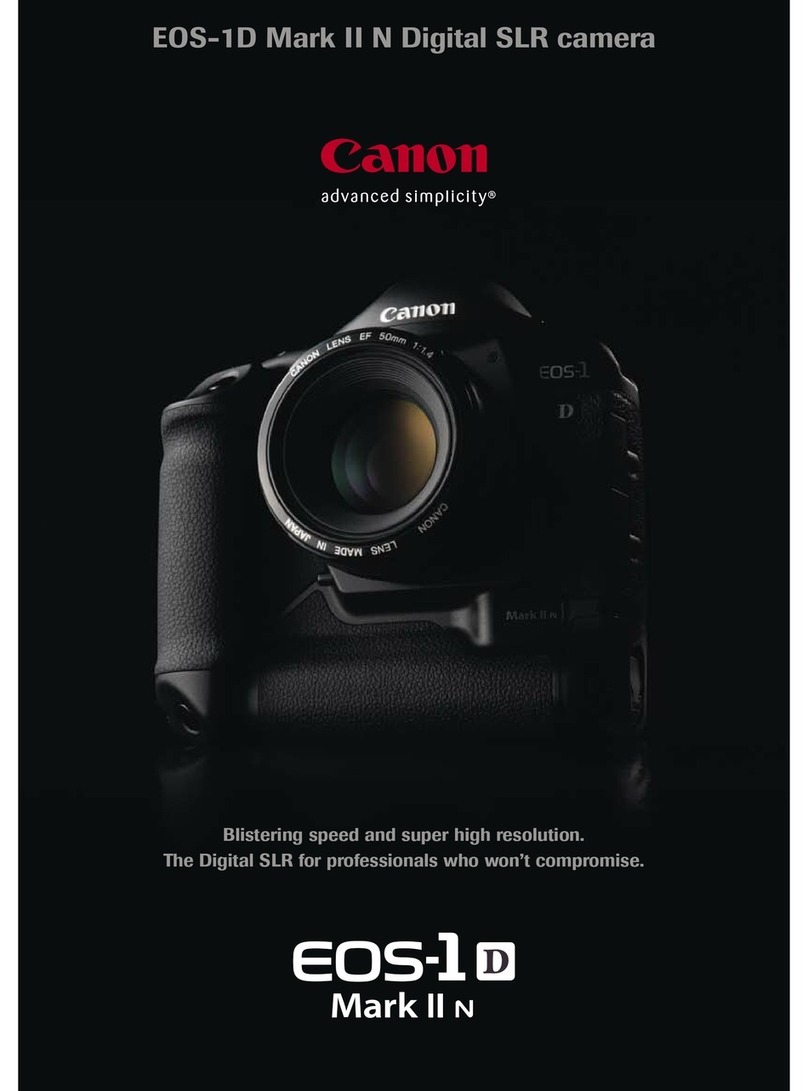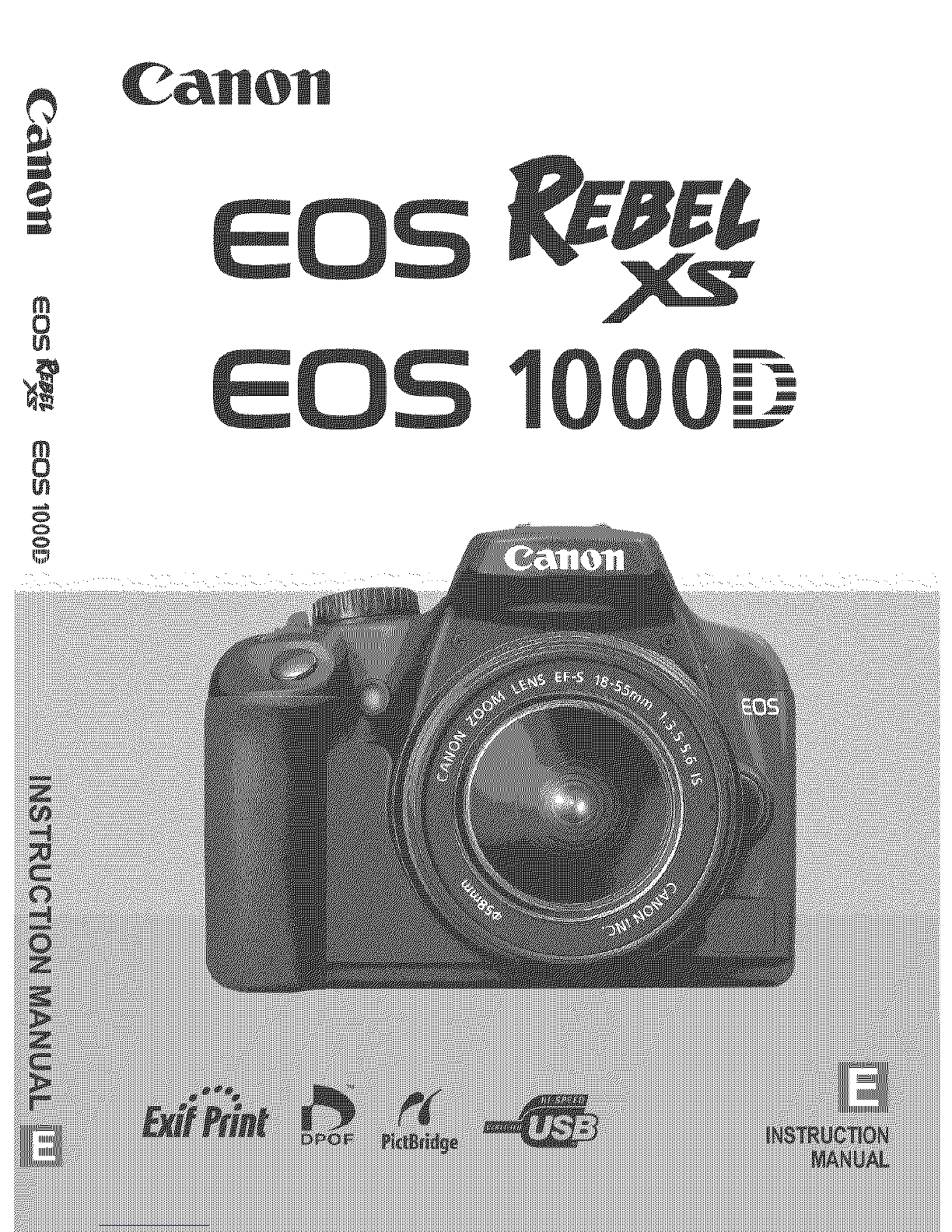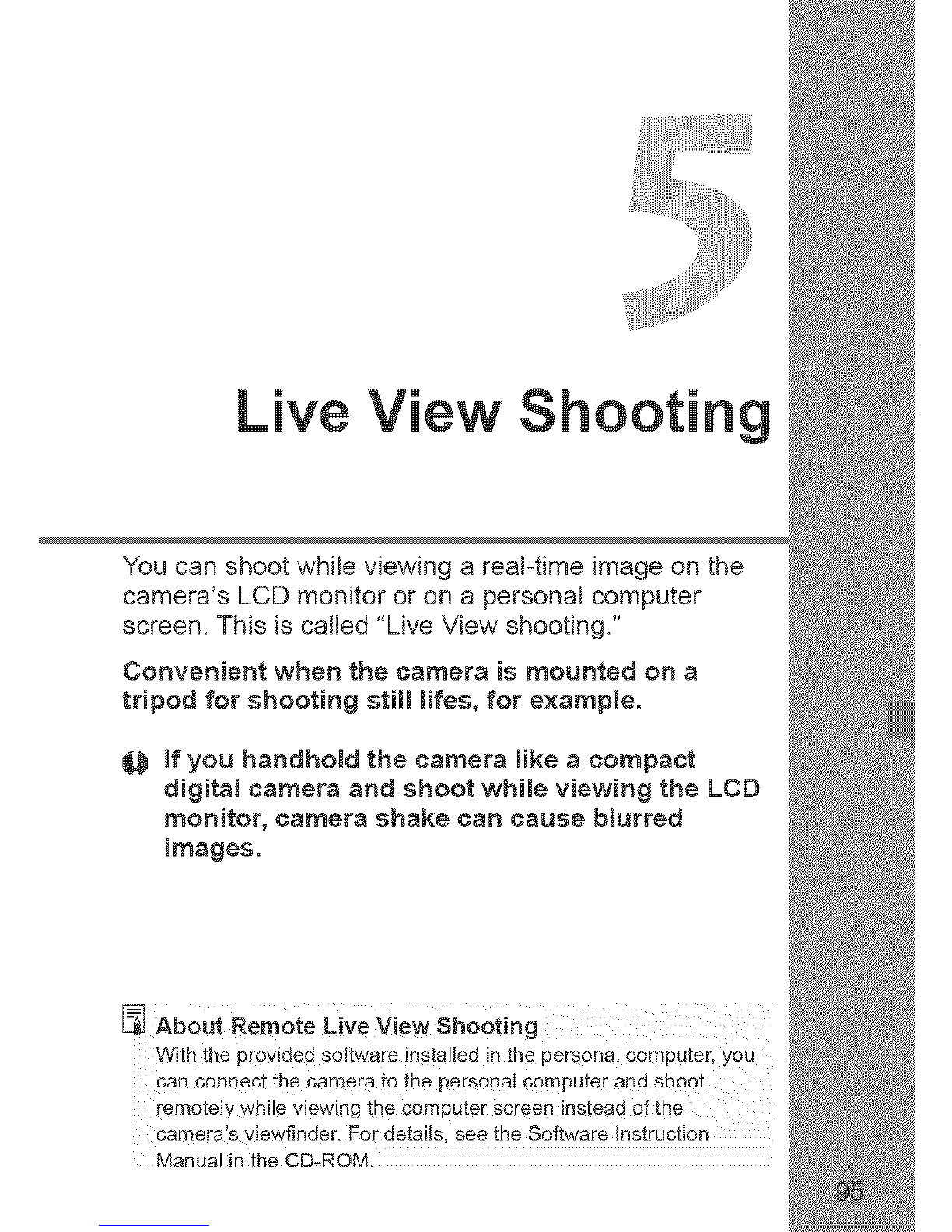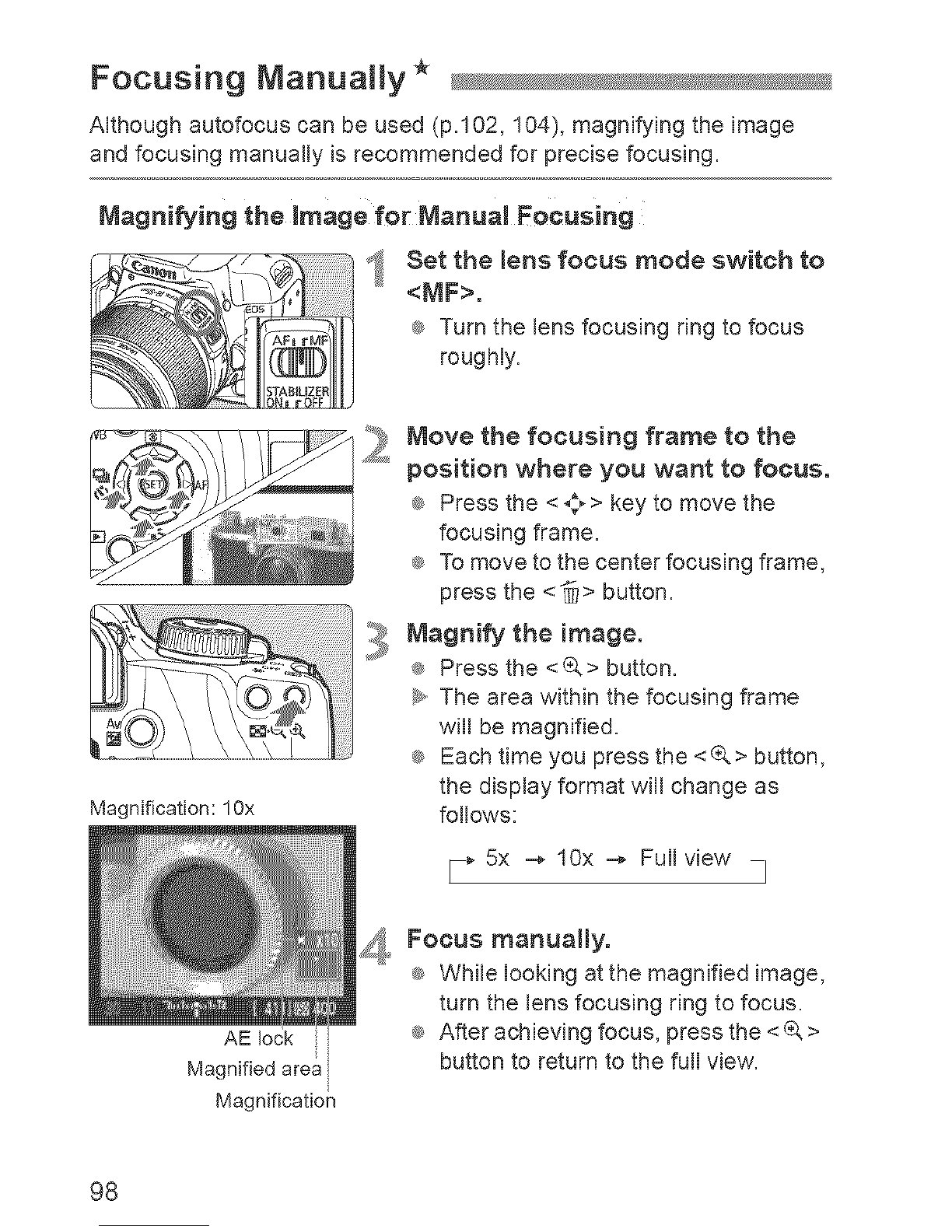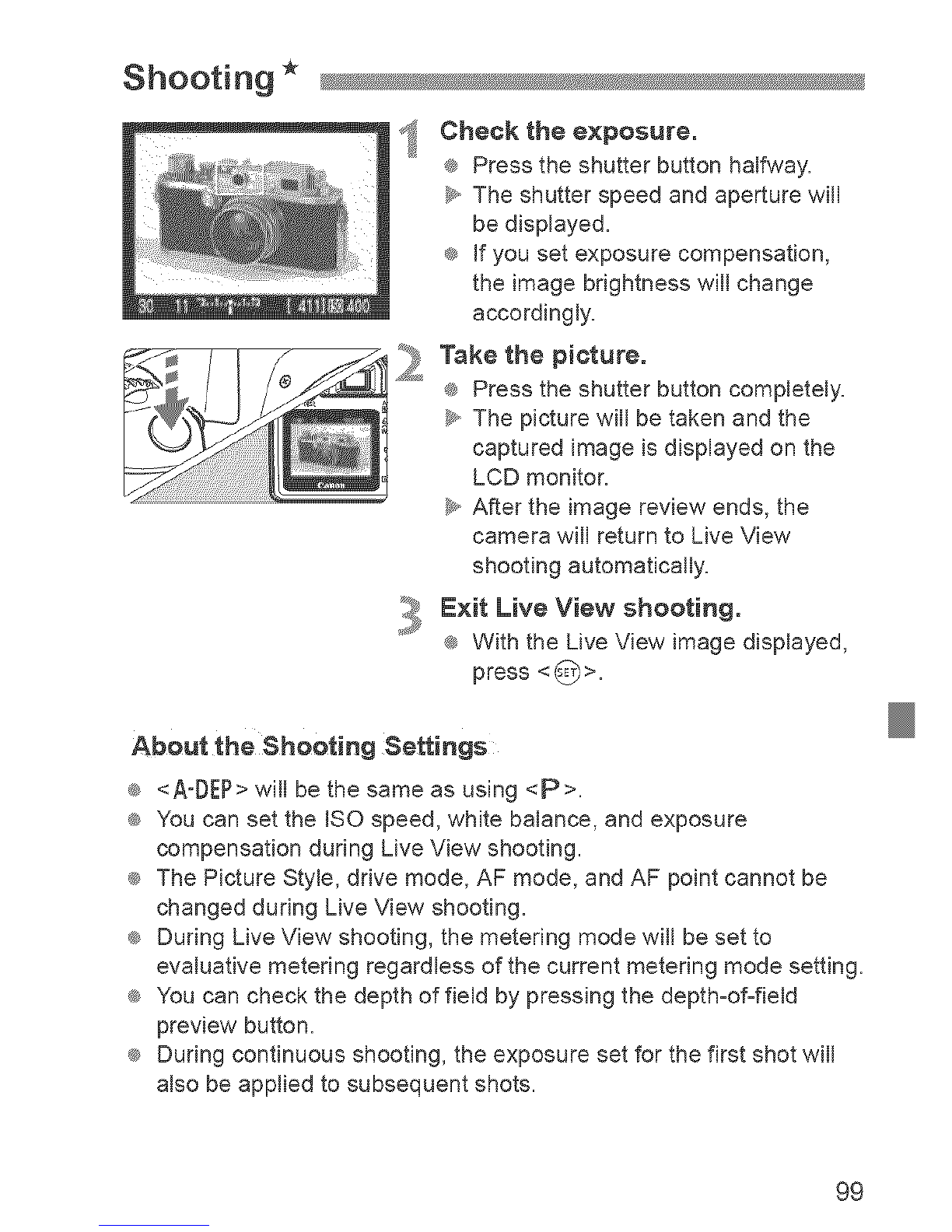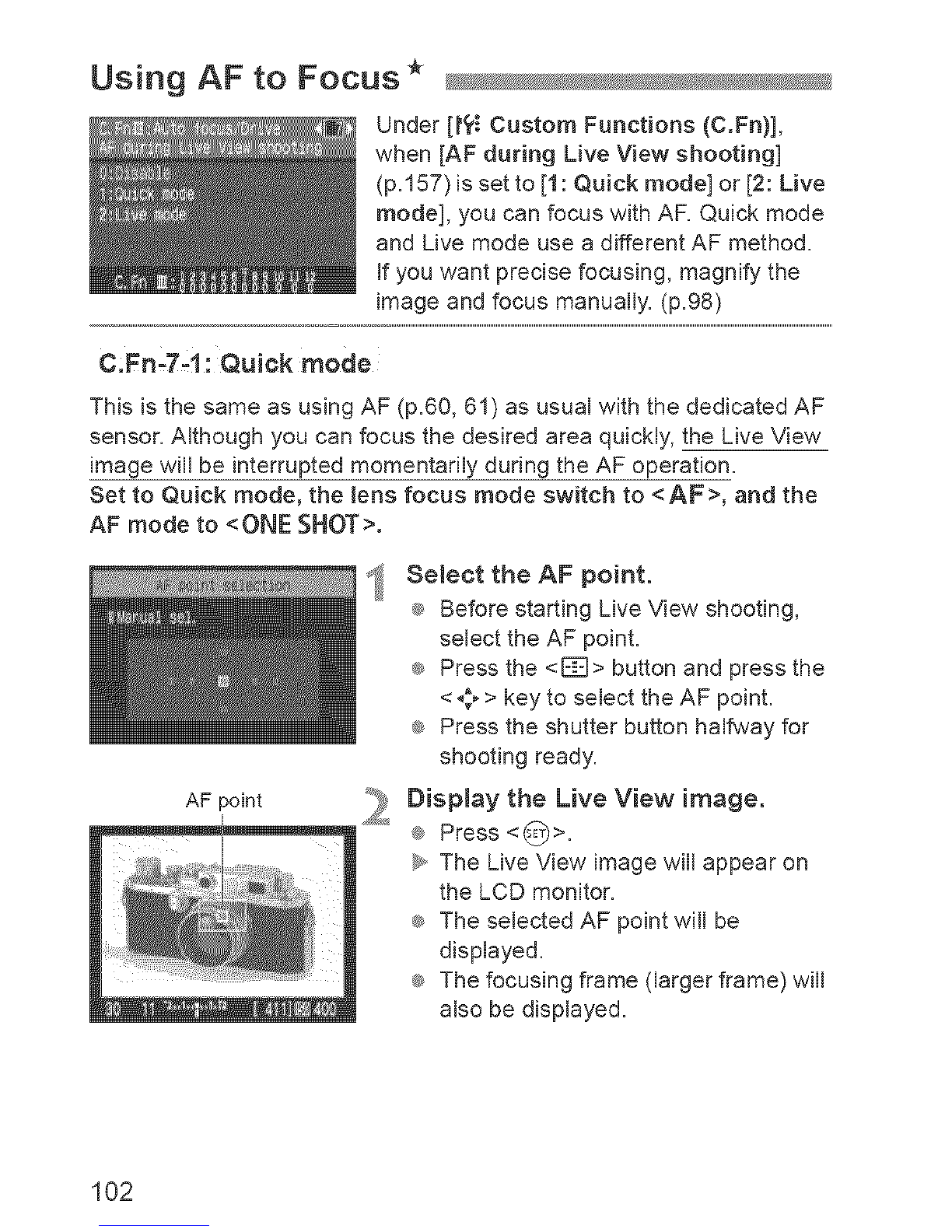Canon EOS REBEL XS User manual
Other Canon Digital Camera manuals
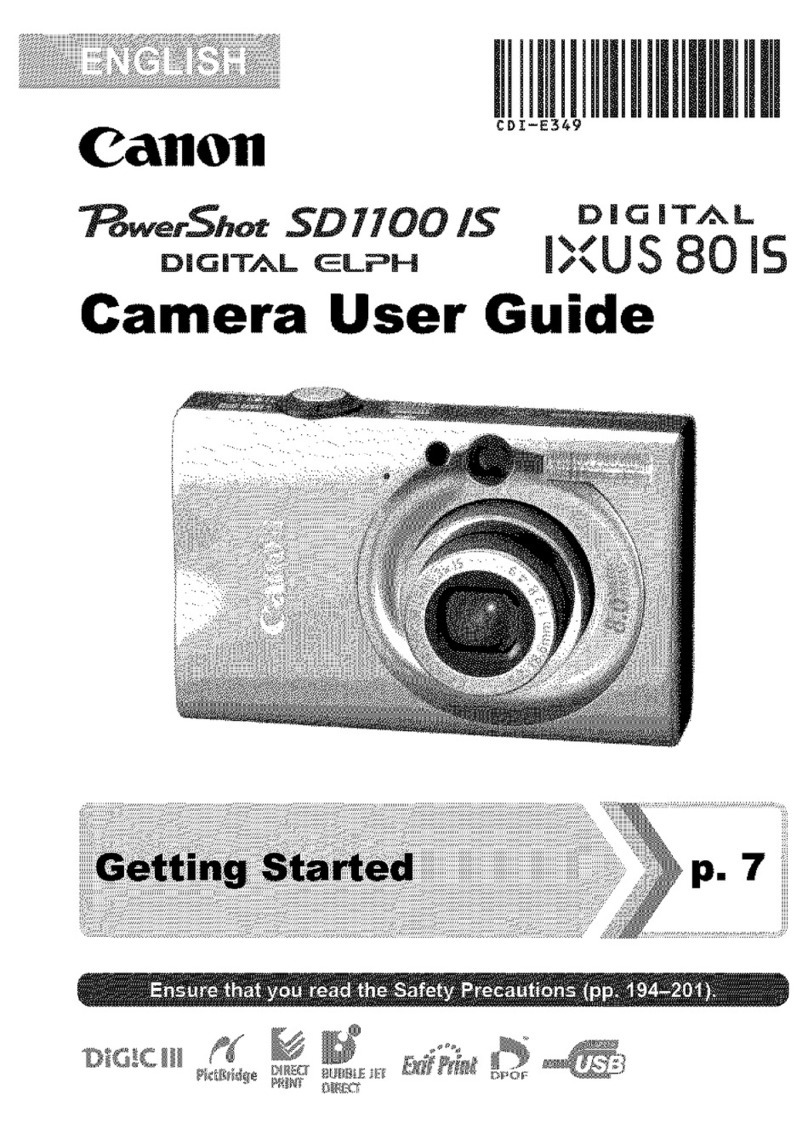
Canon
Canon DIGITAL IXUS80 IS User manual
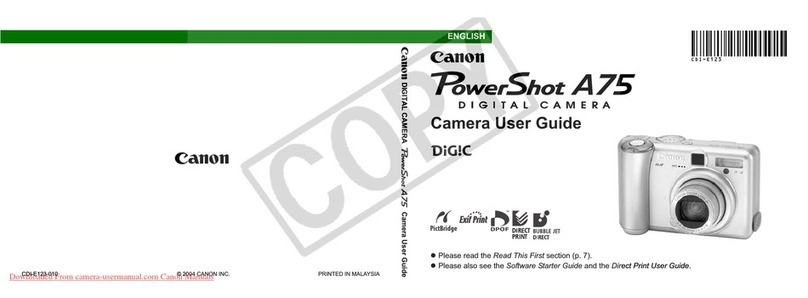
Canon
Canon POWERSHOT A75 User manual

Canon
Canon PowerShot A590 IS User manual
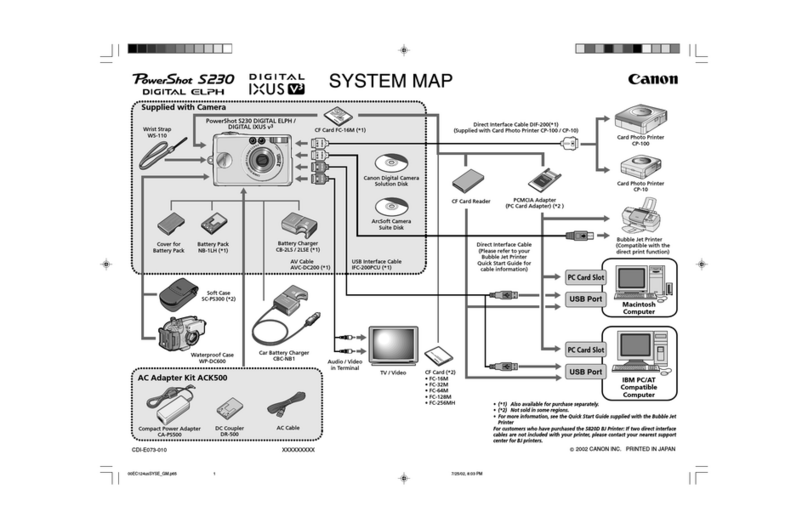
Canon
Canon PowerShot S230 DIGITAL ELPH User manual

Canon
Canon POWERSHOT SX240 HS User manual

Canon
Canon AE-1 User manual

Canon
Canon EOS REBEL T7 Manual

Canon
Canon EOS M3 User manual

Canon
Canon powerShot SX720 HSsd500 User manual

Canon
Canon POWERSHOT A640 User manual

Canon
Canon PowerShot S110 Digital ELPH User manual
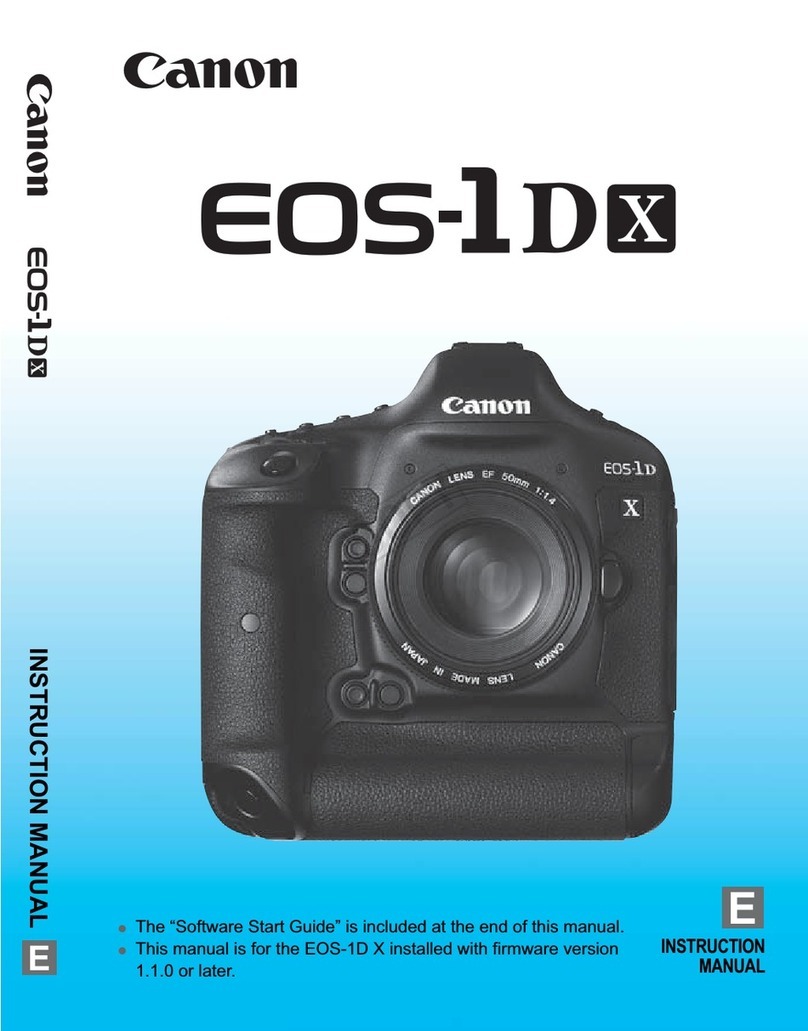
Canon
Canon EOS-1D C User manual

Canon
Canon Power Shot A530 User manual

Canon
Canon POWERSHOT A700 Instruction Manual

Canon
Canon PowerShot SD600 Digital ELPH Camera User manual

Canon
Canon EOS REBEL T6i Installation guide

Canon
Canon EOS 1200D User manual

Canon
Canon EOS-1D Mark II Digial User manual
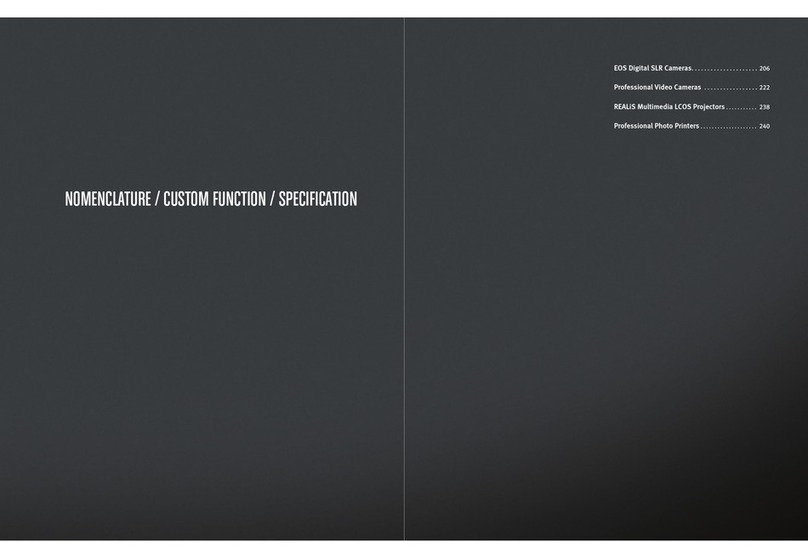
Canon
Canon imagePROGRAF iPF9400S Instruction and safety manual

Canon
Canon EOS 7D Mark II (G) User manual