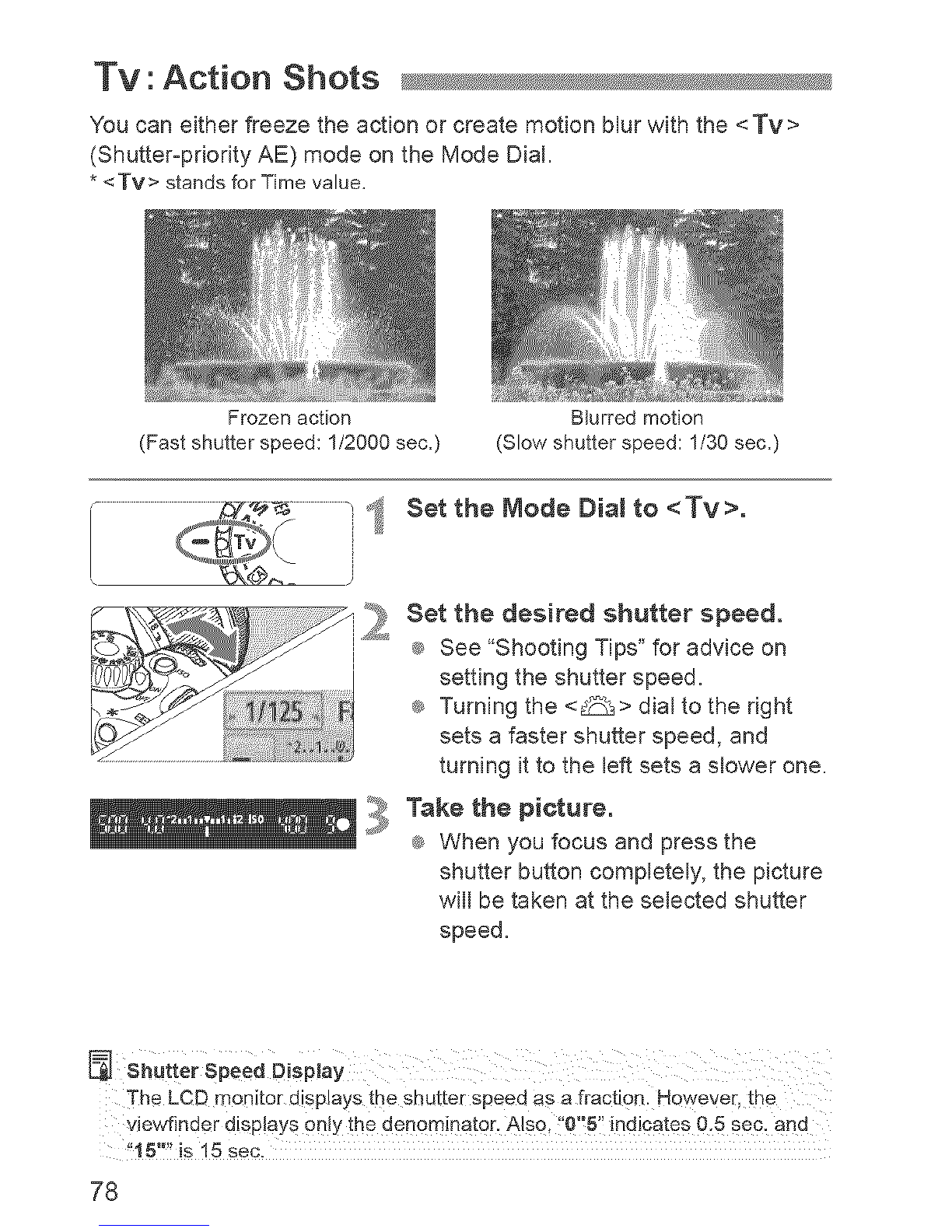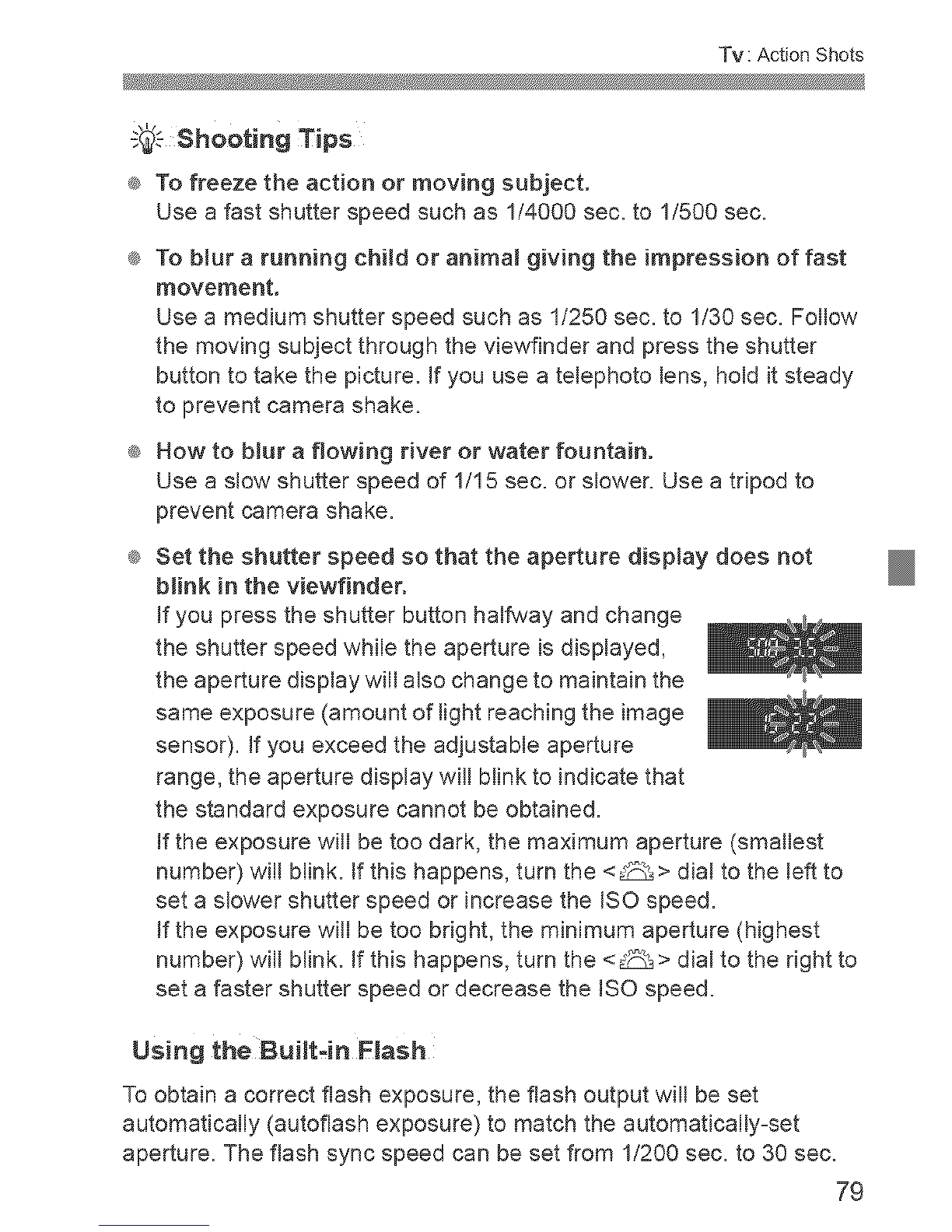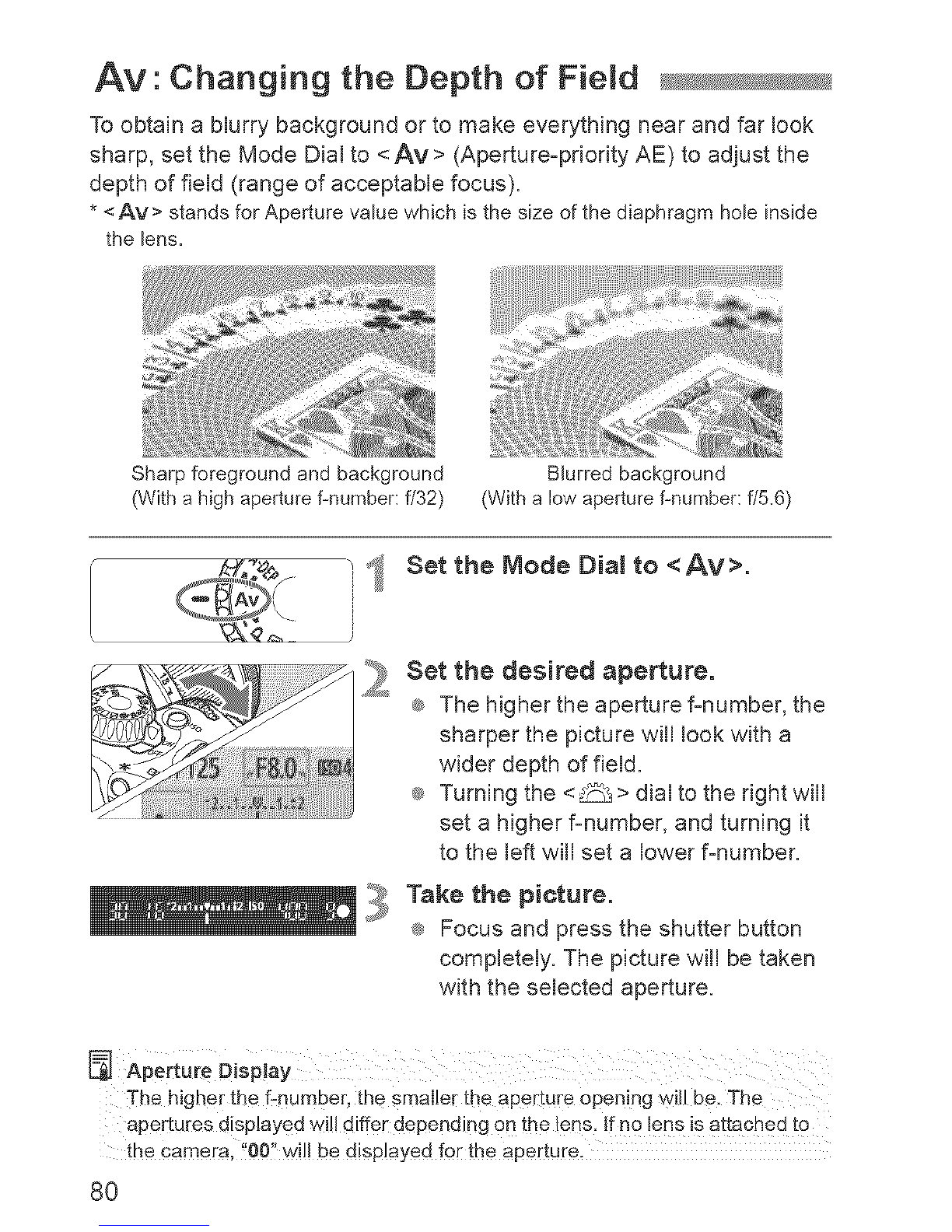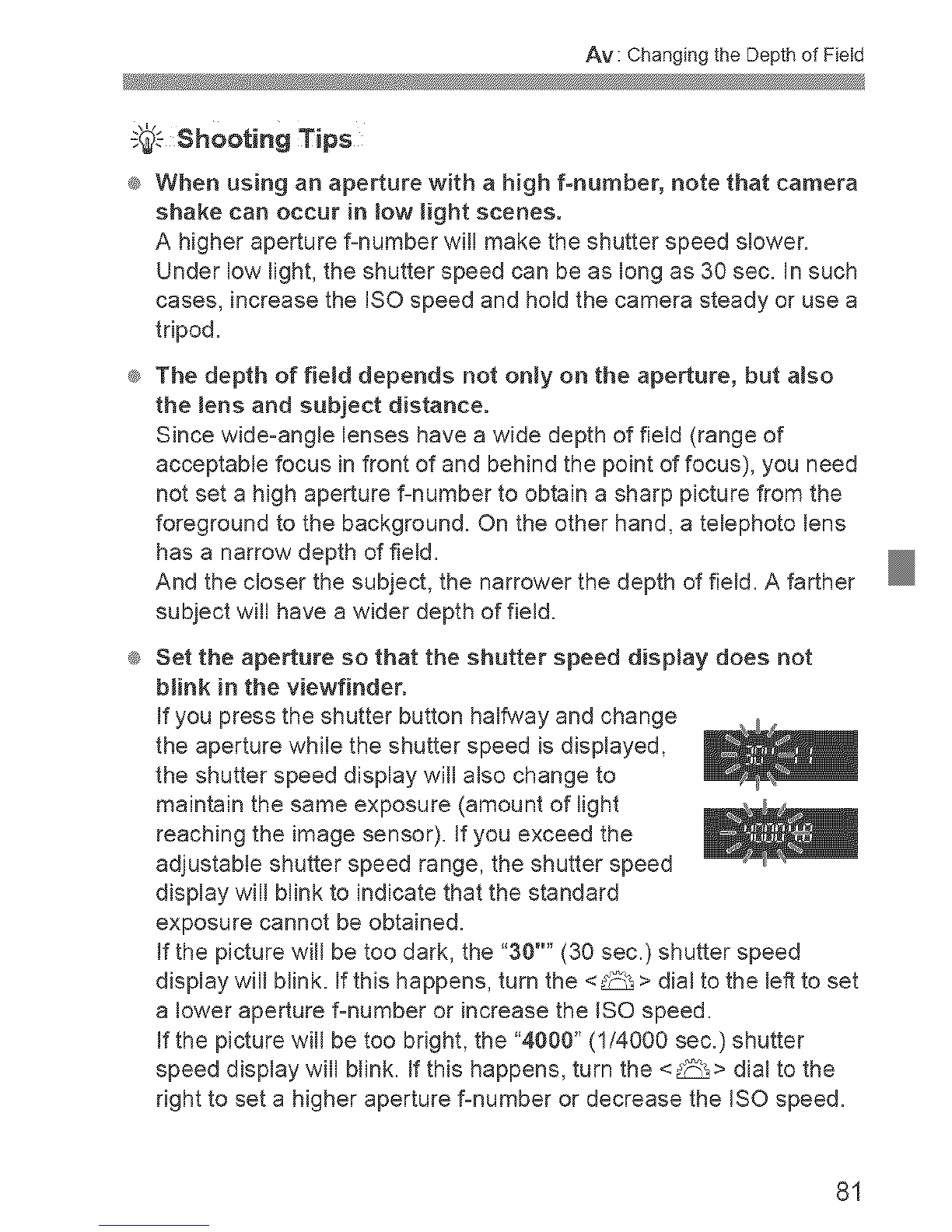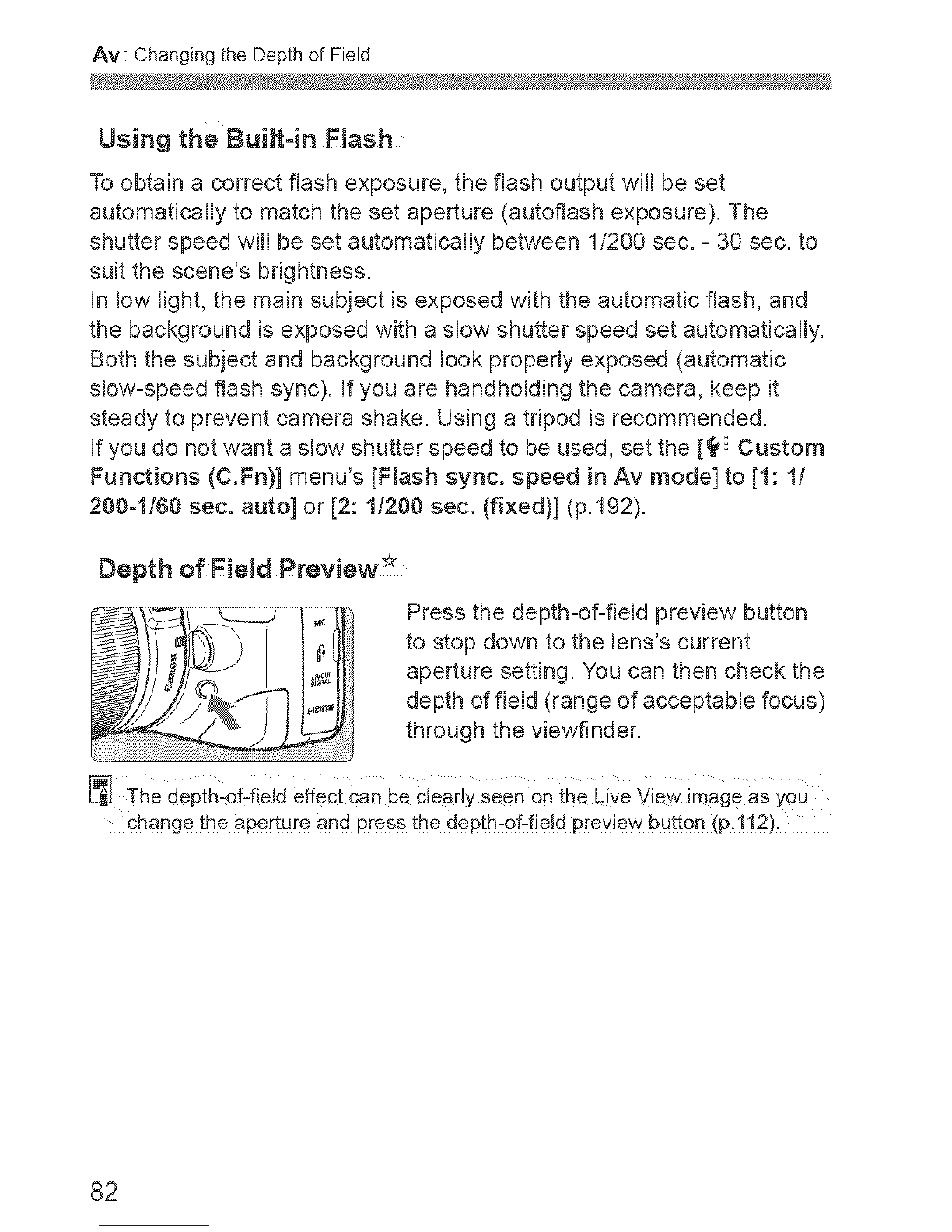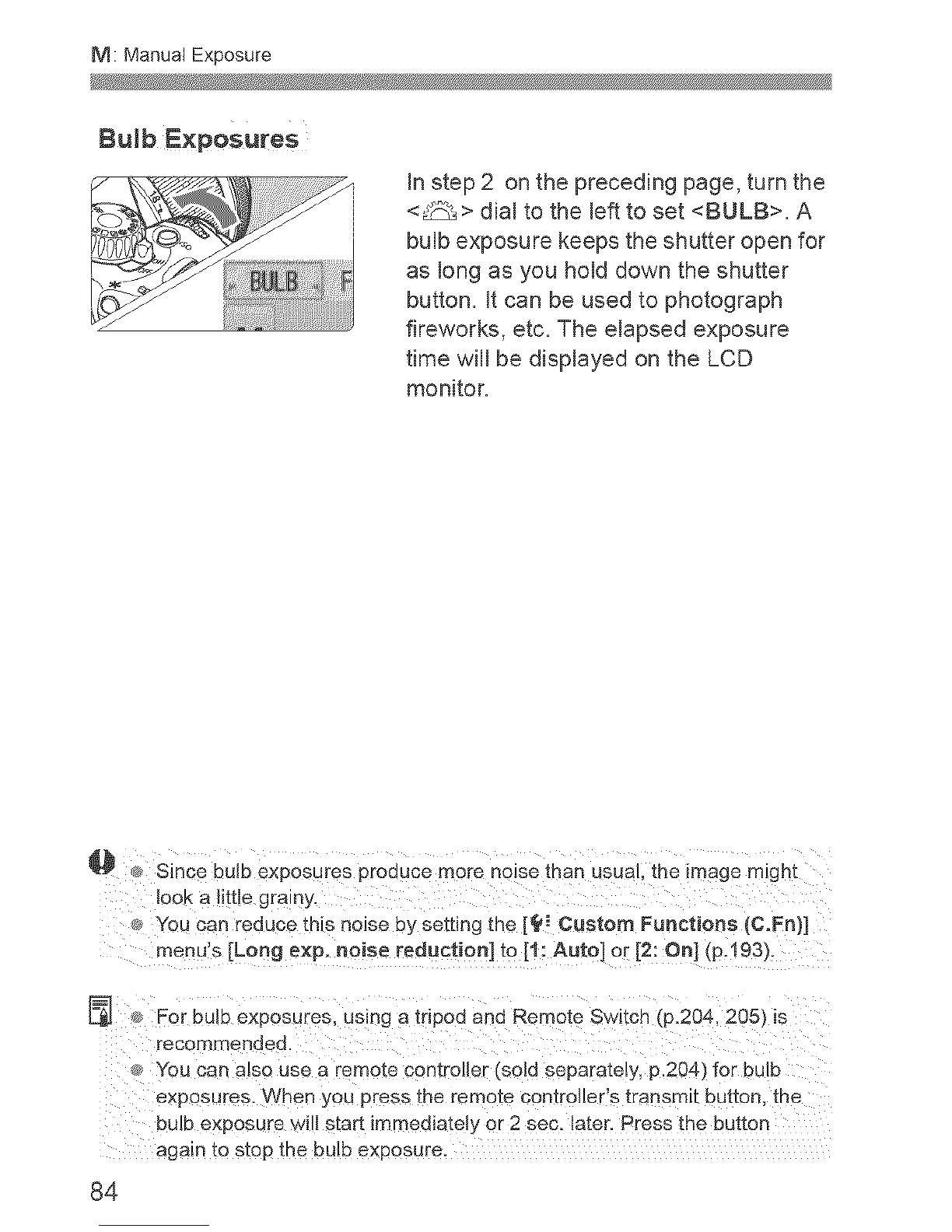Canon EOS REBEL T2I User manual
Other Canon Digital Camera manuals
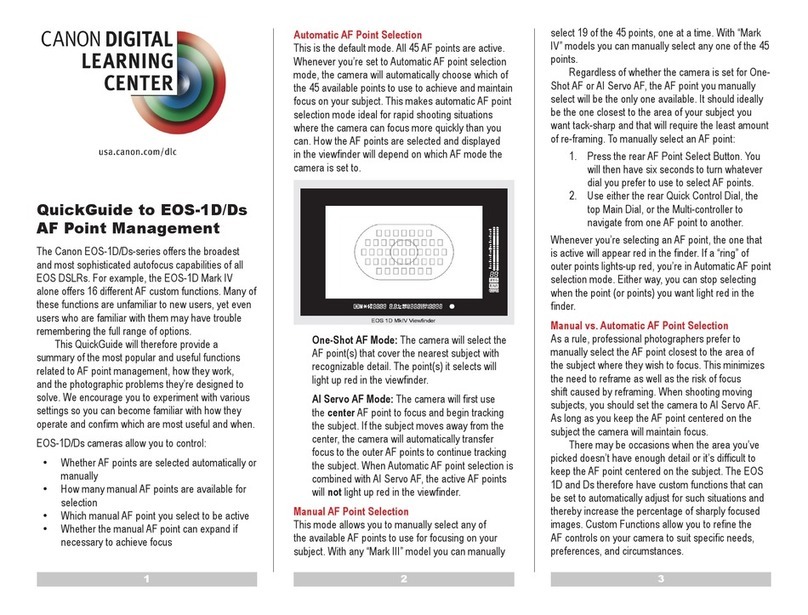
Canon
Canon EOS-1D Instruction Manual
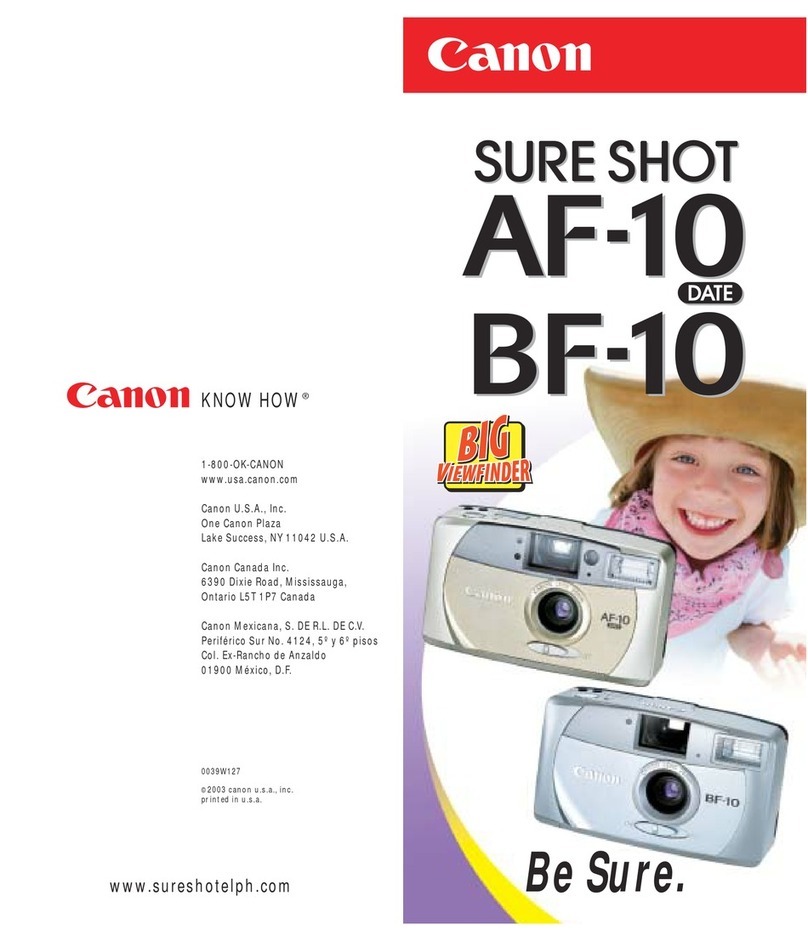
Canon
Canon Sure Shot AF-10 Date User manual
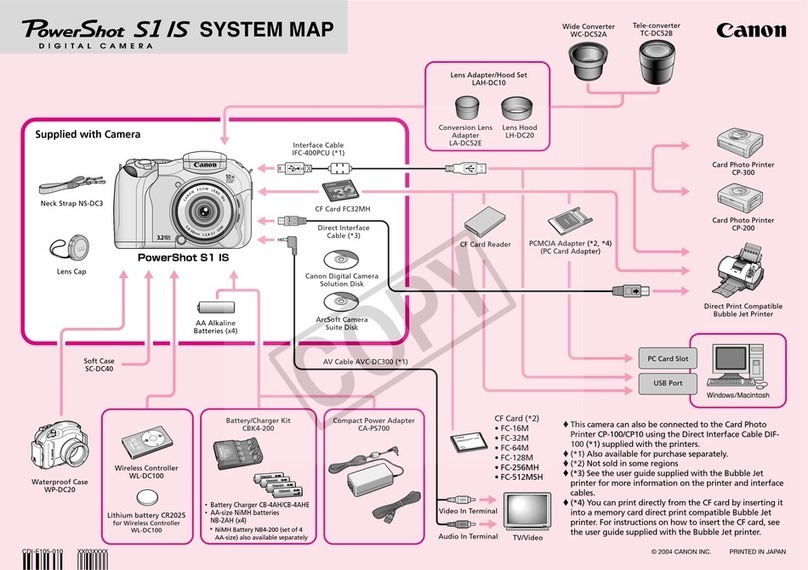
Canon
Canon PowerShot S1 IS Instruction Manual

Canon
Canon EOS C300 Mark II User manual
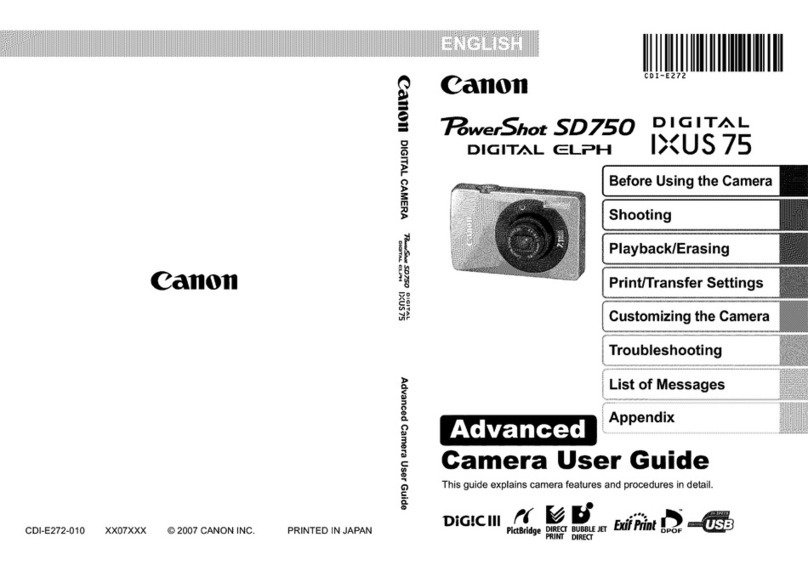
Canon
Canon PowerShot SD750 Digital ELPH User manual

Canon
Canon PowerShot G15 User manual

Canon
Canon PowerShot SD430 DIGITAL ELPH WIRELESS User manual

Canon
Canon VI T User manual

Canon
Canon 80D Experience Reference guide

Canon
Canon EOS 5D Mark II User manual

Canon
Canon EOS 7D Mark II (G) User manual

Canon
Canon EOS 60D User manual

Canon
Canon EOS 6D Mark II Parts list manual

Canon
Canon PowerShot G7 X Mark II User manual

Canon
Canon PowerShot S3 IS Digital Camera Operating and maintenance manual

Canon
Canon PowerShot G16 Instruction Manual
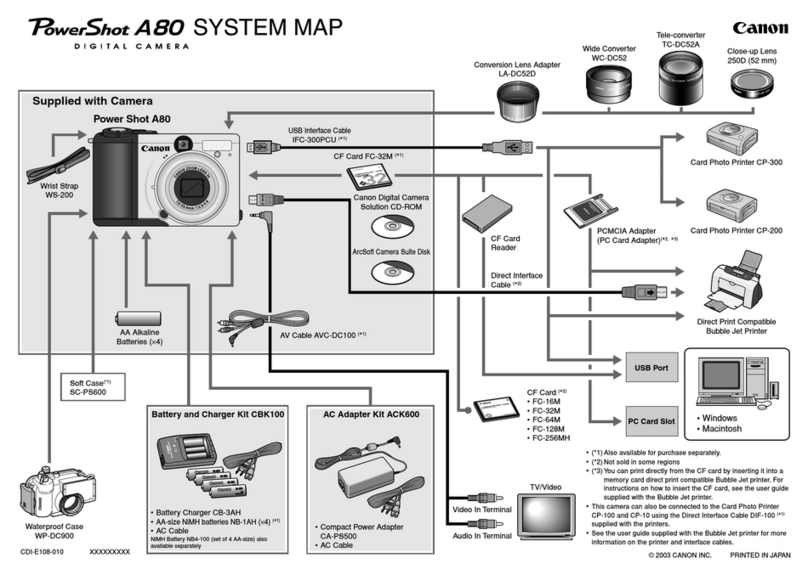
Canon
Canon POWERSHOT A80 - Digital Camera - 4.0... Quick start guide

Canon
Canon PowerShot G15 User manual
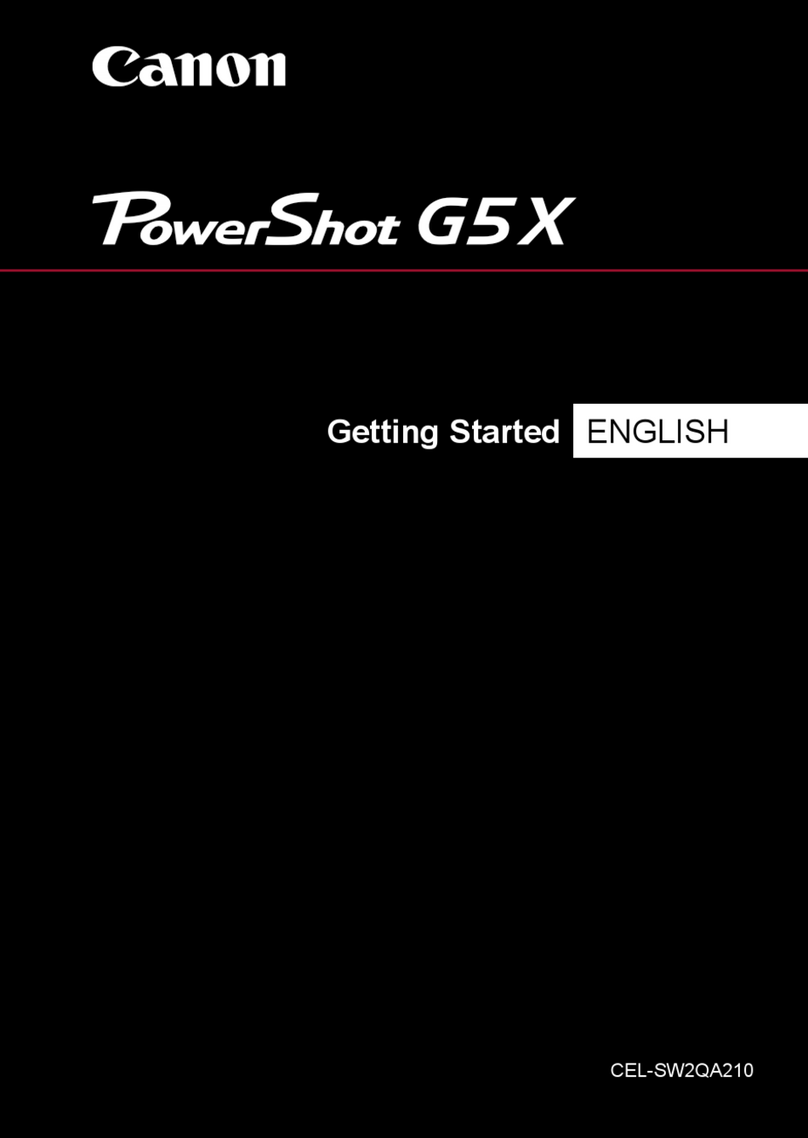
Canon
Canon PowerShot G5X User manual

Canon
Canon EOS-1D Mark II Digial User manual