Canon CANON 5D MARK II User manual
Other Canon Digital Camera manuals

Canon
Canon XA25 Manual

Canon
Canon PowerShot G1X Mark II User manual
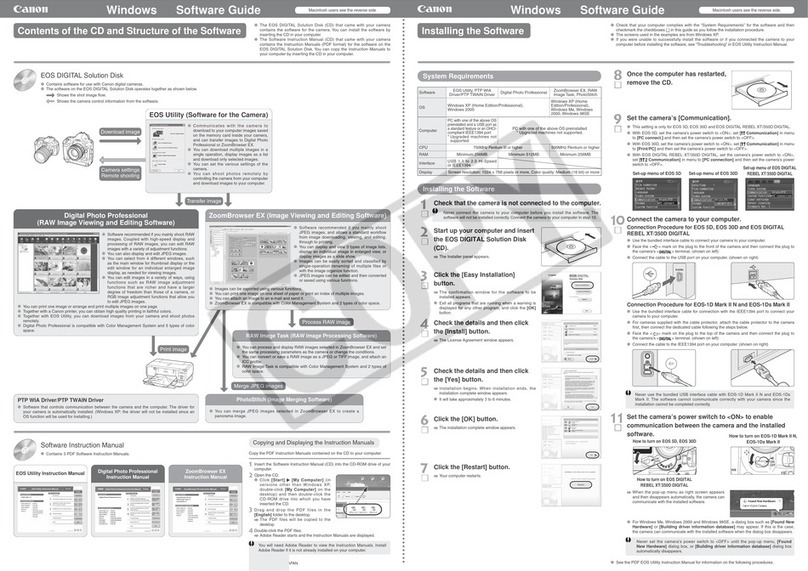
Canon
Canon 1236B001 - EOS Digital Rebel XTi Camera SLR Quick start guide
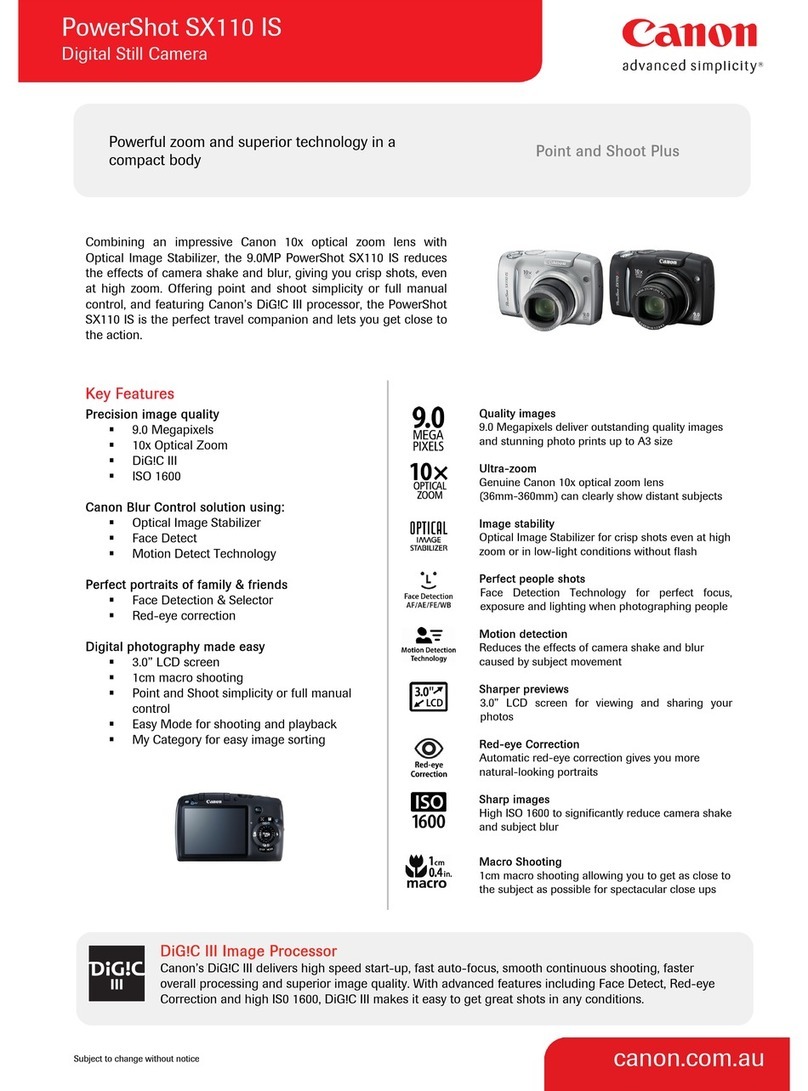
Canon
Canon 2666b001 User manual

Canon
Canon EOS 1200D User manual

Canon
Canon PowerShot N User manual

Canon
Canon CANON EOS 1100D Installation guide
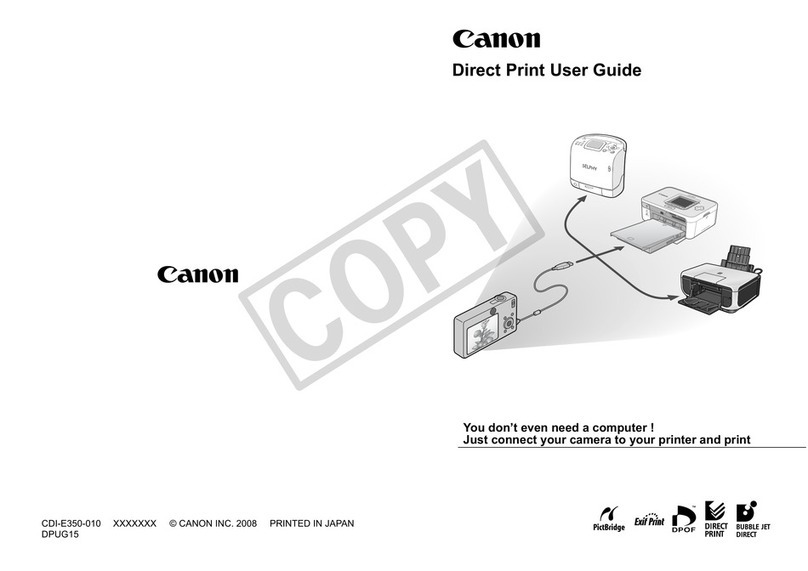
Canon
Canon KP-36IP - Powershot A470 & Selphy CP780... User manual

Canon
Canon POWERSHOT SX40HS User manual

Canon
Canon PowerShot G7 X Mark III User manual

Canon
Canon Digital IXUS 950 IS Assembly instructions

Canon
Canon EOS 20D Digital User manual

Canon
Canon PowerShot S120 User manual

Canon
Canon EOS 600D User manual

Canon
Canon IXUS 80 IS User manual

Canon
Canon VI-T User manual

Canon
Canon PowerShot G7X User manual

Canon
Canon EOS-1D Mark II Digial User manual

Canon
Canon PowerShot A1000 IS User manual

Canon
Canon RebelT3i EOS 600D User manual

























