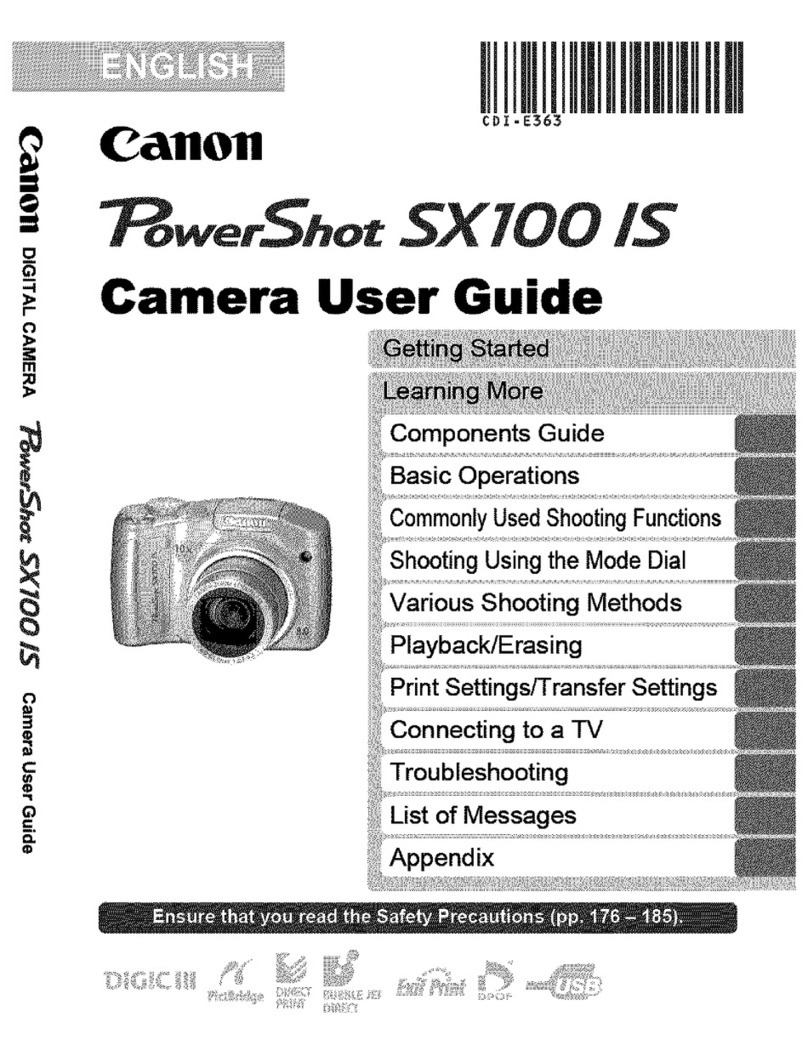Canon PowerShot SX740 HS Installation guide
Other Canon Digital Camera manuals
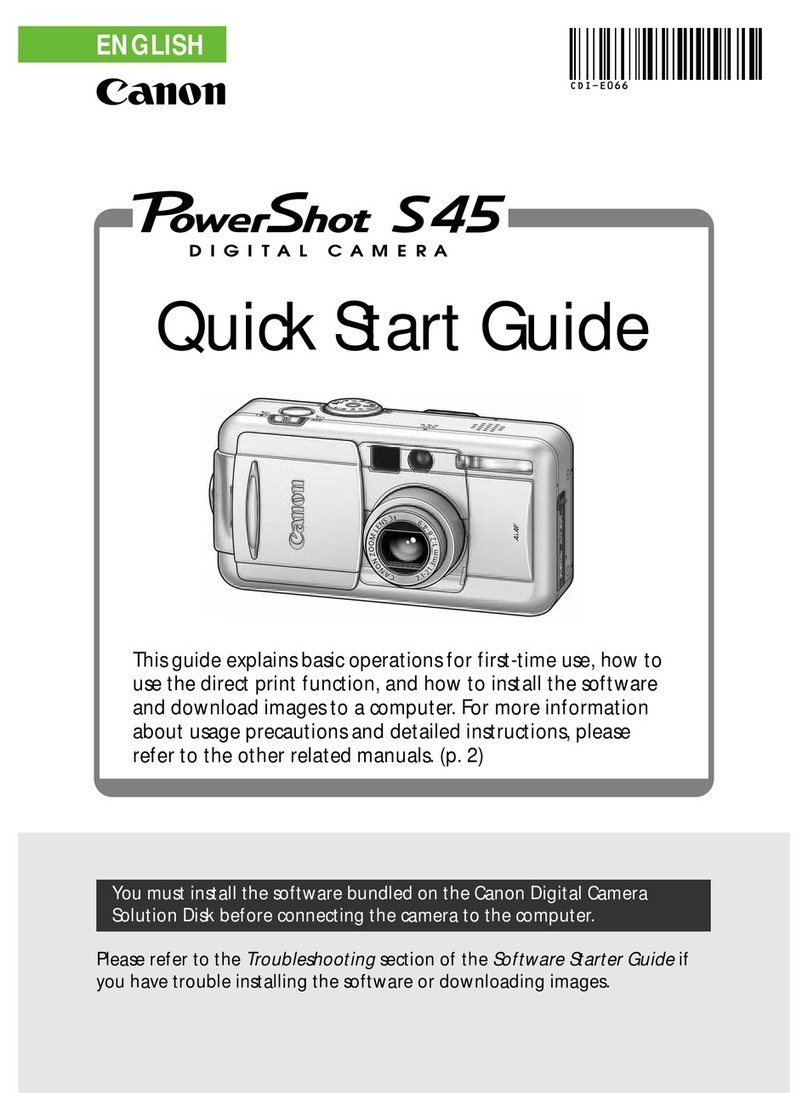
Canon
Canon PowerShot S45 User manual
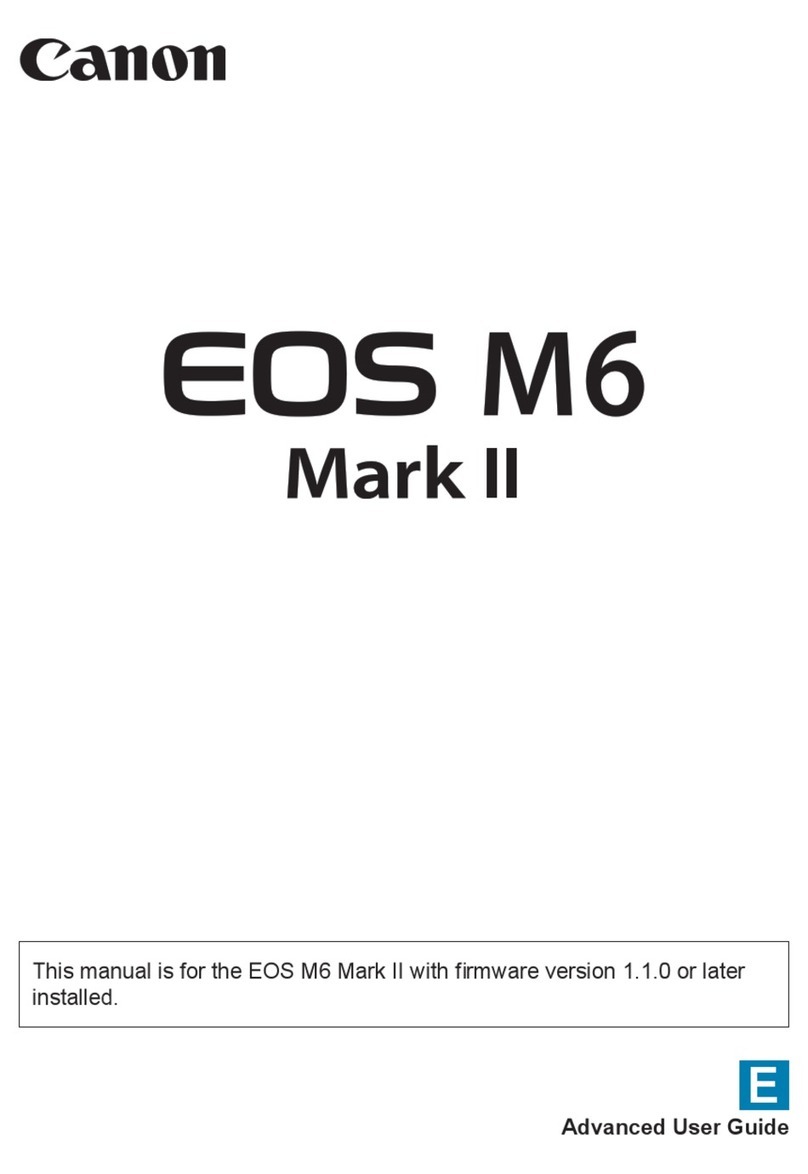
Canon
Canon ICAM62B Assembly instructions

Canon
Canon EOS REBEL T6iW User manual

Canon
Canon EOS 50D User manual
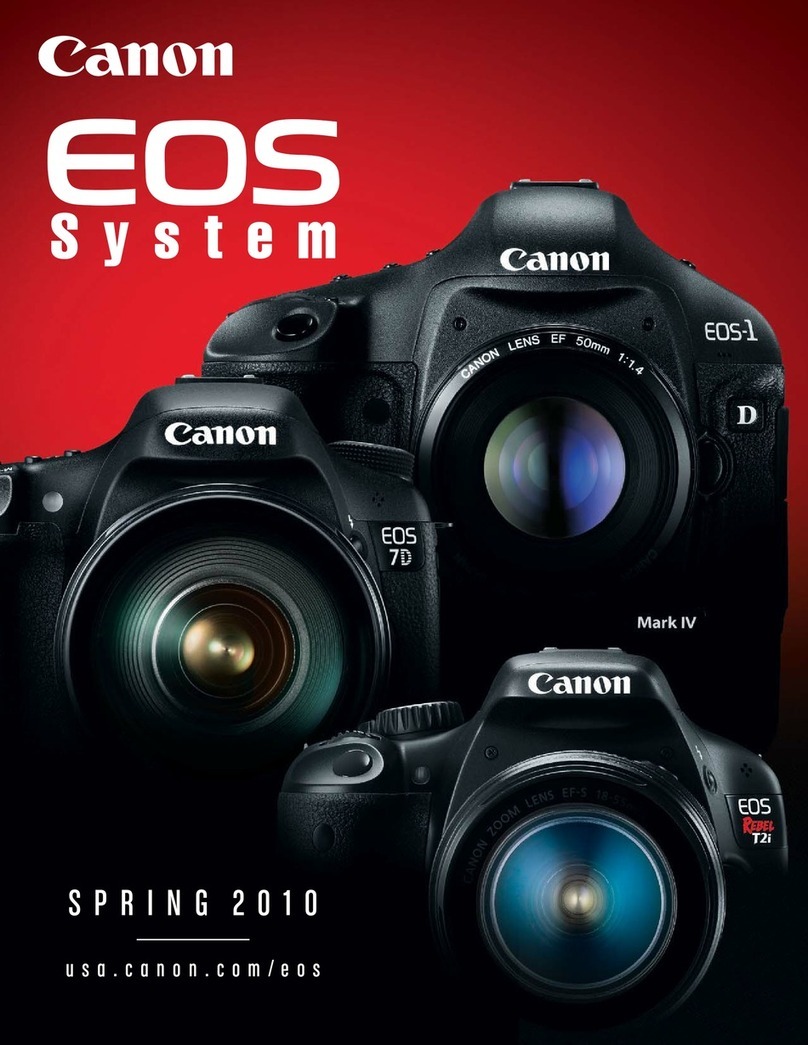
Canon
Canon EOS 7D Mark II (G) User manual

Canon
Canon AE-1 User manual

Canon
Canon Digital IXUS I5 Instruction Manual
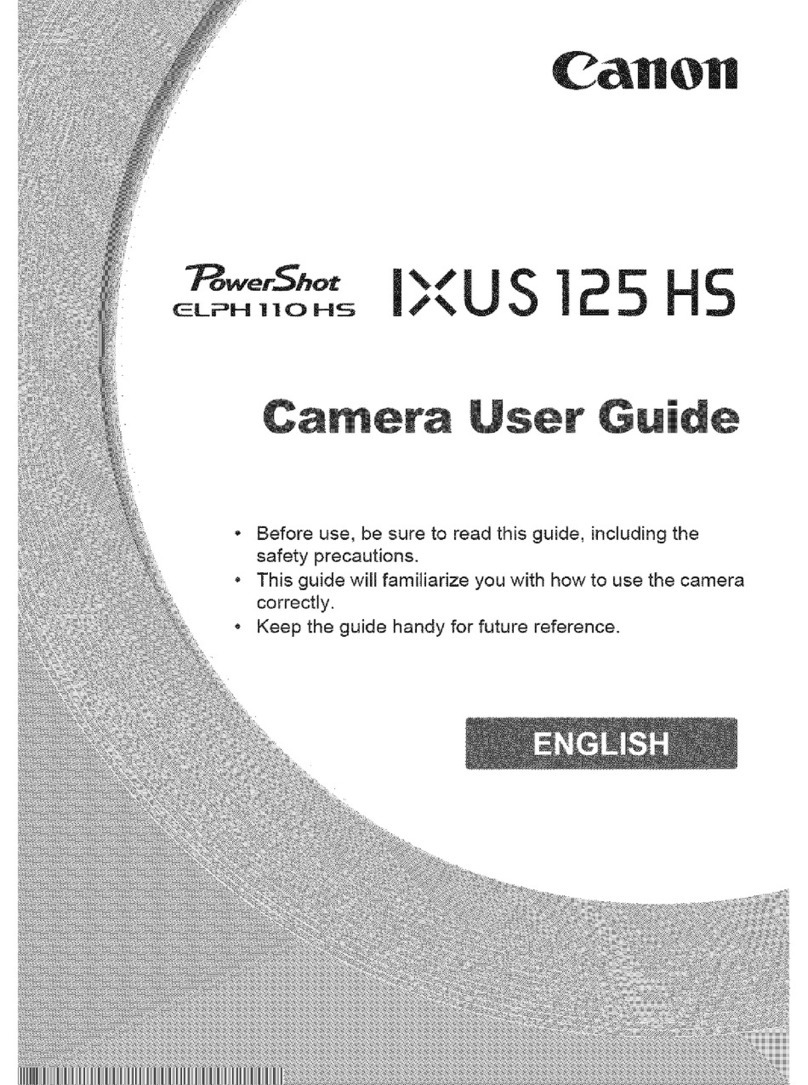
Canon
Canon PowerShot ELPH 110 HS User manual

Canon
Canon Eos 1ds mark ii User manual
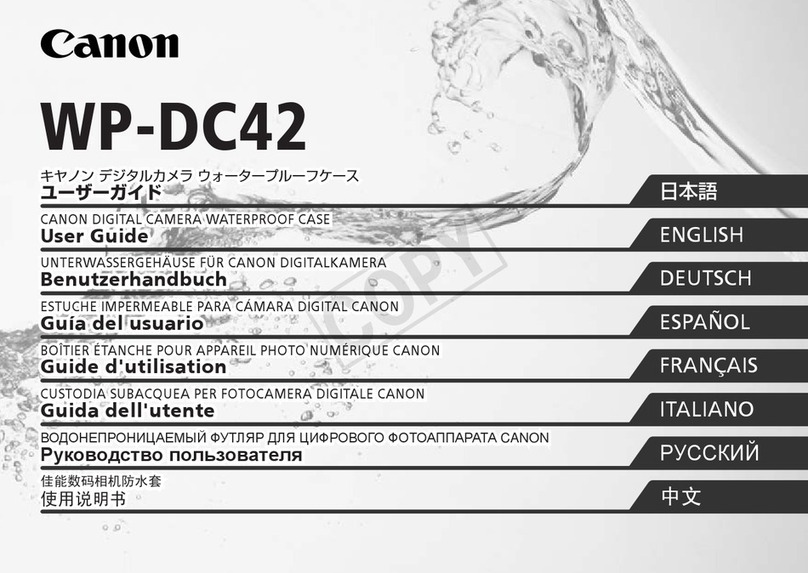
Canon
Canon WP-DC42 User manual
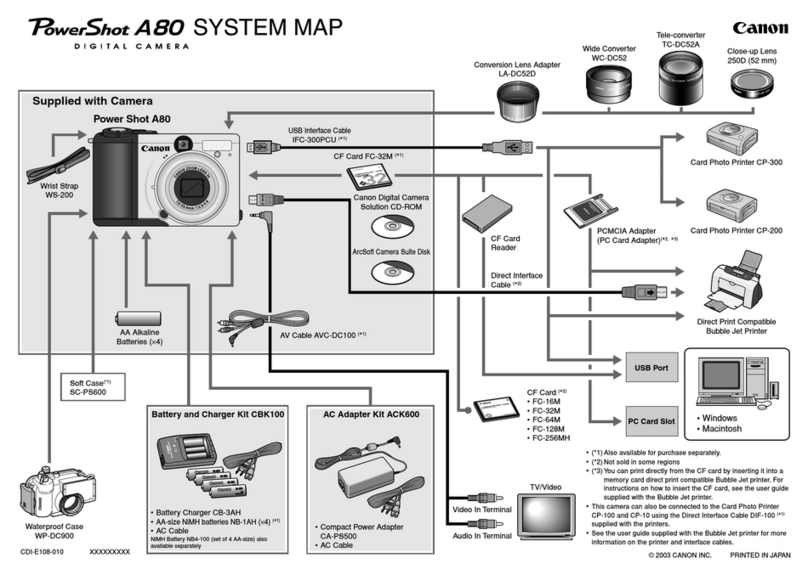
Canon
Canon POWERSHOT A80 - Digital Camera - 4.0... Quick start guide

Canon
Canon EOS 60D User manual

Canon
Canon IXUS IIs User manual

Canon
Canon EOS 7D Mark II (G) User manual

Canon
Canon PowerShot A590 IS User manual

Canon
Canon S410 - PowerShot Digital ELPH Camera User manual

Canon
Canon EOS REBEL T6i User manual
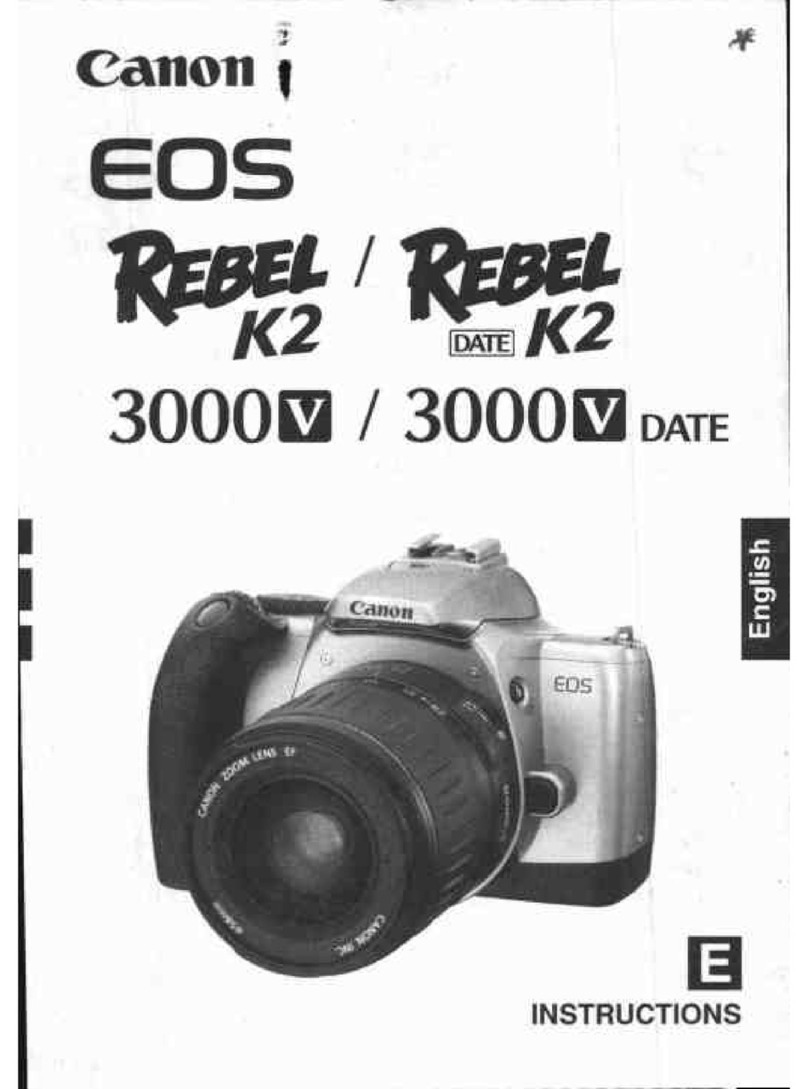
Canon
Canon EOS REBEL K2 3000V DATE User manual

Canon
Canon BP-511 User manual
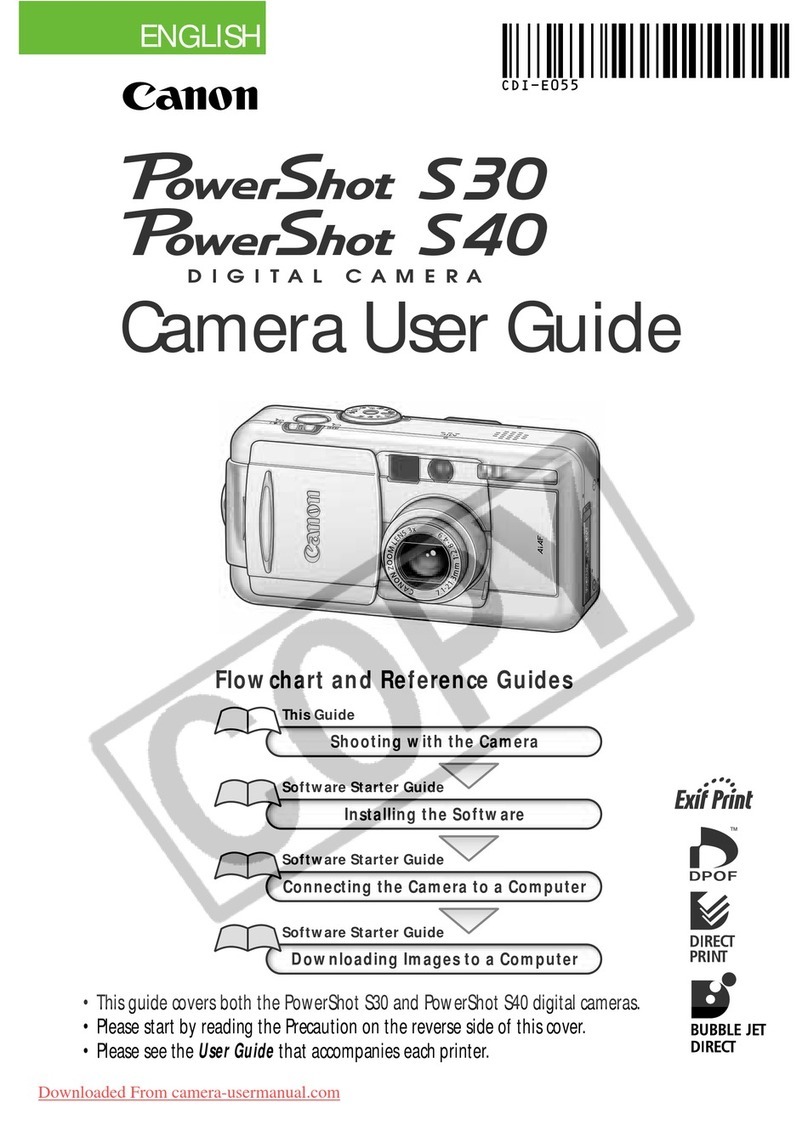
Canon
Canon PowerShot S30 User manual