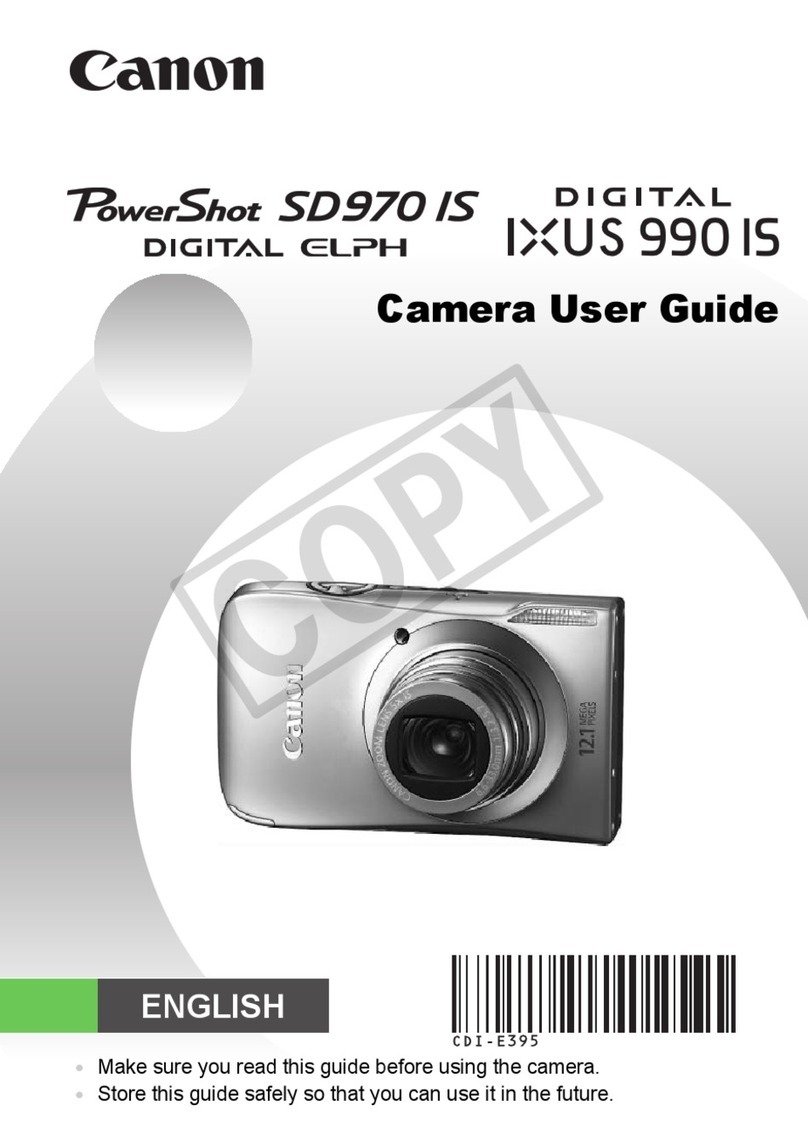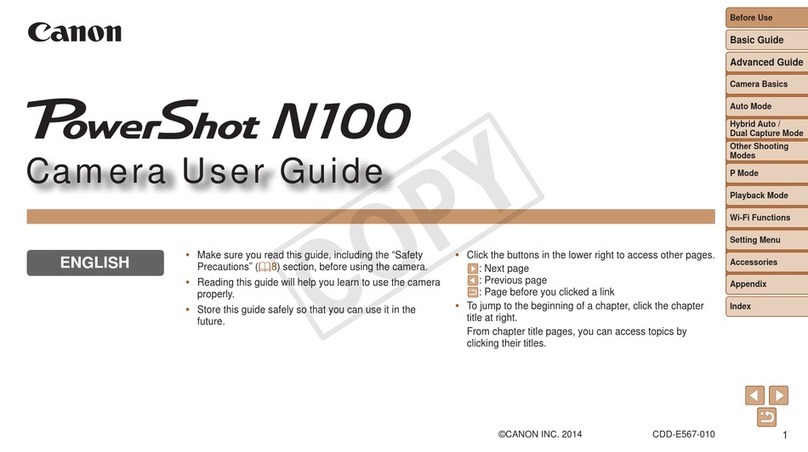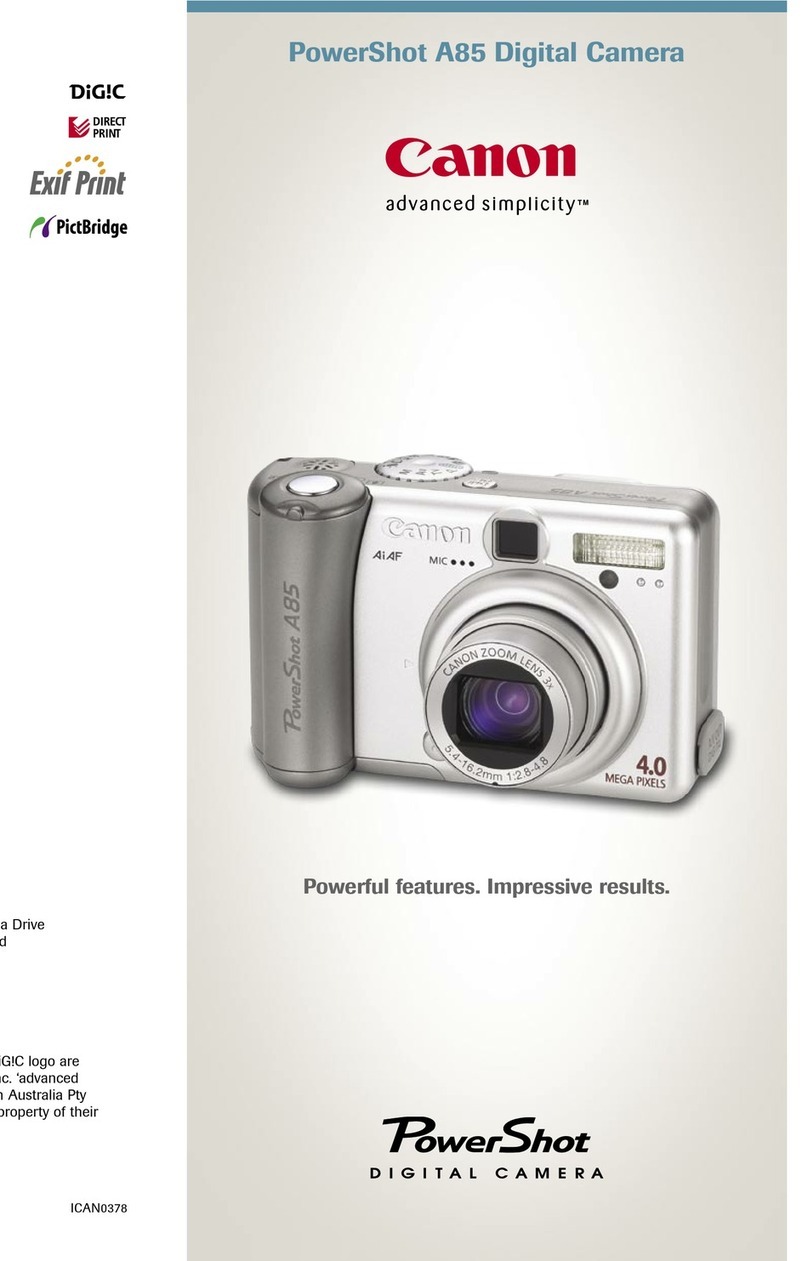Canon PowerShot SX60 HS Instruction Manual
Other Canon Digital Camera manuals

Canon
Canon PowerShot G2 Instruction Manual

Canon
Canon PowerShot ELPH 510 HS Quick start guide

Canon
Canon PowerShot SX610 HS User manual

Canon
Canon EOS 100D Installation guide

Canon
Canon Powershot SX40 HS User manual

Canon
Canon POWERSHOT SX40HS User manual
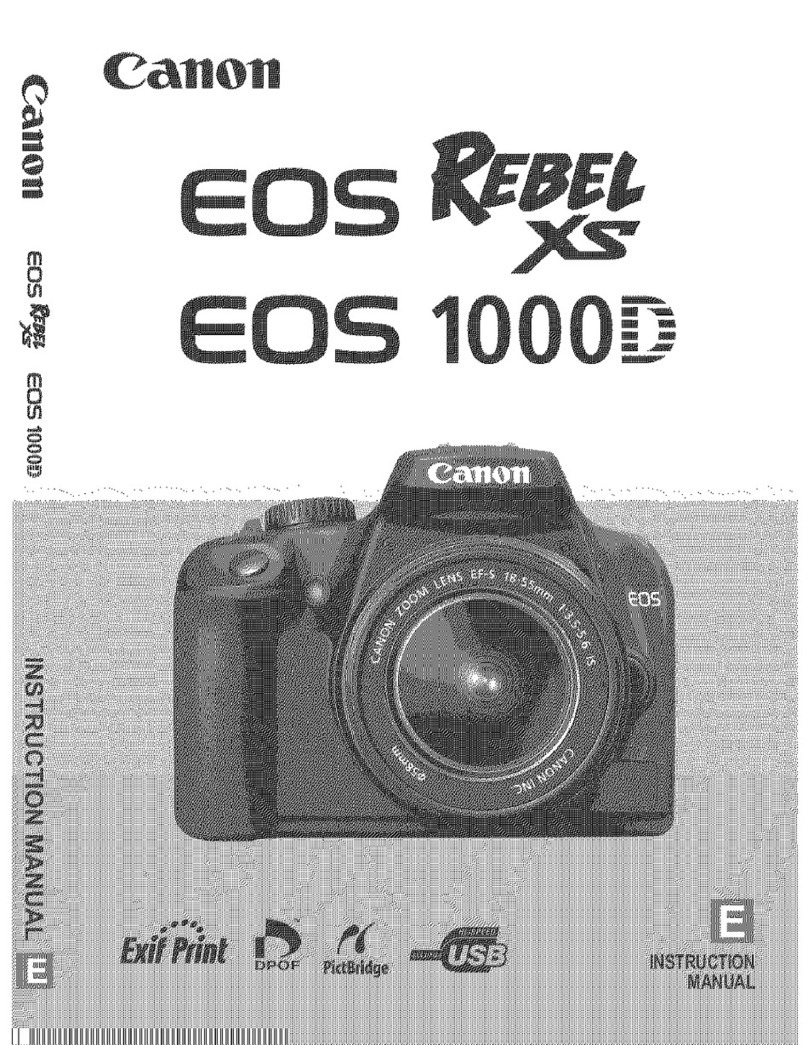
Canon
Canon EOS REBEL XS User manual
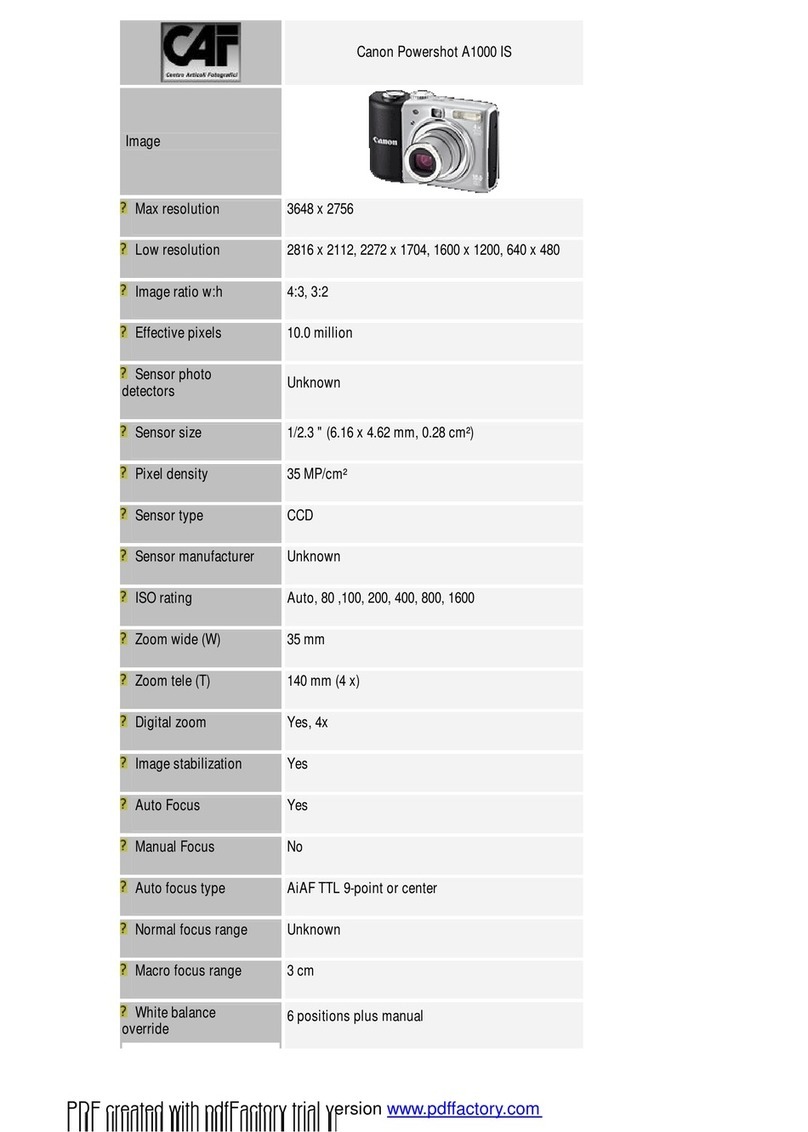
Canon
Canon PowerShot A1000 IS User manual
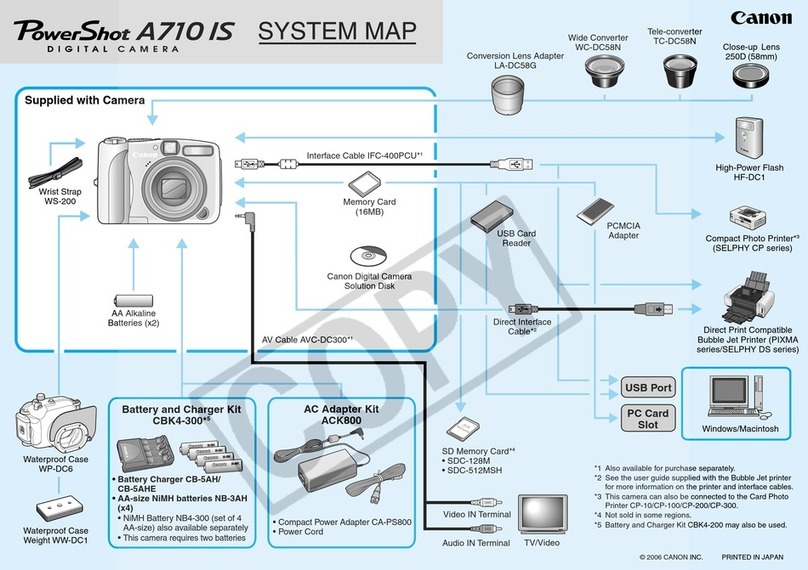
Canon
Canon PowerShot A710 IS Manual
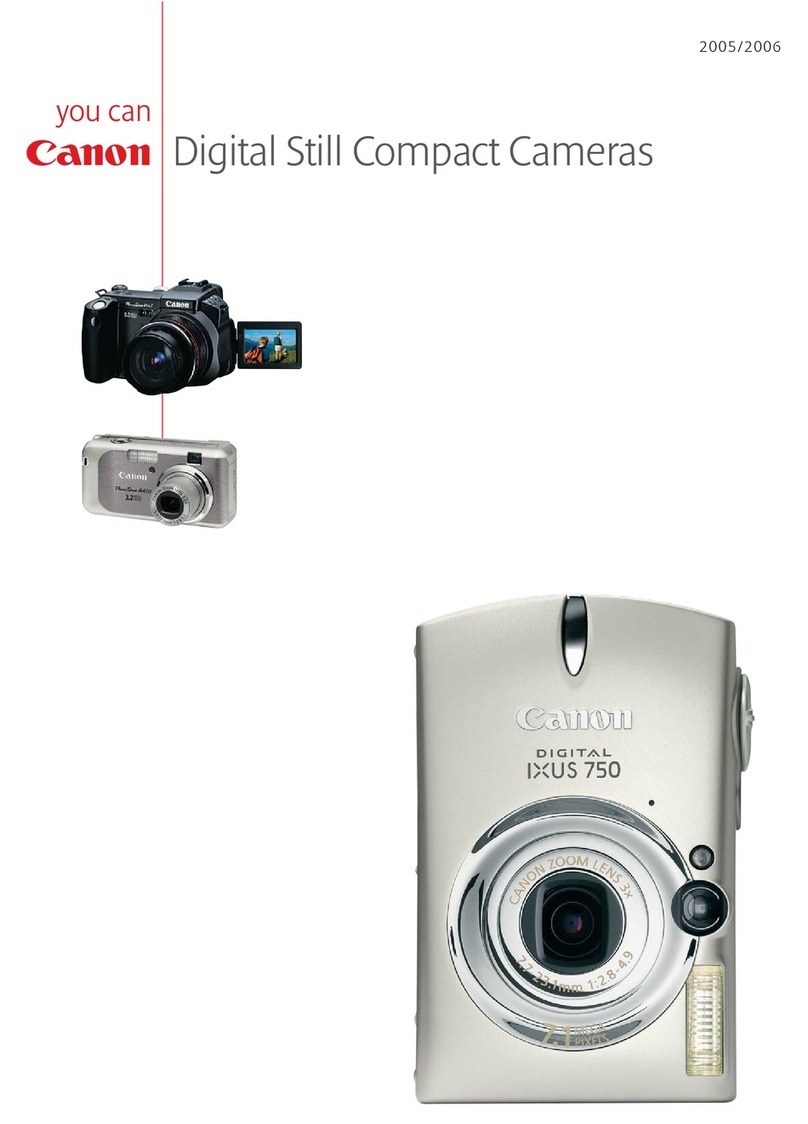
Canon
Canon Compact Cameras User manual

Canon
Canon PowerShot S110 Digital ELPH User manual

Canon
Canon IXUS 1100 HS User manual
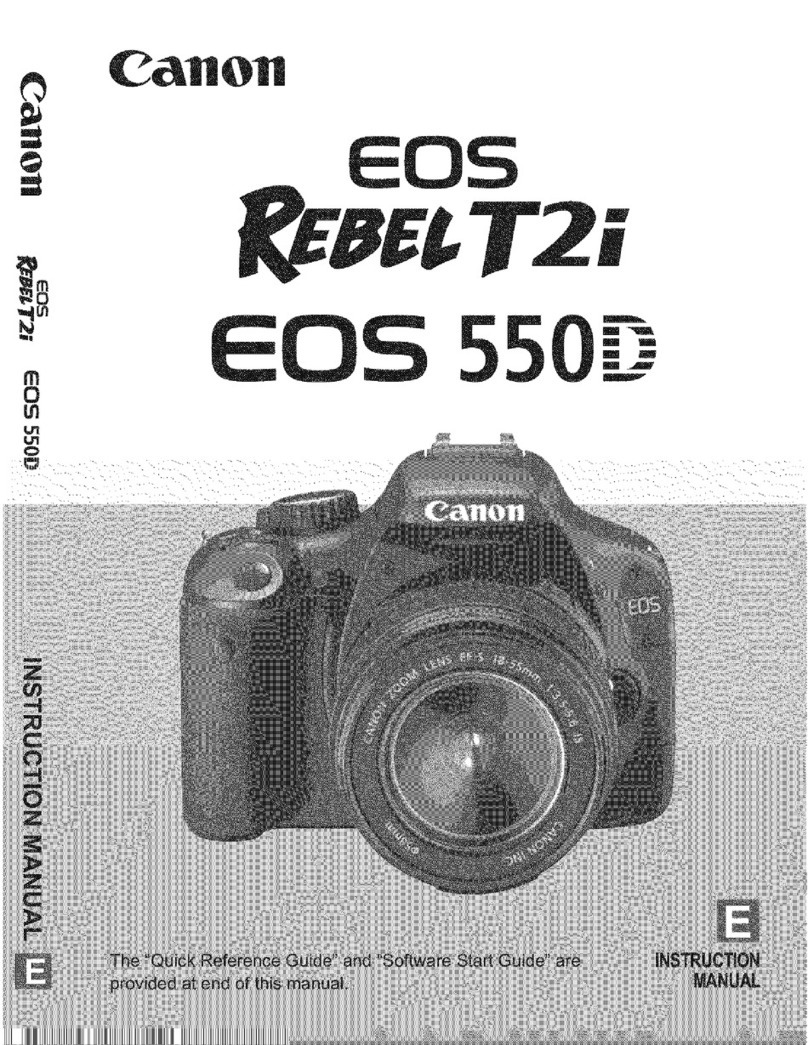
Canon
Canon EOS REBEL T2I User manual

Canon
Canon EOS 650 User manual

Canon
Canon EOS Ra User manual

Canon
Canon PowerShot SX170 IS User manual
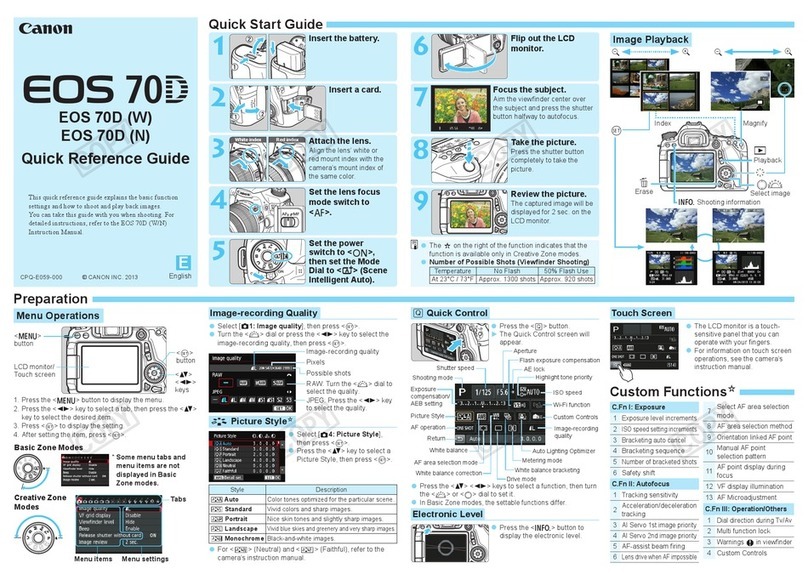
Canon
Canon EOS 70D(W) User manual
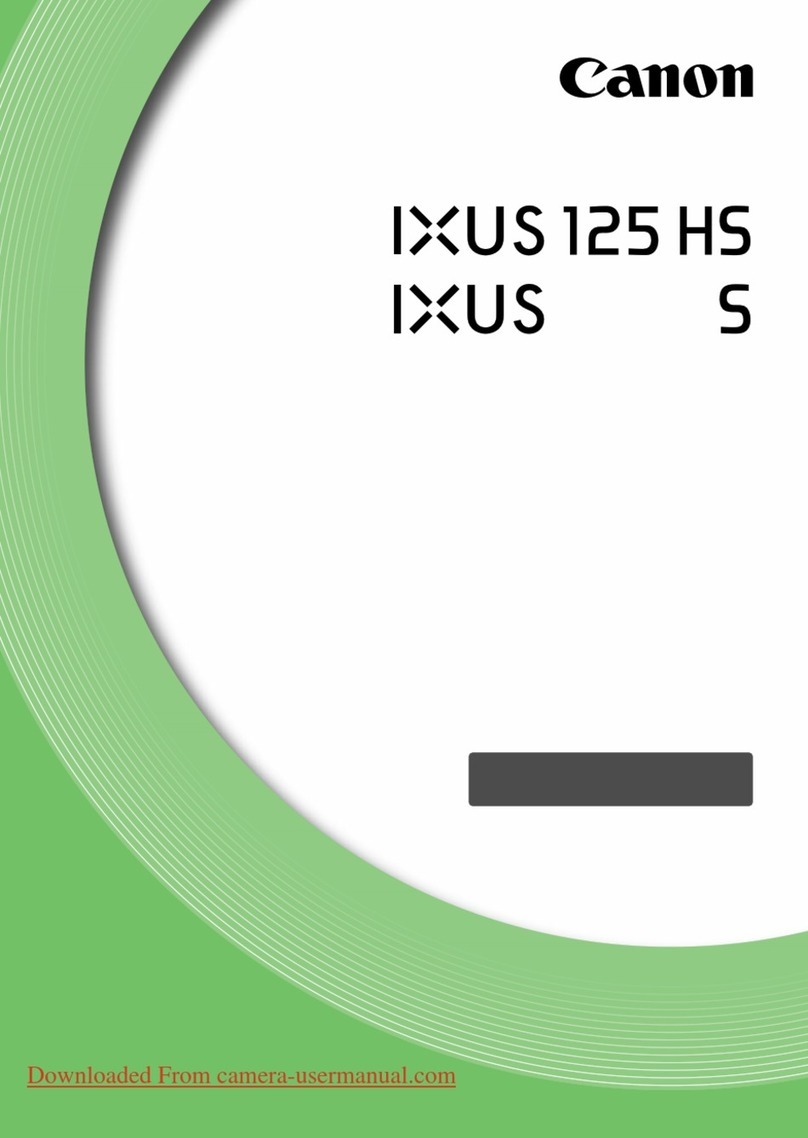
Canon
Canon IXUS 125 HS User manual

Canon
Canon PowerShot S230 DIGITAL ELPH Instruction Manual

Canon
Canon PowerShot SD430 DIGITAL ELPH WIRELESS User manual