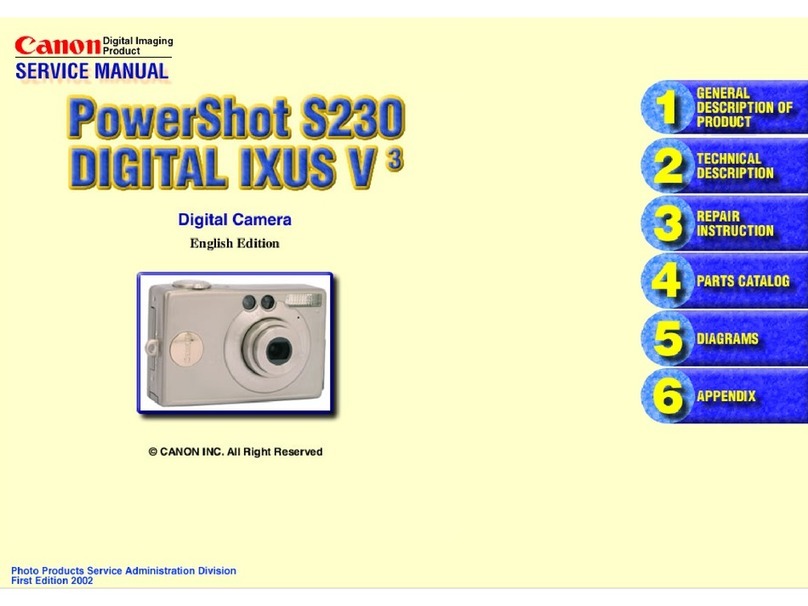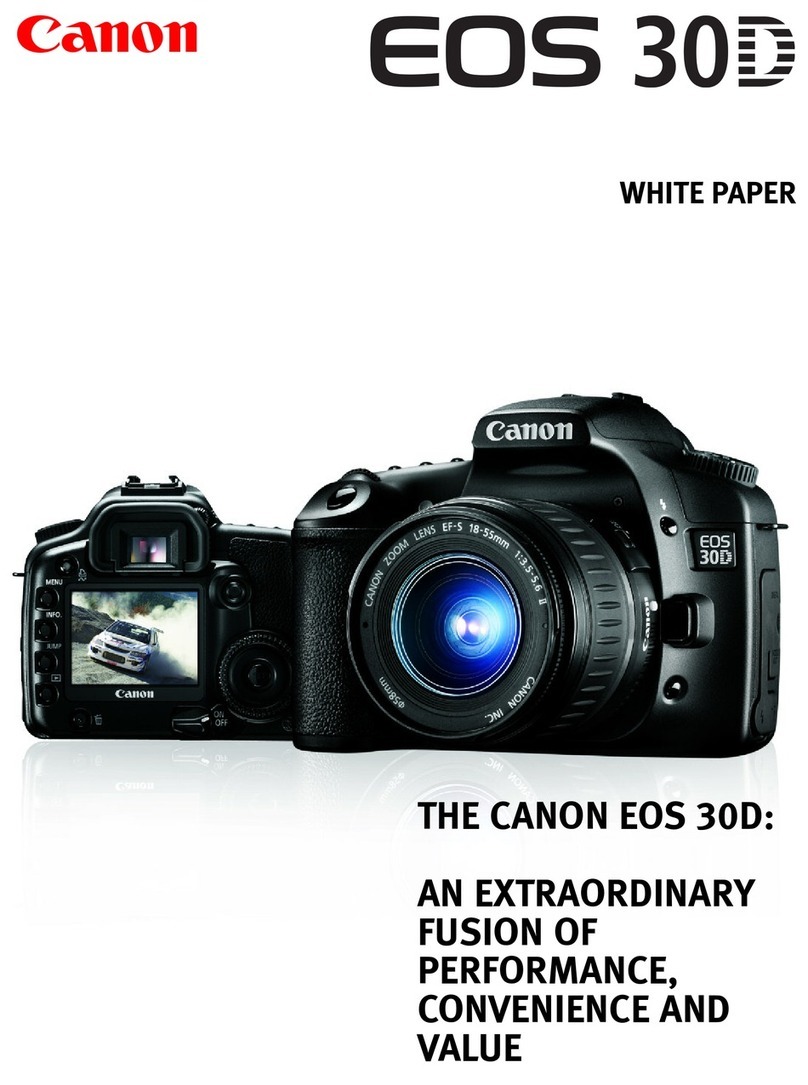Canon PowerShot SX60 HS User manual
Other Canon Digital Camera manuals

Canon
Canon PowerShot A800 User manual
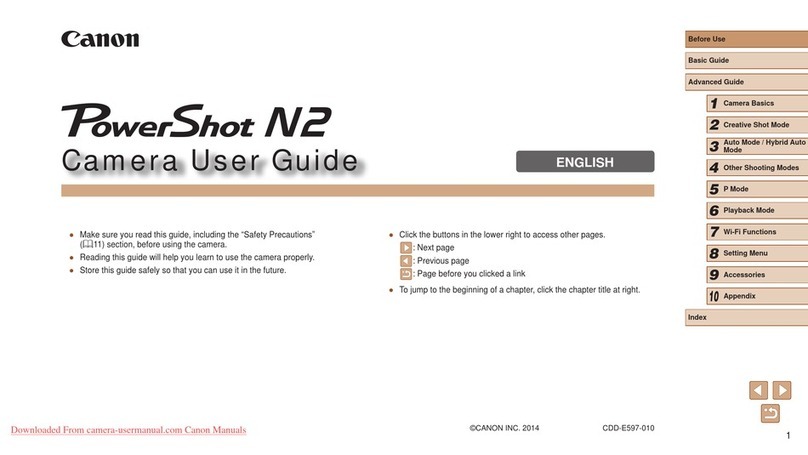
Canon
Canon PowerShot N2 User manual

Canon
Canon PIXMA MG3000 SERIES User manual

Canon
Canon EOS 5D MARK IV User manual

Canon
Canon PowerShot 350 User manual

Canon
Canon PowerShot N Owner's manual

Canon
Canon EOS 5D Mark III User manual
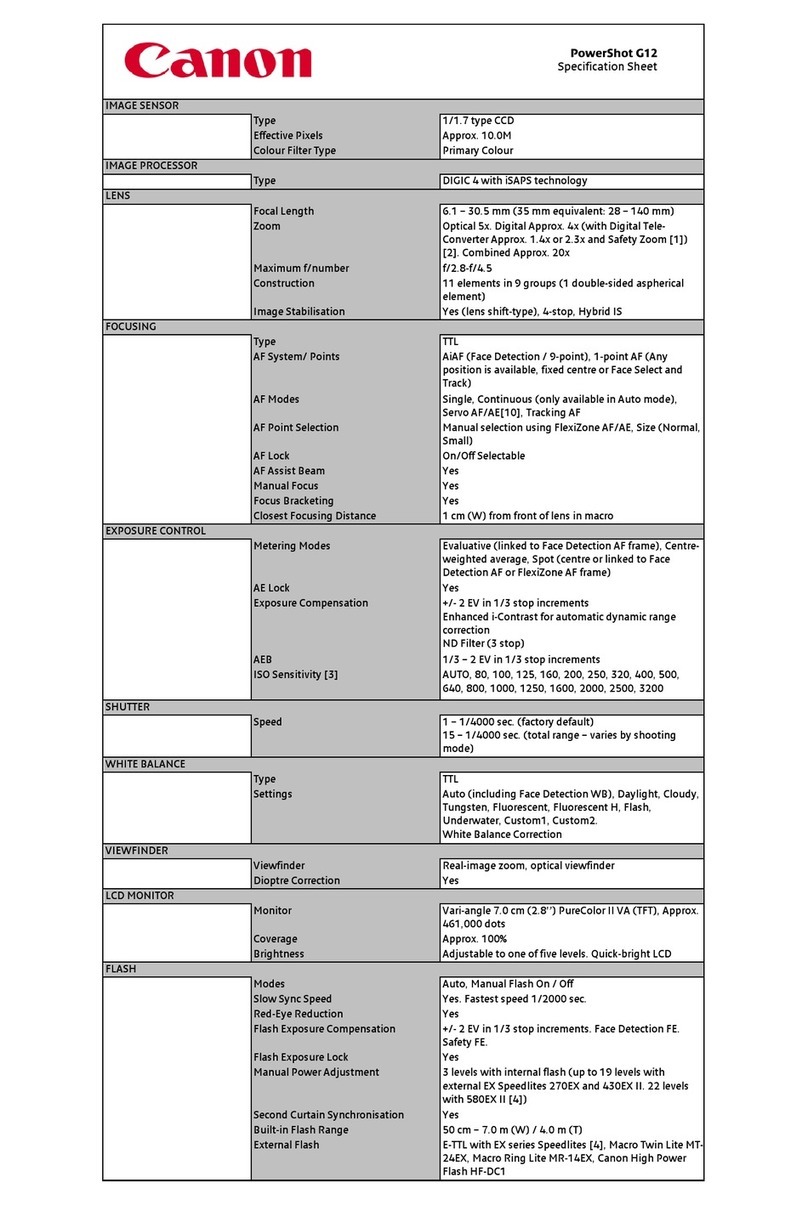
Canon
Canon PowerShot G12 User manual

Canon
Canon PowerShot A1200 User manual

Canon
Canon EOS M5 User manual

Canon
Canon PowerShot D30 User manual

Canon
Canon EOS 50D User manual

Canon
Canon Ixus 200IS User manual
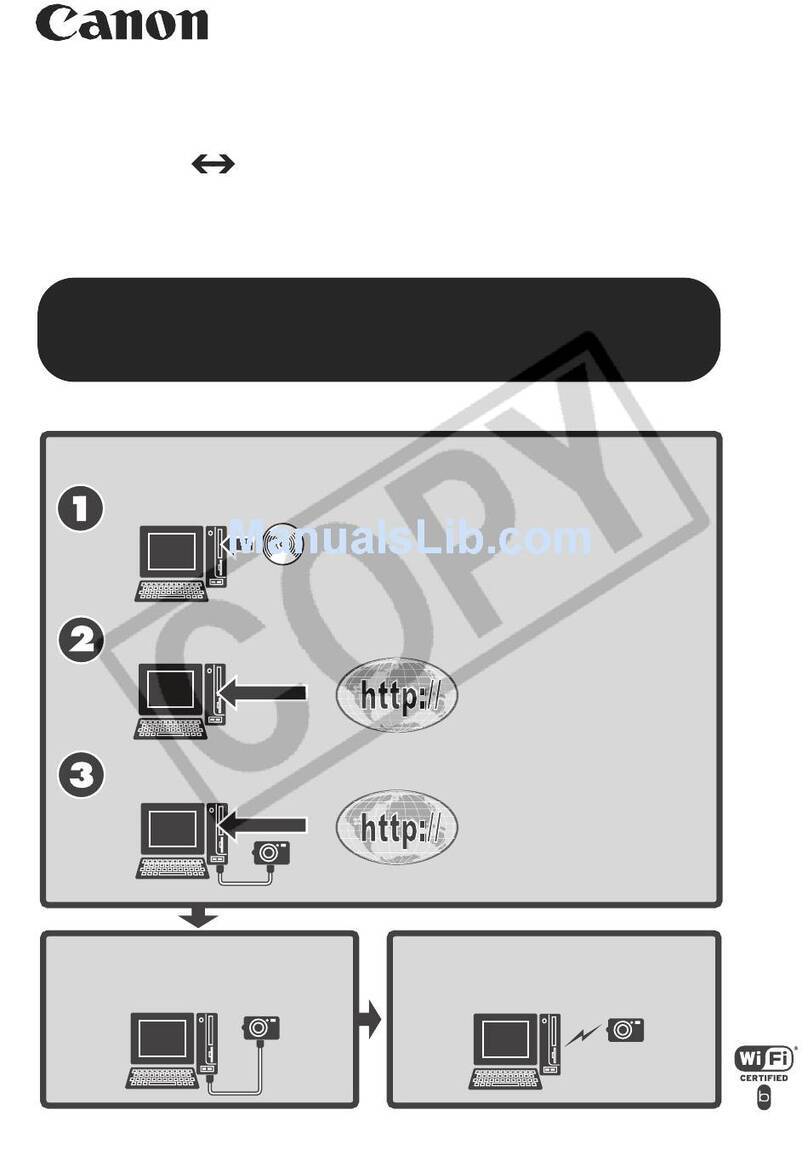
Canon
Canon PowerShot SD430 DIGITAL ELPH WIRELESS Service manual

Canon
Canon F-1 User manual

Canon
Canon EOS 100 User manual

Canon
Canon T50 User manual

Canon
Canon CANON EOS 1100D User manual
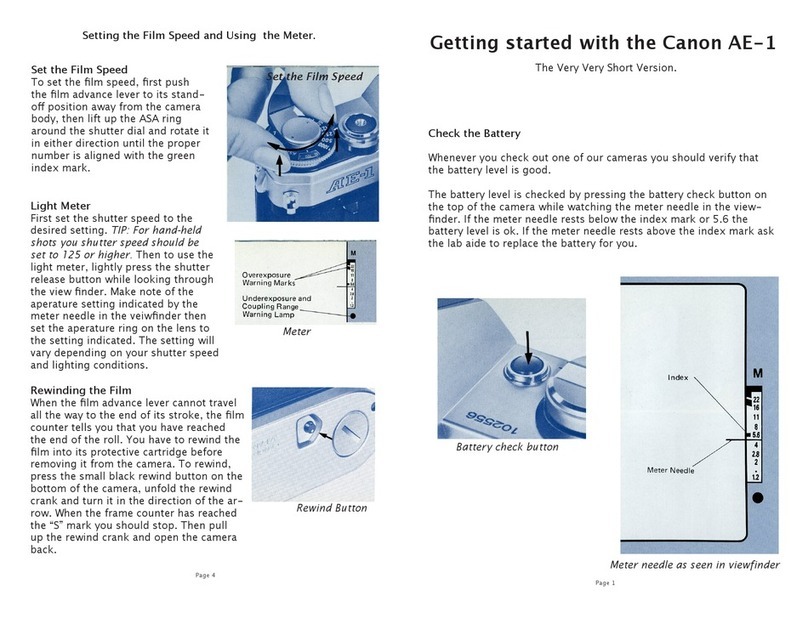
Canon
Canon AE-1 User manual

Canon
Canon POWERSHOT A810 User manual