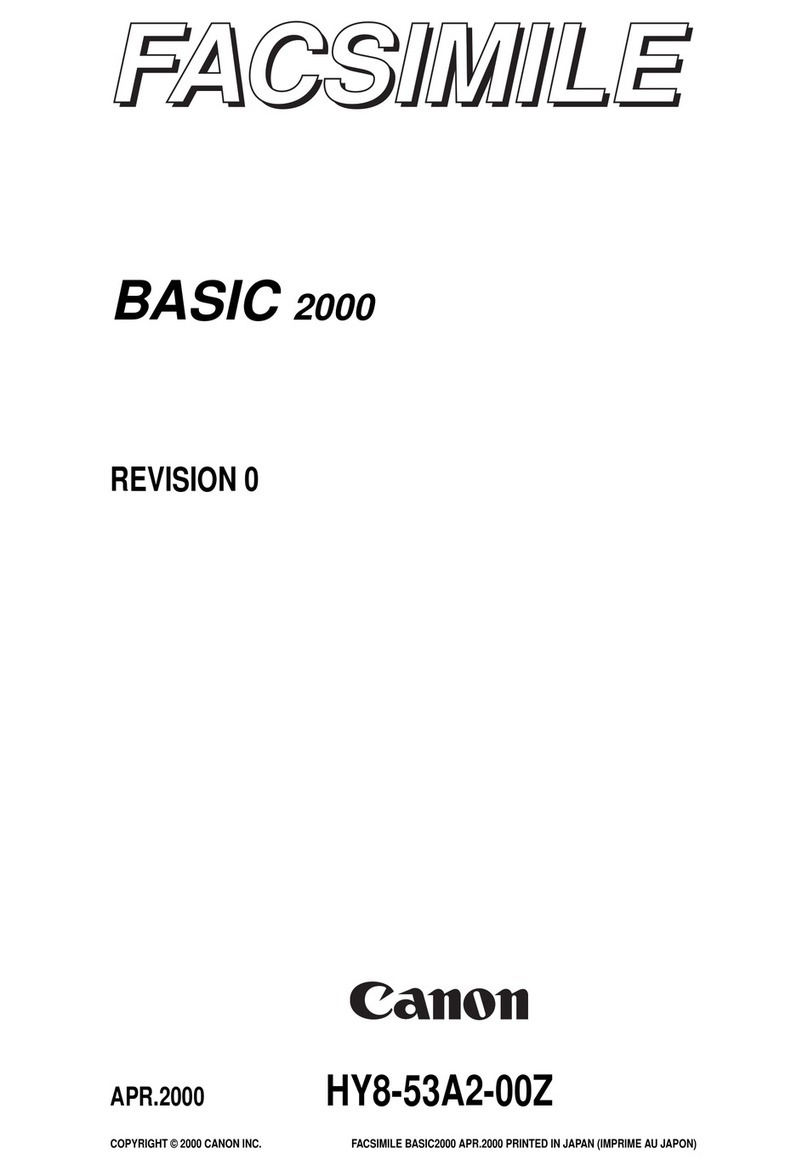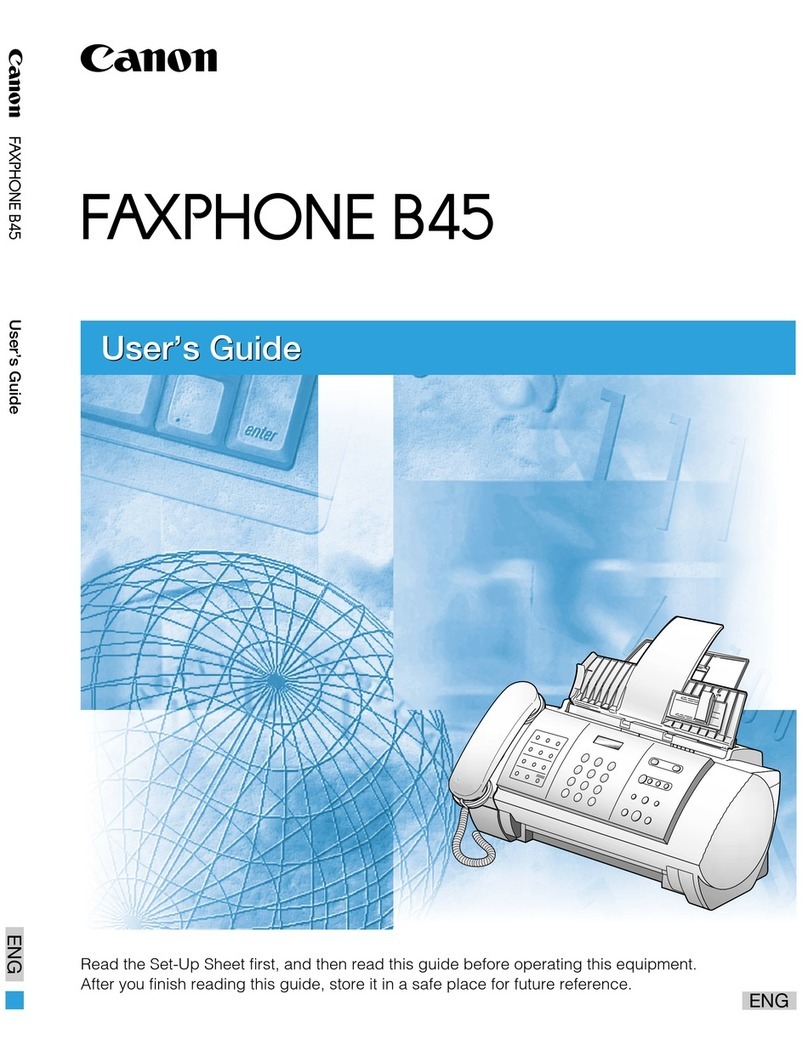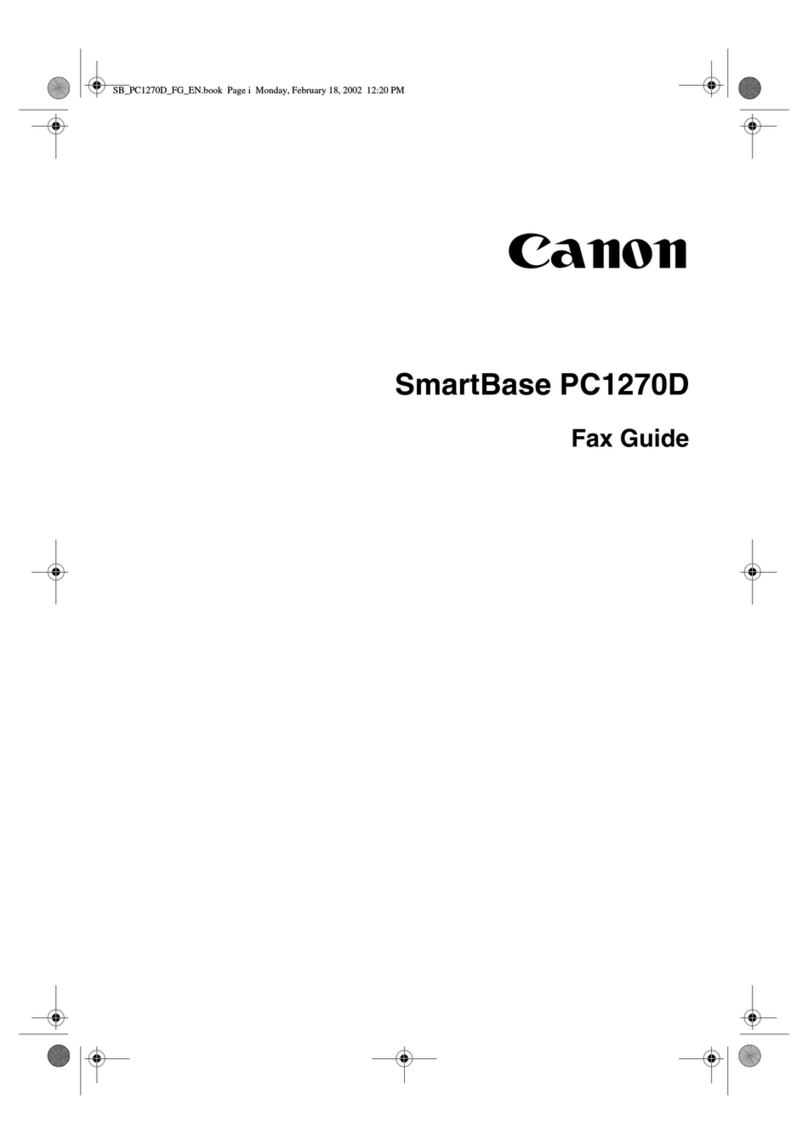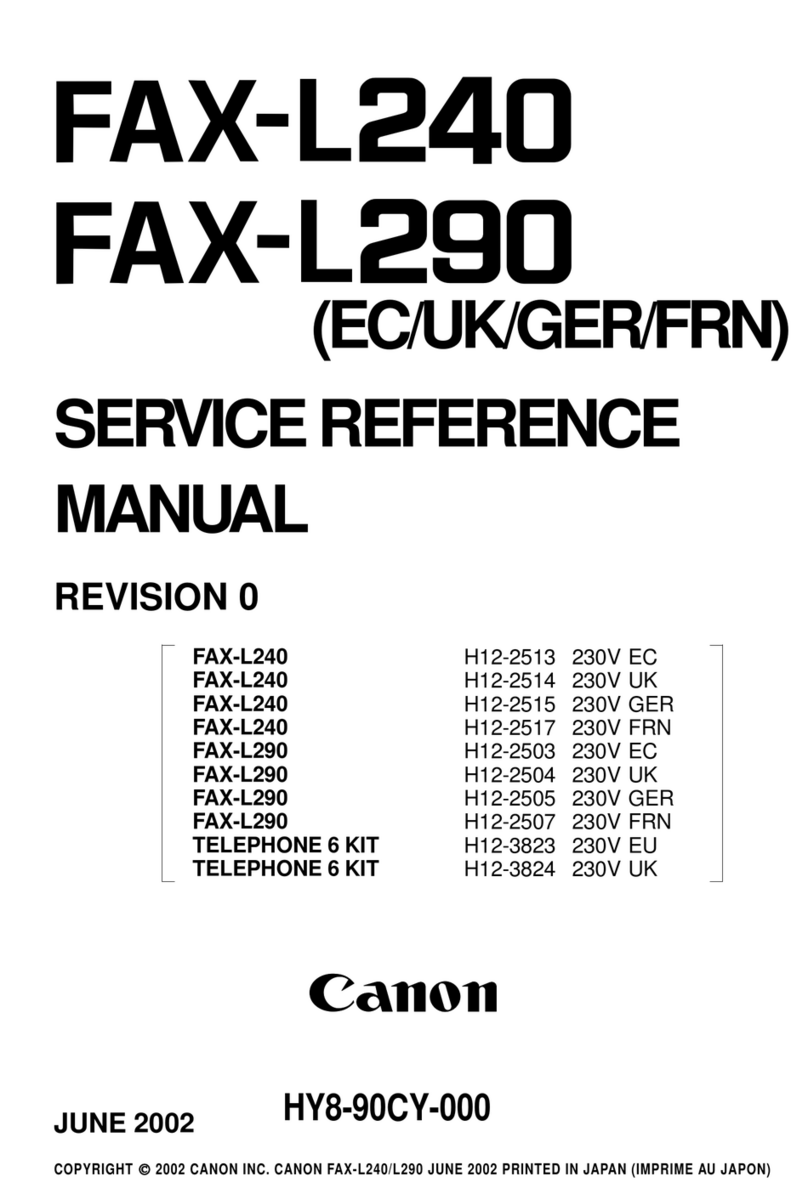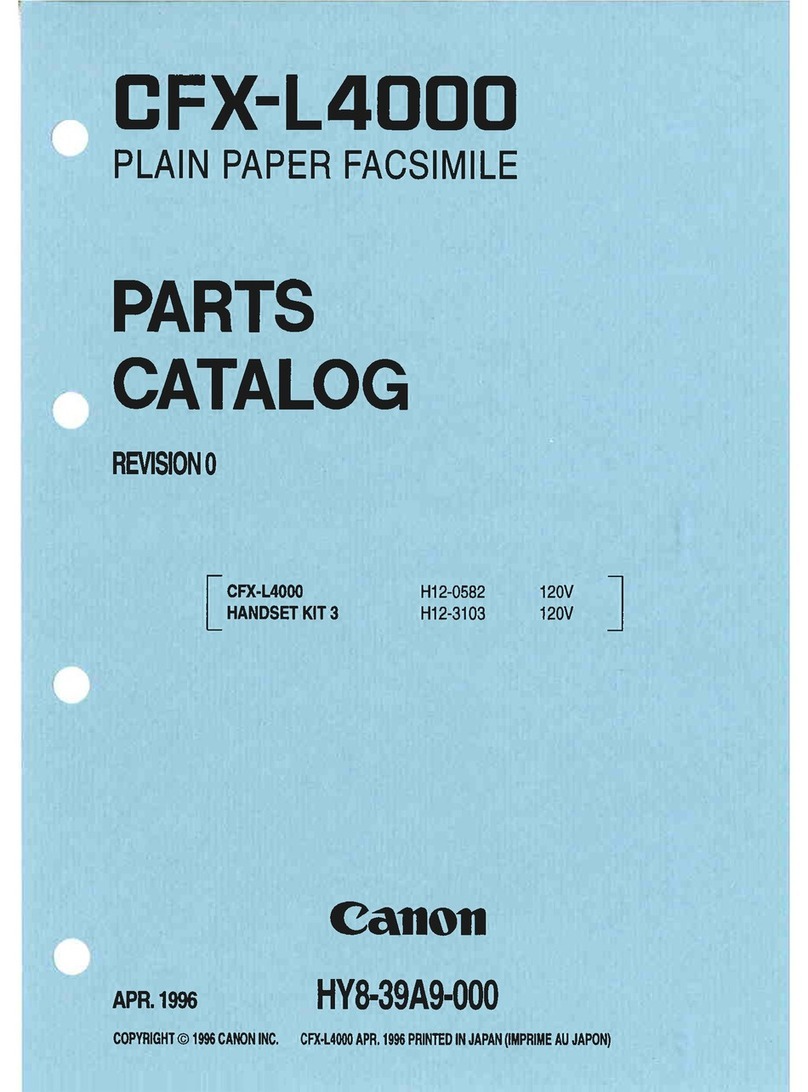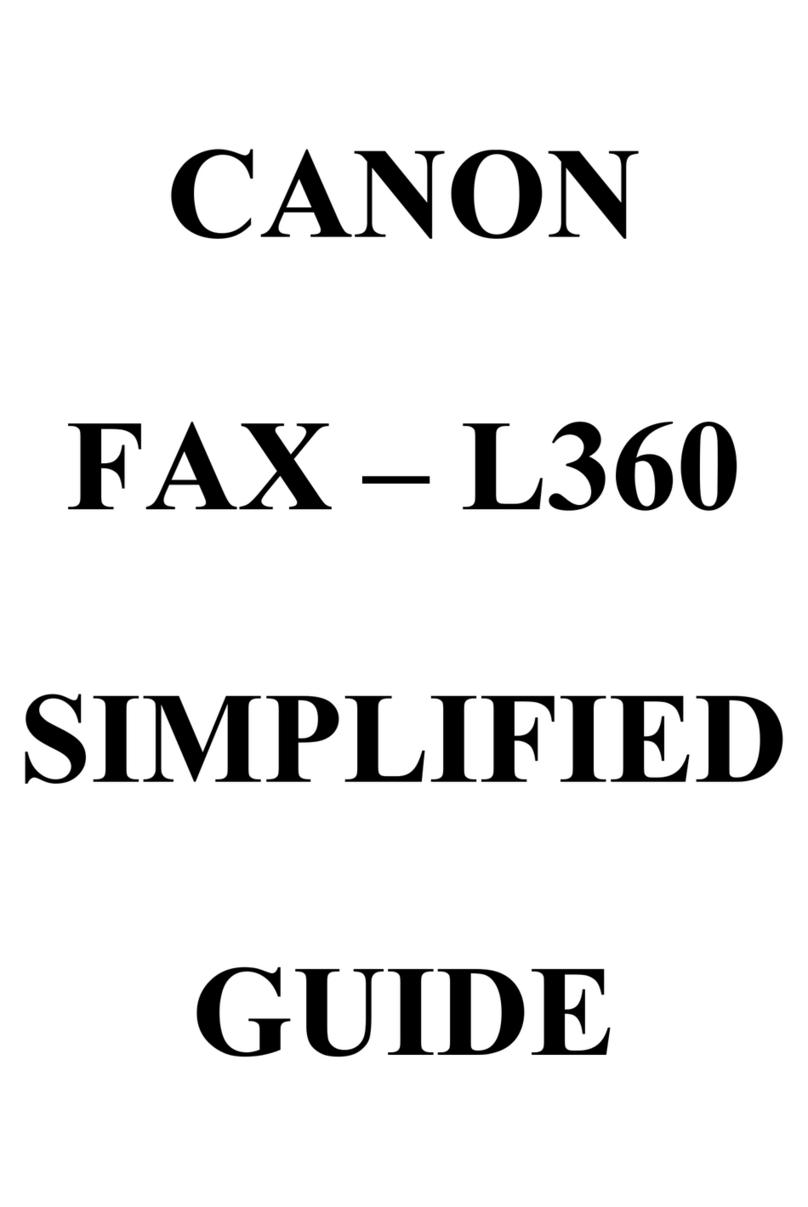Table of Contents
ii
INTRODUCTION
Using this guide ...................................v
Important safety instructions.............vi
1SETTING UP
Unpacking......................................... 1-1
Removing the shipping materials.....................1-1
Making connections......................... 1-2
Connecting the telephone line, handset, and
external device.............................................1-2
Connecting the AC power cord.........................1-3
Setting the date and time .................................1-4
Installing the ink film........................ 1-5
Loading paper................................... 1-7
Assembling the paper tray................................1-7
Loading paper ..................................................1-8
Loading documents ......................... 1-9
Testing the machine .........................................1-9
Setting the TEL LINE TYPE ........... 1-10
Dialing through a switchboard
(PBX)............................................ 1-10
Registering the access type and the outside
line access number....................................1-10
2PREPARING TO USE
YOUR FAX
Main components of your fax ......... 2-1
Guidelines for entering
numbers, letters, and symbols.... 2-3
Correcting mistakes .........................................2-4
Registering sender information ...... 2-5
Personalizing your fax......................................2-5
Setting the date and time .................................2-5
Registering your fax/telephone number
and name.....................................................2-6
Registering one-touch
speed dialing numbers
and names ..................................... 2-7
Registering coded speed dialing
numbers and names..................... 2-8
3DOCUMENTS AND
PAPER
Preparing documents ...................... 3-1
Types of documents you can scan ...................3-1
Problem documents.........................................3-1
Paper requirements.......................... 3-2
Printable area ...................................................3-2
Paper guidelines .............................................. 3-3
4MAKING COPIES
Copying documents ......................... 4-1
5SENDING DOCUMENTS
Preparing to send a document........ 5-1
Adjusting the quality of your documents ......... 5-1
Sending documents ......................... 5-2
Direct sending.................................................. 5-2
Memory sending.............................................. 5-2
Manual sending ............................................... 5-2
Canceling sending............................ 5-3
Automatic dialing ............................. 5-3
Sending a document using one-touch speed
dialing or coded speed dialing numbers...... 5-3
Special dialing .................................. 5-4
Sending a document using caller history......... 5-4
Long-distance dialing ...................................... 5-4
Redialing when the line is busy ...... 5-5
Manual redialing .............................................. 5-5
Automatic redialing.......................................... 5-5
Delayed sending ............................... 5-7
Sending other documents while the fax is
set for delayed sending ...............................5-8
Canceling delayed sending...............................5-8
Sequential broadcasting.................. 5-9
Sending a document to more than
one location................................................. 5-9
Documents stored in memory....... 5-10
Deleting a document from memory ............... 5-10
6RECEIVING
DOCUMENTS
Different ways to receive
a document.................................... 6-1
Setting the receive mode ................. 6-2
Receiving both documents and telephone calls
automatically: <Fax/Tel mode>....................6-2
Receiving documents manually:
<MANUAL MODE> ...................................... 6-3
Receiving documents with an
answering machine:
<ANS.MACHINE MODE> ............................. 6-3
Other features ................................... 6-4
Changing calling volume.................................. 6-4