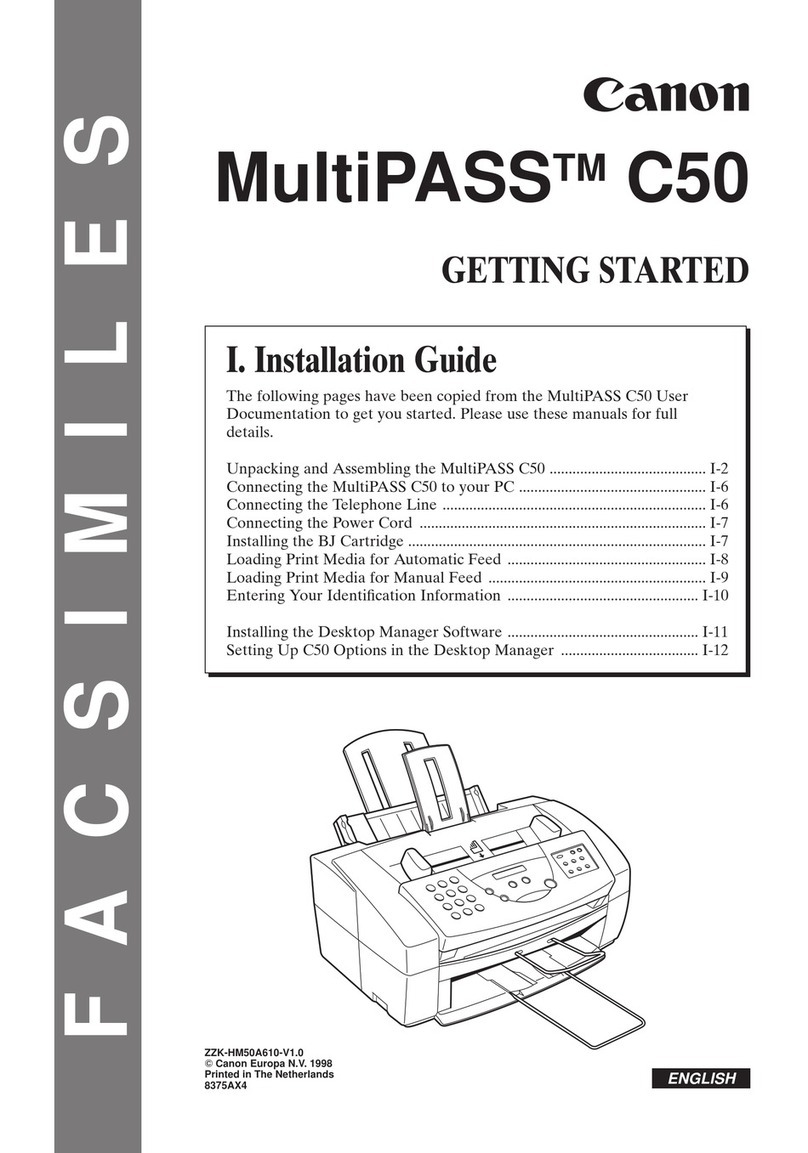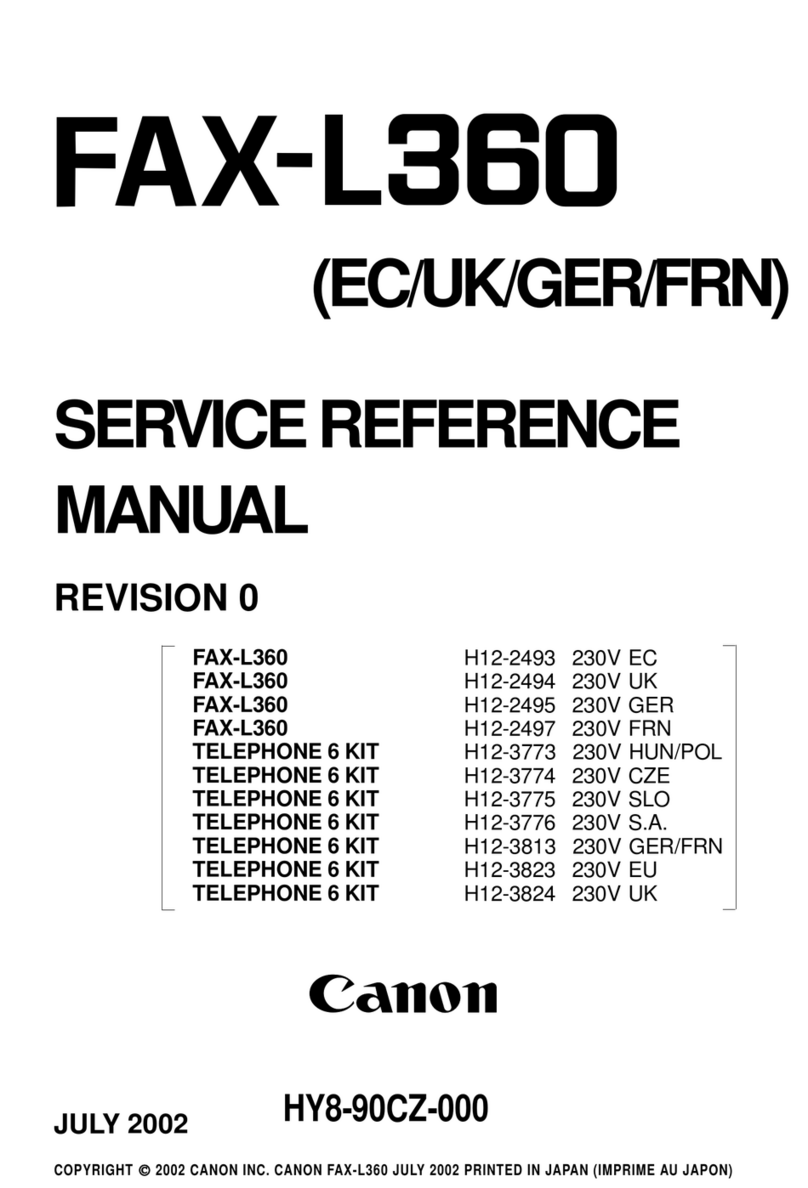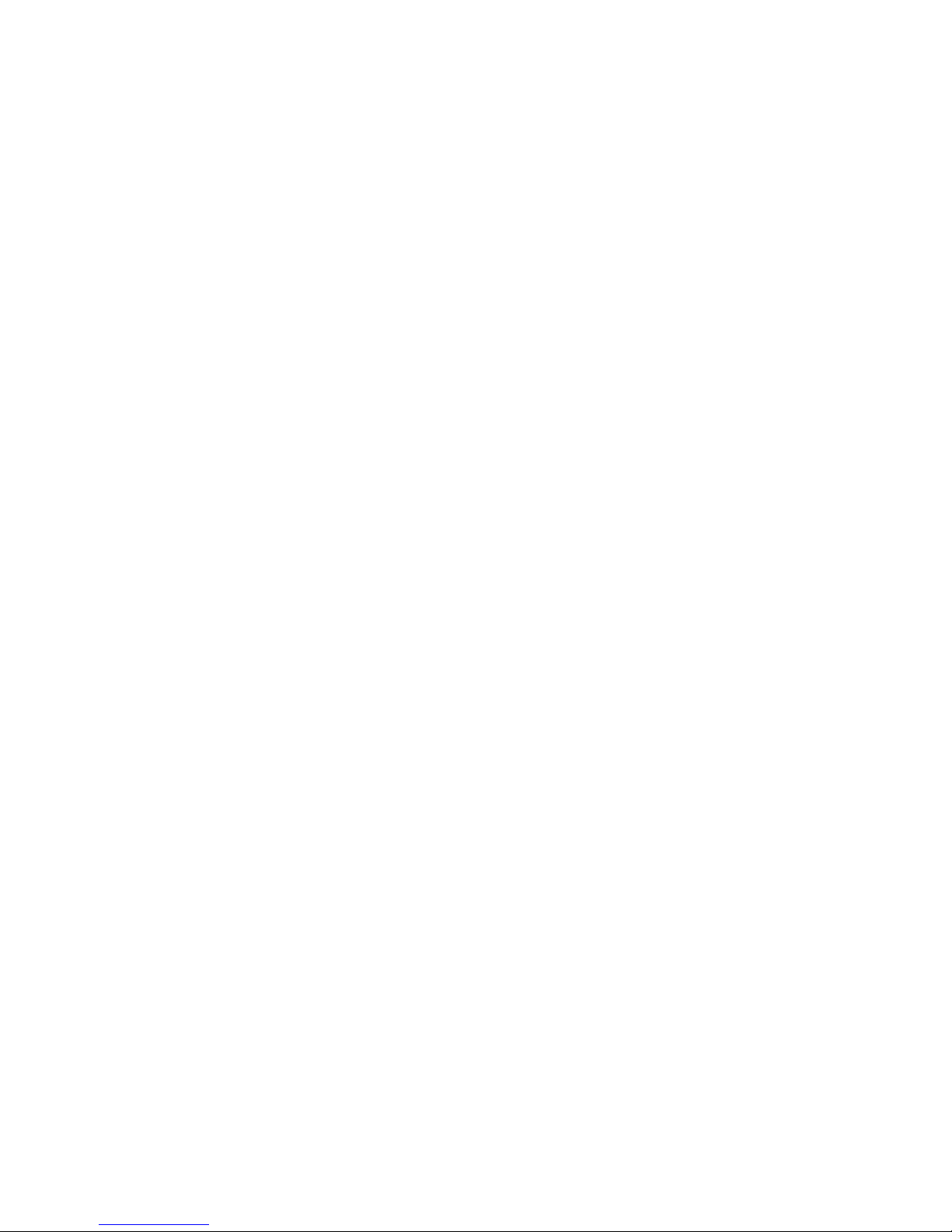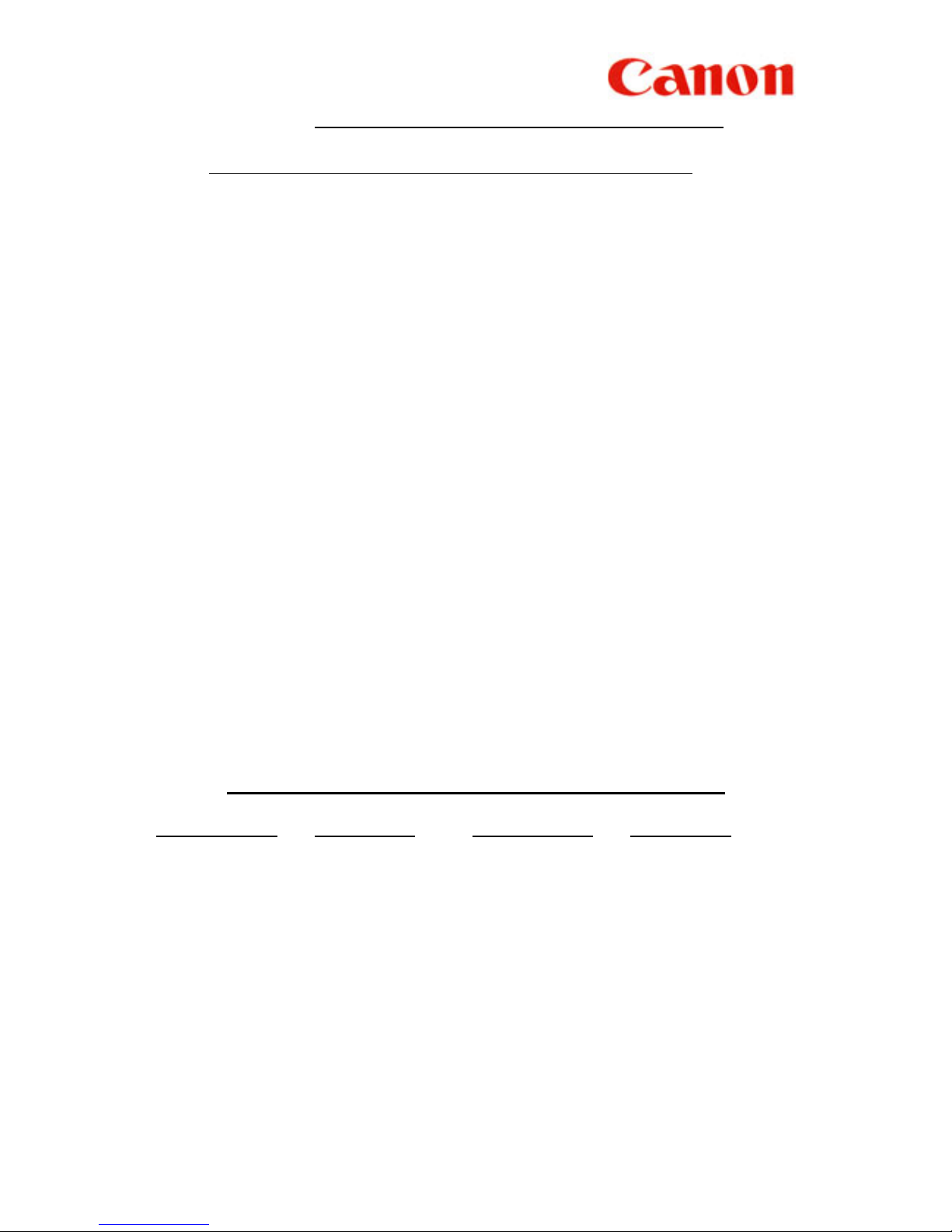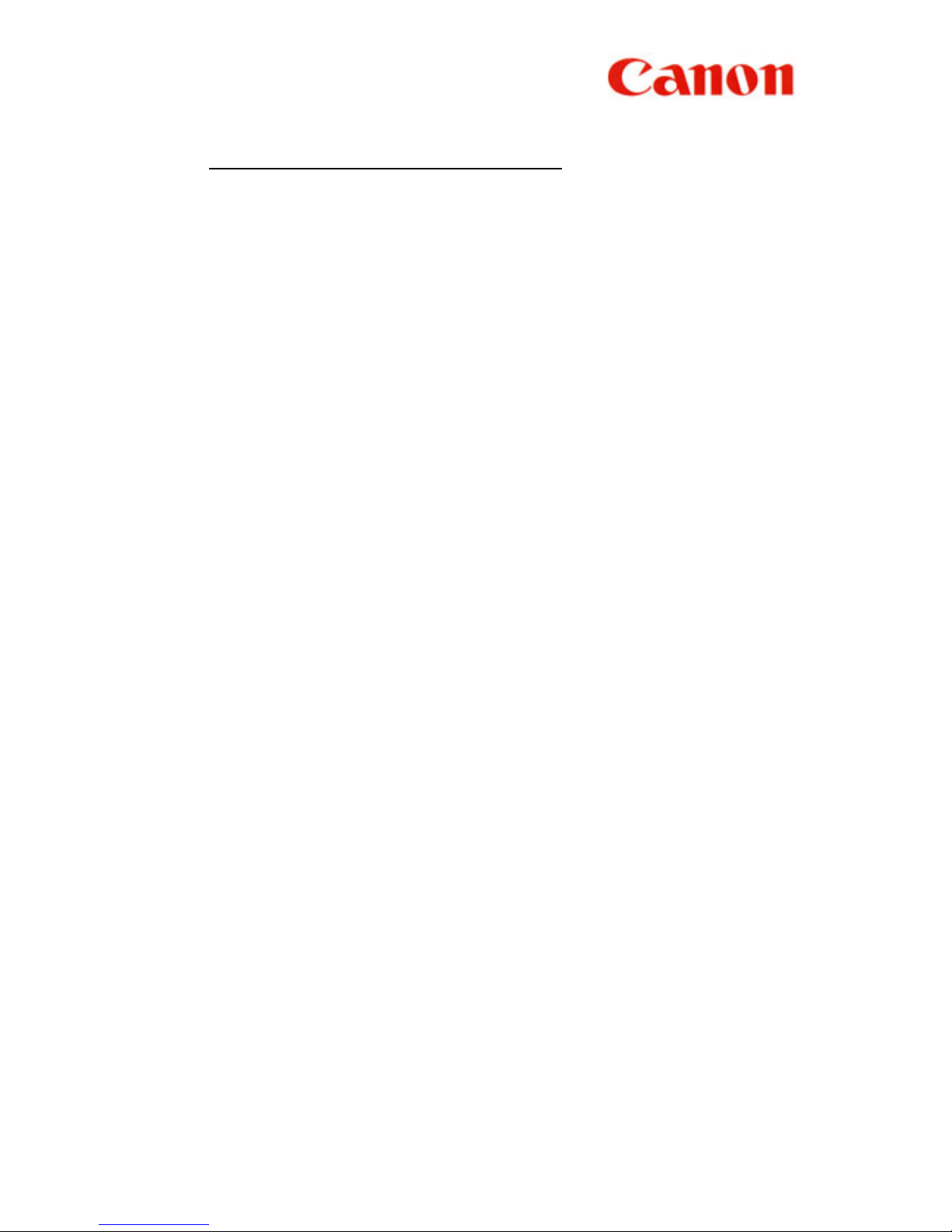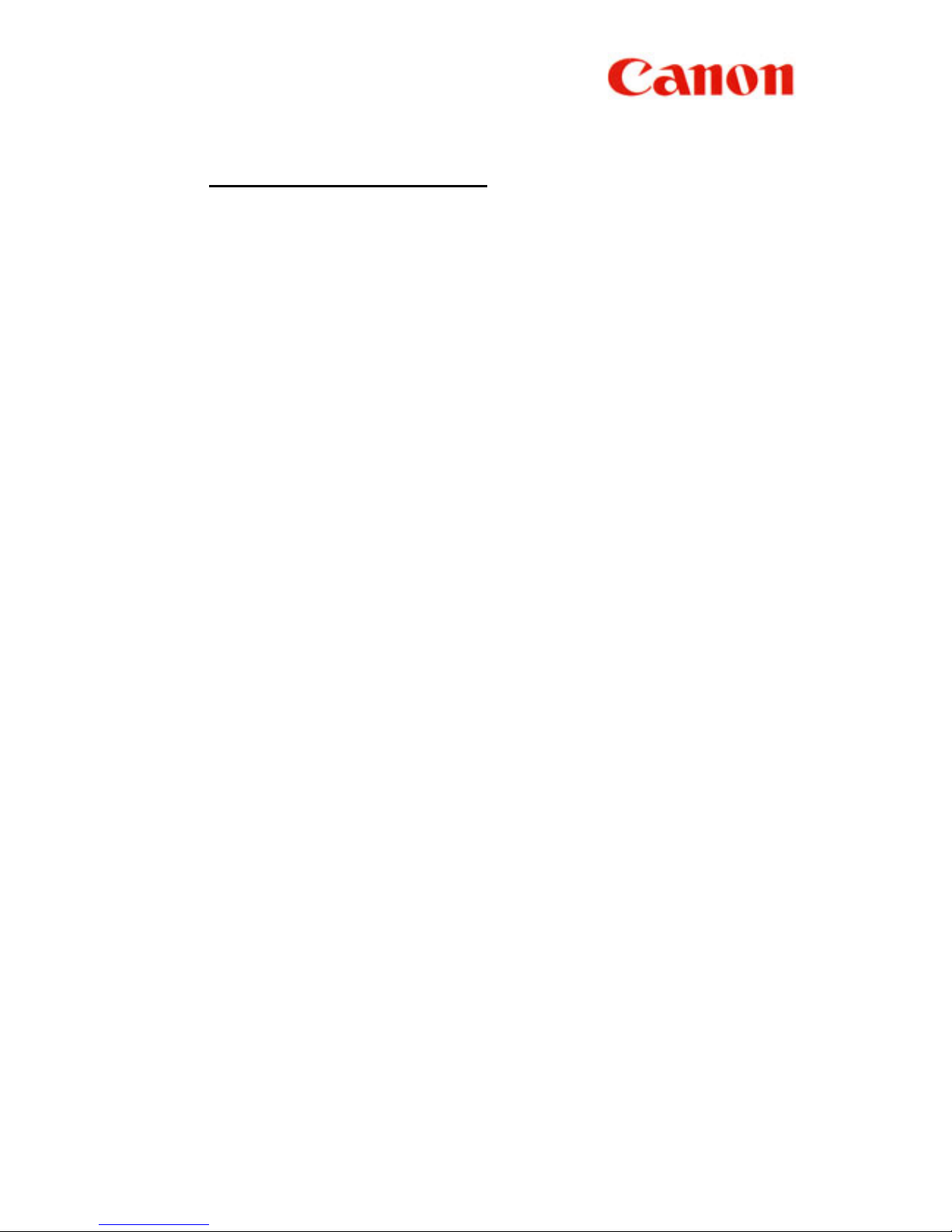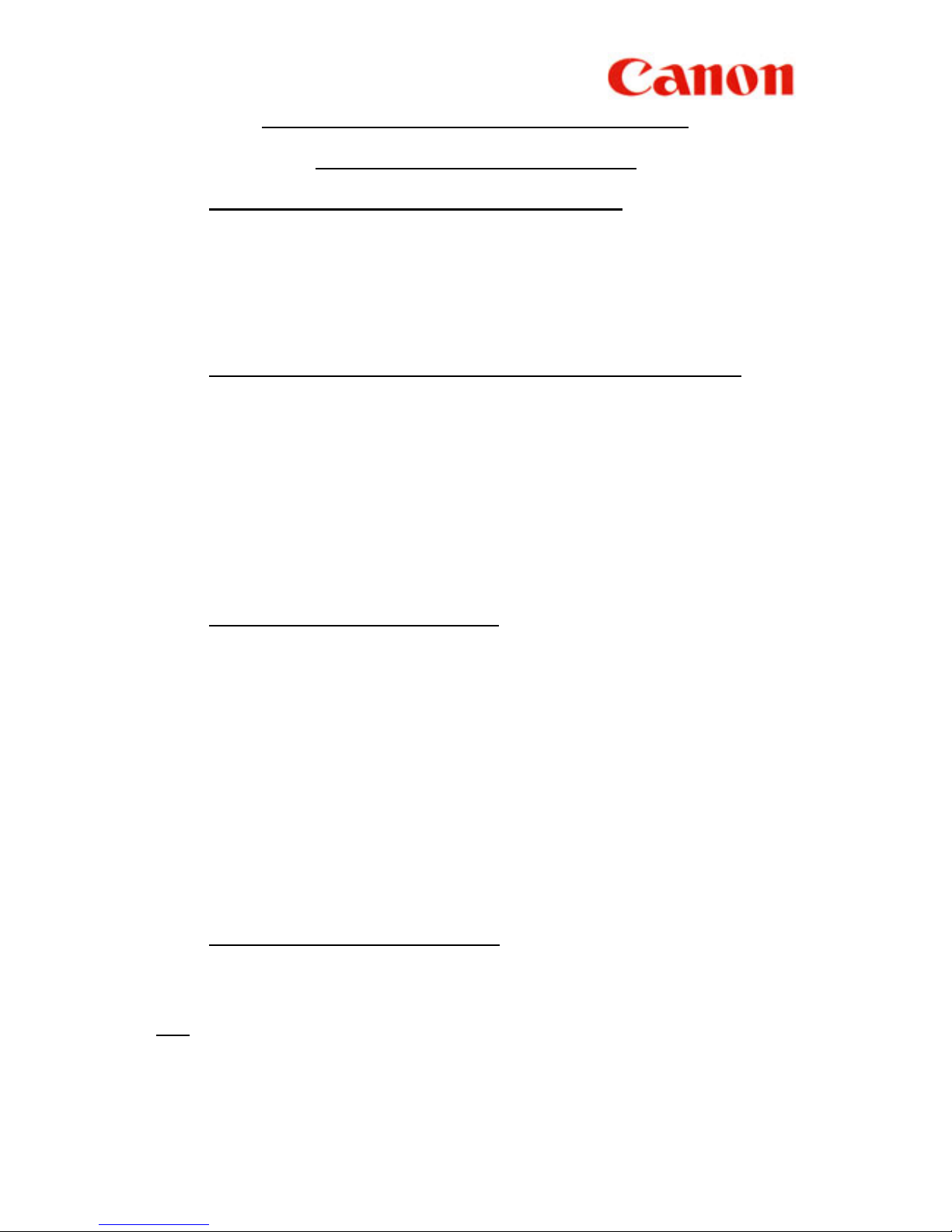Canon L2000 User manual
Other Canon Fax Machine manuals

Canon
Canon FaxPhone L90 User manual

Canon
Canon FAX-L220 User manual

Canon
Canon JX510P User manual

Canon
Canon FAXPHONE L170 - B/W Laser - Copier Quick start guide

Canon
Canon FAX-L410 Safety guide

Canon
Canon FAX EB15 Instruction Manual

Canon
Canon FAX L Series Assembly instructions

Canon
Canon L240 User manual

Canon
Canon FAX-C855 User manual
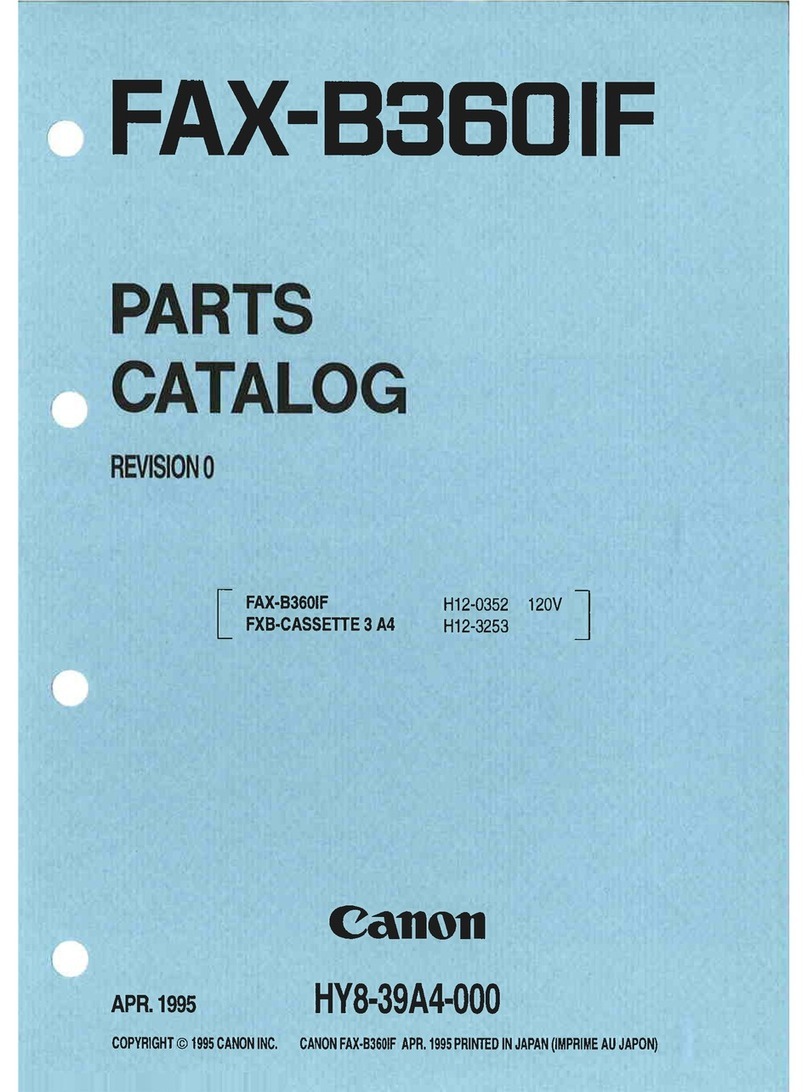
Canon
Canon FAX-B360IF Instruction Manual
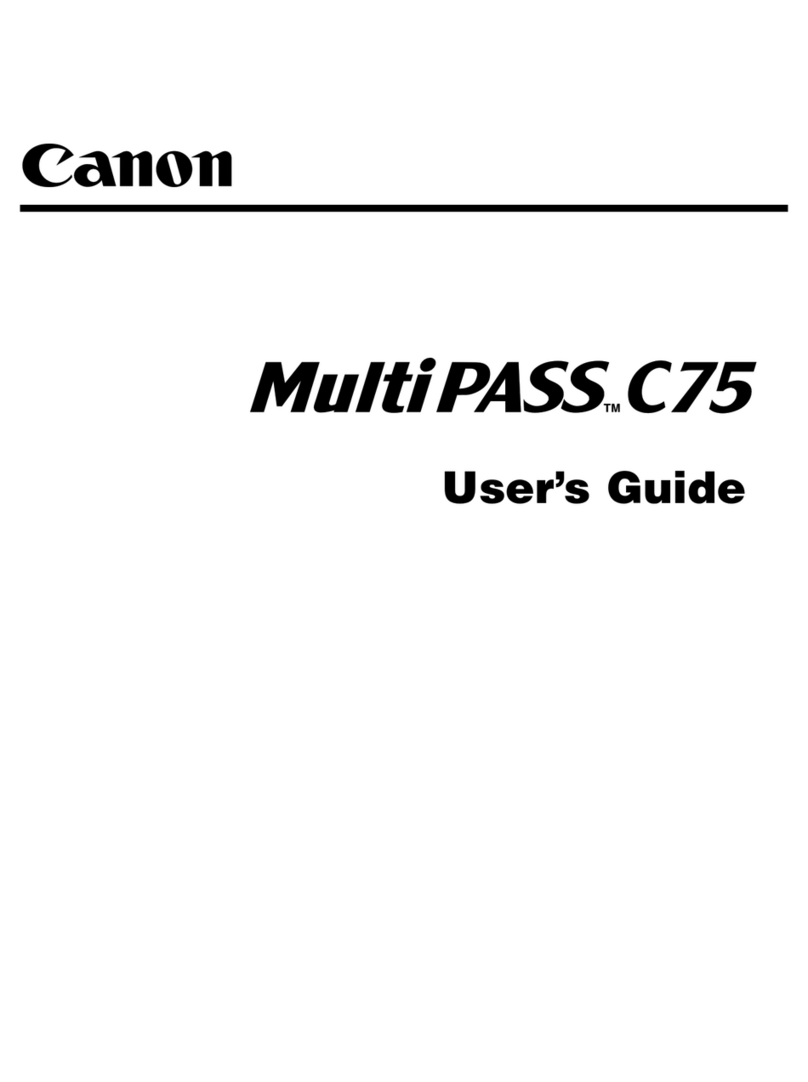
Canon
Canon MULTIPASS C75 User manual

Canon
Canon FAX JX200 User manual
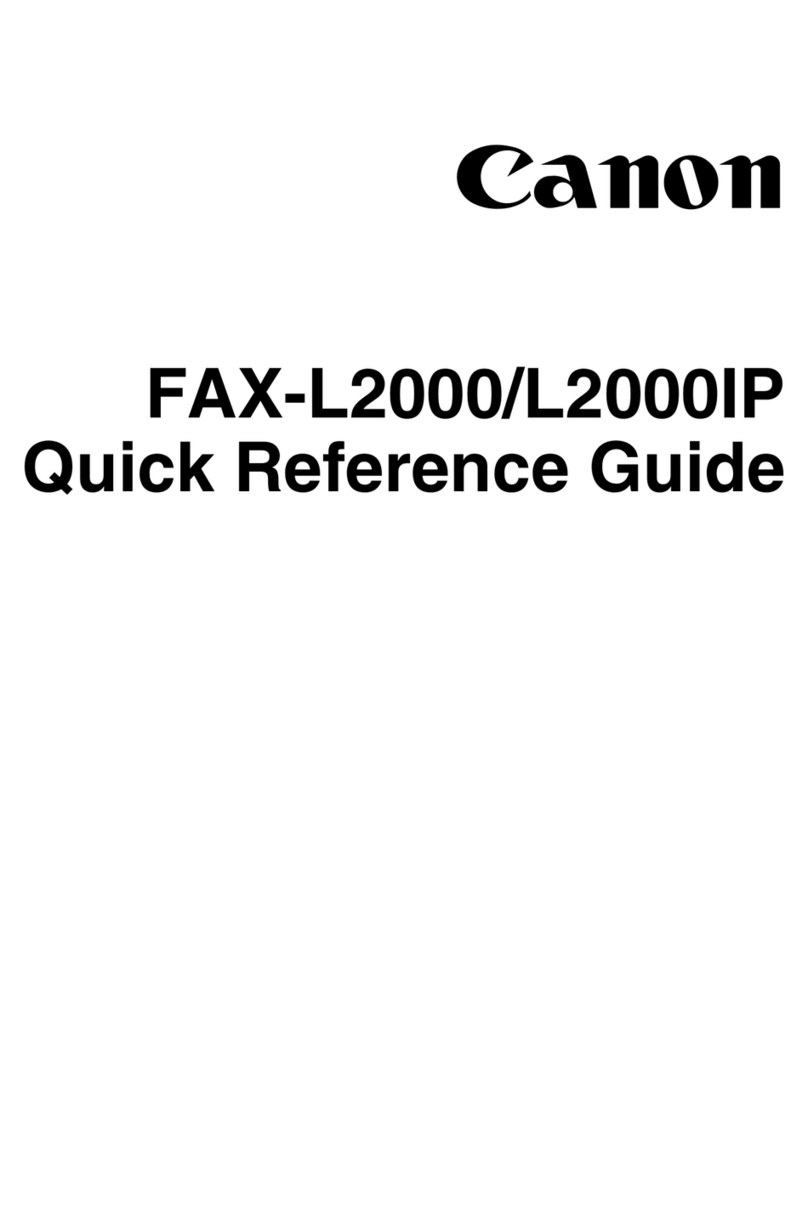
Canon
Canon FAX-L2000IP User manual

Canon
Canon LASER CLASS 7000 User manual

Canon
Canon FAX L1000 User manual
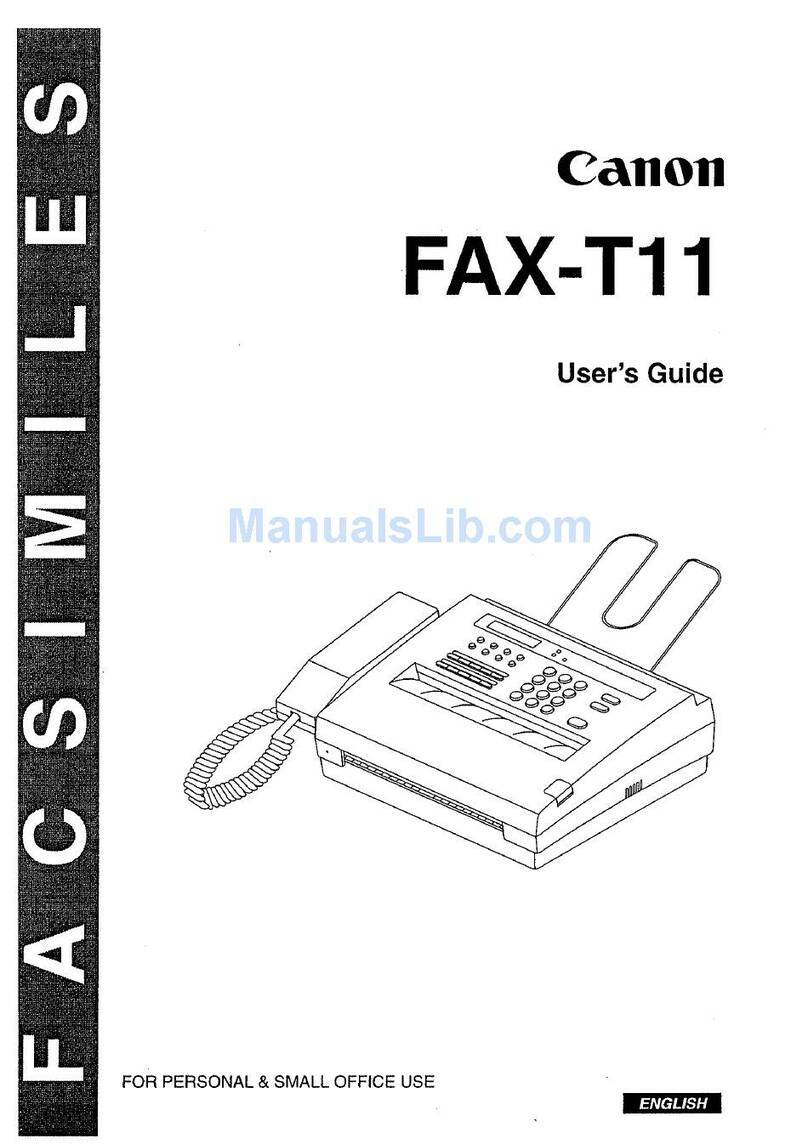
Canon
Canon FAX-T11 User manual

Canon
Canon FAX-L170 Safety guide

Canon
Canon L300 Reference manual
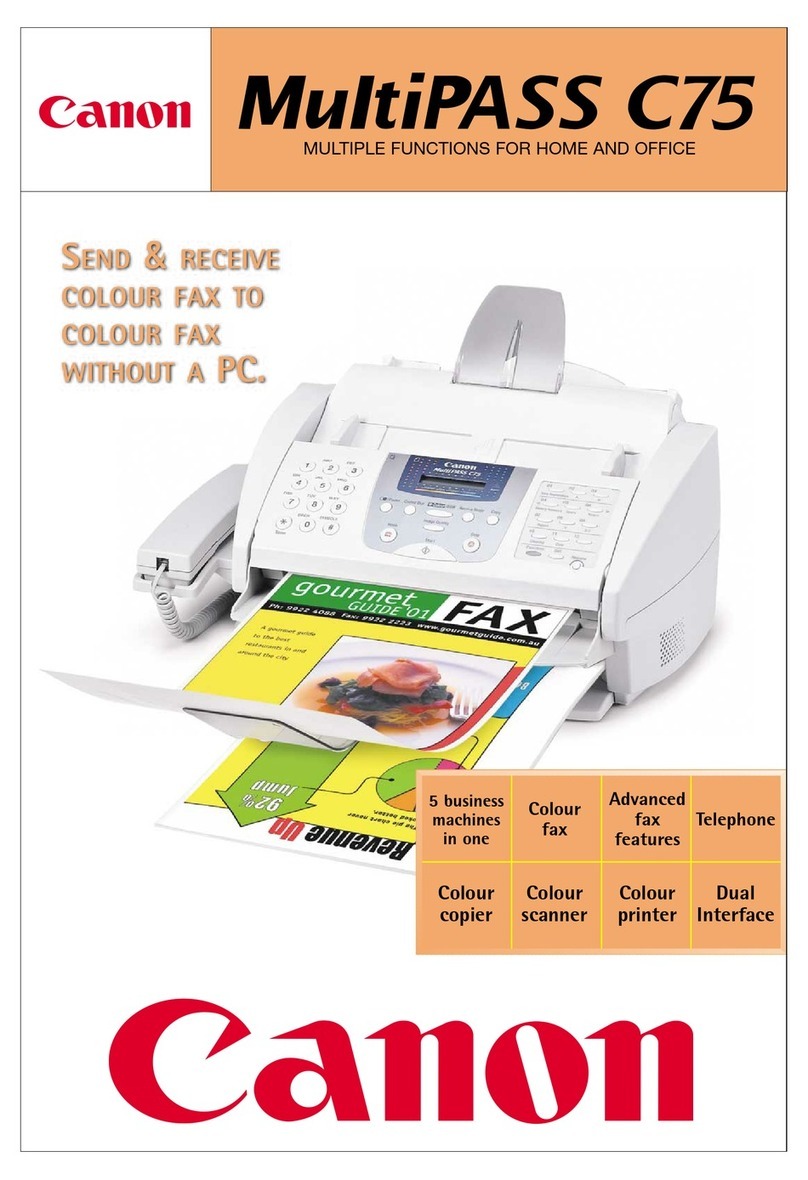
Canon
Canon MULTIPASS C75 User manual
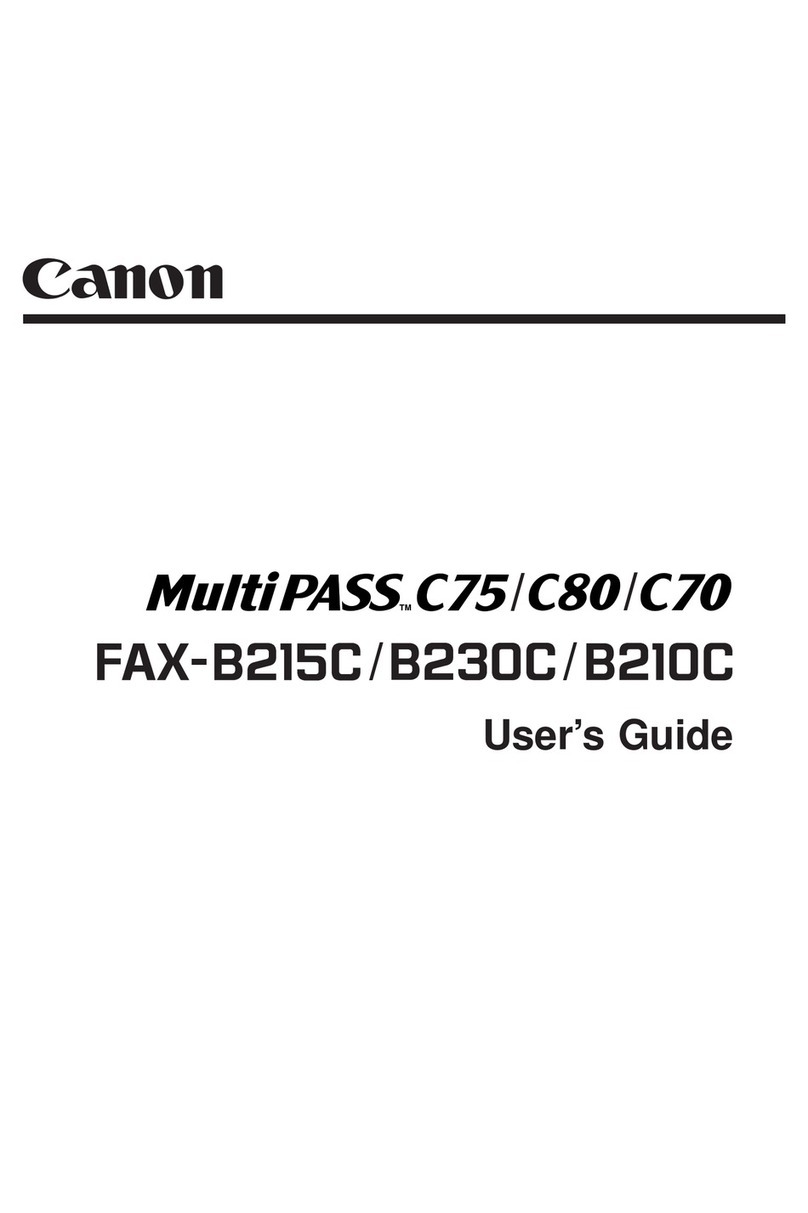
Canon
Canon MULTIPASS C75 User manual