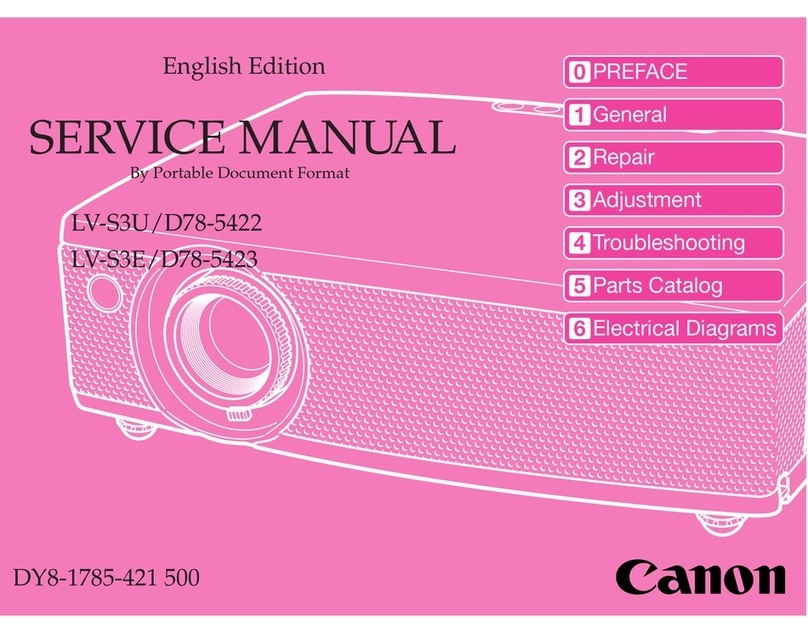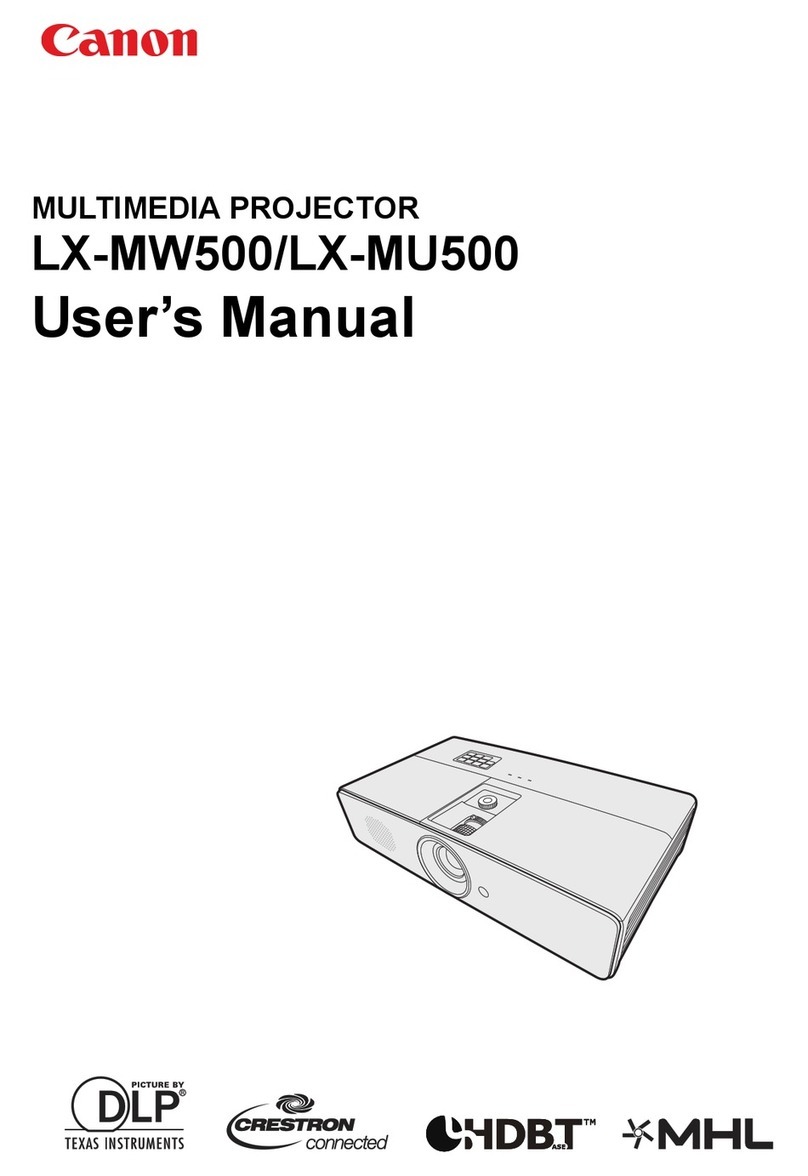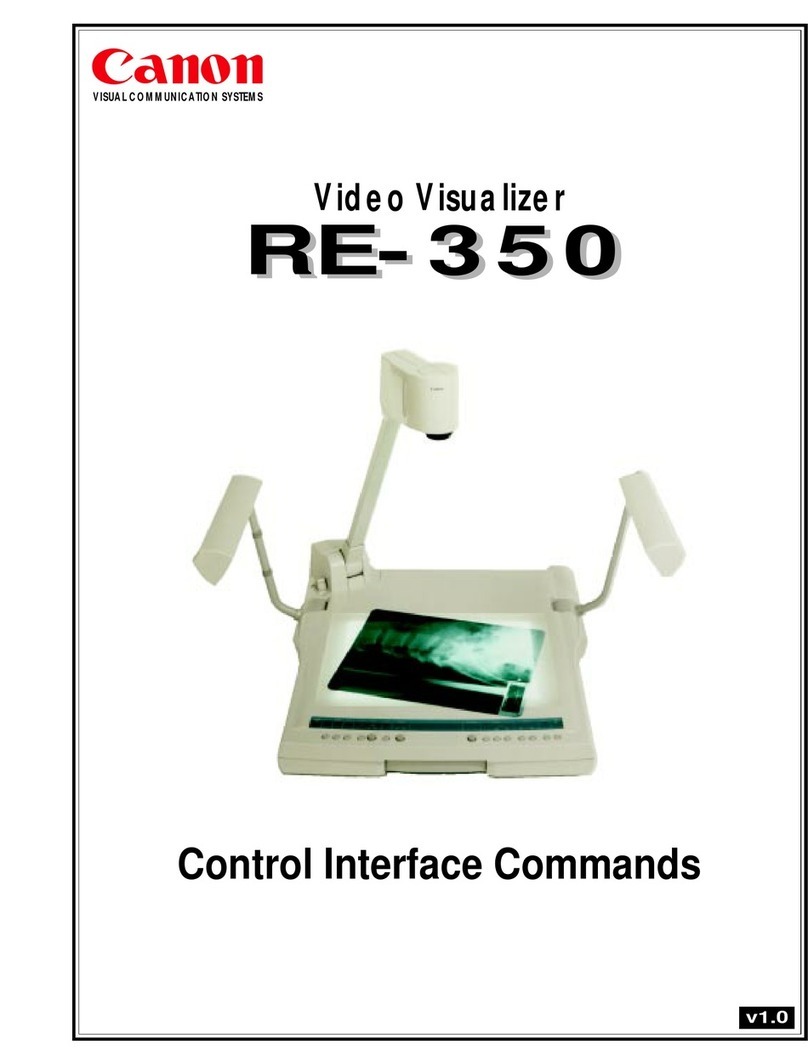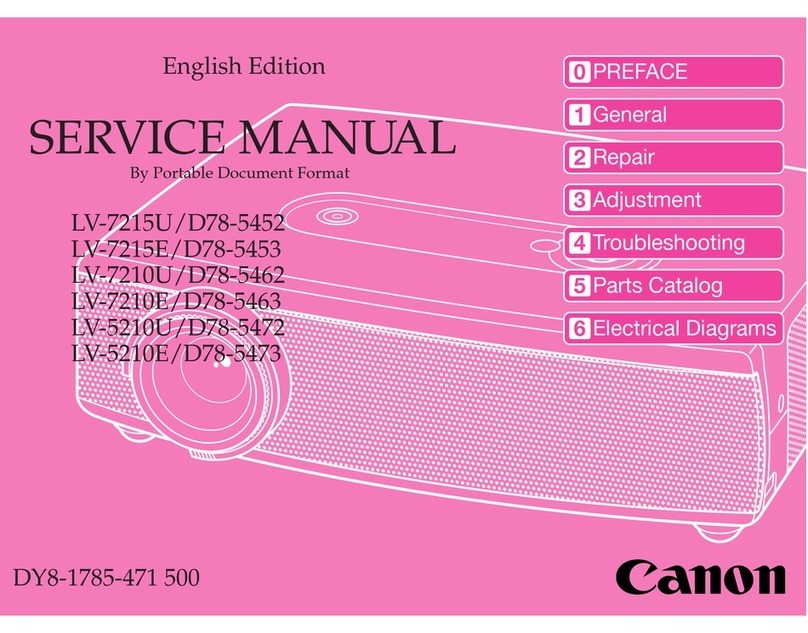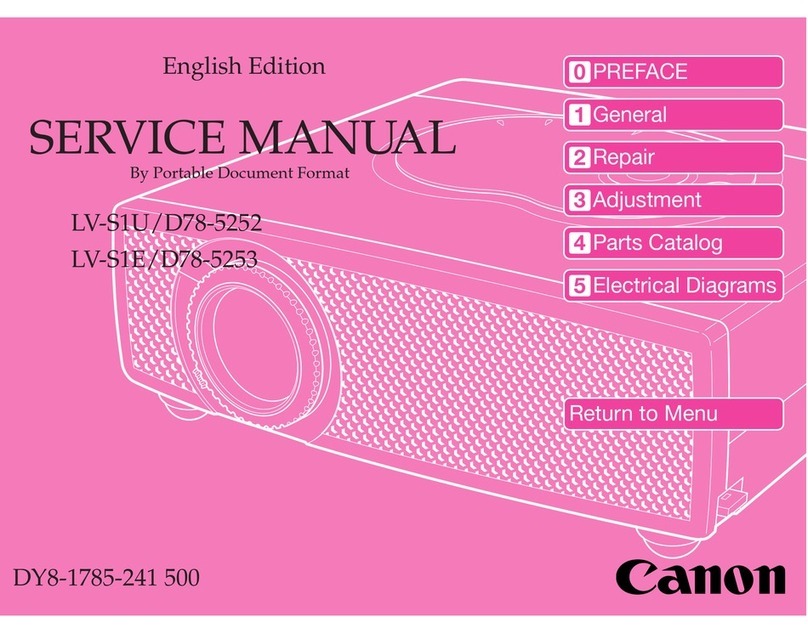Mirroring connection (Windows® OS)
1 On the home screen of the projector, tap the Mirroring icon.
• To use the mirroring function, turn on the Wi-Fi® in Projector Settings.
• Make sure that Wi-Fi® is turned ON.
2 Turn on the Wi-Fi® on the computer. (No need for an Internet connection.)
❶ To launch the Charm bar on the computer, tap Device > Display.
• Press the Windows key on the bottom left of the keyboard together with the K key to display the computer menu immediately.
• Dierent names are used depending by the OS version. For more details, see the user guide of your device.
❷ On the display screen, select Projector.
If there is a problem with the connection, proceed in the following order:
1 On the display screen, click Add a Wireless Display.
2 Select this device name by the projector and select Delete Device.
❸ Select Add Device and select the device name again.
※ The device name is shown as “MINI-xxxx”.
If the mirroring screen is displayed by the projector, the connection is complete.
3 After use, make sure to disable mirroring from the computer.
• During the mirroring connection, press the Windows key on the bottom left of the keyboard together with the K
key to display the Windows Settings. In the Windows Settings, tap Disconnect.
Using the BluetoothⓇ functions
Note on BluetoothⓇ connections
• Bluetooth
Ⓡ
and Projector mode cannot be used together.
• During a Bluetooth
Ⓡ
connection, the quality of connection can vary depending on the connected device or environment.
• The company is not responsible for any problems resulting from loss, blocking, or misuse of data transmitted or received by
using the Bluetooth
Ⓡ
function.
• If there is an interfering object between devices that transmits and receives data, the eective network connectivity range can
decrease.
• It may be incompatible with some devices, including devices not certied by Bluetooth
Ⓡ
SIG (Special Interest Group).
• Do not use the Bluetooth
Ⓡ
function for illegal activities (illegal copying, air transmission, or transmission for prots and etc.).
• The company is not liable for any problems resulting from these actions.
BluetoothⓇ pairing
1 Slide the power switch to the left to put the BluetoothⓇ connection in waiting mode. (A beeping sound will
occur.)
2 When BluetoothⓇ connection is waiting, the blue light on top of the main body will blink.
3 When a BluetoothⓇ connection is successful, a sound will alert and the blue light on top of the main body
will light up.
• If the device was once paired with this projector, it will connect automatically.
4 To disconnect BluetoothⓇ or stop use, slide the power switch to the center to power o.
BluetoothⓇ pairing from the source device
1 Turn on the BluetoothⓇ function in the compatible device to be connected.
2 In the compatible device search list for Bluetooth , select “MiniPJ BT SPK.”
3 If the projector name is not displayed in the search list, then turn on the option to display device name or
restart the BluetoothⓇ function.
4 When the BluetoothⓇ connection is complete, the BluetoothⓇ connection icon will be displayed on the
status bar of the compatible device.
Disabling BluetoothⓇ pairing with the source device
1 On the Settings screen, select BluetoothⓇ.
2 The name of paired devices will be displayed.
3 Tap the device name that you want to disable pairing for.
4 Select Unregister.
Connecting USBs
Using the projector as a portable disk.
• You can have the projector detected as a portable disk and transmit music, video, photos, or documents from the
computer to the projector or vice versa.
• While transmitting a le, make sure that the projector and the USB cable are not disconnected. A disconnection can
cause damage in the device and data.
• You may experience problems while using the USB hub for connections. If so, directly connect it to the USB port on
the computer.
1 Connect the projector to the computer using the USB cable included. Turn on the projector ahead of time
and switch to Projector mode.
2 Selecting Settings on the Home screen. Select the USB menu and after making sure the USB is connected
to the computer, select Connect.
3 On the computer, you can transmit les between the projector and the computer.
Detecting a USB
• While transmitting a le, make sure that the projector and the USB drive are not disconnected. A disconnection can
cause damage in the device and data.
• You cannot use a USB drive with security features.
1 Connect the projector to the USB drive. Turn on the projector ahead of time and switch to Projector mode.
2 When the USB drive is detected as external memory, you will have permission to read and write.
Detecting a USB mouse
1 Connect the projector to a USB mouse. Turn on the projector ahead of time and switch to Projector mode.
2 You can use the same functions as the touchpad.
Using an external speaker
If you want to listen to music through an external speaker, connect the audio terminal of the projector to an external speaker.
• When you connect to an external speaker, the internal speaker will not operate.
• Make sure to use an external speaker when connected, and disconnect it when not in use.
Charging functions
Charging the projector
1 Connect the micro USB charging jack to the power terminal of the projector.
2 You must only use an authentic charger (DC 5V/2.4A). In addition, if you charge using a publically available
portable battery, make sure to check whether the rated output ts the projector specication before use.
(Projector spec: 5V/2.4A)
3 When the charging light turns to green, disconnect the charger from the projector.
Color of the charging light
* Red: Charging
* Green: Charging complete
Standard charge time and usage time
■If you are using the projector for the rst time, or have not used it for a long time, charge the battery
suciently before use.
Charging time
Approx. 4 hours
Usage time
Approx. 2 hours
■The charging or usage time may vary depending on the charging condition or the environment of use.
■The usage time on the battery decreases as time passes.
Product specication
Product name Projector
Model name Rayo S1
Model name Display DMD
Adapter
Specification
Adapter Type Switching power supply
Optics
Resolution WVGA (854x480) Model Name S012CDU0500240
Maximum input
resolution Full HD (1920x1080) Manufacture TEN PAO INDUSTRIAL CO LTD
Light source RGB LED Input 100-240V a.c, 50-60Hz, 0.4A
Brightness 100 lumens Output DC 5V 2.4A
Screen size 14-84 in. (0.4-2.1m) Dimension Size (WxDxH) 4.1 x 4.1 x 0.8 inches
Focus adjustment Manual Weight 0.52 lb
Aspect ratio 16 : 9
Environment
Operating
temperature 32~104 ℉
Screen offset 100 % Operating humidity
(relative) 0~80 % (No dew condensation)
Contrast ratio 800 : 1 Charging light Charging Red
Throw ratio 1.6 : 1 Charging complete Green
Input USB USB Type-A Battery
Capacity
Capacity 14.06Wh (3.7V, 3,800mAh)
BluetoothⓇBT4.0 Charging time Max 4 hours
Output Audio Ø3.5mm jack Usage time Max 2 hours
Internal speaker 3W (Woofer)
Frequency
Range
WLAN 2412 MHz ~ 2462 MHz /
5180 MHz ~ 5240 MHz /
5745 MHz ~ 5825 MHz
Wireless
Specification
Responsive OS iOSⓇ , Android™,
WindowsⓇ OS
Specification Frequency 2.4GHz/5GHz
Channel 802.11 a/b/g/n BT 2.4 GHz ~ 2.48 GHz
This device is restricted to indoor use only within the 5.15 ~ 5.25GHz Band.
For safe use
Do not use near a medical device, such as a pacemaker.
If you use it near a medical device such as a pacemaker, the electromagnetic signals from the product may aect the
performance of the medical device.
Do not use near a microwave oven.
If you use it near a microwave oven, electromagnetic signals can interfere for loss of communication or reduction in the
communication speed.
Communication cannot be made if there are metals, steel, or concrete between the projector and a wireless device.
Communication between the projector and a compatible wireless device may be disrupted or the product will operate at
reduced speeds if there is a wall or partitions made of metal, steel or concrete between the projector and the compatible
wireless device. In this case, change the installation location of the projector and the wireless device or remove the
partitions.
Do not use near a local area wireless station for identifying mobiles or specic low power wireless stations.
The following operate in the same frequency band as this product: Local area wireless stations for identifying mobiles that
are used in consumer industry, such as microwaves, scientic area, medical devices, and factory lines (license required),
specic low power wireless stations (license not required), and amateur wireless stations AAA(license required).
Safety warning and caution
Warning : Indicates the possibility for injury or death if handled improperly. For safe use, make sure to follow the
warning.
Caution : Indicates the possibility for injury if handled improperly. For safe use, make sure to follow the precautions.
Installing
Warning
• Do not install near ammable materials, such as alcohol or paint thinner. If the ammable materials come in contact
with the electrical parts inside the product, it may cause re or electrical shock.
• Do not place a metallic accessory or any container containing liquid on top of product. If the liquid comes in contact with
the electrical parts inside the product it may cause re or electrical shock. If it enters inside the product, immediately
stop use by turning o the power of the main body and contact the seller.
• Do not use near a medical device. The electromagnetic signals from the product may aect the performance of the
medical device.
Caution
• Installation in the following locations may cause re or electrical shock: Unstable location, a vibrating location, location
likely to be eected by rain or snow, high temperature location, near a ammable substance, location likely to block
the air duct on the device (near a wall, bed, sofa, carpet, etc.), location with bad ventilation, humid or dusty location,
location exposed to direct sunlight or outdoors.
• Do not connect to the terminal of the product accessories other than what is designated. It may cause a re or electrical
shock.
About the power supply
Warning
• Do not do anything to damage, process, pull, or forcefully bend the power adapter. Moreover, do not place a heavy
object on top of the power adapter. It may cause re or electrical shock.
• Do not handle the power adapter with wet hands. It may cause electrical shock.
• Do not daisy-chain power strips or use extension cords. It may cause re or electrical shock.
• Do not group or tie the USB cables. It may cause re or electrical shock.
• Make sure that the power adapter is fully inserted into the power outlet. It may cause re or electrical shock.
Handling
Warning
• Do not disassemble or remodel the product. It may cause re or electrical shock.
• Keep the power adapter, cables, and electrical parts out of the reach of children. It may cause unexpected accidents.
• If you detect strange sounds, smells, heat, or smoke, turn the power o at the main unit supply, immediately stop the
use and contact the seller. If you continue to use, it may be very dangerous and cause electric shock or a re.
• Do not use a ammable spray near the product. If alien substances, such as gas come in contact with the electrical parts
inside the product, it may cause electric shock or a re.
Maintenance and repairs
Warning
• Make sure to turn o the power when cleaning the product. It may cause re or electrical shock.
• Periodically remove the power adapter and wipe o dust or contamination around it using a dry cloth. If dust remains, it
may suck in moisture and create a current which may lead to a re.
• Use a soft, dry cloth to clean the product. Do not clean with a damp cloth or volatile liquids such as alcohol, benzene, or
paint thinner.
• Periodically check the power adapter and make sure there is no heat emitting, rust, bending, wearing, or cracks. If you
continue to use a damaged product, it may lead to electric shock or a re.
Risk Group 2
CAUTION. Possibly hazardous optical radiation emitted from this product.
Do not stare at operating lamp. May be harmful to the eye.
Legal notice
Disclaimers
The images in the document can be dierent with the real product as it is only an example to explain the product operation.
In addition, the content of the document is subject to change without prior notice.
Trademarks
DLNA is a trademark or registered trademark of Digital Living Netw ork Alliance.
Wi-Fi® is a registered trademark of the Wi-Fi Alliance.
The Bluetooth® word mark and logos are registered trademarks owned by Bluetooth SIG, Inc. and any use of such marks is under license.
Android™ is a trademark or registered trademark of Google Inc.
AirPlay® is a registered trademark of Apple Inc.
Windows® is a registered trademark of Microsoft Corporation.
iOS® is a trademark or registered trademark of CSCO in the U.S. and other countries and is used under license.
All other product and brand names are trademarks or service marks of their respective owners.
FCC (Federal Communications Commission)
This device complies with part 15 of the FCC Rules. Operation is subject to the following two conditions: (1) This device may
not cause harmful interference, and (2) this device must accept any interference received, including interference that may
cause undesired operation
FCC CAUTION
This equipment may generate or use radio frequency energy. Changes or modications to this equipment may cause
harmful interference unless the modications are expressly approved in the manual. The user could lose the authority to
operate this equipment if an unauthorized change or modication is made.
This equipment has been tested and found to comply with the limits for a Class B digital device, pursuant to part 15 of
the FCC Rules. These limits are designed to provide reasonable protection against harmful interference in a residential
installation. This equipment generates, uses and can radiate radio frequency energy and, if not installed and used in
accordance with the instructions, may cause harmful interference to radio communications. However, there is no guarantee
that interference will not occur in a particular installation.
If this equipment does cause harmful interference to radio or television reception, which can be determined by turning the
equipment o and on, the user is encouraged to try to correct the interference by one or more of the following measures:
• Reorient or relocate the receiving antenna.
• Increase the separation between the equipment and receiver.
• Connect the equipment into an outlet on a circuit dierent from that to which the receiver is connected.
• Consult the dealer or an experienced radio/TV technician for help.
This transmitter must not be co-located or operated in conjunction with any other antenna or transmitter used in other
systems.
This equipment complies with FCC radiation exposure limits set forth for an uncontrolled environment and meets
the FCC radio frequency (RF) Exposure Guidelines as this equipment has very low levels of RF energy. This equipment has
very low levels of RF energy that is deemed to comply without testing of specic absorption rate (SAR). This equipment
should be installed and operated keeping the radiator at least 8 inches (20cm) or more away from person’s body.
Regulatory information for users in Canada English
This device complies with Industry Canada’s licence-exempt RSSs. Operation is subject to the following two conditions: (1)
This device may not cause interference, and (2) This device must accept any interference, including interference that may
cause undesired operation of the device.