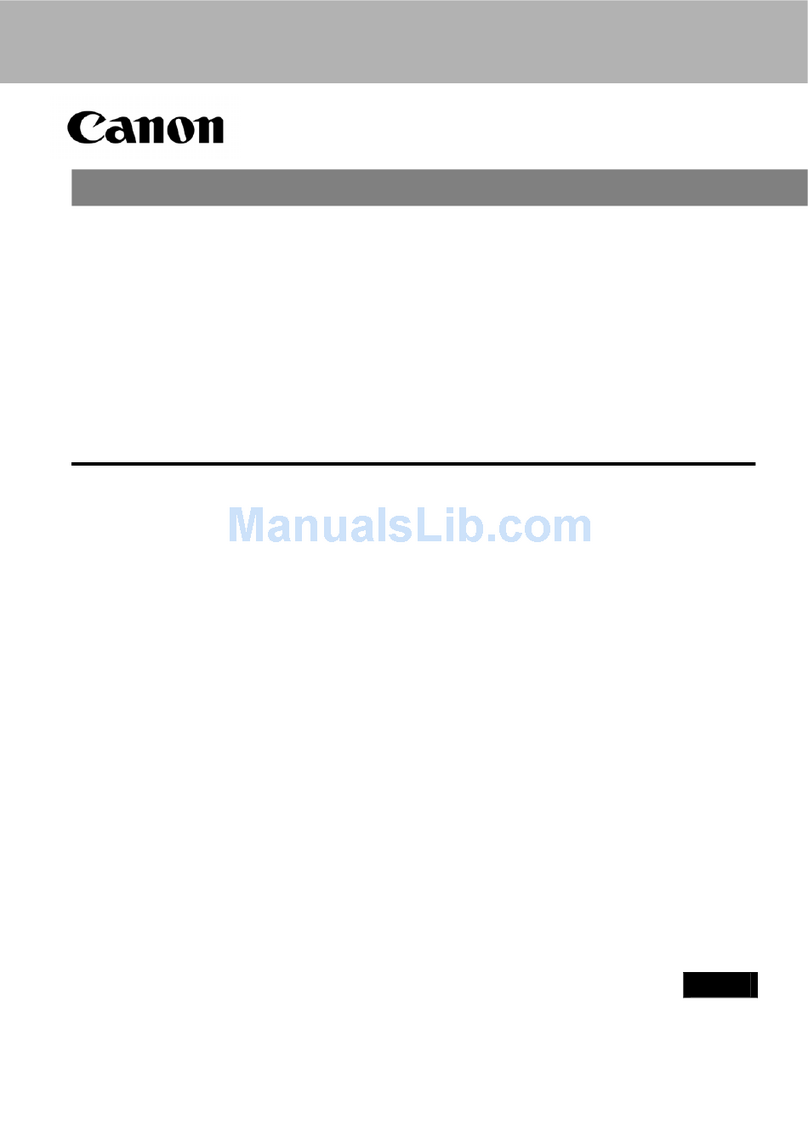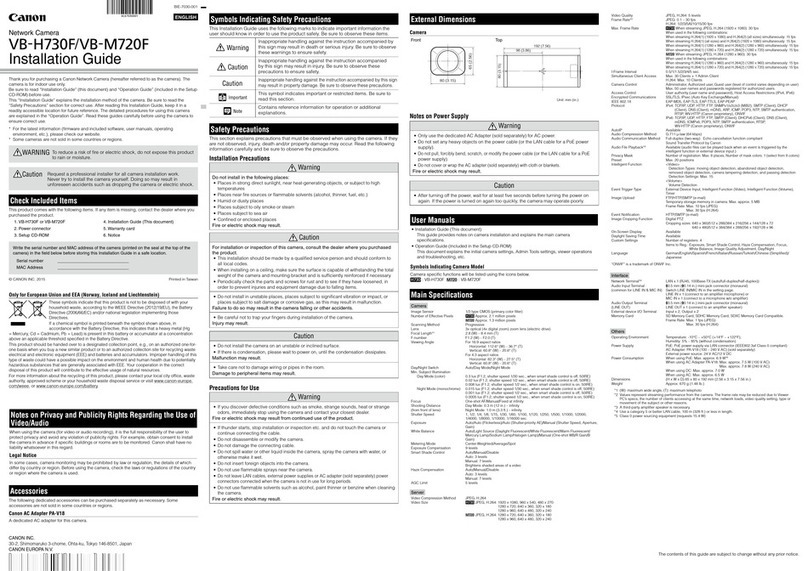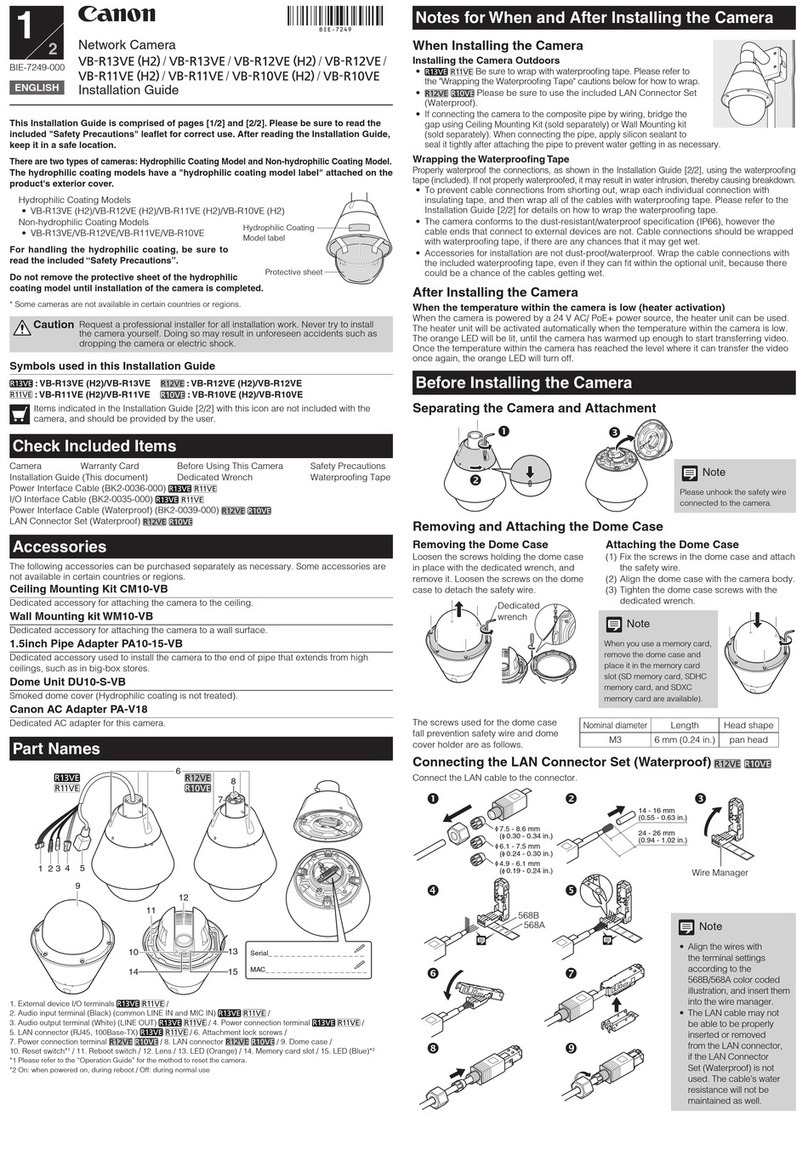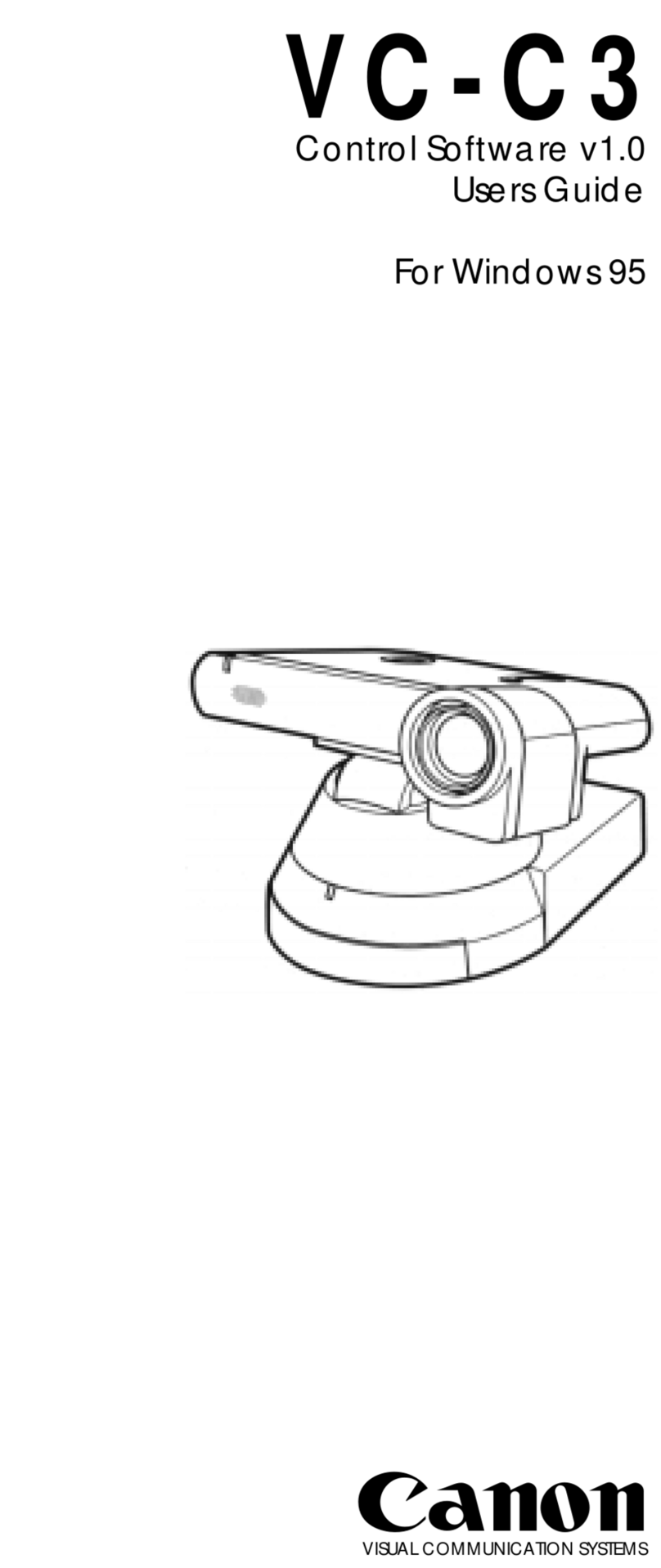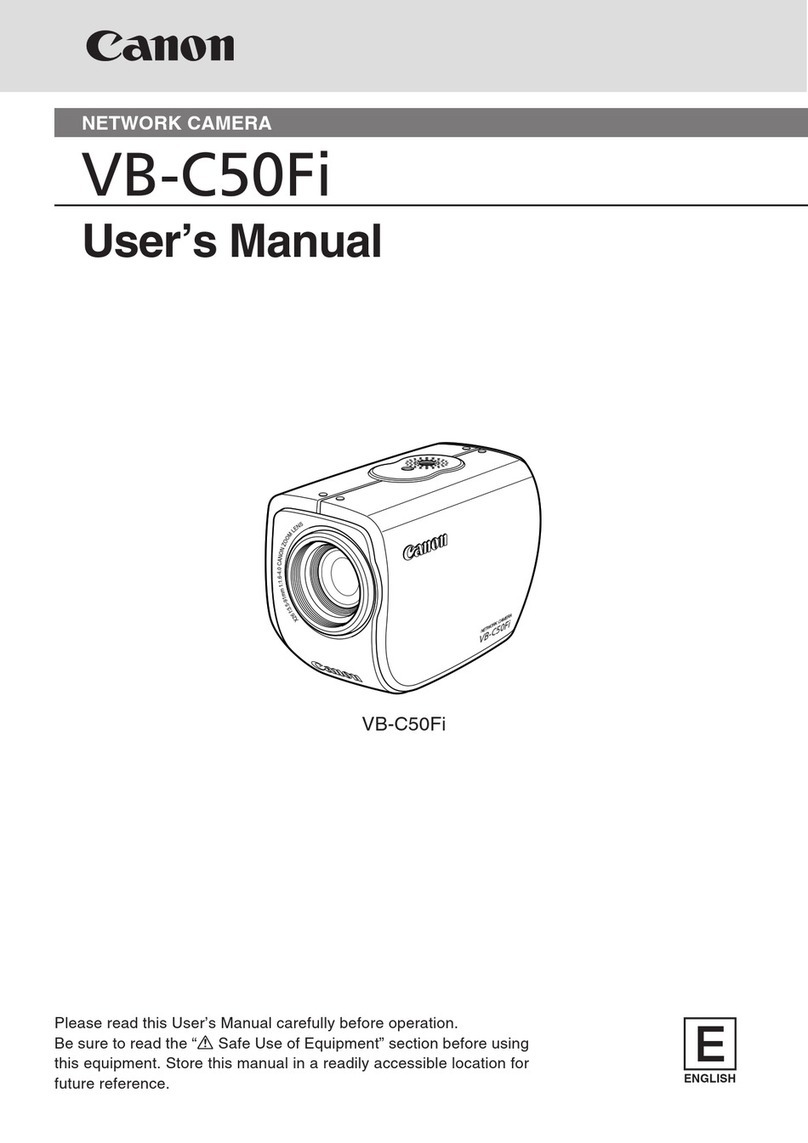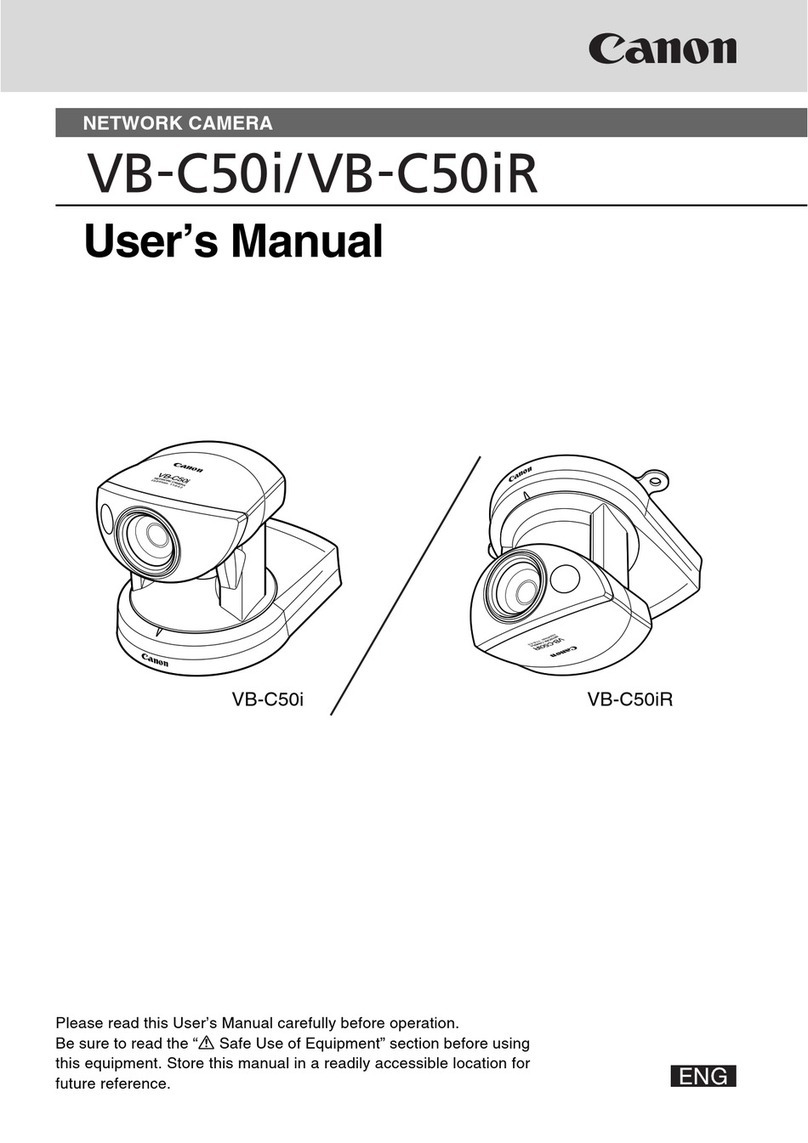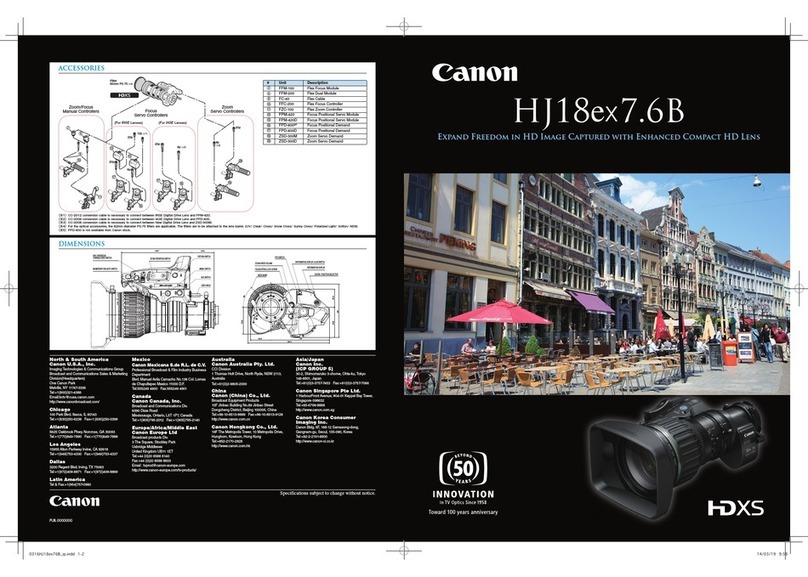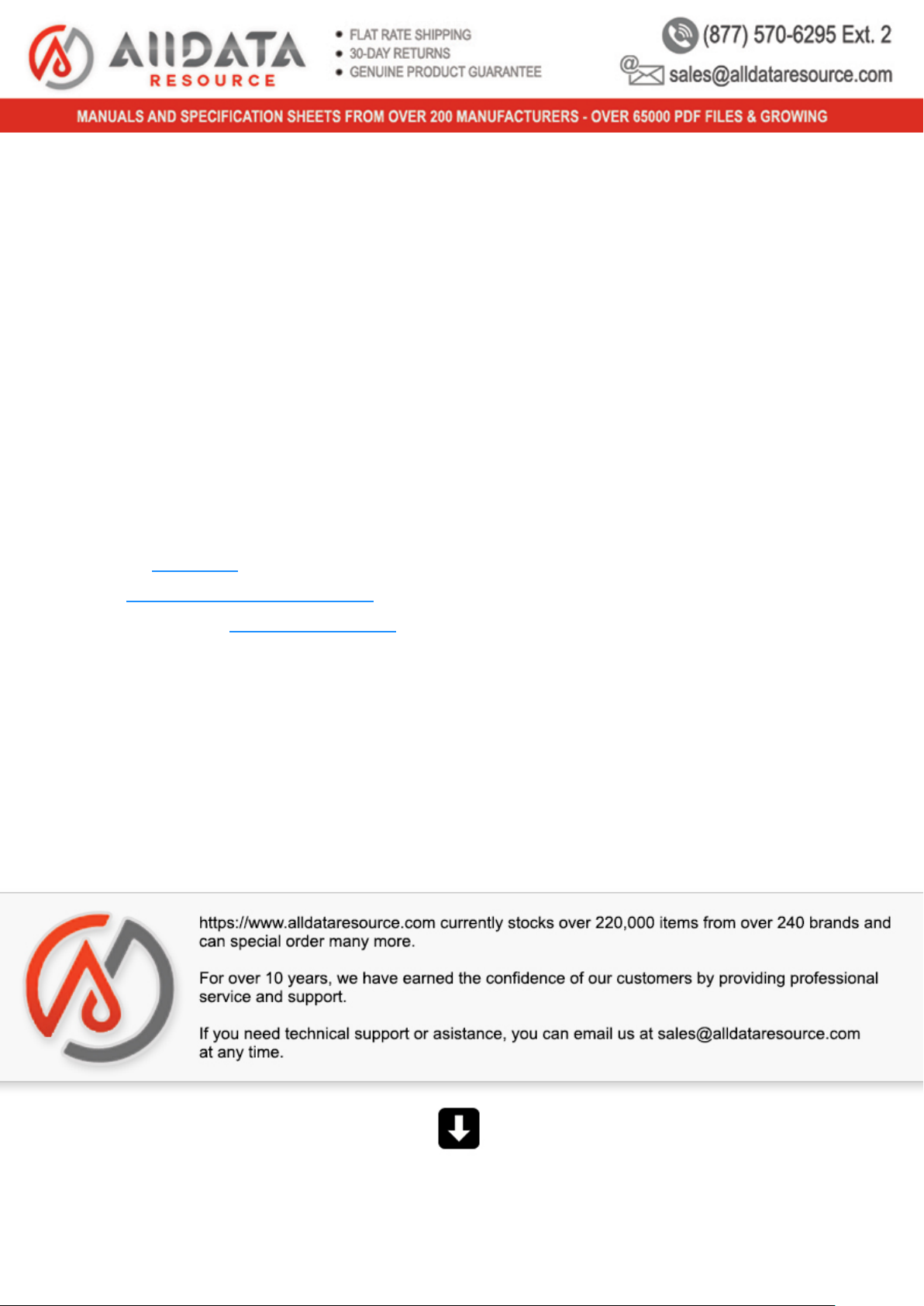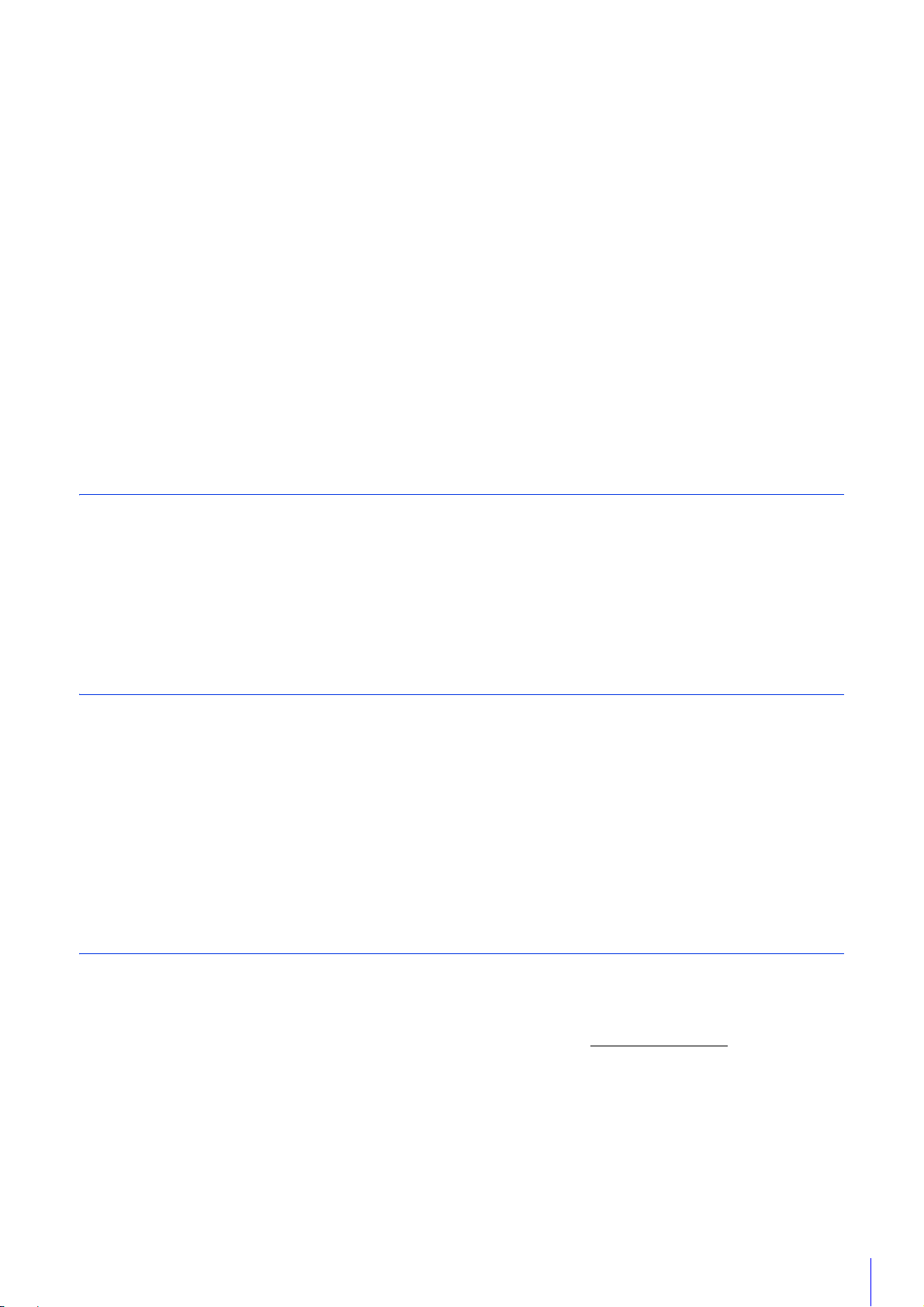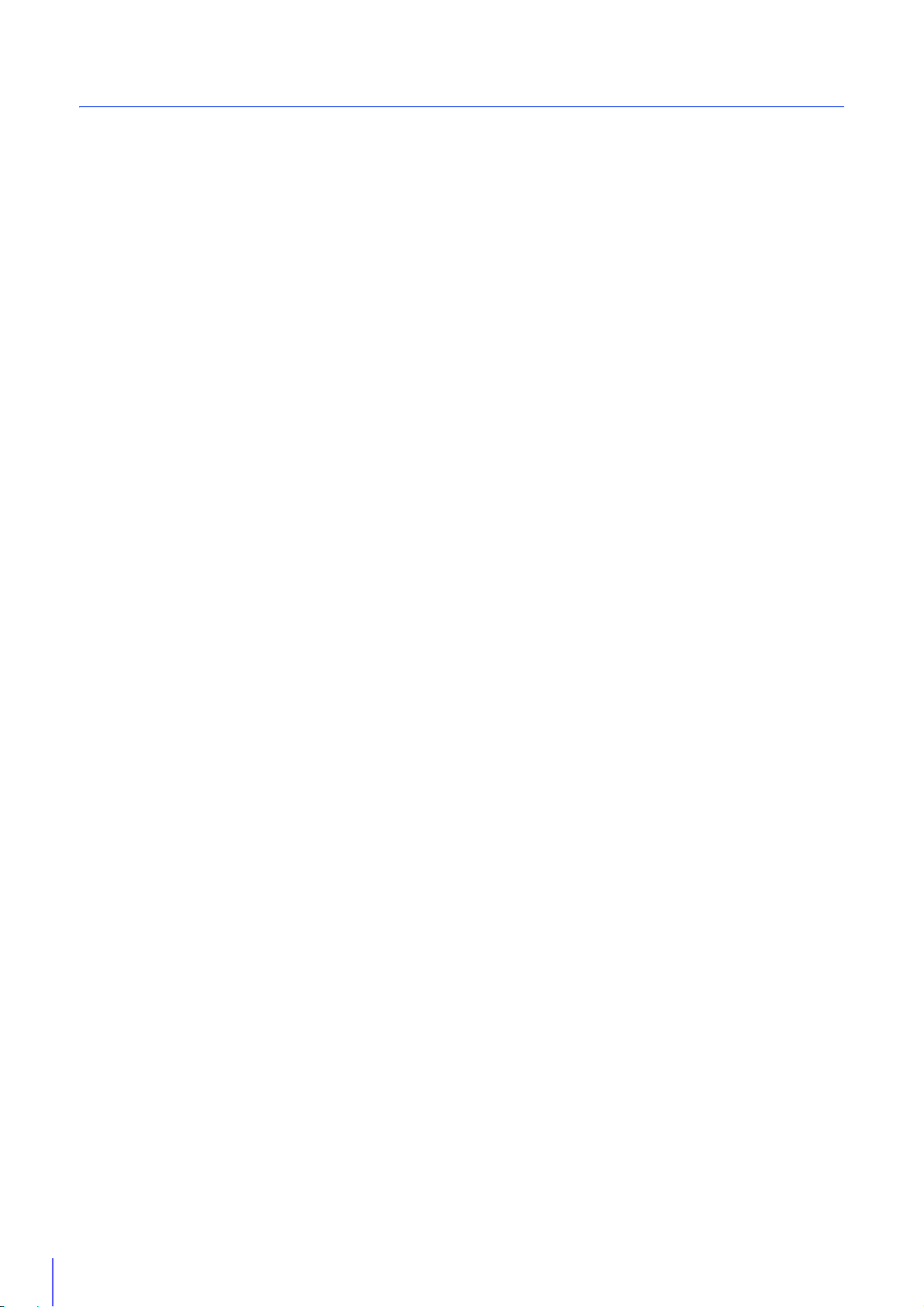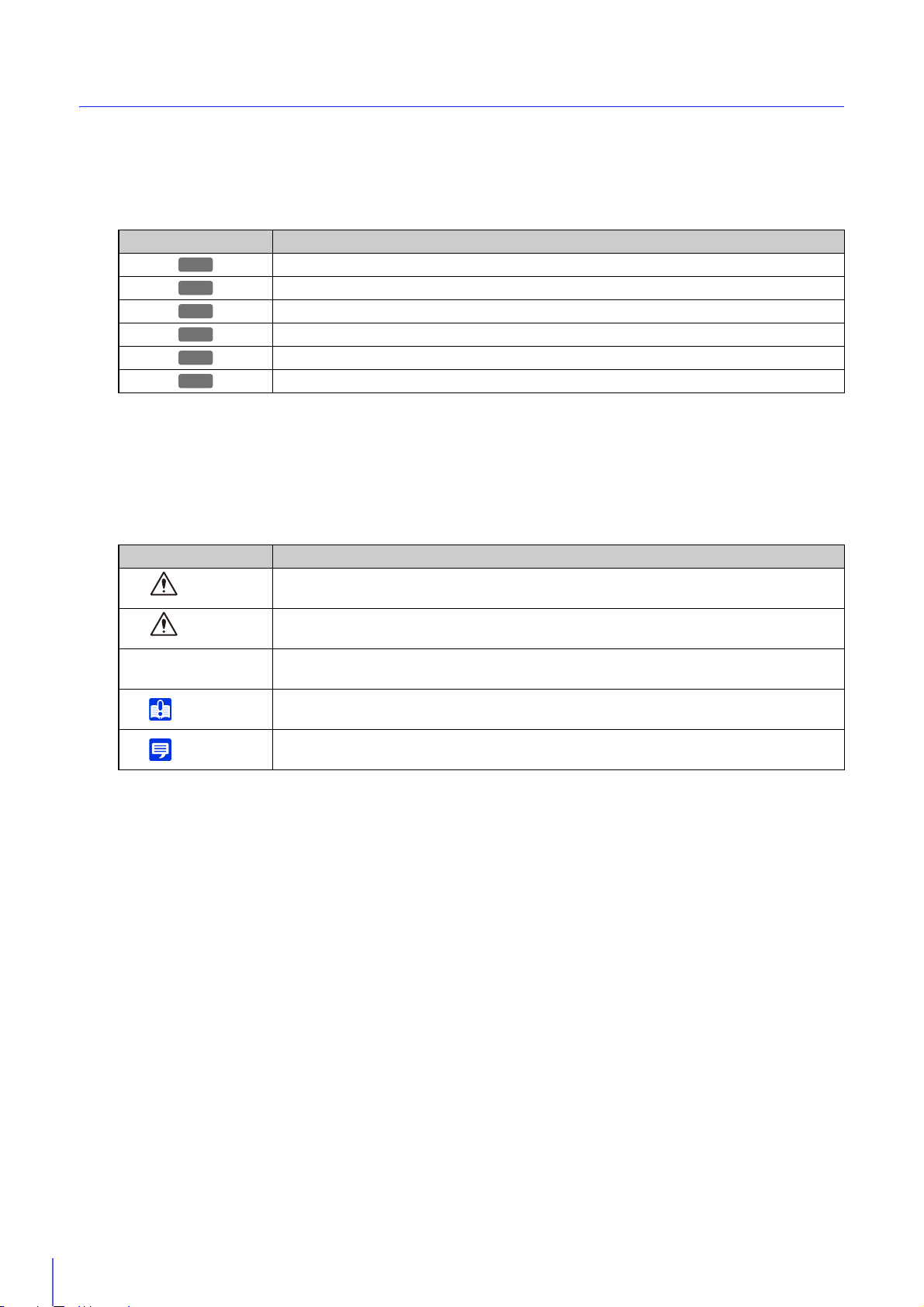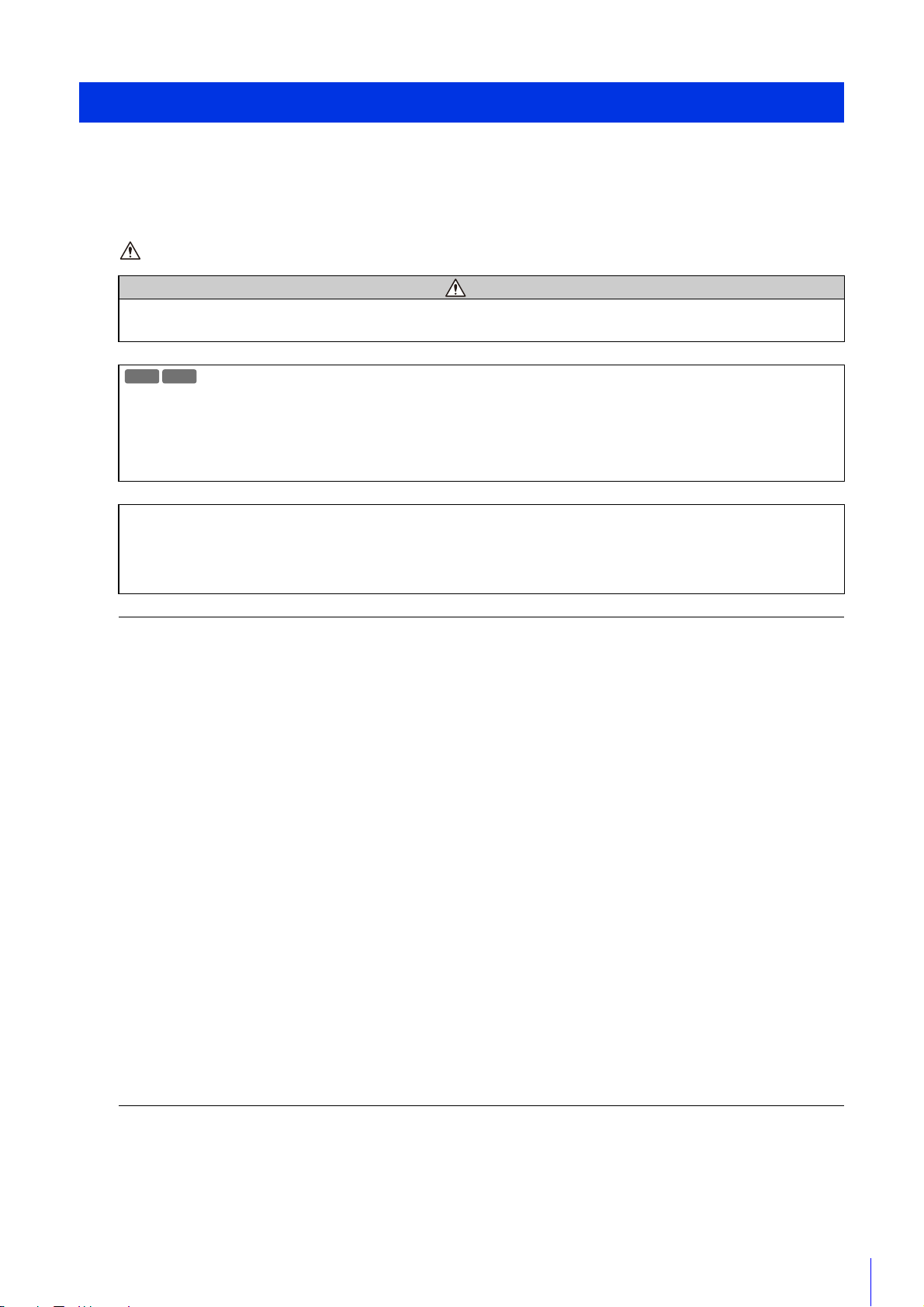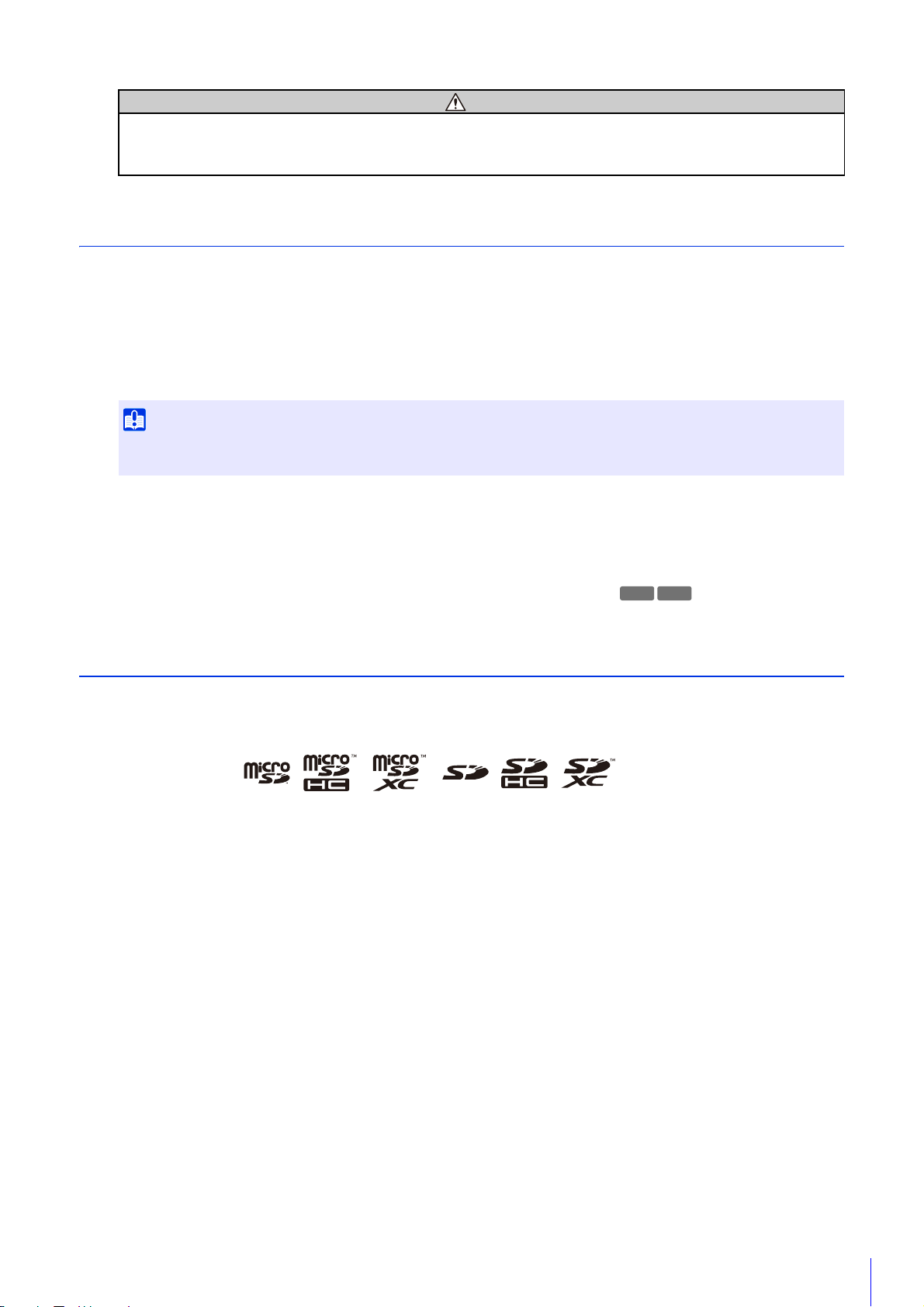2
Thank you for purchasing a Canon Network Camera (hereafter referred to as the camera)*.
The camera is for indoor use only.
This “Operation Guide” explains the camera settings and operations. Read this guide carefully before using the camera to
ensure correct use.
* The cameras described in this manual may include models not available in your country and/or region.
For the latest information on this product (firmware and software, user manuals, operating environment, etc.), please refer to
the Canon website.
Precautions for Use (Disclaimer)
Disclaimer
To the full extent permitted by laws and regulations, neither Canon Inc. nor any of its subsidiaries or affiliates shall be
responsible for any financial losses that may be incurred as a result of the loss of recorded information or images,
regardless of the internal or external cause of the loss.
EXCEPT AS SET FORTH IN THE LIMITED WARRANTY ACCOMPANYING THE CAMERA AND WITHOUT
DETRACTING FROM ANY RIGHTS A CONSUMER MAY BE ENTITLED TO, AND TO THE FULL EXTENT PERMITTED
BY LAWS AND REGULATIONS: (1) NEITHER CANON INC. NOR ANY OF ITS SUBSIDIARIES OR AFFILIATES MAKE
ANY WARRANTY OF ANY KIND, EXPRESS OR IMPLIED, WITH REGARD TO THE MATERIAL IN THIS MANUAL OR
WITH REGARD TO THE USE OF THE CAMERA INCLUDING, WITHOUT LIMITATION, IMPLIED WARRANTIES AS TO
MARKETABILITY, MERCHANTABILITY, FITNESS FOR A PARTICULAR PURPOSE OR USE, OR NON-
INFRINGEMENT AND (2) NEITHER CANON INC. NOR ANY OF ITS SUBSIDIARIES OR AFFILIATES SHALL BE
LIABLE FOR ANY DIRECT, INCIDENTAL, OR CONSEQUENTIAL DAMAGES OF ANY NATURE RESULTING FROM
THE USE OF THIS MATERIAL OR THE CAMERA.
Network Security
The user is responsible for the network security of this product and its use.
Take appropriate network security measures to avoid security breaches. To the full extent permitted by laws and
regulations, neither Canon Inc. nor any of its subsidiaries or affiliates shall be liable for any losses, direct, incidental
or consequential damages, or liabilities that may be incurred as a result of network security incidents such as
unauthorized accesses.
<Network Security Recommendations>
• Change the password of the camera periodically.
• Change the HTTP or HTTPS port number of the camera.
• Limit access to the camera by network devices.
LEGAL NOTICE
The user is responsible for compliance with all applicable laws and regulations governing privacy protection and
publicity rights implicated by the use of this product. In some cases, camera and/or audio monitoring or recording
may be restricted or prohibited by the law or regulation, the details of which differ by country and region. Before
installing the product, users should consult the laws and regulations of their country and region, including state and/
or local laws and regulations in such country and region, to ensure that the product is installed in a manner compliant
with all applicable legal requirements. The microphone should not be used if required by local law or regulation. Do
not install the product in any spaces where occupants or visitors may reasonably have an expectation of privacy,
such as bedrooms, dressing rooms and rest rooms.
Introduction