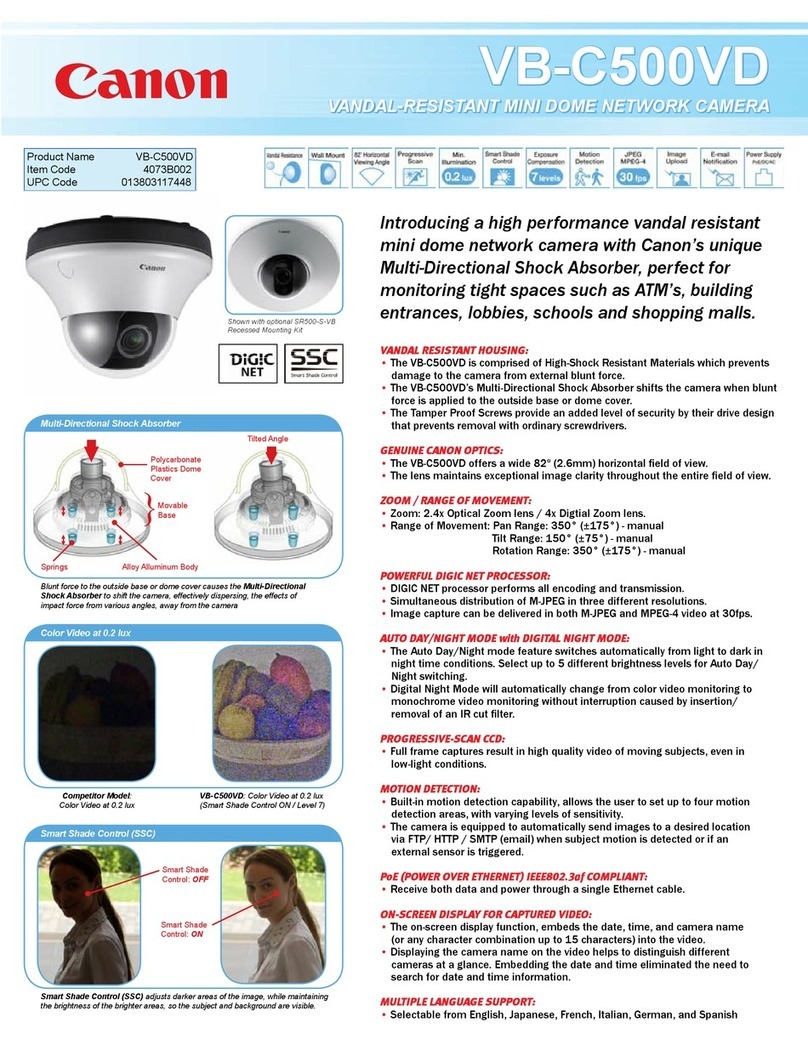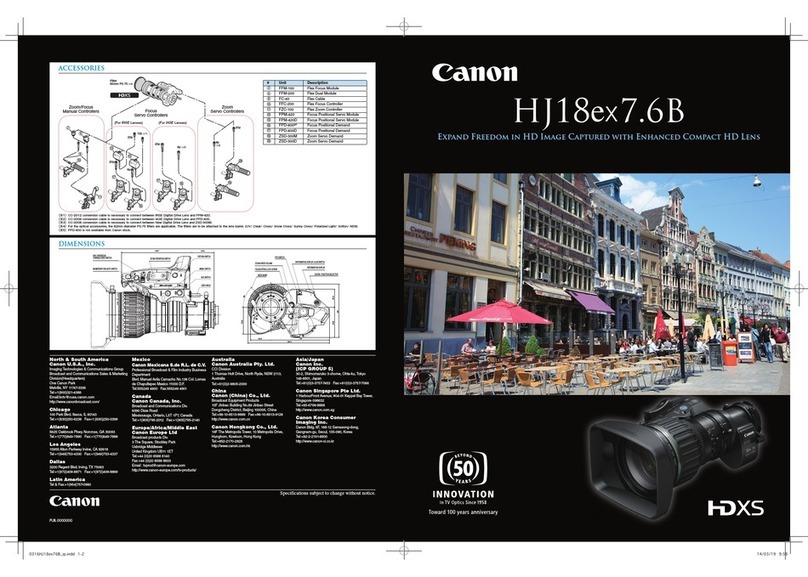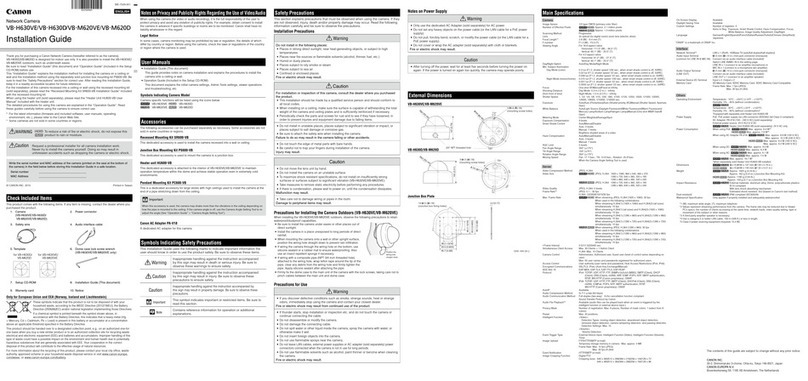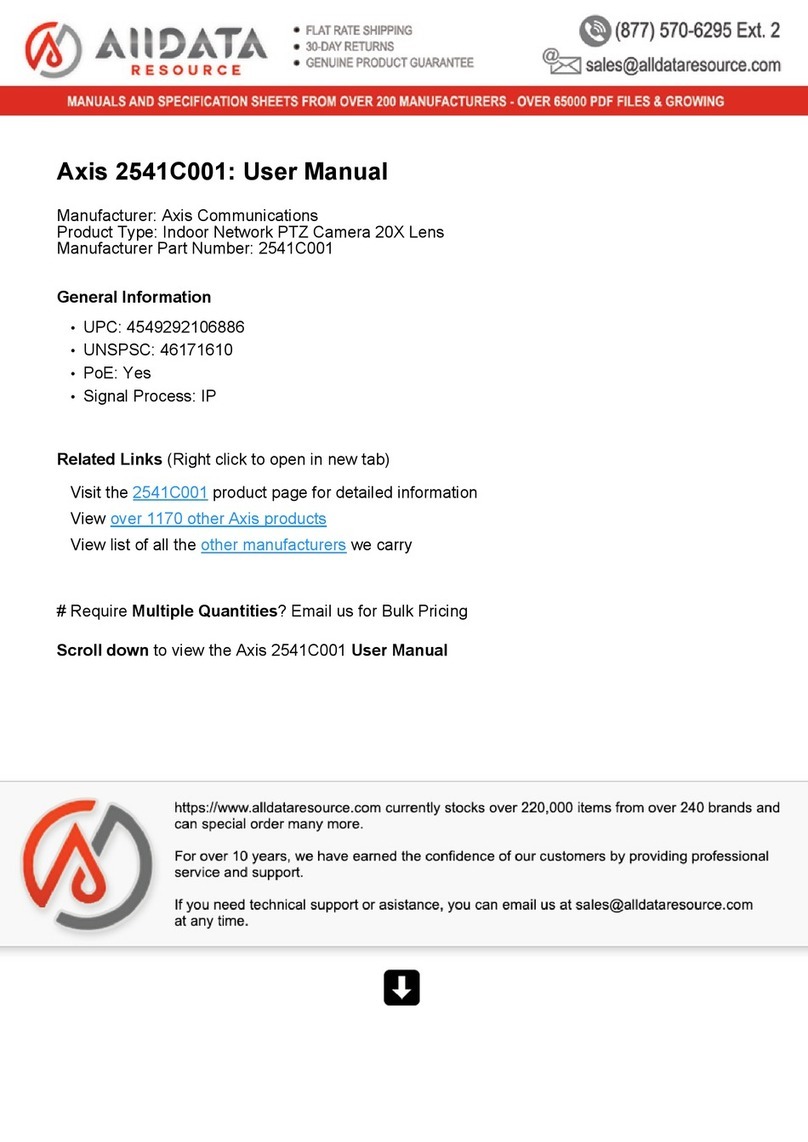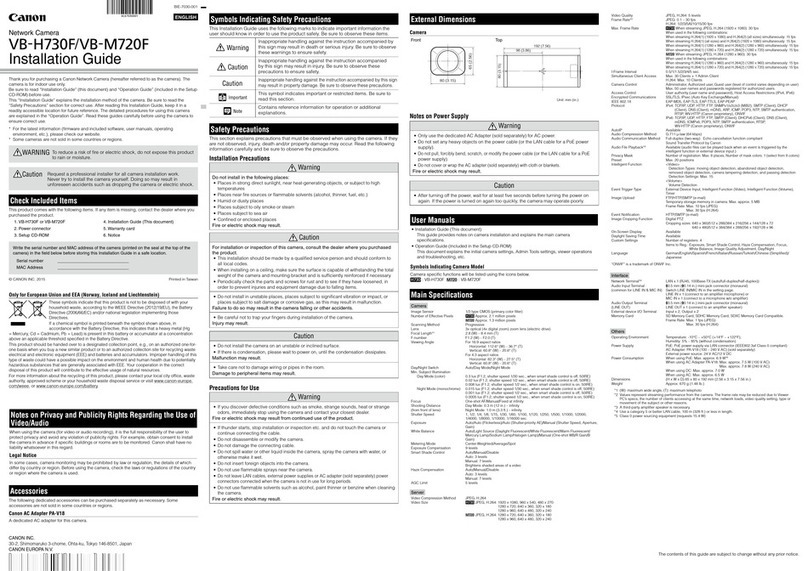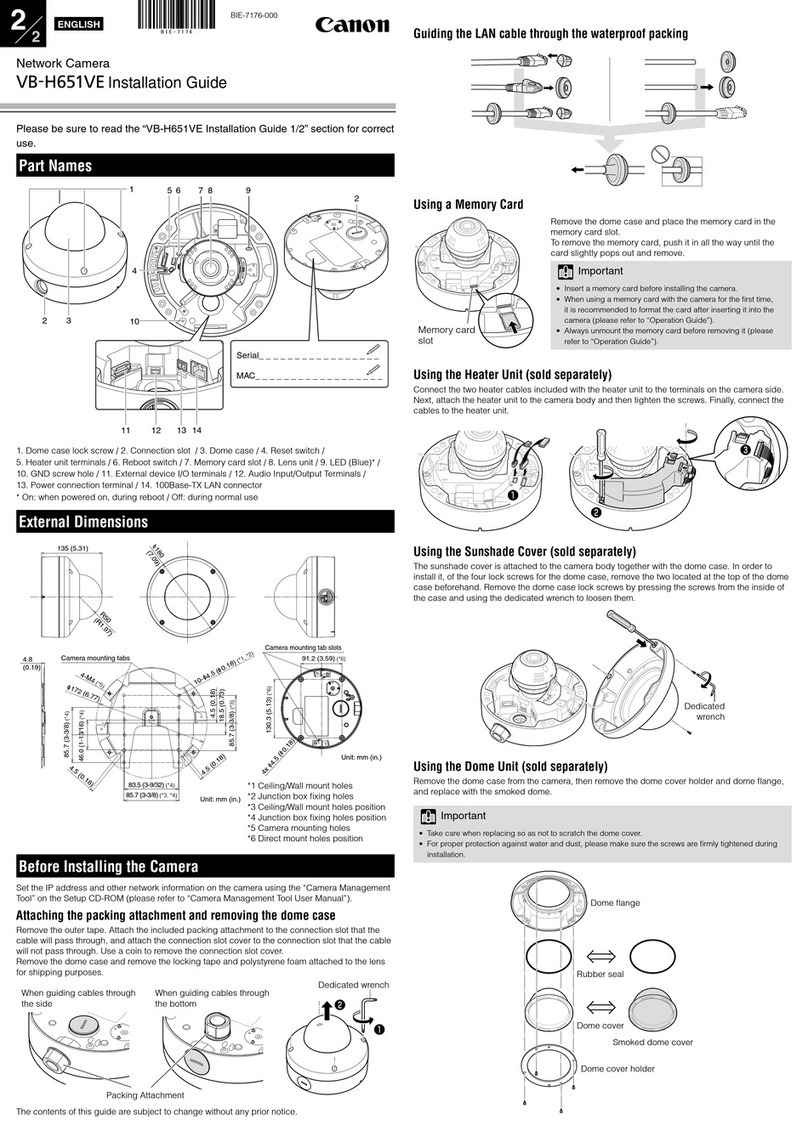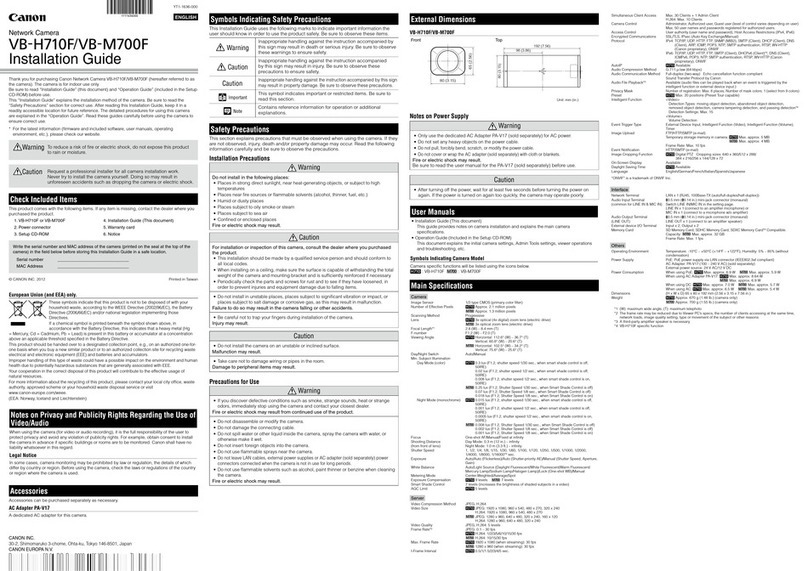quickstart guide
CAM-IPTZ-101
www.crestron.com
888.273.7876 201.767.3400
Specifications subject to
change without notice.
CAM-IPTZ-101
For details, refer to the latest version of the CAPTURE-HD
& CAPTURE-HD-PRO Operations Guide, Doc. 7233.
QUICKSTART DOC. 7388A (2033585) 09.12
PTZ Camera for CAPTURE-HD & CAPTURE-HD-PRO
The CAM-IPTZ-101 is a Canon®PTZ camera capable of capturing high-quality video
from a wide range of angles. The CAM-IPTZ-101 captures crystal clear, high-contrast
images even in low light and is capable of dual streaming in both MJPEG and
MPEG4 formats. When connected to Crestron's state of the art Capture HD®
High-Definition Capture Recorder, the CAM-IPTZ-101 is the perfect camera for
capturing various angles and views of a presentation.
A. Accessories
• Video adapter cable, BNC jack to 3.5 mm plug, 8” (203 mm) long, supplied
• Ethernet cables, available separately
• BNC video interface cable, available separately
B. Camera Configuration Settings
The CAM-IPTZ-101 comes from the factory with the following settings:
• IP Address: 192:168.100.1 (static)
• User name: root
• Password: VB-C300
To configure the camera, do the following:
NOTE: For additional information and specifications for the CAM-IPTZ-101,
refer to the Crestron®Web site (www.crestron.com). Refer also to the
information and materials from the manufacturer included with the camera.
1
LAN
Cable
PC
100-240 VAC
PoE
Hub
Configuration Connections
Initial Screen
“VB-C300NA Settings Page”
CAUTION: Never touch the camera head while its position is being initialized.
NOTE: The camera head position is automatically initialized when power is applied.
1. Connect the camera to a PC and LAN via a PoE hub as shown in the
diagram to the right.
2. Set the PC’s IP address to 192.168.100.10
3. Use the PC’s Web browser to connect to http://192.168.100.1. When the
initial screen appears, click on Settings.
4. When prompted, enter the user name and password given above.
5. When the “VBC300NA Settings Page” appears, click on the various
setting topics and enter any necessary information.