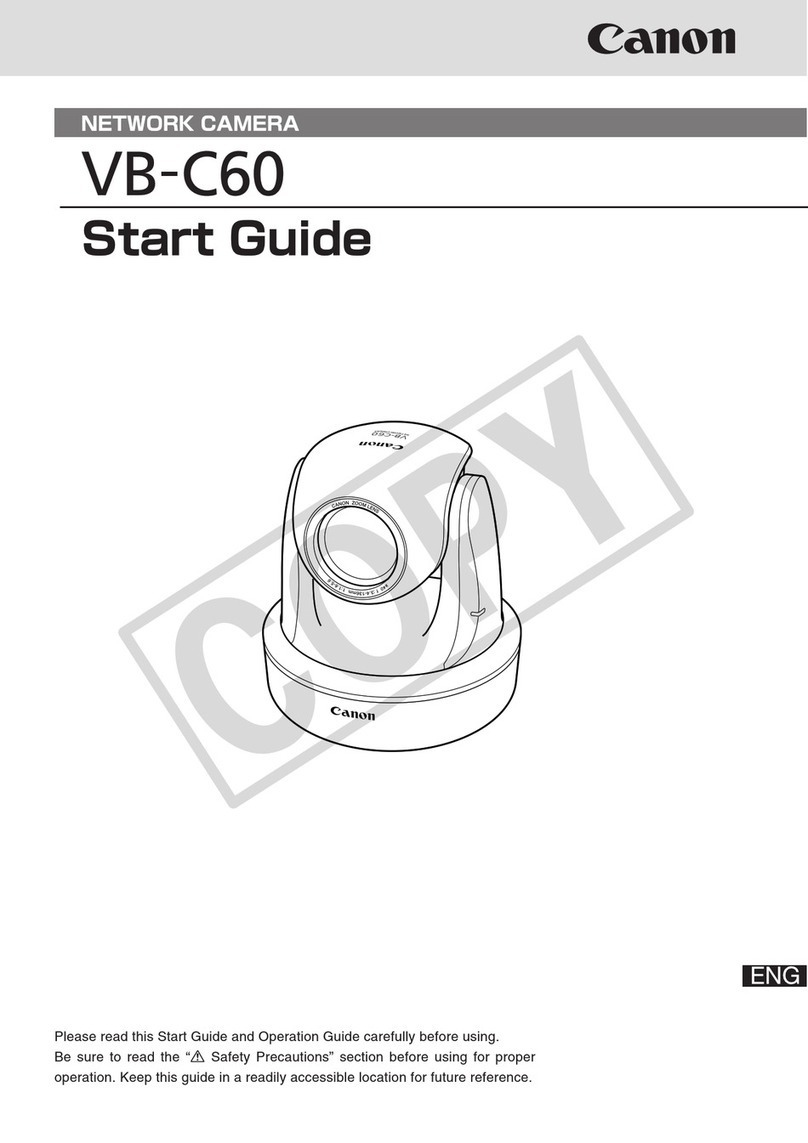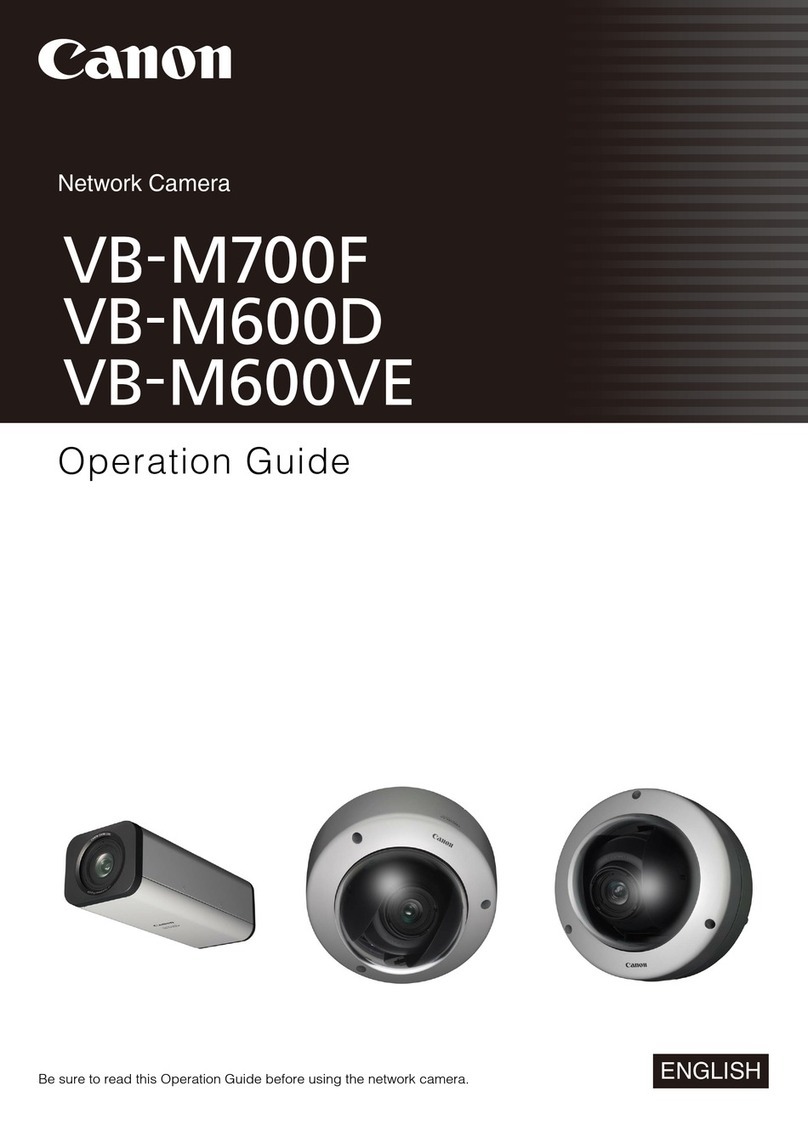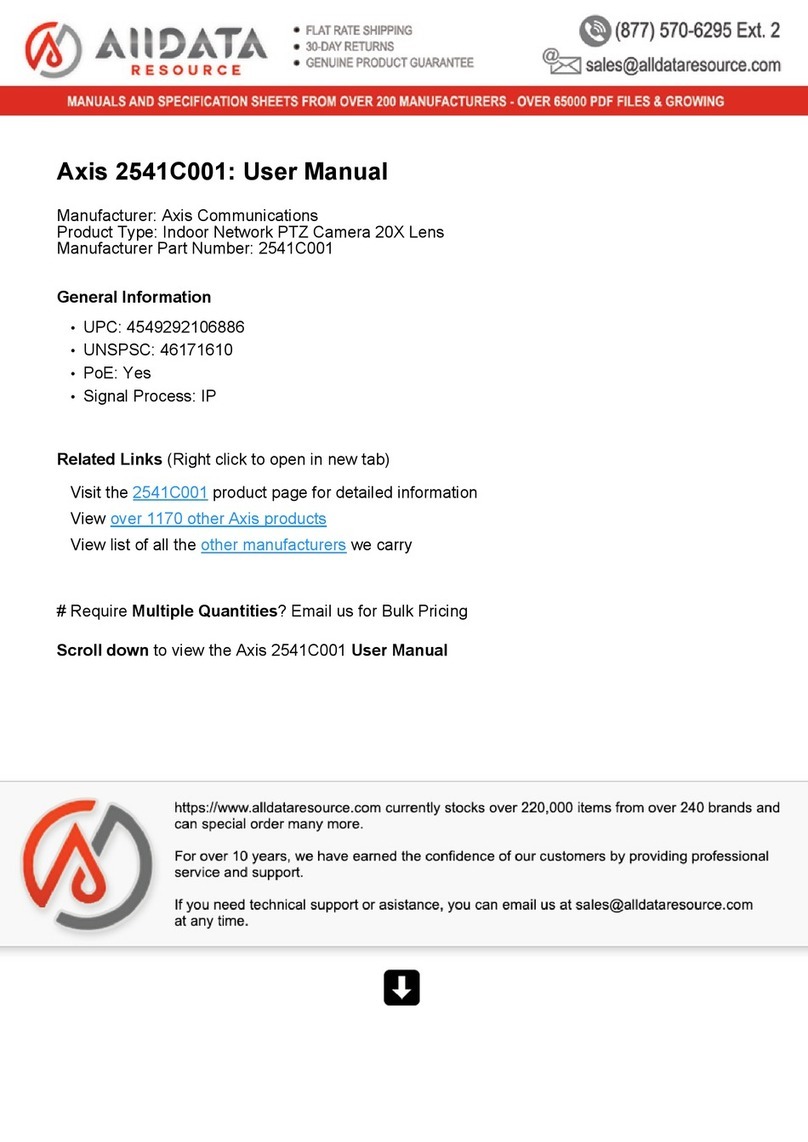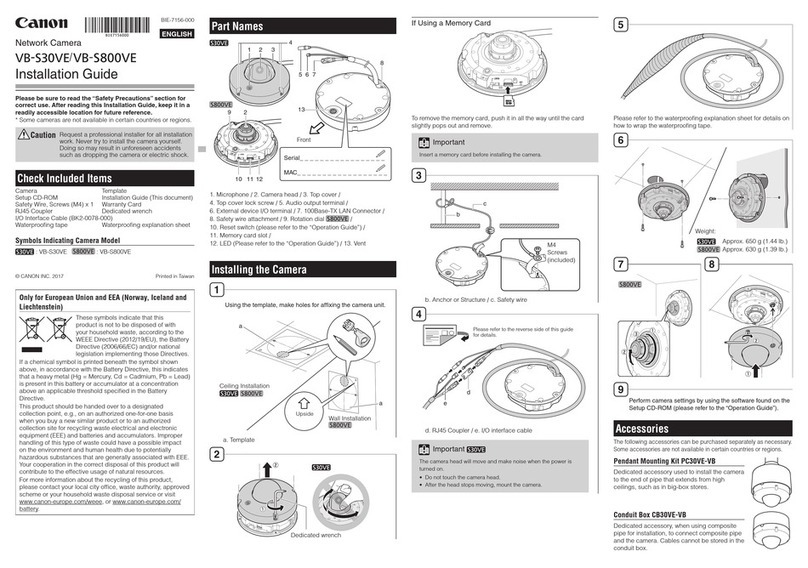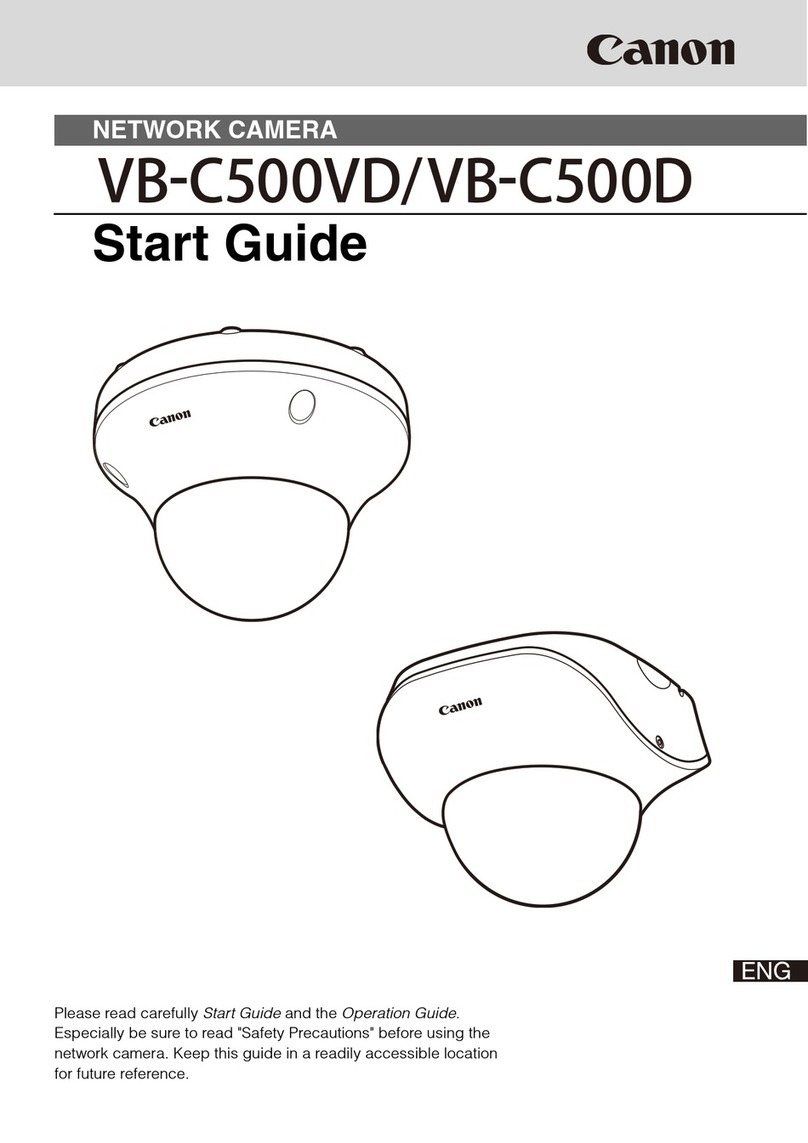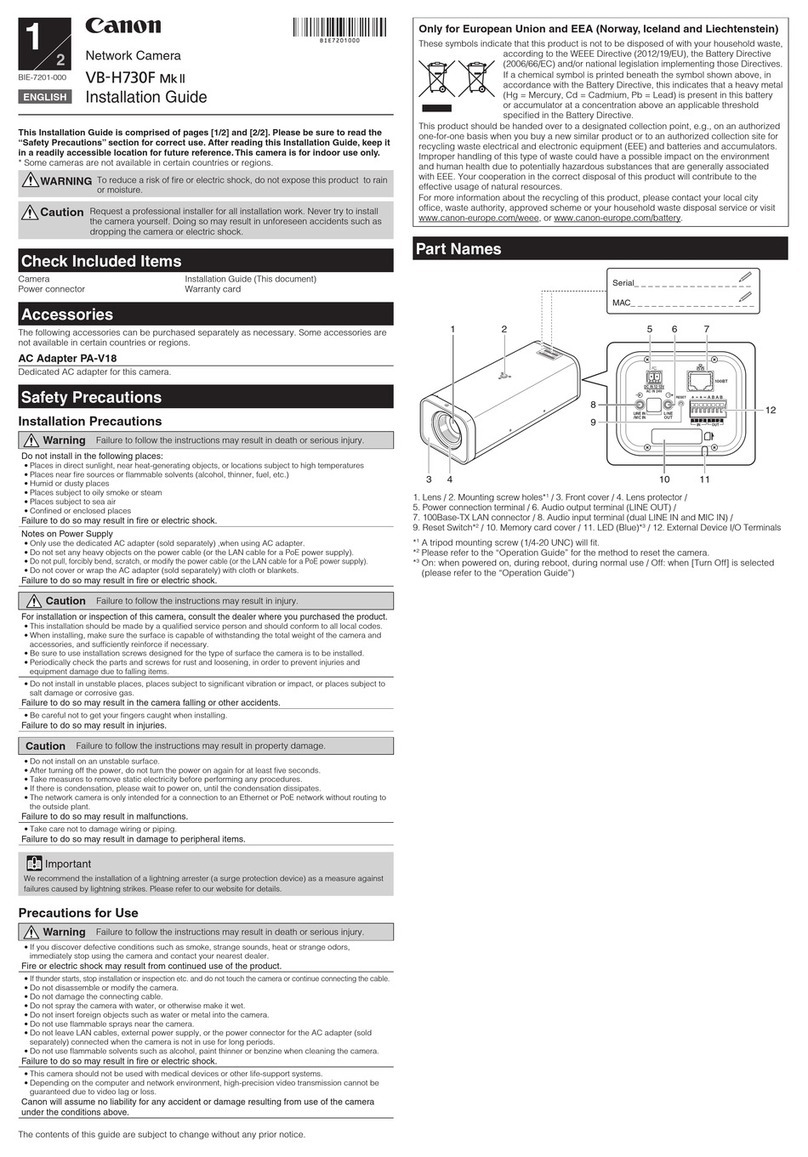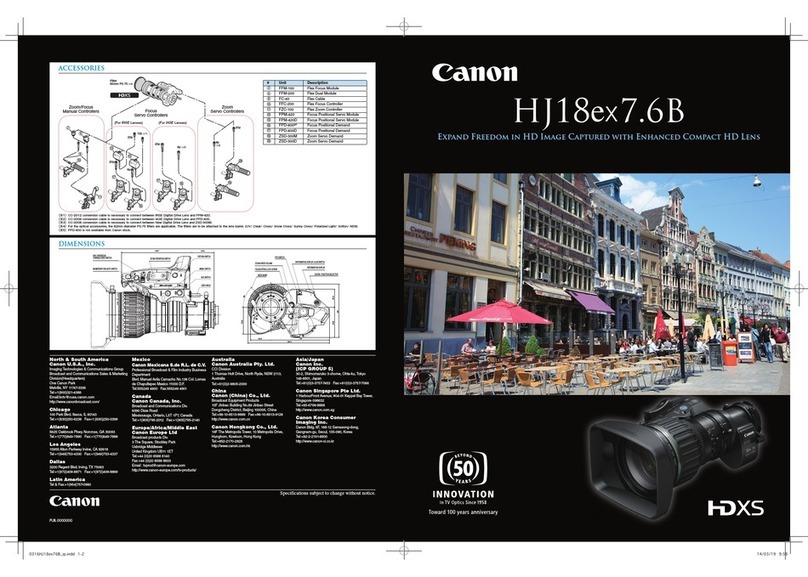Connecting the Camera
Power Connection
Power can be supplied to the camera in the three ways described below. Please be sure to read the user manual
for the dedicated power supply before use.
Note
• Power supply should conform to all local codes.
• The power supply should also comply with IEC/UL60950-1 (SELV/LPS) standards.
PoE+/PoE (Power over Ethernet)
Power can be supplied to the camera by using a LAN cable connected to a PoE+/PoE HUB that conforms to the
IEEE802.3at Type 2 (PoE+)/Type 1 (PoE) standard.
Important
• Check with your dealer for more information about PoE+/PoE HUB and Midspan technology.
Midspan (a LAN cable power supply device) is a device that, like a PoE+/PoE HUB, supplies power to the camera via a
LAN cable.
• Some PoE+/PoE HUBs allow the limitation of currents for each port, but applying limits may interfere with performance. If
using this type of PoE+/PoE HUB, do not limit the operating current.
• Some PoE+/PoE HUBs have limits for the total current consumption for the ports which can interfere with performance
when multiple ports are in use. For more information, check the instruction guide for your PoE+/PoE HUB.
• When the camera is connected to both a PoE+/PoE HUB and an external power supply (12 V DC or 24 V AC), power will
be supplied in the following order of precedence.
External power supply (24 V AC) > PoE+/PoE HUB > External power supply (12 V DC)
However, when connecting power from both, certain combinations could cause problems such as unstable network
connections. If a problem arises, either set the PoE+/PoE HUB power supply to “disabled” or use the optional AC adapter
as the external power supply.
External Power Supply
12 V DC or 24 V AC input can be used. Use the included interface cable to connect to the camera power
connection terminal.
1: BROWN Power 24 V AC / 12 V DC non-polar
2: BLUE Power 24 V AC / 12 V DC non-polar
3: GREEN FG (frame ground)
1
3
1
3
12 V DC can be connected in a non-polar configuration.
Important
• The power supply should be within the following voltage range.
• 24 V AC: Voltage fluctuation within ±10% of 24 V AC (50 Hz or 60 Hz ±0.5 Hz or less)
Current supply capacity of at least 2.0 A per camera
• 12 V DC:
Voltage fluctuation within ±10% of 12 V DC
Current supply capacity of at least 1.5 A per camera
• When using a 12 V DC battery power supply, be sure to connect resistors of at least 0.5 – 1.0 Ω/20 W in series to the
power line.
• For an external power supply, use a double-insulated device.
Recommended Power Cables [Reference]
Cable (AWG) 24 22 20 18 16
Conductor size mm
(in.) 0.52
(0.020)
0.65
(0.026)
0.82
(0.032)
1.03
(0.041)
1.30
(0.051)
12 V DC maximum cable length m
(ft.)
4
(13.1)
6
(19.7)
10
(32.8)
17
(55.8)
26
(85.3)
24 V AC maximum cable length m
(ft.)
6
(19.7)
10
(32.8)
15
(49.2)
24
(78.7)
39
(128.0)
Use UL cable (UL-1015 or equivalent) for 12 V DC or 24 V AC wiring.
AC Adapter
Please use the dedicated AC adapter (sold separately).
Remove the power connector attached to the AC adapter, then connect the power interface cable from the power
connector included in the package, as shown in the following diagram. Wrap the cable connection with waterproof
tape.
AC Adapter
Power Interface
Cable
Black
Brown
Blue
Green White
AC Adapter
Power Interface
Cable (Waterproof)
Black
Brown
Blue
Green White
External Device I/O Terminals
External device I/O terminals consist of two input and output systems each. Viewer can be used to check external
device input status and control output to an external device (Please refer to the “Operation Guide” > “External
device output operation” and “Event display panel.”).
Use the included I/O interface cable to connect to external device input/output terminals.
1
8
1: BROWN External device input 1 IN1 (+)
2: BLACK External device input 1 IN1 (-)
3: RED External device input 2 IN2 (+)
4: BLACK External device input 2 IN2 (-)
5: ORANGE External device output 1 OUT1
6: YELLOW External device output 1 OUT1
7: GREEN External device output 2 OUT2
8: BLUE External device output 2 OUT2
External Device Input Terminals (IN1, IN2)
External device input terminals consist of two sets (IN1, IN2) of two terminals, with the negative terminals
connected to the camera interior GND. Connecting cables to the positive and negative terminals and opening or
closing the circuit notifies the Viewer.
Important
• When connecting sensors and switches, connect terminals that are electrically isolated from the respective power and
GND.
External Device Output Terminals (OUT1, OUT2)
External device output terminals consist of two sets (OUT1, OUT2) of two terminals. The sets have no polarity.
Controls from the Viewer can be used to open and close the circuit between the terminals. Using optical couplers,
the output terminals are isolated from the camera’s internal circuit.
Internal Connection Diagram
Internal controller
External device Input terminal
IN1, IN2
Output terminal
OUT1, OUT2
+3.3 V
0.1 µF
10 kΩ10 kΩ1 kΩ
External device
The load connected to the output terminals should be within the following rating range.
Rating between output terminals:
Maximum voltage 50 V DC
Continuous load current at or below 100 mA
On resistance: Max. 30 Ω
Audio Input/Output Terminals
Each audio input/output terminal has one input system and one output system.
Connecting the camera to an audio input/output device such as a microphone or a speaker with an amplifier
allows you to send/receive audio through the Viewer.
Use the 3.5 mm ( 0.14 in.) monaural mini-jack connector to connect an audio input/output device.
Audio Input Terminal Common LINE IN/MIC IN (monaural input)
Although the camera only has a single audio input system, it supports two types of microphone input: LINE IN and
MIC IN. Before using the audio input, please confirm the [Audio Input] on the Setting Page (please refer to the
“Operation Guide” > “Audio Input”). LINE IN is selected by default.
Input terminal: 3.5 mm ( 0.14 in.) mini jack (monaural)
• Dynamic MIC IN
Input impedance: 1.75 kΩ±20%
* Supported microphones: Output impedance: 400 – 600 Ω
• Condenser MIC IN
Input impedance (microphone bias resistance): 2.2 kΩ±20%
Microphone power supply: plug-in power (voltage: 1.8 V)
* Supported microphones: Condenser microphones with plug-in power support
• LINE IN
Input level: Max. 1 Vp-p
* Please use a microphone with an amplifier.
Audio Output Terminal LINE OUT (monaural output)
Connect the camera to a speaker with an amplifier. Audio can be sent to the speaker from Viewer.
Output terminal: 3.5 mm ( 0.14 in.) mini jack (monaural)
Output level: Max. 1 Vp-p
* Use a speaker with an amplifier.
When the temperature within the camera is low (heater activated)
When the unit is powered by a 24 V AC/ PoE+ power source, the heater unit can be used.
The heater unit’s orange LED will turn on, when the unit has been activated due to the low temperature within the
camera, and the transfer of video is also not possible. Once the temperature within the camera has reached the
level where it can transfer the video once again, the orange LED will turn off.
Rebooting/resetting the camera
LED (Orange)
LED (Blue)
Reset
switch
Reboot switch
Rebooting
To reboot the camera by turning its power off and on, remove the
dome case and press the reboot switch.
Note
Rebooting can be done from the camera settings page as well (please
refer to “Operation Guide” > “Setting Page” > “Maintenance”).
Resetting
To reset the camera to its factory default settings, press the reset
switch and reboot switch while checking the LED in the following
order.
1) Hold the reset switch down, and press the reboot switch with a
pointed object.
2) After holding down the reset switch for at least three seconds,
release the reboot switch.
3) After the LED starts to blink, release the reset switch. When the
blinking has stopped, the unit has finished resetting.
Only for European Union and EEA (Norway, Iceland and Liechtenstein)
These symbols indicate that this product is not to be disposed of with your household waste, according to
the WEEE Directive (2012/19/EU), the Battery Directive (2006/66/EC) and/or national
legislation implementing those Directives.
If a chemical symbol is printed beneath the symbol shown above, in accordance with the
Battery Directive, this indicates that a heavy metal (Hg = Mercury, Cd = Cadmium, Pb =
Lead) is present in this battery or accumulator at a concentration above an applicable
threshold specified in the Battery Directive.
This product should be handed over to a designated collection point, e.g., on an authorized one-for-one
basis when you buy a new similar product or to an authorized collection site for recycling waste electrical and
electronic equipment (EEE) and batteries and accumulators. Improper handling of this type of waste could
have a possible impact on the environment and human health due to potentially hazardous substances that
are generally associated with EEE. Your cooperation in the correct disposal of this product will contribute to the
effective usage of natural resources.
For more information about the recycling of this product, please contact your local city office, waste authority,
approved scheme or your household waste disposal service or visit www.canon-europe.com/weee, or www.
canon-europe.com/battery.
CANON INC.
30-2, Shimomaruko 3-chome, Ohta-ku, Tokyo 146-8501, Japan
CANON EUROPA N.V.
Bovenkerkerweg 59, 1185 XB Amstelveen, The Netherlands
Specifications
Please refer to the installation procedures or the Appendix – Specifications for specifications not listed below.
Camera
Lens 30x optical zoom (20x digital zoom) lens with auto focus
Viewing Angle For 16:9 aspect ratios
Horizontal: 58.4° (W) – 2.1° (T)
Vertical: 34.1° (W) – 1.2° (T)
For 4:3 aspect ratios
Horizontal: 58.4° (W) – 2.1° (T)
Vertical: 45.0° (W) – 1.6° (T)
Min. Subject Illumination
Day Mode (color):
0.03 lux (F1.4, shutter speed 1/30 sec., when smart shade control is off, 50IRE)
Night Mode (monochrome):
0.002 lux (F1.4, shutter speed 1/30 sec., when smart shade control is off, 50IRE)
When using the Dome Unit (Smoked) (sold separately)
Day Mode (color):
0.06 lux (F1.4, shutter speed 1/30 sec., when smart shade control is off, 50IRE)
Night Mode (monochrome):
0.004 lux (F1.4, shutter speed 1/30 sec., when smart shade control is off, 50IRE)
Pan Angle Range 360°continuous panning
Tilt Angle Range 180° (ceiling-mounted position: 0° – 180°)
– When the horizontal direction of the camera is 0°.
– When the tilt angle is between angles below, the dome cover can cause a line to appear in the video, as well
as a decline in the video quality.
0° – 12° (168° – 180°) (W)
0° – 5° (175° – 180°) (T)
Interface
Network Terminal
LAN x 1 (RJ45, 100Base-TX (auto/full-duplex/half-duplex))
Audio Input Terminal 3.5 mm ( 0.14 in.) mini-jack connector (monaural)
(Common for LINE IN & MIC IN)
LINE IN (connect to an amplifier microphone)
or
MIC IN (connect to a microphone w/o amplifier)
Switch LINE IN/MIC IN in the setting page.
Audio Output Terminal
3.5 mm ( 0.14 in.) mini-jack connector (monaural)
(LINE OUT)
LINE OUT (connect to an amplifier speaker)
External Device I/O Terminal
Input x 2, Output x 2
Memory Card*SD Memory Card, SDHC Memory Card, SDXC Memory Card Compatible.
Recorded Content: Log, Video (Event, Manual, ONVIF, Timer, Upload)
Frame Rate: Max. 1 fps (JPEG)
Max. 30 fps (H.264)
* Use CLASS 10 cards. Cards under CLASS 10 may not have sufficient performance for tasks such as video
recording.
Others
Operating Environment Temperature
(Includes LAN Connector Set
Operating Temperature Range (including direct sun exposure):
(
Waterproof)
)
AC: -50°C – +55°C (-58°F – +131°F)
PoE+: -35°C – +55°C (-31°F – +131°F)
DC, PoE: -10°C – +55°C (+14°F – +131°F)
Start-up Temperature Range (including direct sun exposure):
AC, PoE+: -30°C – +55°C (-22°F – +131°F)
DC, PoE: -10°C – +55°C (+14°F – +131°F)
Humidity: 5% – 85% (without condensation)
Storage Environment Temperature: -30°C – +60°C (-22°F – +140°F)
Humidity: 5% – 90% (without condensation)
Installation Method Ceiling mount/Surface mount
Canon will not guarantee proper operation if the cameras are installed on surfaces where the angle is more than
±5° from horizontal, because this will put a heavy load onto sliding mechanical parts and may affect durability.
Power Supply
PoE: PoE power supply via LAN connector (IEEE802.3at Type1 Class 0/Type2 Class 4 compliant)
AC Adapter: PA-V18 (100 – 240 V AC) (sold separately)
External power source: 24 V AC/12 V DC
Power Consumption PoE+: Max. approx. 20.8 W *1
PoE: Max. approx. 10.1 W *2
AC Adapter PA-V18: Max. approx. 12.7 W (100 V AC)
Max. approx. 12.8 W (240 V AC)
DC: Max. approx. 11.0 W
AC: Max. approx. 33.2 W
*1Class 4 power sourcing equipment (requests 30.0 W)
*2Class 0 power sourcing equipment (requests 15.4 W)
Weight Approx. 3530 g (7.79 lb.)
Approx. 3420 g (7.54 lb.)
Impact Resistance IK10 (20J)
Dust-resistant/
Waterproof Specification
IP66 rated
Symbols Indicating Safety Precautions
This Installation Guide uses the following symbols to indicate important information the user should know in order
to use the product safely. Explanations are provided for each symbol so that users will understand the level of
importance for each. Be sure to observe these items.
Warning Failure to follow the instructions accompanied by this symbol may result in death or
serious injury.
Caution
Failure to follow the instructions accompanied by this symbol may result in injury.
Caution Failure to follow the instructions accompanied by this symbol may result in property
damage.
Important This symbol indicates important or restricted items.
Note Contains reference information for operation or additional explanations.
Safety Precautions
Installation Precautions
Warning
Do not install in the following places:
• Places in strong direct sunlight, near heat-generating objects, or locations subject to high
temperatures
• Places near fire sources or flammable solvents (alcohol, thinner, fuel, etc.)
• Places subject to oily smoke or steam
• Confined or enclosed places
Failure to do so may result in fire or electric shock.
• Insulate the ends of cables you are not using.
Failure to insulate will cause fire or electric shock.
Notes on Power Supply
• Only use the dedicated AC adapter (sold separately) for AC power.
• Do not set any heavy objects on the power cable (or the LAN cable for a PoE+/PoE power supply).
• Do not pull, forcibly bend, scratch, or modify the power cable (or the LAN cable for a PoE+/PoE power
supply).
• Do not cover or wrap the AC adapter (sold separately) with cloth or blankets.
Failure to do so may result in fire or electric shock.
Caution
For installation or inspection of this camera, consult the dealer where you purchased the product.
• This installation should be made by a qualified service person and should conform to all local codes.
• When installing, make sure the surface is capable of withstanding the total weight of the camera and
accessories, and that it is sufficiently reinforced.
• Be sure to use installation screws designed for the type of ceiling the camera is to be installed.
• Periodically check the parts and screws for rust and loosening, in order to prevent injuries and
equipment damage due to falling items.
• Do not install in unstable places, places subject to significant vibration or impact, or places subject to
salt damage or corrosive gas.
• Do not install in places subject to strong winds.
• Do not install where snow can accumulate directly on the camera.
•
Be sure to attach the safety wire when installing the camera.
Failure to do so may result in the camera falling or other accidents.
• Do not touch the edges of metal parts with bare hands.
• Take care not to catch your fingers when installing.
Failure to do so may result in injuries.
Caution
• Do not turn the camera rotator by hand.
• Do not install on an unstable surface.
• To maximize shock resistant specifications, do not install on insufficiently strong surfaces or surfaces
subject to significant vibration.
• After turning off the power, do not turn the power on again for at least five seconds.
• Take measures to remove static electricity before performing any procedures.
• If there is condensation, please wait to power on, until the condensation dissipates.
• Please waterproof and dust-proof camera as necessary, when installing outdoors.
Failure to do so may result in malfunctions.
• Take care not to damage wiring or piping.
Failure to do so may result in damage to peripheral items.
Important
• We recommend the installation of a lightning arrester (a surge protection device) as a measure against failures caused by
lightning strikes. Please refer to our website for details.
Precautions for Installing the Camera Outdoor
When installing the camera outdoors, observe the following precautions to retain
waterproof/ dustproof capabilities.
.
• Waterproof the cable connections and the ends of cables you are not using,
including their connectors.
• When mounting the camera onto a wall or other upright surface, position the
cables straight down to prevent rain infiltration.
• If wiring by connecting the camera to the composite pipe, bridge the gap
using the conduit box (sold separately). When connecting the conduit
box and the pipe, apply silicon sealant to seal it tightly after attaching the
pipe to prevent water getting in as necessary.
Precautions for Use
Warning
• If you discover defective conditions such as smoke, strange sounds, heat or strange odors,
immediately stop using the camera and contact your nearest dealer.
Fire or electric shock may result from continued use of the product.
• If thunder starts, stop installation or inspection etc. and do not touch the camera or continue
connecting the cable.
• Do not disassemble or modify the camera.
• Do not damage the connecting cable.
• Do not insert foreign objects such as water or metal into the camera.
• Do not use flammable sprays near the camera.
• Do not leave LAN cables, external power supply, or the power connector for the AC adapter (sold
separately) connected when the camera is not in use for long periods.
• Do not use flammable solvents such as alcohol, paint thinner or benzine when cleaning the camera.
Failure to do so may result in fire or electric shock.
TORX is the trademark of Acument Intellectual Properties, LLC.
The contents of this guide are subject to change without any prior notice.
External Dimensions
229 ( 9.02)
R80 (R3.15)
Unit: mm (in.)
M5
(Accessory mount hole)
27.0 (1.06)
324 (12.76)
290 (11.42)
229 ( 9.02)
R80 (R 3.15)
Unit: mm (in.)
M5
(Accessory mount hole)
27.0 (1.06)
324 (12.76)
290 (11.42)
340 (13.39)