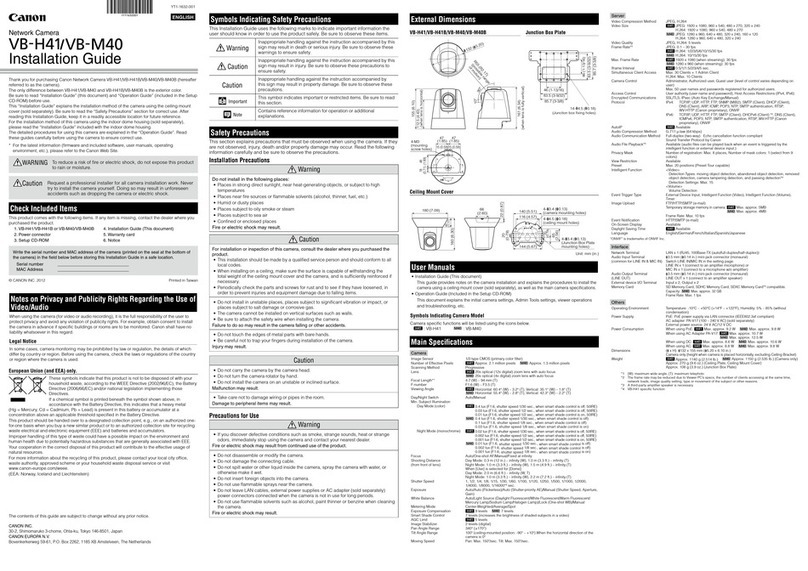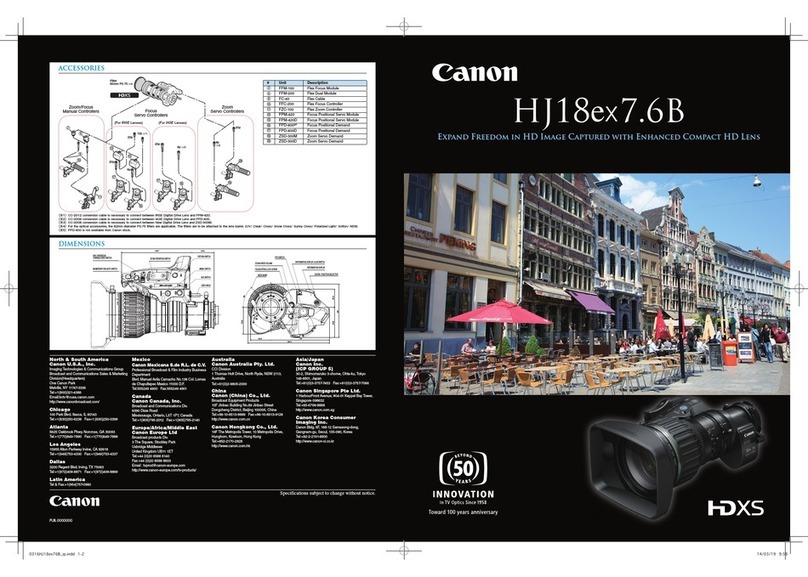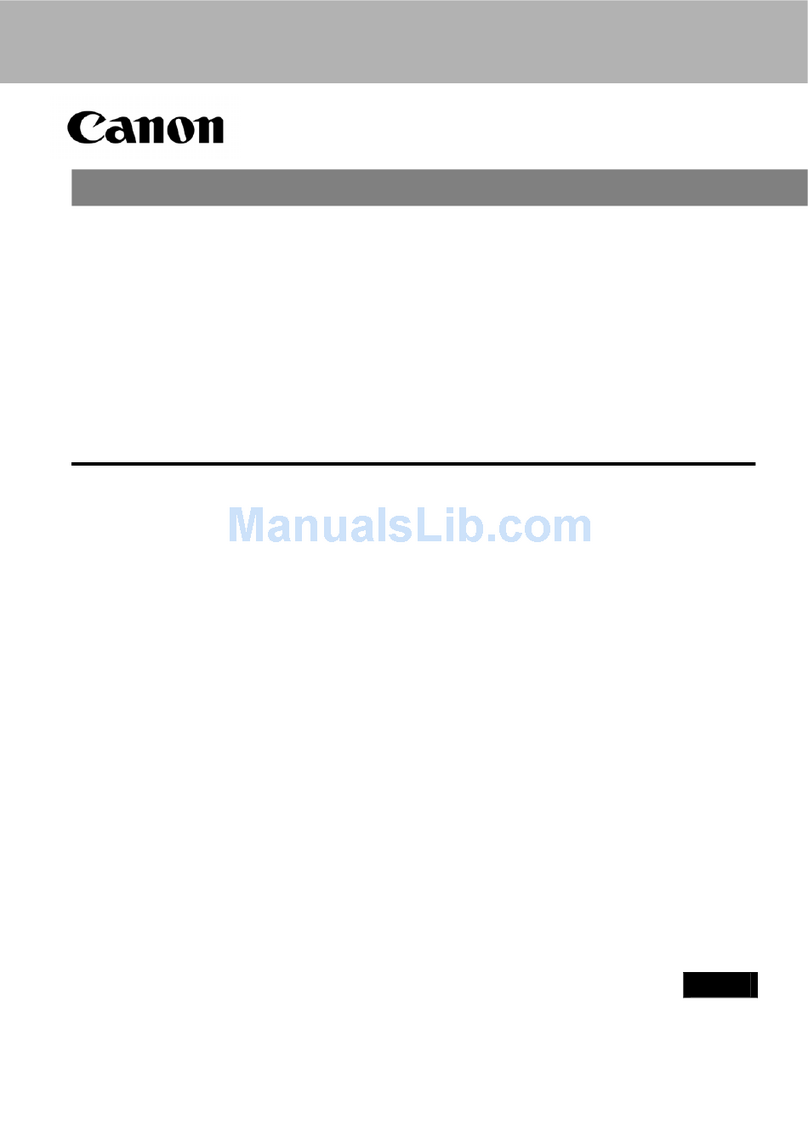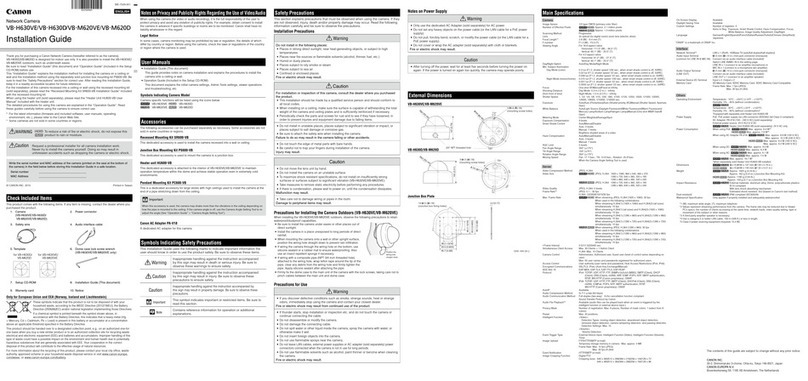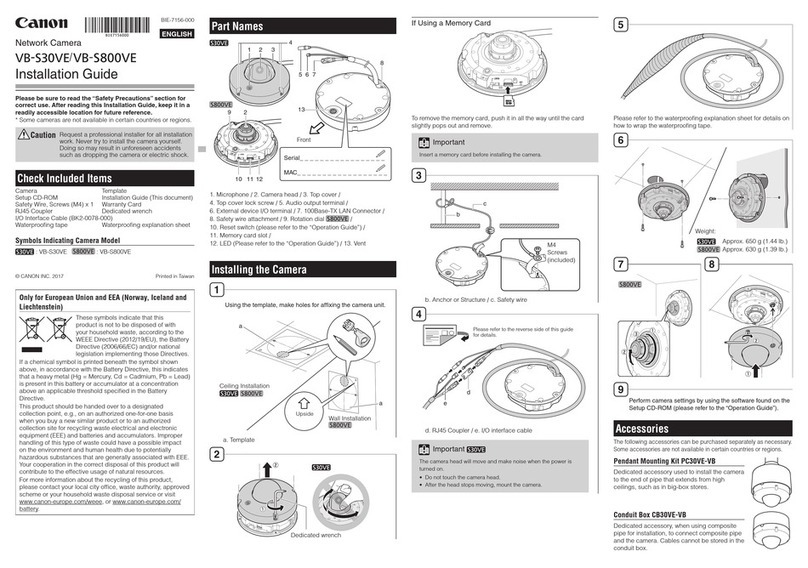6
Changing the Reception Video Size/Format and Display Screen Size ................................ 41
Displaying in Full Screen Mode ............................................................................................ 41
Operating the Camera................................................................................................... 45
Obtaining Camera Control Privileges ................................................................................... 45
Using Pan/Tilt/Zoom.............................................................................................................. 46
Adjusting Video..................................................................................................................... 47
Using Presets or the Home Position ..................................................................................... 49
Viewer PTZ and Digital PTZ........................................................................................... 50
Magnifying and Display Part of Video (Viewer PTZ) ............................................................. 50
Cropping and Displaying Part of an Image (Digital PTZ) ..................................................... 51
Saving Snapshots.......................................................................................................... 54
Recording Video to a Memory Card.............................................................................. 55
Recording Videos Manually .................................................................................................. 55
Confirming Recorded Video ................................................................................................. 55
Receiving Audio ............................................................................................................ 56
Receiving Audio.................................................................................................................... 56
Checking the Status of Event Detection ........................................................................ 57
Operating External Device Output........................................................................................ 57
Checking the Status of Event Detection ............................................................................... 57
Chapter 4 Setting Page
How to Use the Setting Page......................................................................................... 60
Accessing the Setting Page.................................................................................................. 60
Common Setting Page Operations ....................................................................................... 61
Operating the Video Display Area ........................................................................................ 62
About Each Setting Page...................................................................................................... 64
[Basic] > [Network]
Configuring Network Settings .................................................................................. 67
LAN ....................................................................................................................................... 67
IPv4 ....................................................................................................................................... 67
IPv6 ....................................................................................................................................... 68
DNS....................................................................................................................................... 69
mDNS.................................................................................................................................... 70
[Basic] > [User Management]
Configuring Accounts and Privileges....................................................................... 71
Administrator Account .......................................................................................................... 71
Authorized User Account...................................................................................................... 71
User Authority ....................................................................................................................... 72
[Basic] > [Date and Time]
Setting the Date/Time............................................................................................... 73
Current Date and Time.......................................................................................................... 73
Settings ................................................................................................................................. 73
[Basic] > [Video]
Setting Video Size and Quality................................................................................. 75
JPEG ..................................................................................................................................... 75
H.264(1) ................................................................................................................................ 76
H.264(2) ................................................................................................................................ 76