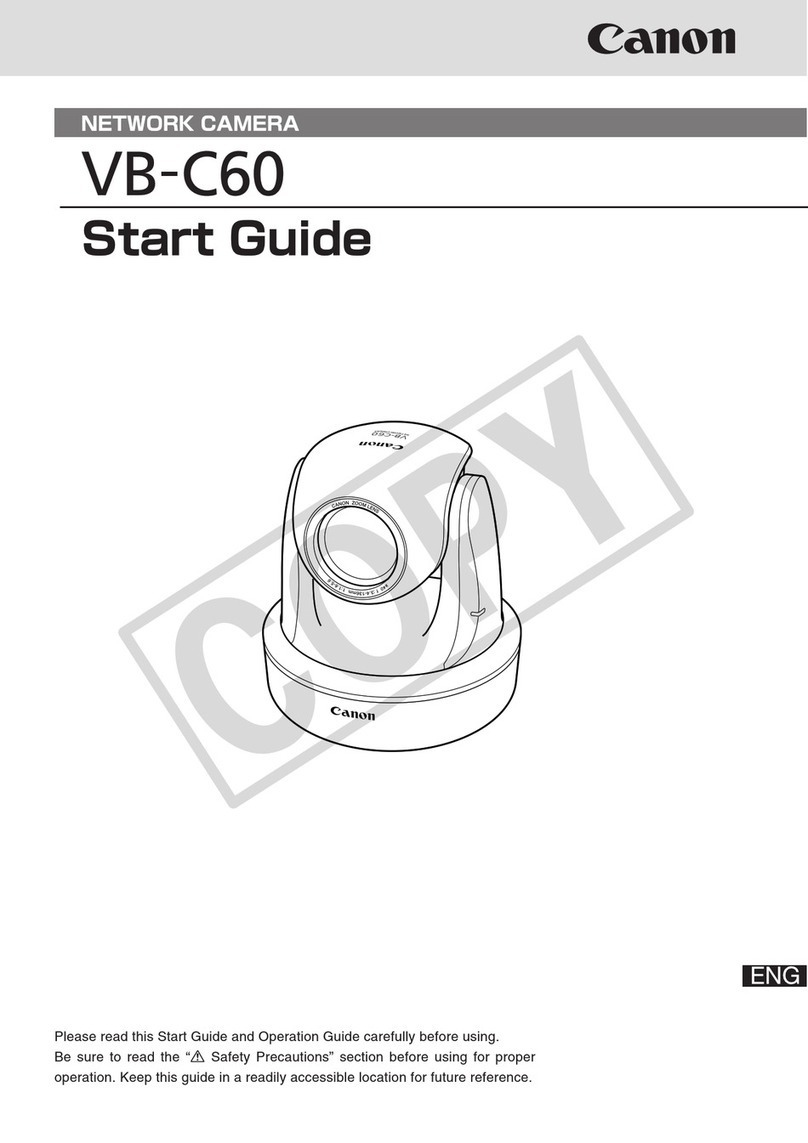Canon VB-S32D User manual
Other Canon Security Camera manuals
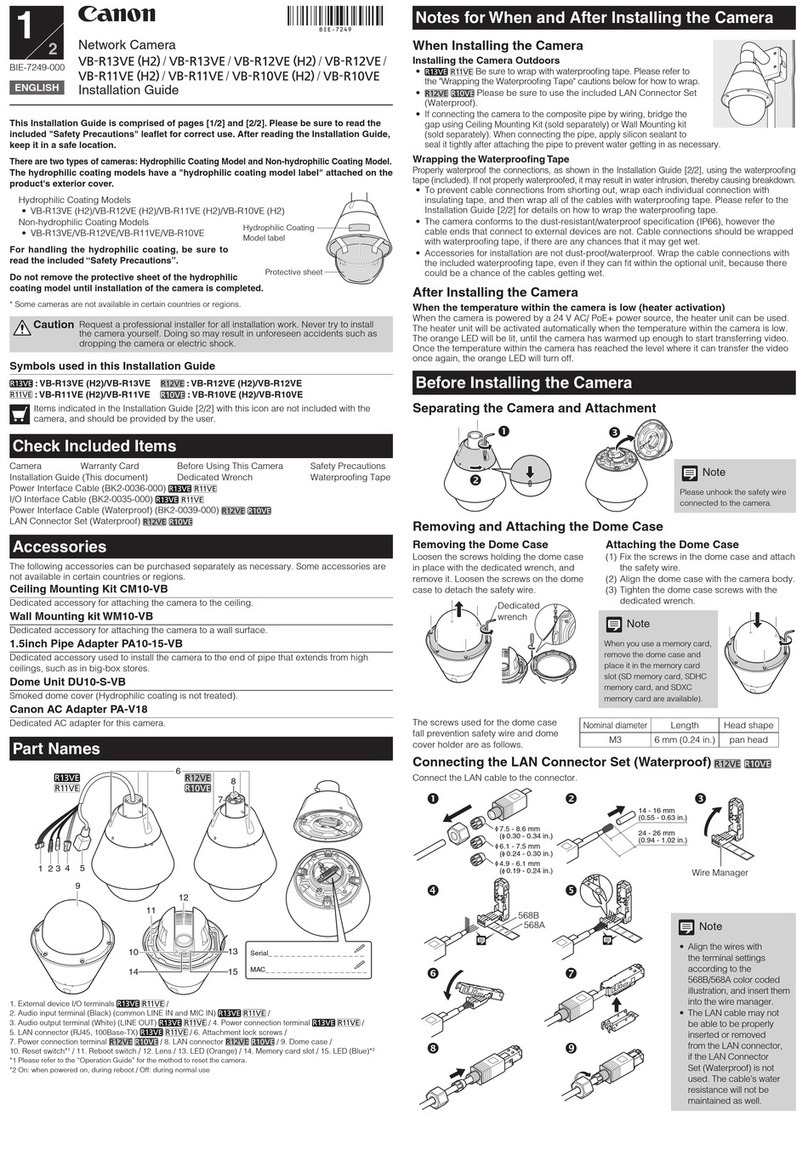
Canon
Canon VB-R13VE User manual

Canon
Canon VB-M600VE User manual

Canon
Canon VB-S30D MKII User manual

Canon
Canon VB-C50i/VB-C50iR User manual

Canon
Canon VC-C50iR User manual

Canon
Canon VB-C500D User manual
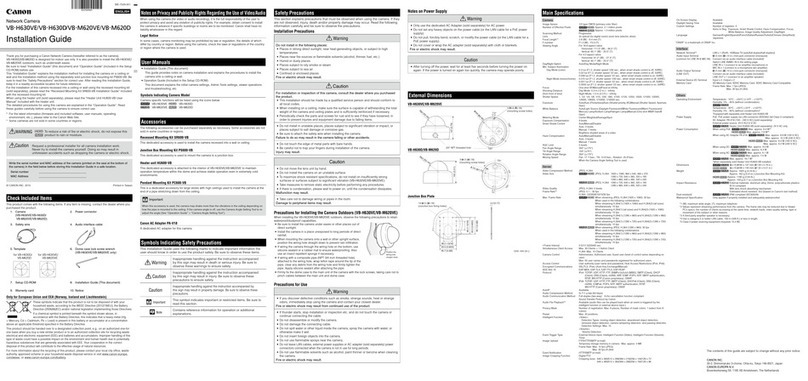
Canon
Canon VB-H630d User manual

Canon
Canon VB-M40 User manual
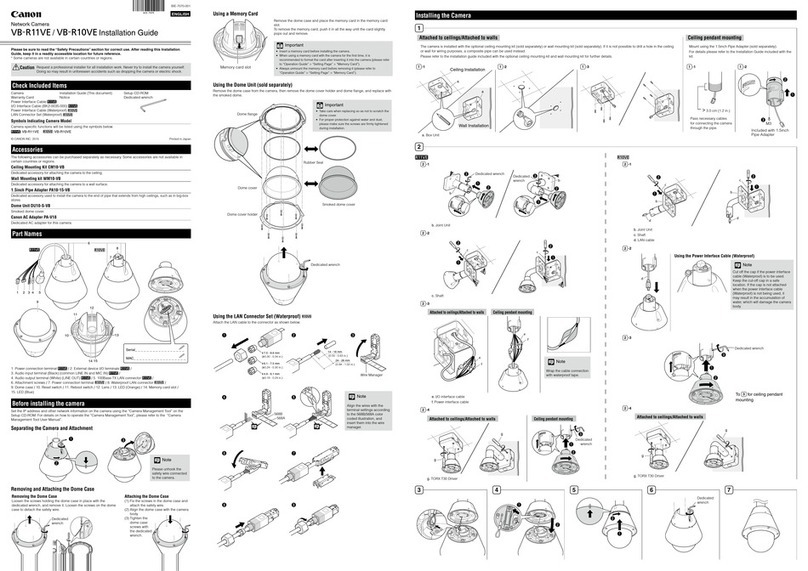
Canon
Canon VB-R10VE User manual

Canon
Canon VB-S32VE User manual
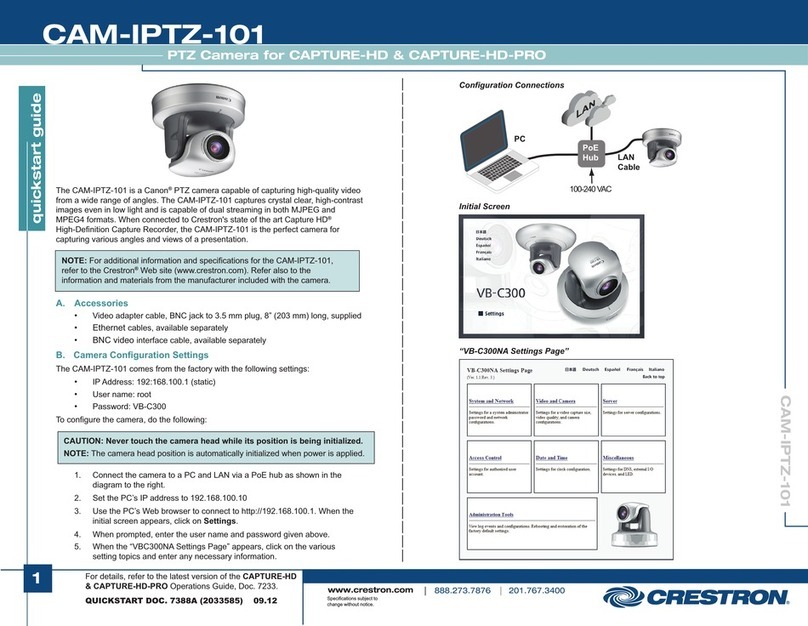
Canon
Canon CAM-IPTZ-101 User manual
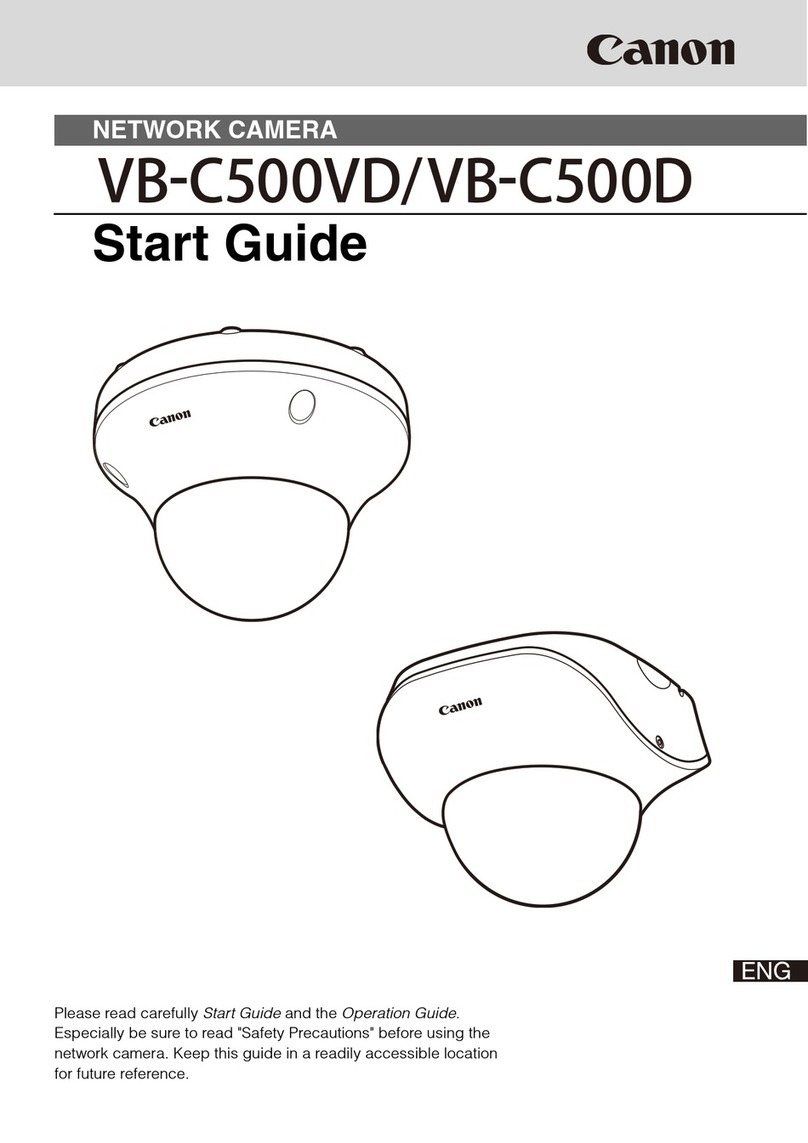
Canon
Canon VB-C500VD Guide

Canon
Canon VB-M700F User manual
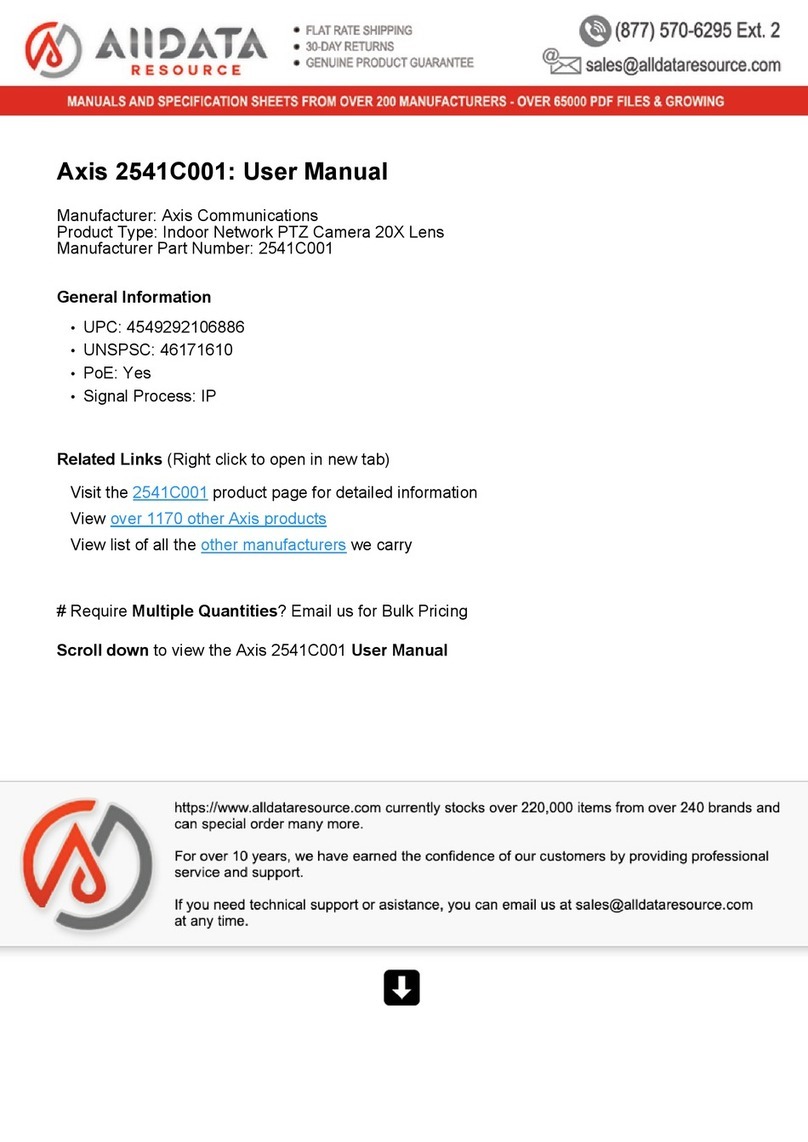
Canon
Canon 2541C001 User manual

Canon
Canon ME20F-SHN User manual

Canon
Canon Canobeam DT-150 User manual

Canon
Canon VB-H45 User manual

Canon
Canon VB-S900F MkII User manual

Canon
Canon VB-C500VD User manual

Canon
Canon XU-80 User manual