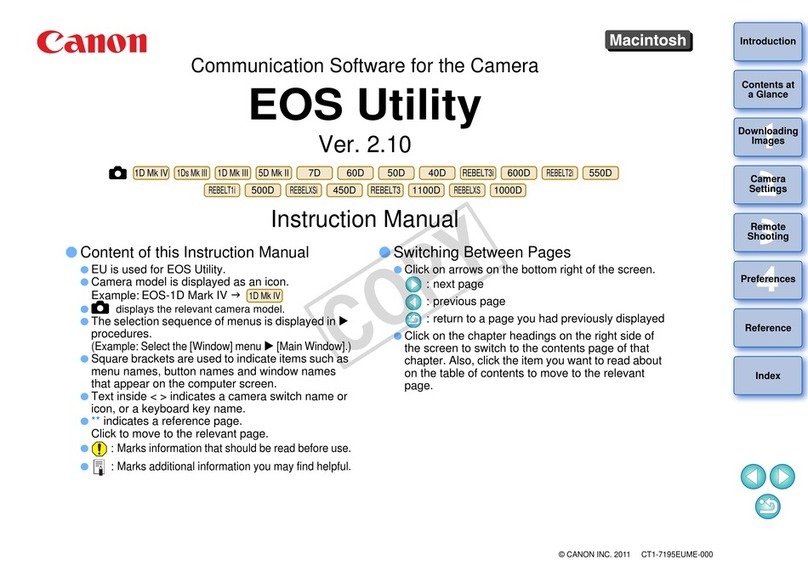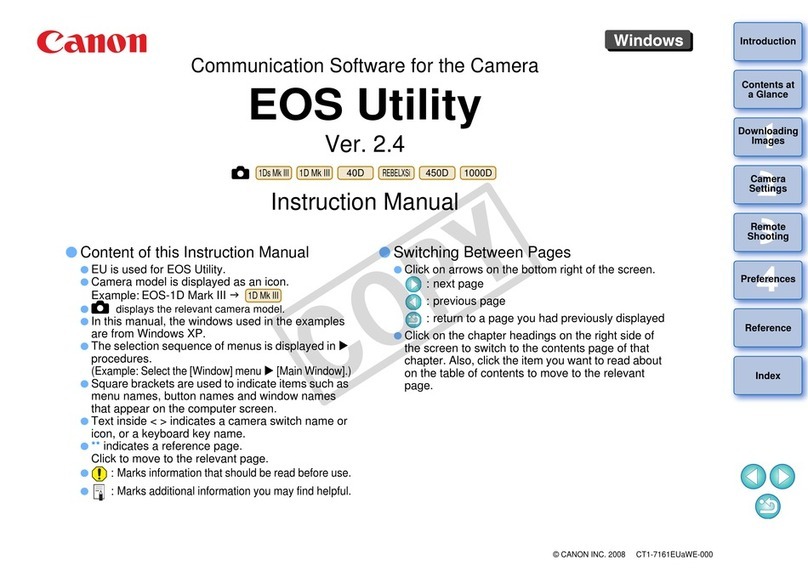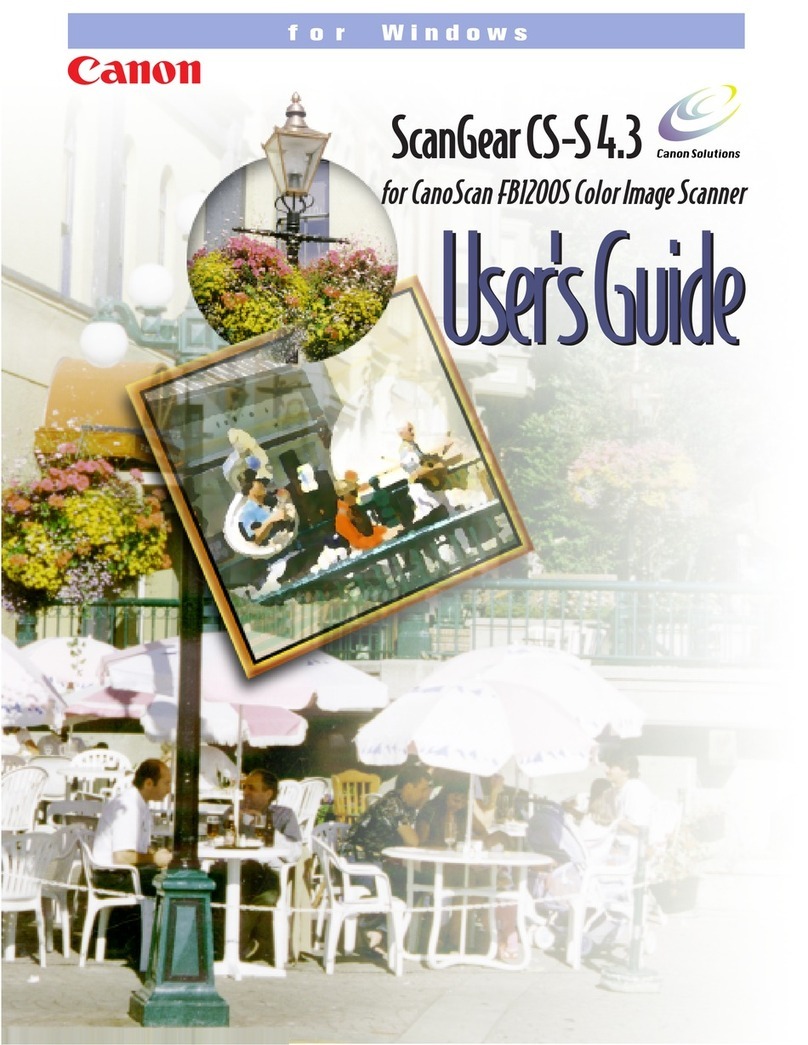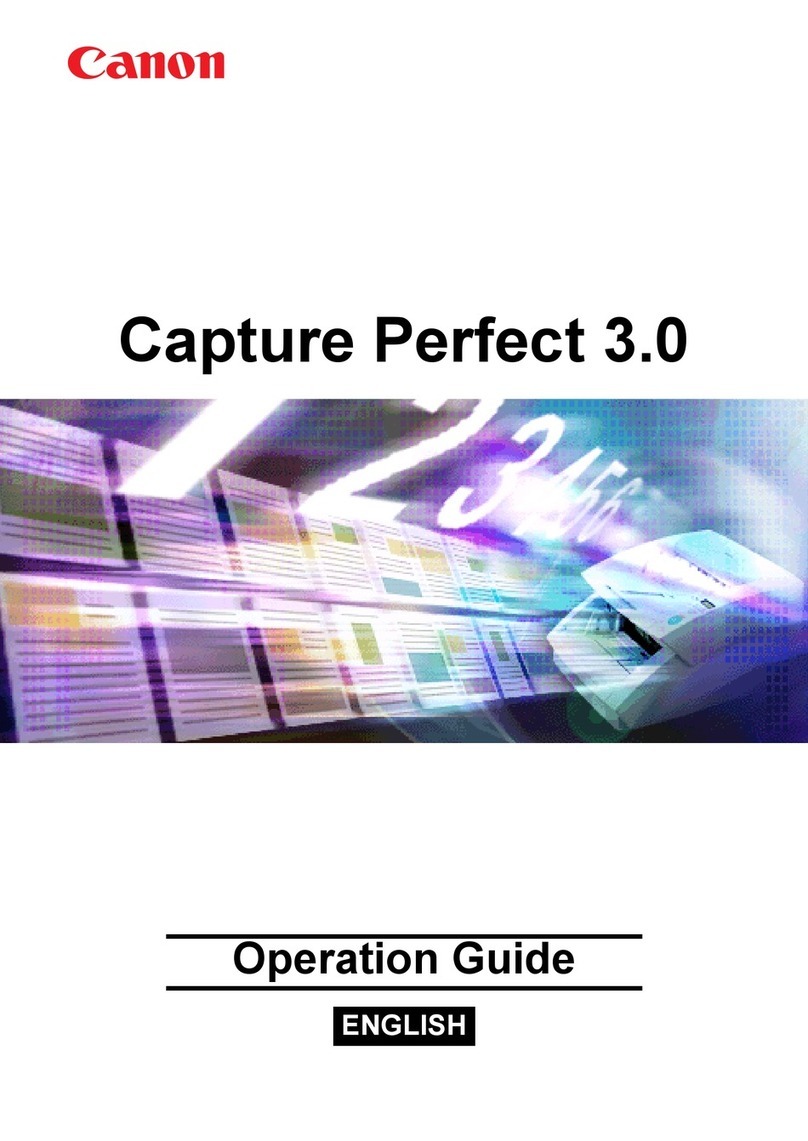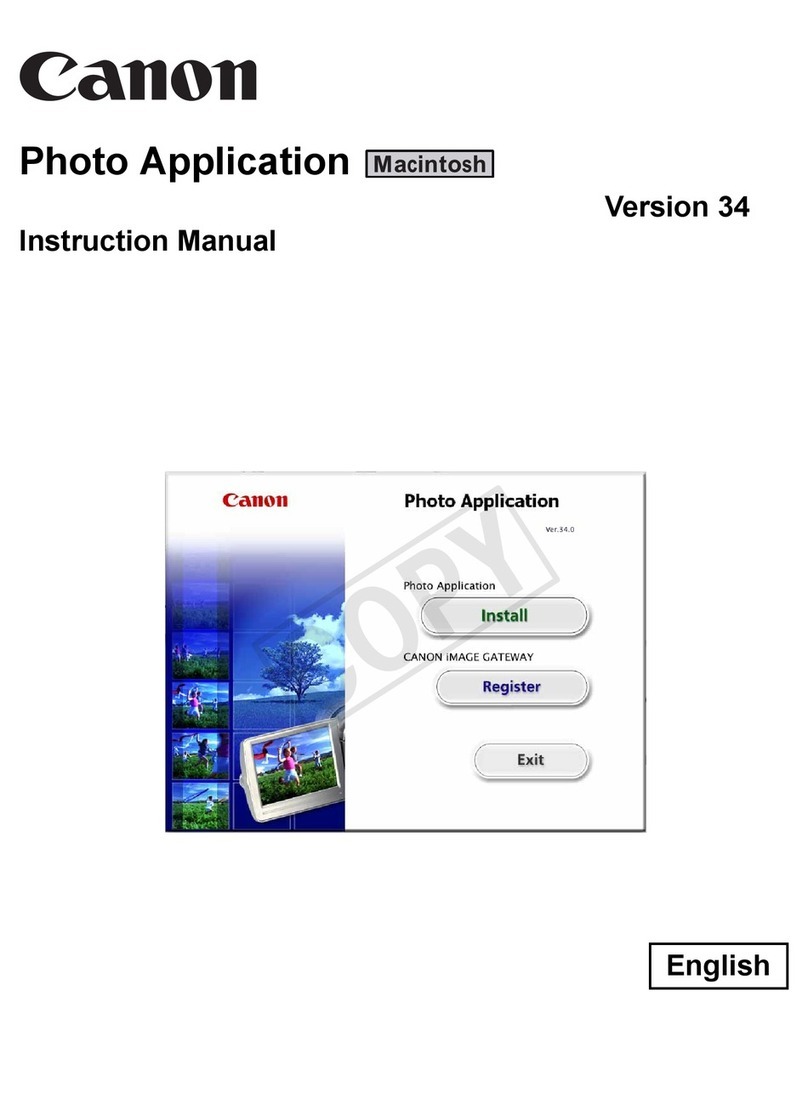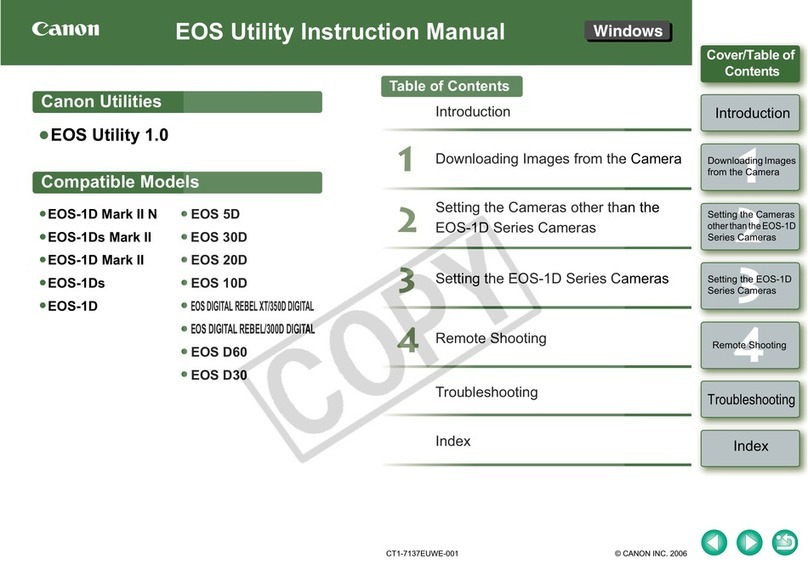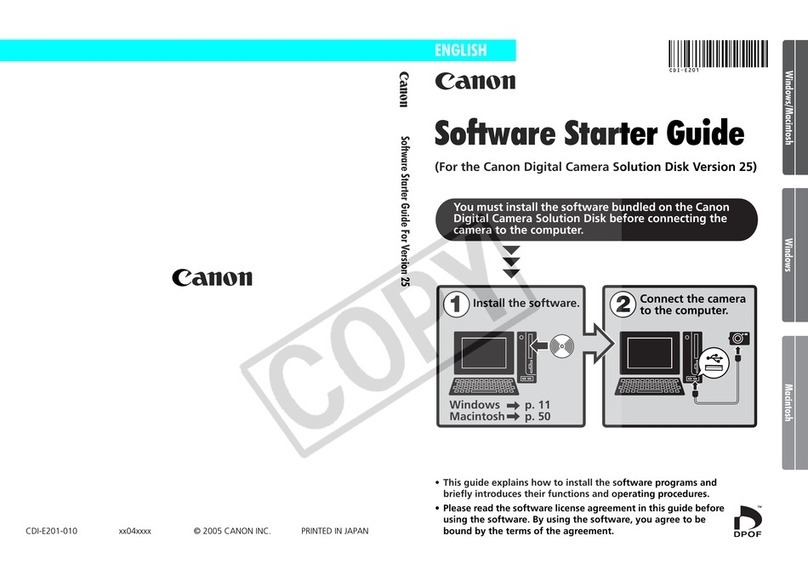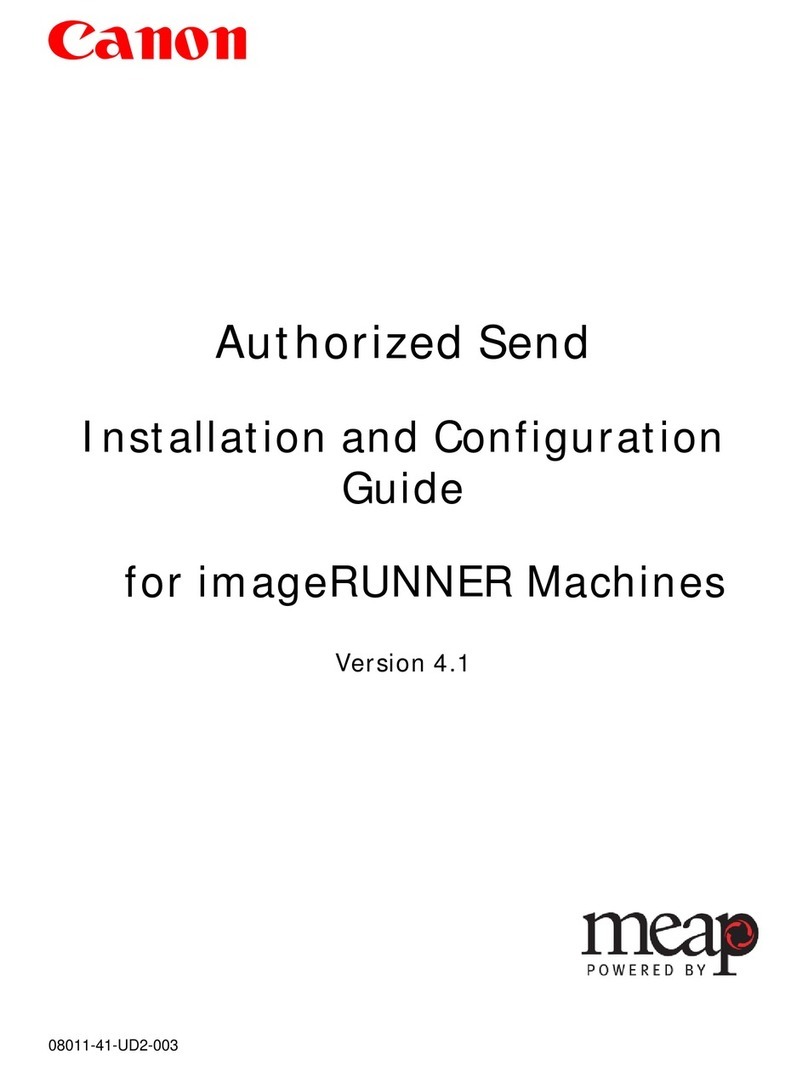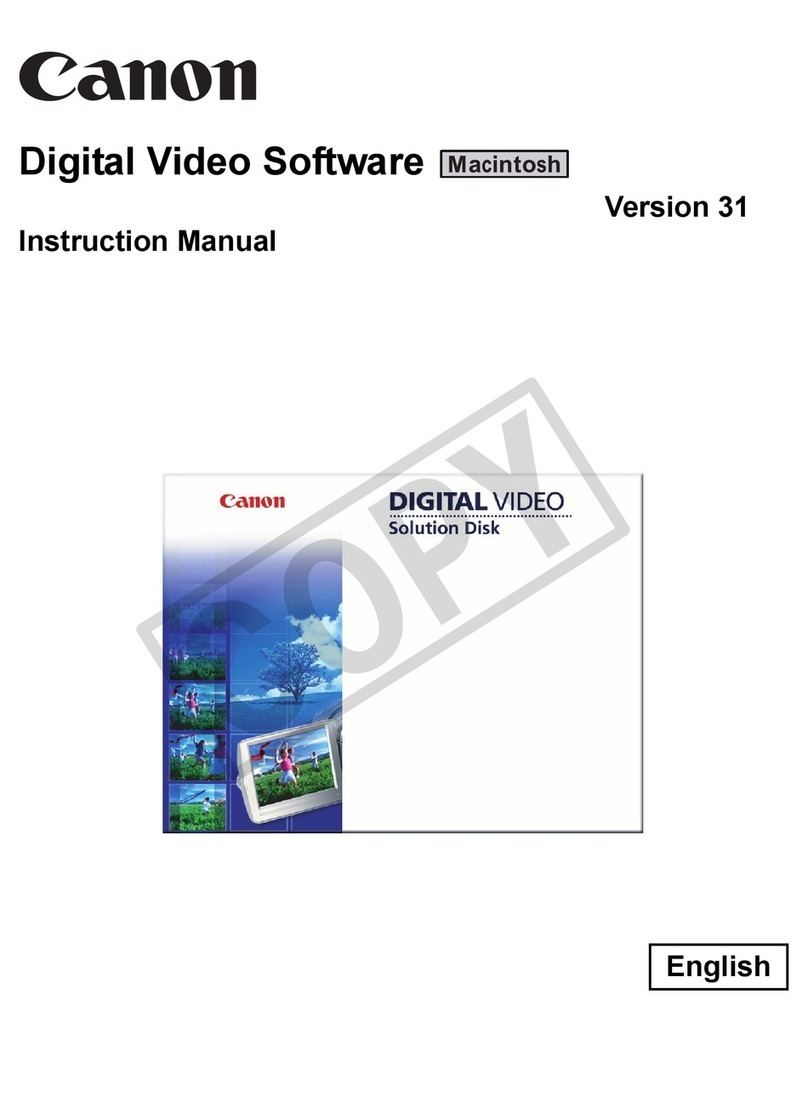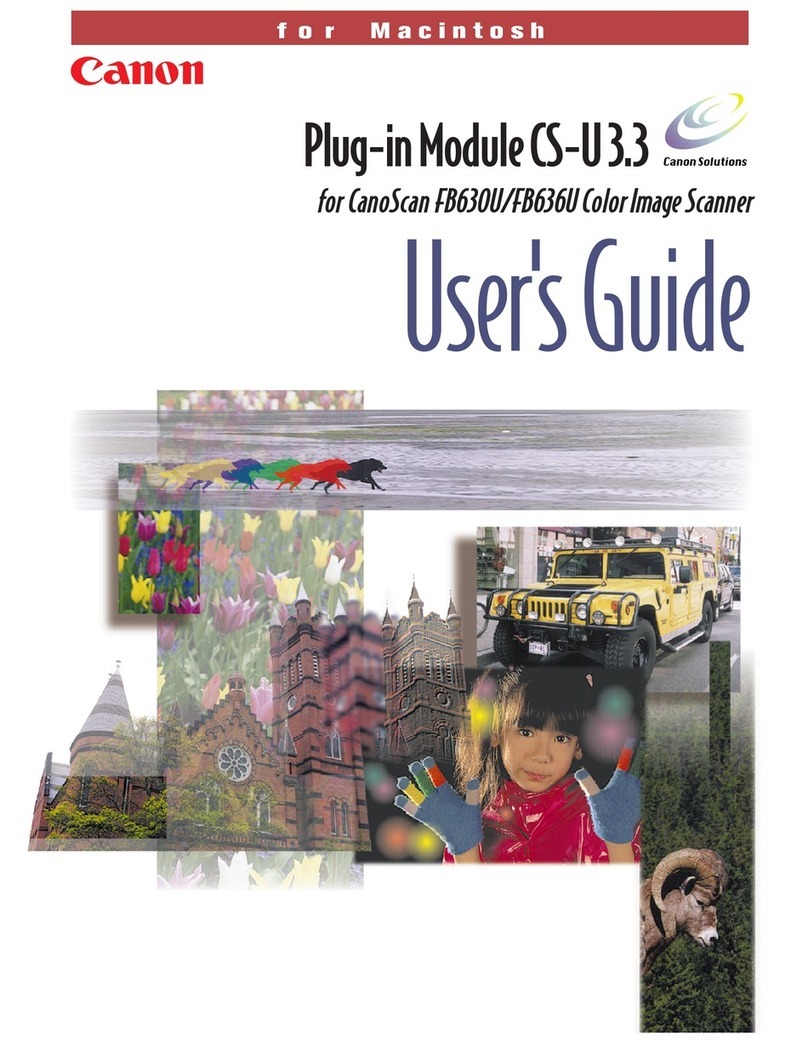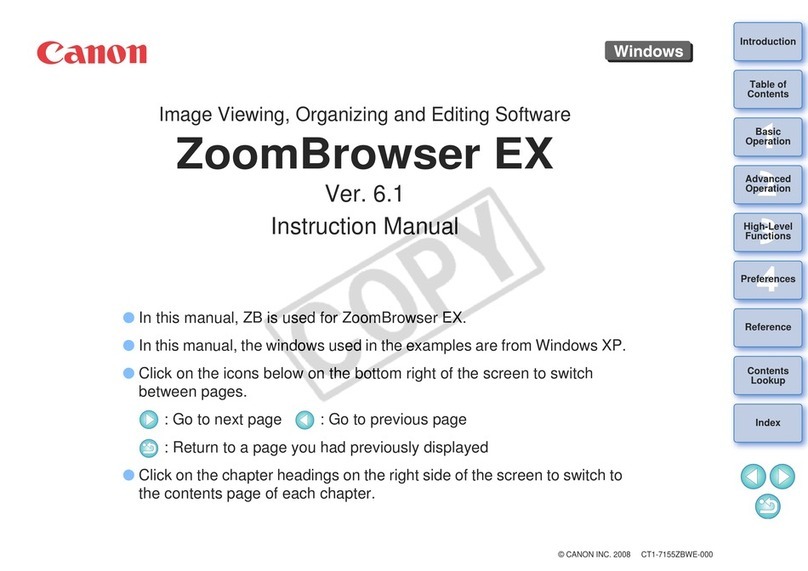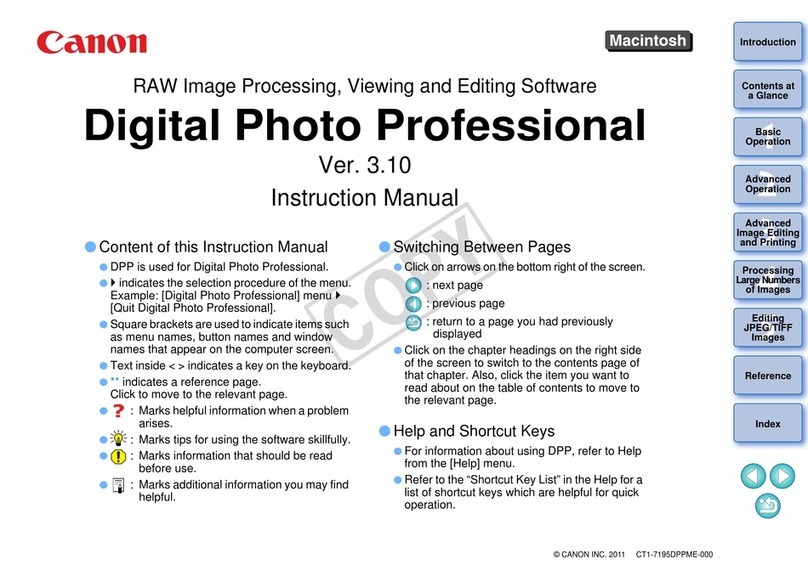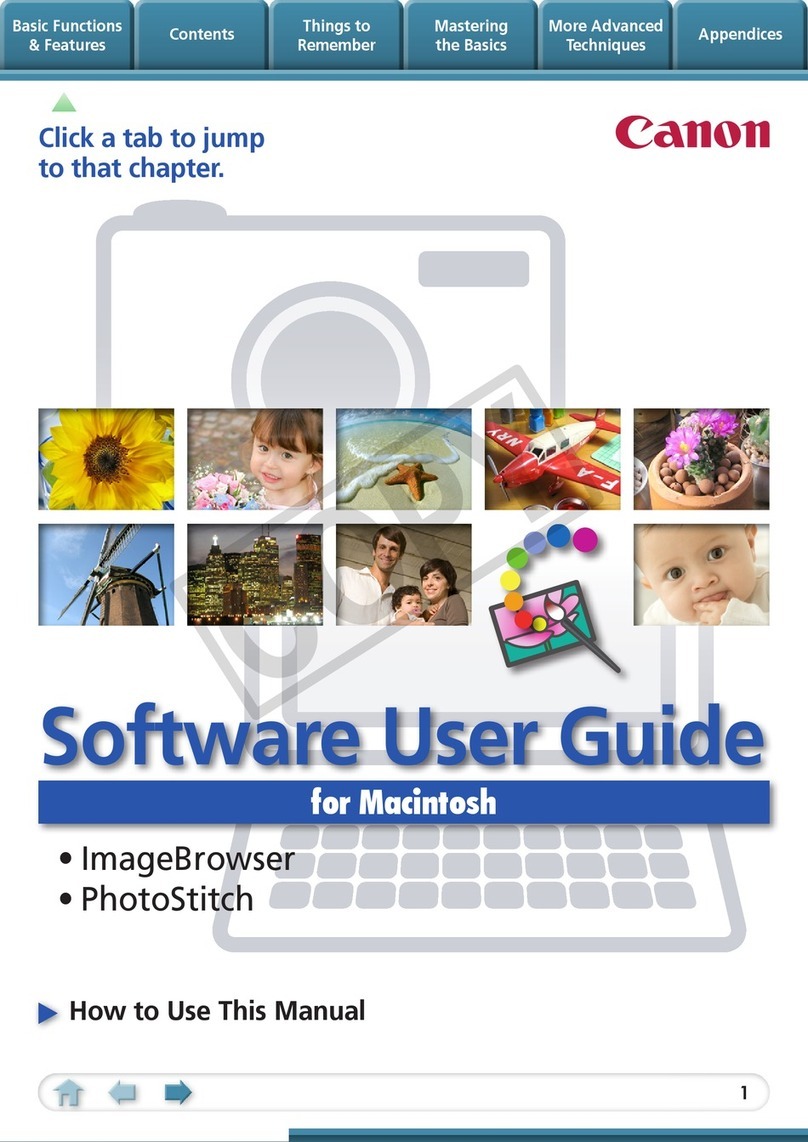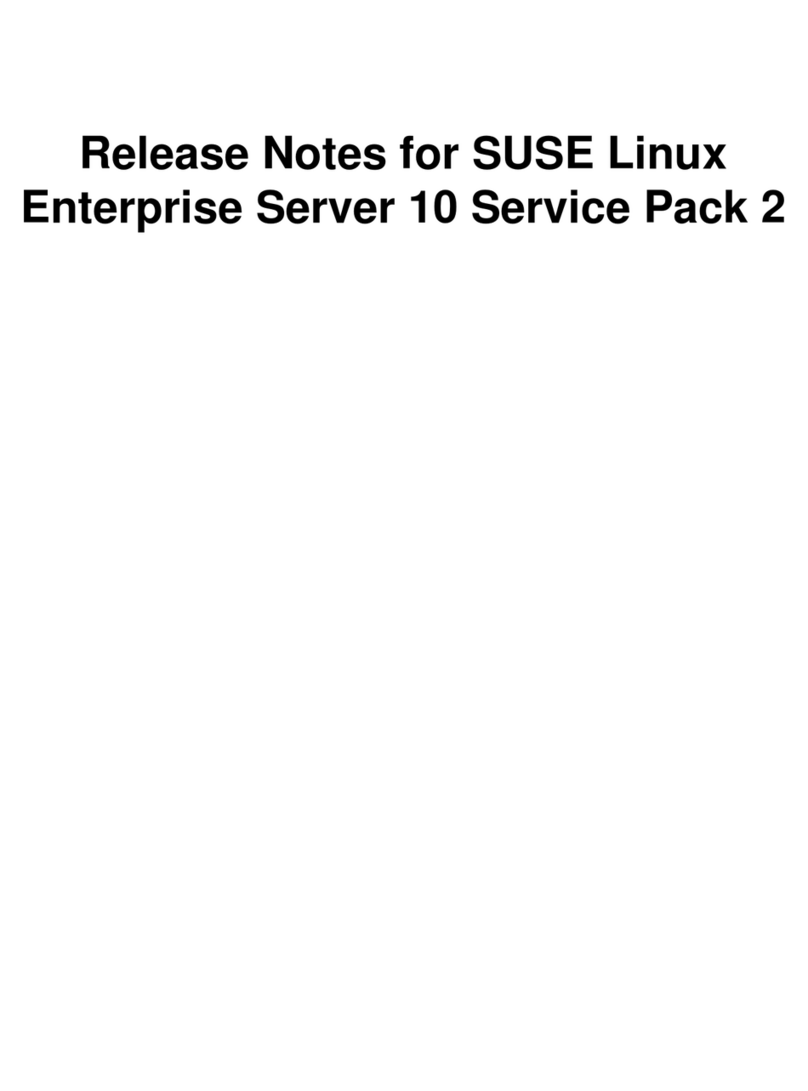i
Print Plug-In for Photoshop Guide
For Macintosh
Contents
Before You Begin ..................................................................................................................iii
■The Features of Print Plug-In .......................................................................................iii
How to Read this Document .................................................................................................iv
■Symbols........................................................................................................................iv
■Buttons .........................................................................................................................iv
■Screens ........................................................................................................................iv
■Trademarks ..................................................................................................................iv
Chapter 1 Installing Print Plug-In ........................................................................ 1-1
Operating Environment....................................................................................................... 1-1
■Compatible Printers ................................................................................................... 1-1
■Operating Environment.............................................................................................. 1-1
Installation Procedures ....................................................................................................... 1-3
Starting the Print Plug-In.....................................................................................................1-6
Uninstall Procedures........................................................................................................... 1-8
Chapter 2 Functions of Print Plug-In................................................................... 2-1
Print Plug-In Screen Content .............................................................................................. 2-1
■Five-Sheet Joint Display............................................................................................ 2-1
■Main Sheet ................................................................................................................ 2-5
■Page Setup Sheet ..................................................................................................... 2-8
■Color Settings Sheet................................................................................................ 2-11
■Print History Sheet................................................................................................... 2-12
■Maintenance Sheet (displayed only with W8400PG and W6400PG) ...................... 2-13
■Print History Details Dialog Box............................................................................... 2-14
Chapter 3 Utilize Print Plug-In to Print ................................................................ 3-1
Utilize Three Types of Previews ......................................................................................... 3-1
■Check Image with Print Area Layout 1 ...................................................................... 3-1
■Check Image with Print Area Layout 2 ...................................................................... 3-2
■Check Original Image with Image Preview................................................................ 3-3
Print with a Desired Picture Quality .................................................................................... 3-4
Adjust the Colors and Print ................................................................................................. 3-8
■Adjust the Colors while Checking the Preview .......................................................... 3-8
■Adjust the Colors by Color Matching ....................................................................... 3-12
■Print High-Quality AdobeRGB16bit Images............................................................. 3-14
■Prints monochrome photographs with high quality.................................................. 3-18
Enlarge/Reduce and Print ................................................................................................ 3-20
■Enlarge/Reduce and Print Matching Output Media Size ......................................... 3-20
■Enlarge/Reduce and Print Matching Width of Roll Paper ........................................ 3-23
■Specify Scaling, Enlarge/Reduce and Print............................................................. 3-27
Print with No Borders........................................................................................................ 3-31
Customize Media Settings ................................................................................................ 3-34
Utilize Print History ...........................................................................................................3-38
■Confirm Print History Details ...................................................................................3-38
■Apply Print History to an Image ............................................................................... 3-40
■Store Print History to Print Preferences...................................................................3-41
■Delete Print History.................................................................................................. 3-44