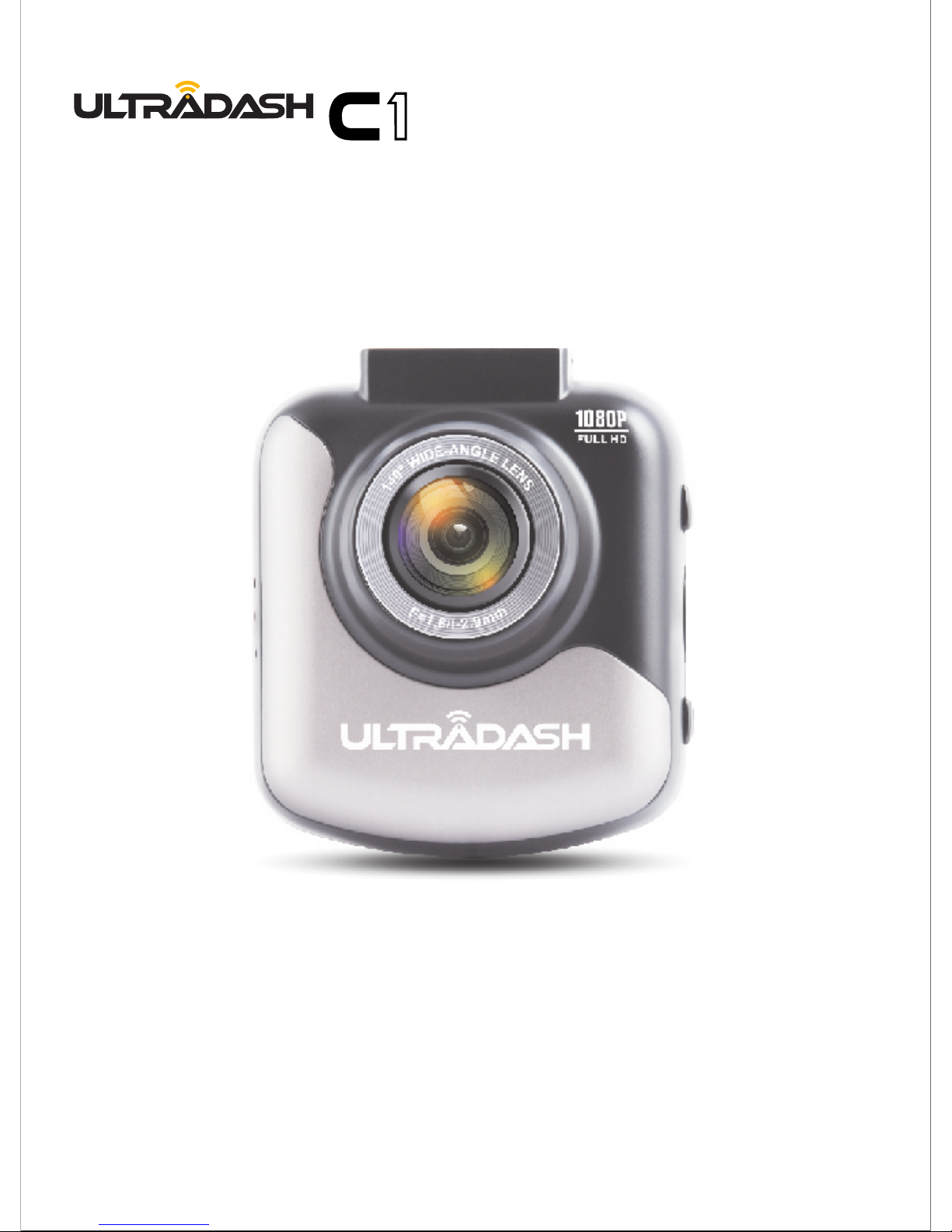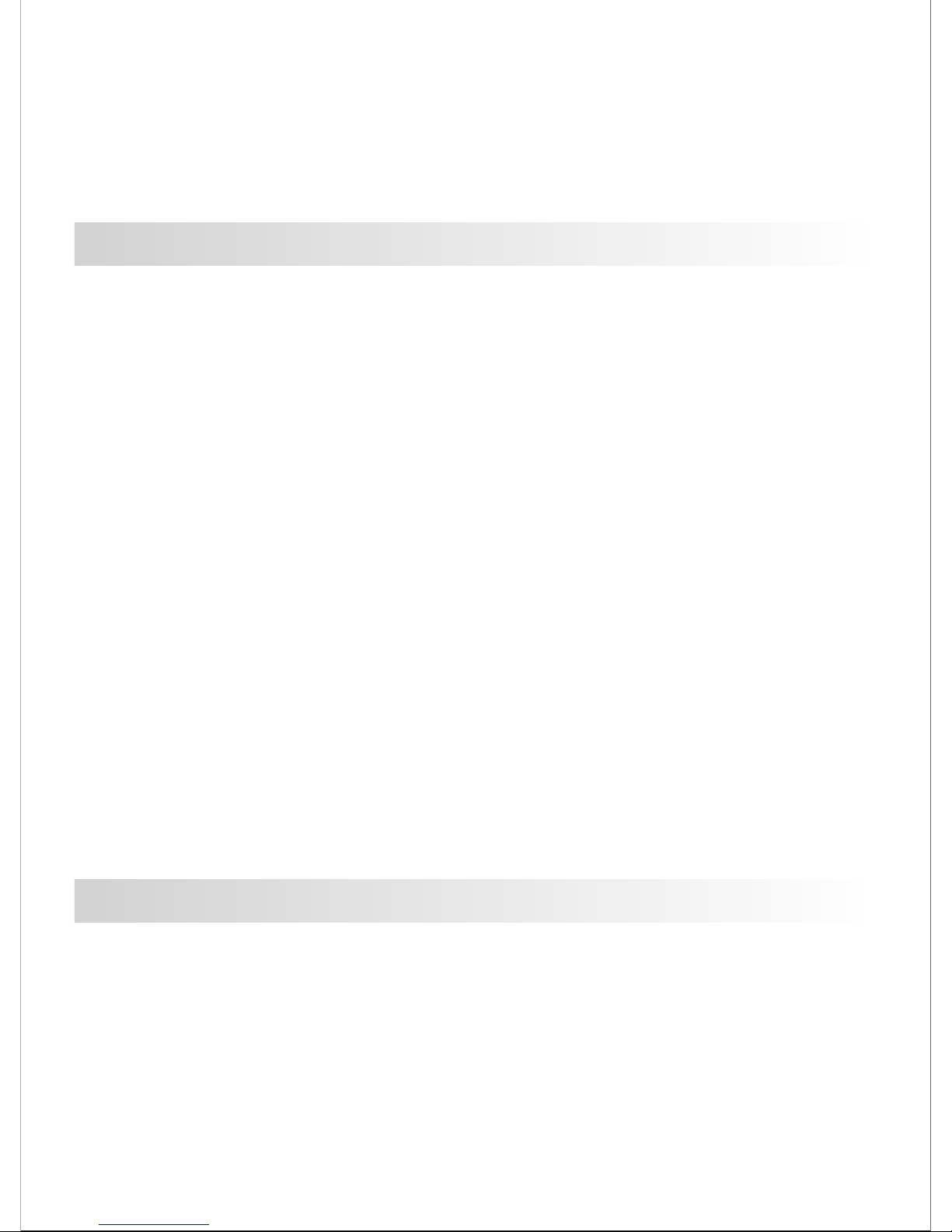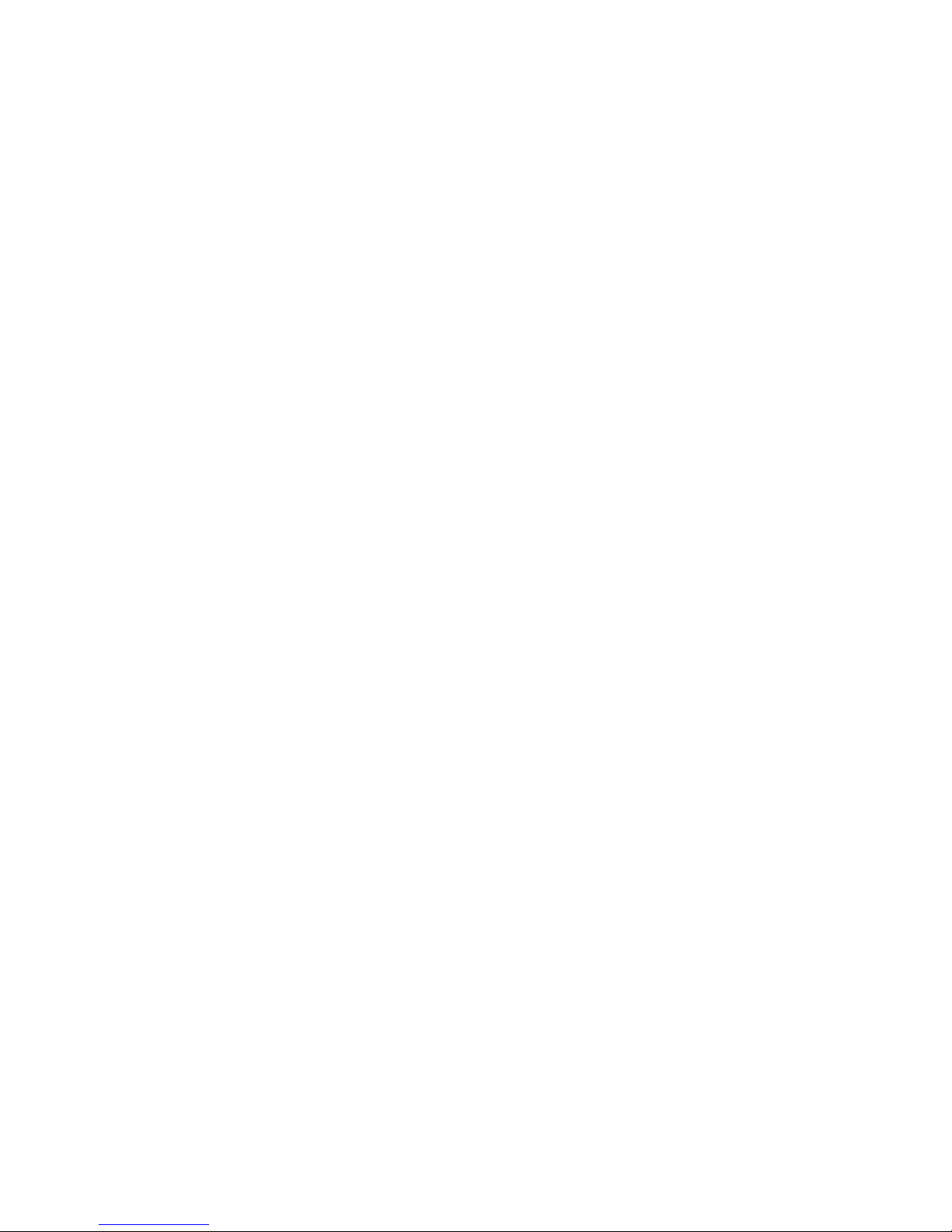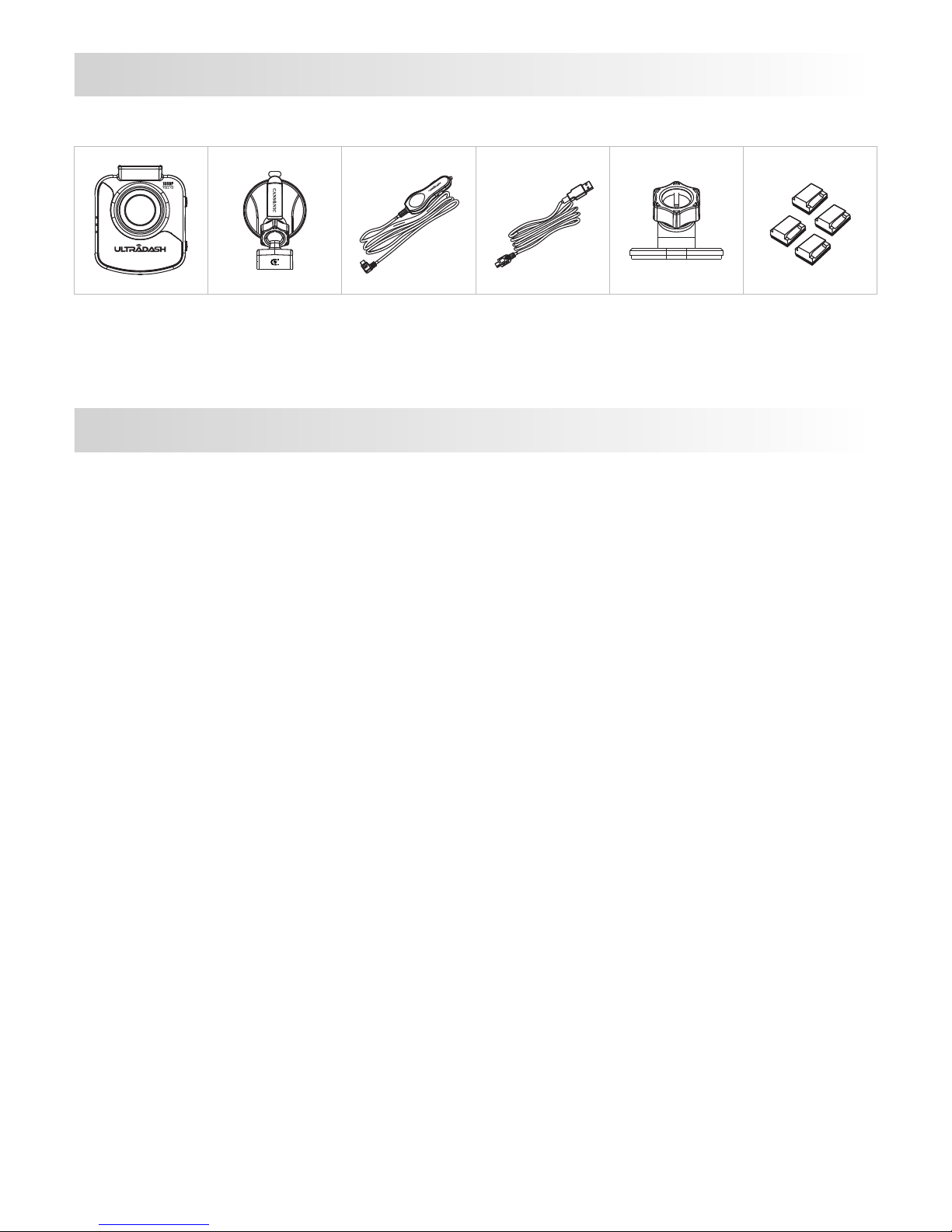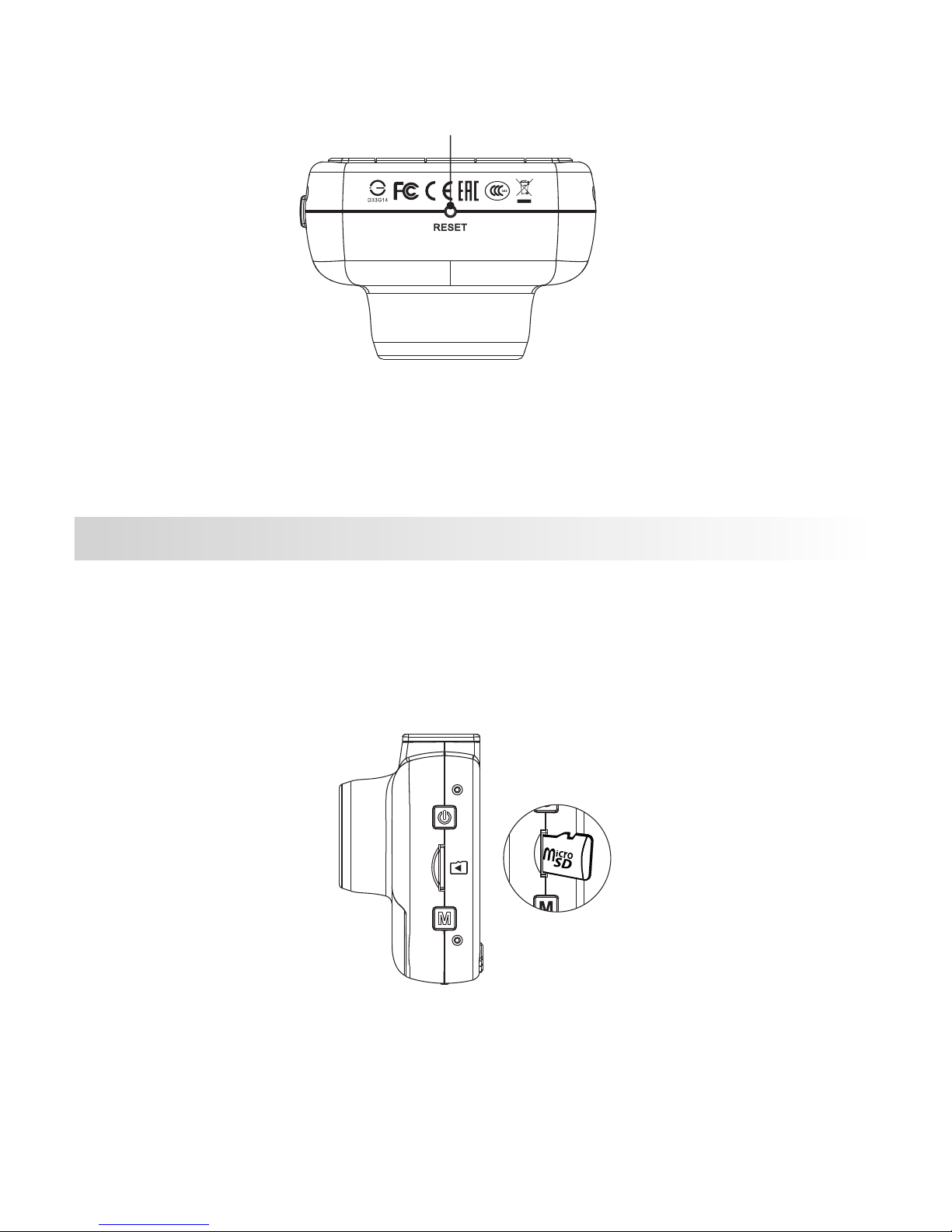Congratulations on the purchase of your new UltraDash C1 camera! We’d like to thank
you for your purchase. We strive to bring you the highest quality products, allowing you
to capture every memory. We know you’ll love using your UltraDash!
With new technology readily available, the creators of Cansonic have developed an easy
to use camera for everyday use. The UltraDash C1 allows its user to record files in 1, 3, or
5 minute lengths. These files are easy to download to your home desktop or personal
laptop. In most instances, the video files are easily played on your mobile device.
While most cameras traditionally use the entire capacity of the Micro SD card until it is
removed, UltraDash automatically deletes the oldest file to create space for the new video.
UltraDash C1 offers three modes:
1. Video Mode: Video mode will set to default when the camera is active.
2. Photo Mode: The UltraDash C1 setting takes still photographs.
3. Playback Mode: Users can view all previously recorded videos and photos taken.
FEATURES:
Automatic Start/Stop Technology:
Maintain full focus on the road! The vehicles ignition will let the camera turn on while
connected to your vehicles 12 V outlet or cigarette lighter socket. When the vehicle is
turned off, the camera will automatically shut down, preserving camera power for those
moments you are not connected to a direct line of power.
1. Reduce the amount of sky in the picture. By adjusting the camera towards the road,
the automatic exposure compensation will be focused on the road and not the light
from the sky.
2. Position the camera in the center of the dash. If you place the camera behind the
rearview mirror, you will avoid all distractions from the road.
3. Remove any objects that will obstruct your shot such as the protective lens cover.
Clear vision will allow you to record everything in one shot.
The UltraDash C1 lets users adjust camera settings to get the perfect shot. For a great
photo every time, here are a few tips from the designers:
ADDITIONAL TIPS
Full optimization of memory card:
1. Before removal of the memory card from the UltraDash C1, be sure to turn off the
camera. Leaving the camera on while removing its memory card may lead to eased
or corrupt files.
2. Format memory card to UltraDash C1 settings by clicking MENU button twice, then
choosing the format option. You will now be able to fully use all the memory power
your Micro SD card is set to hold.
3. By reformatting your memory card every 2-3 weeks, your memory card will
continue to be fully utilized. Only do this AFTER you've downloaded any files from
the card to your computer, as formatting the card will remove all content.
EASY TO USE
The following instructions are written for optimized use of your UltraDash C1 camera.
Each of the default settings have been designed to achieve the highest quality video while
maintaining peace of mind when the camera is on.
It is not recommended you adjust the default settings.
01