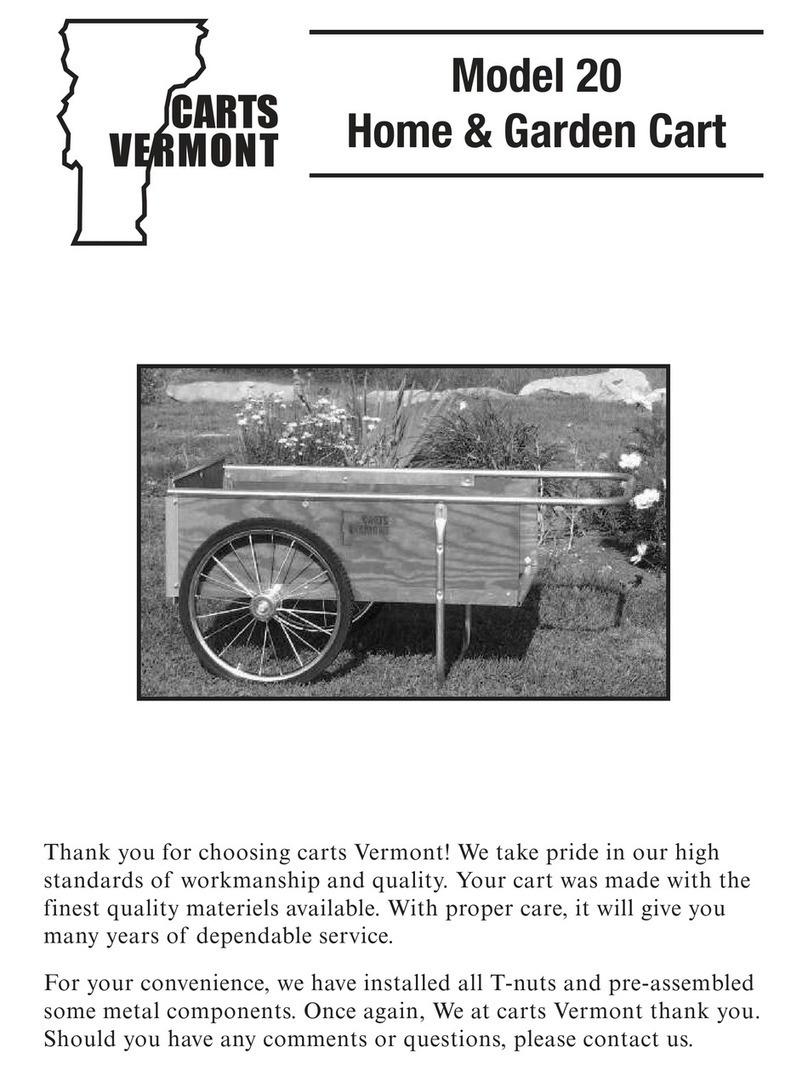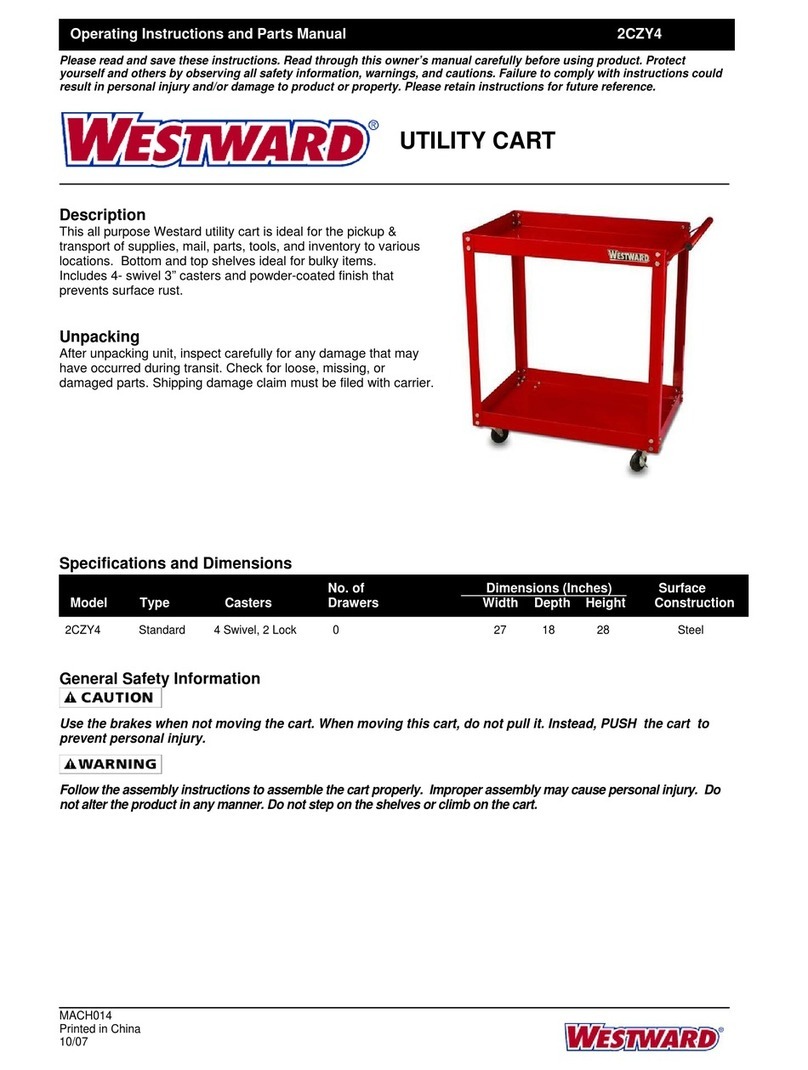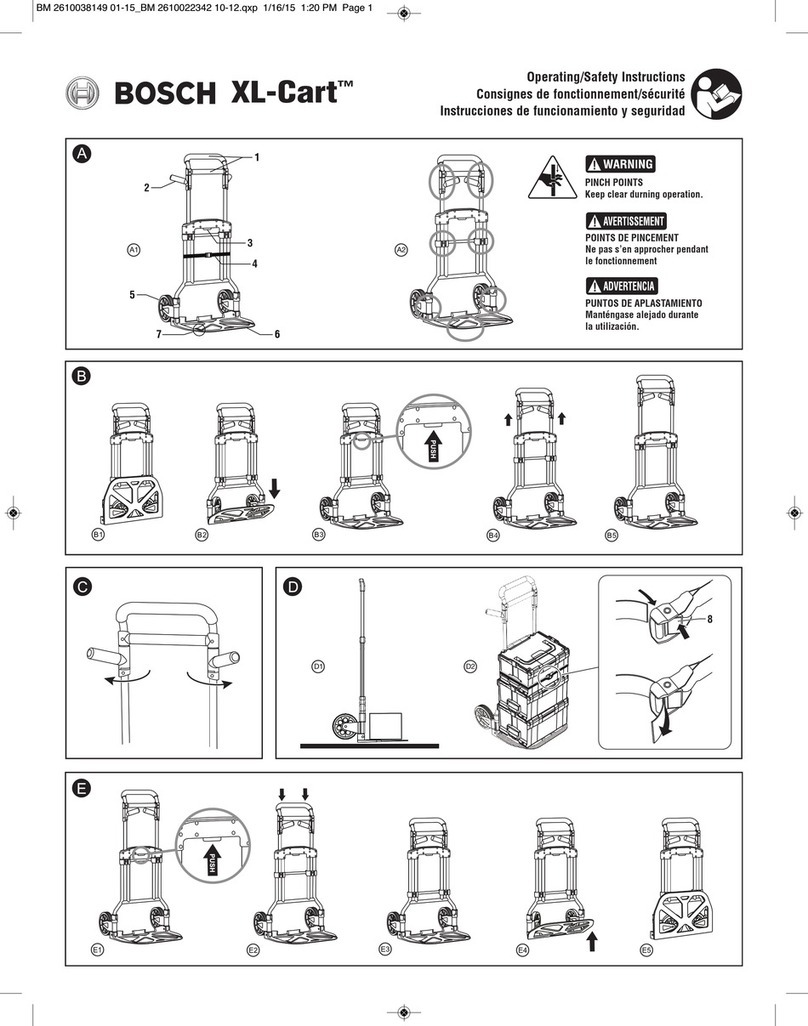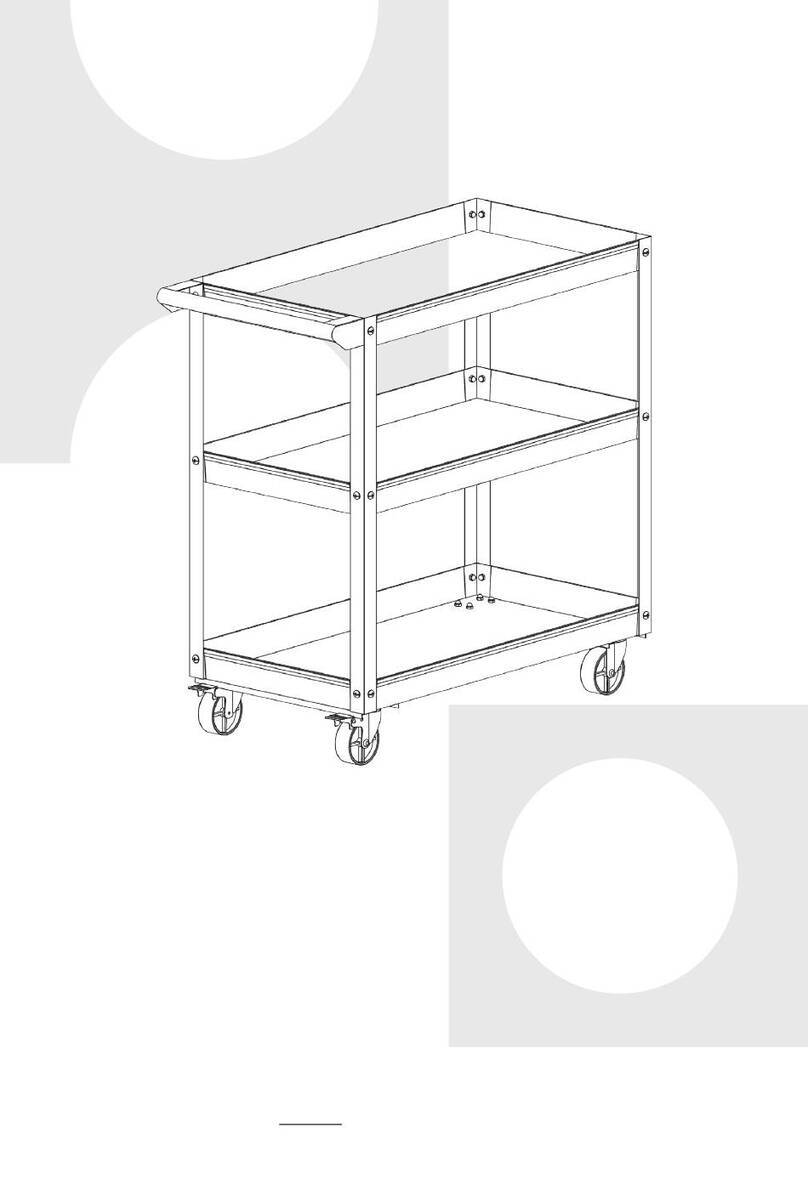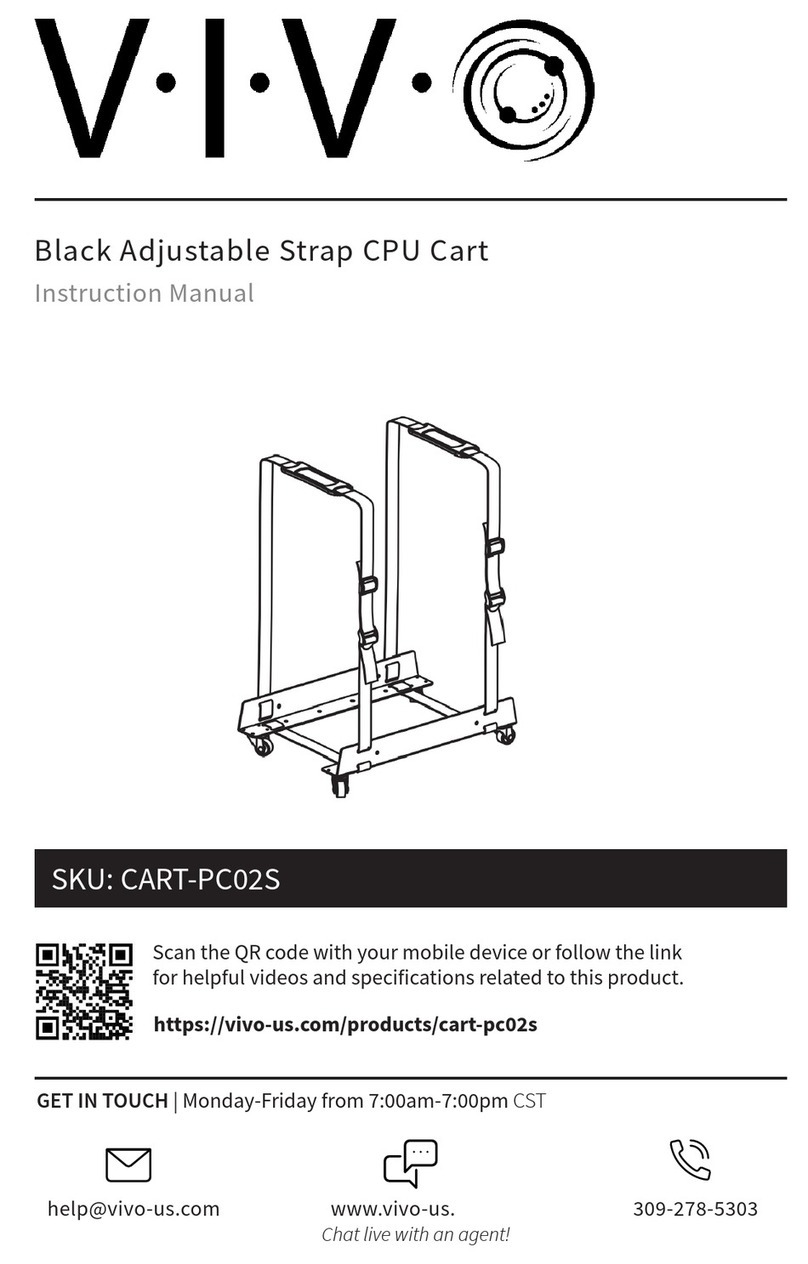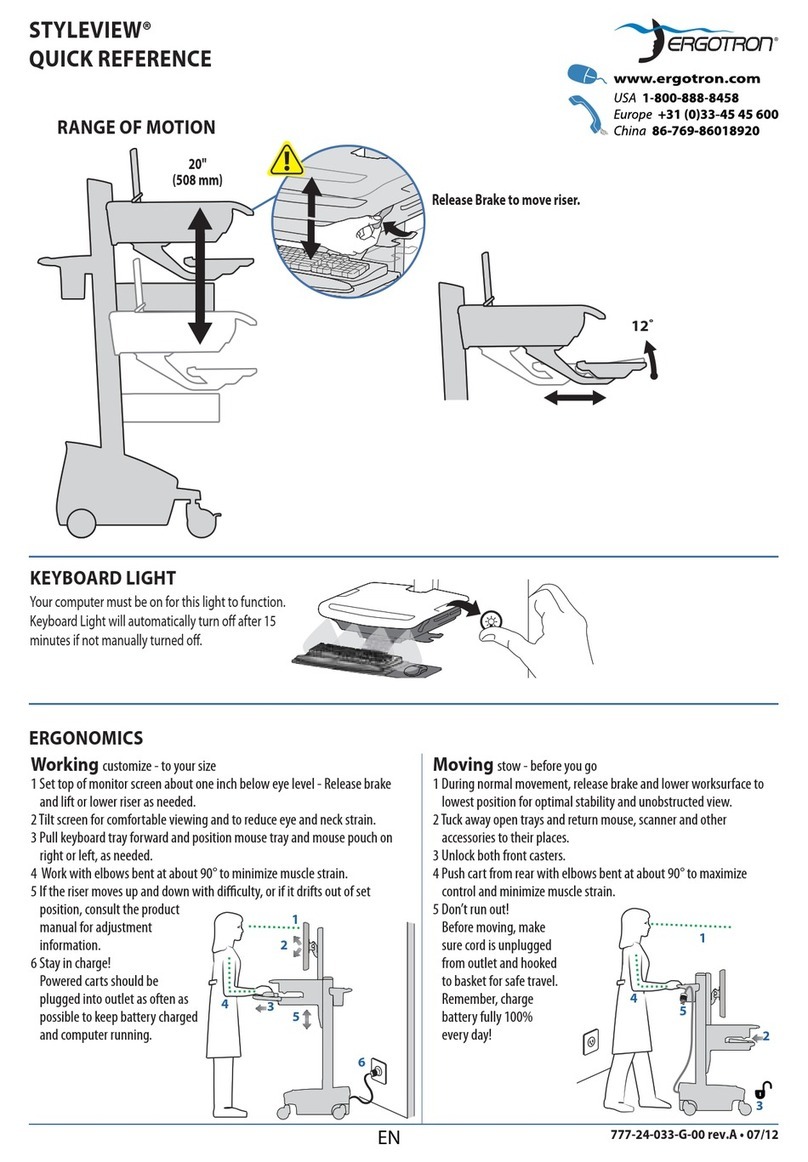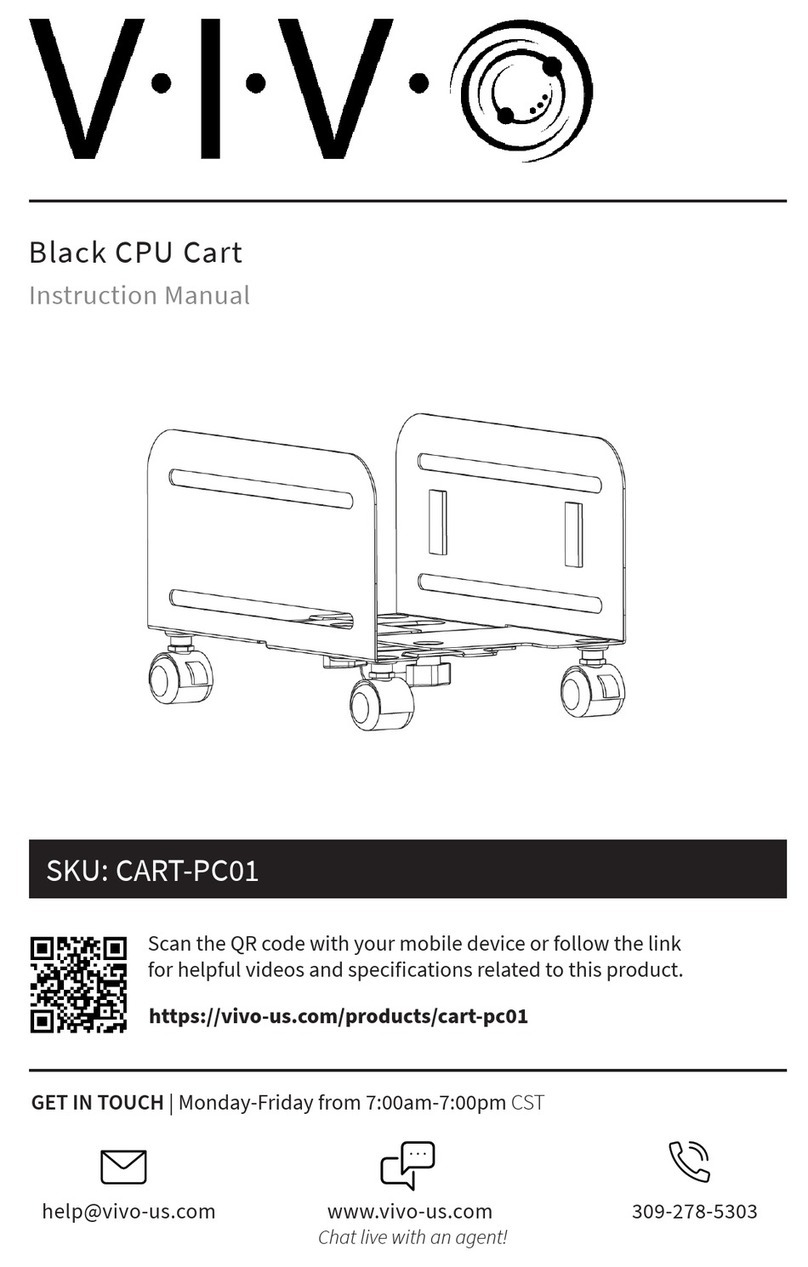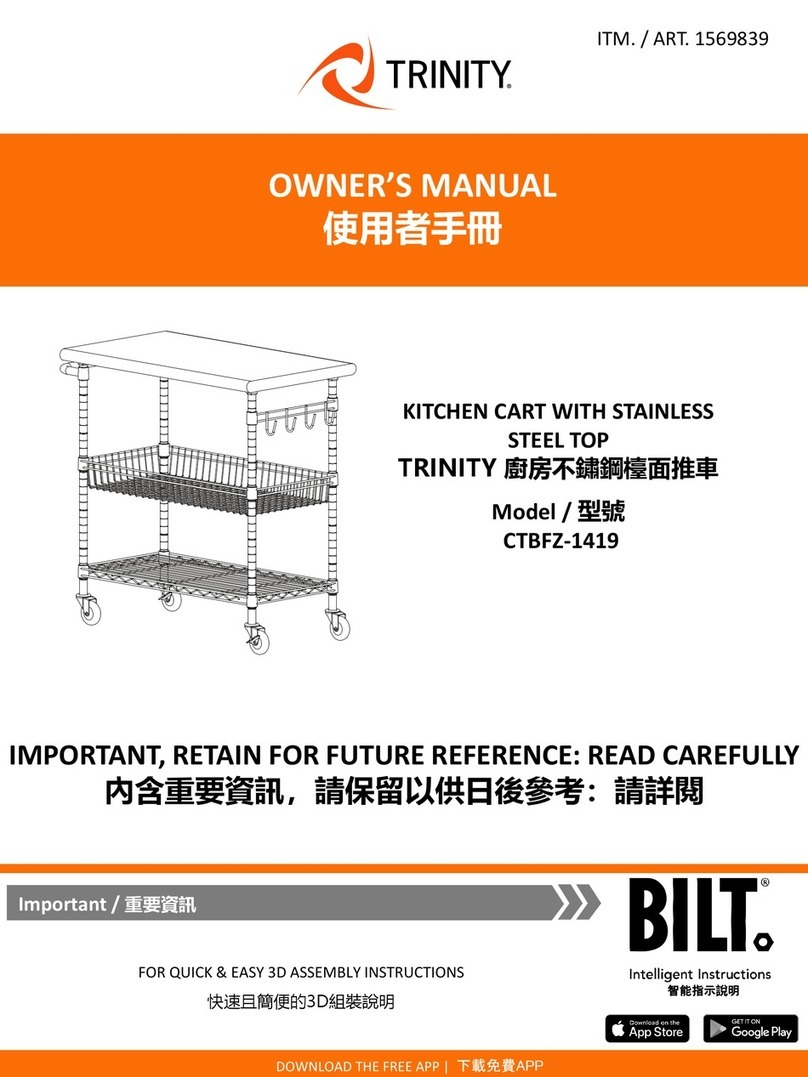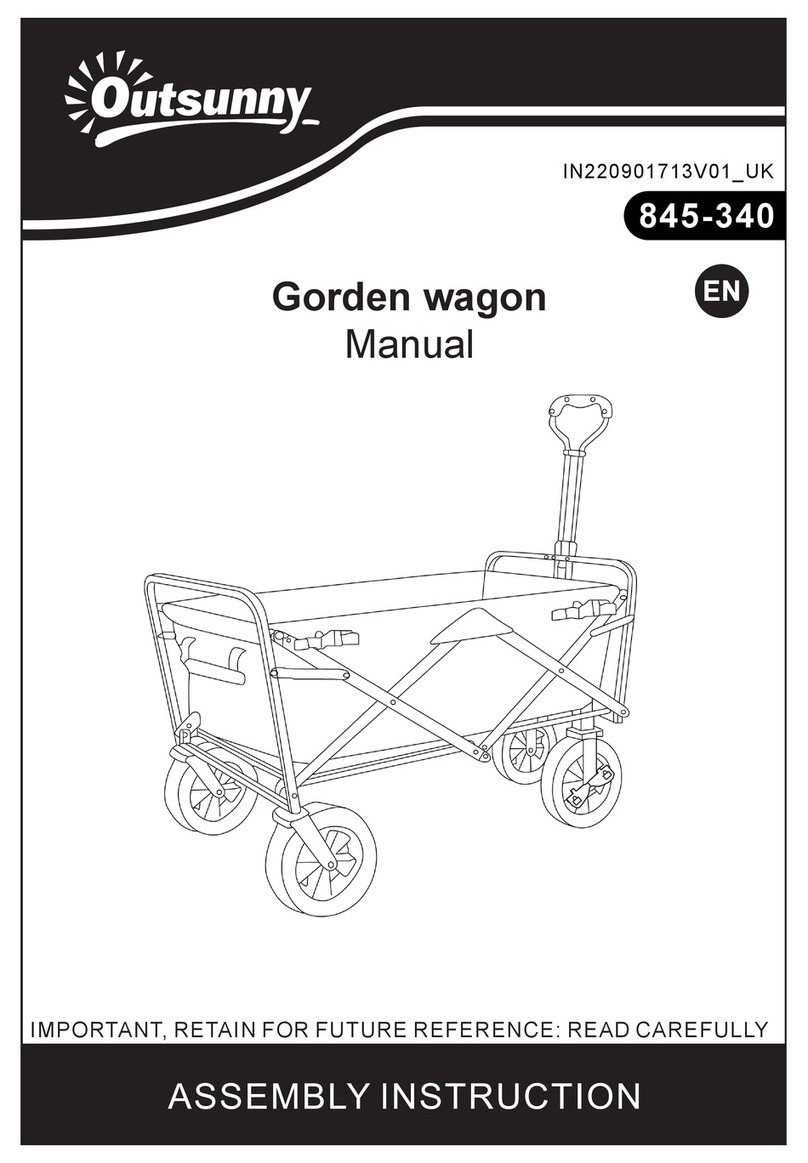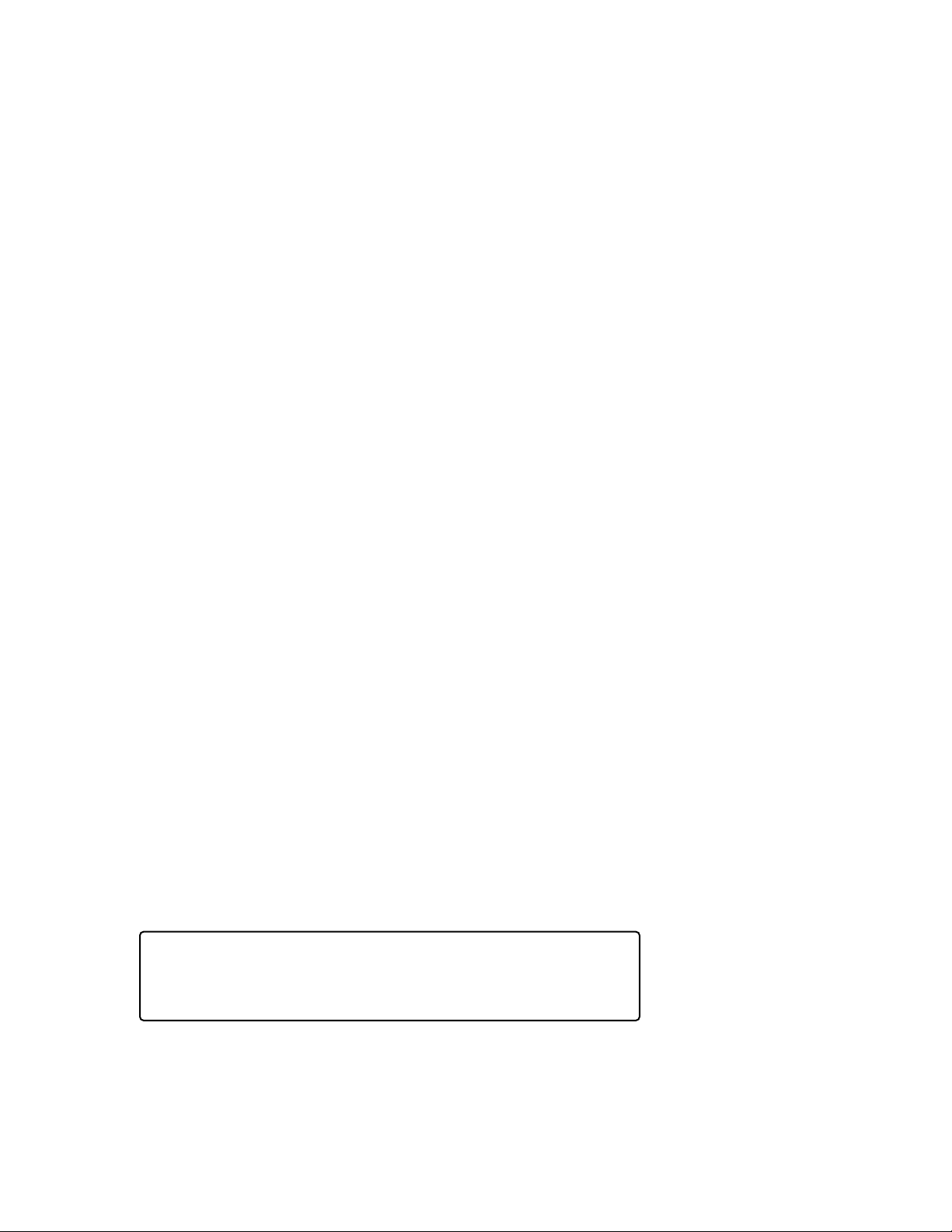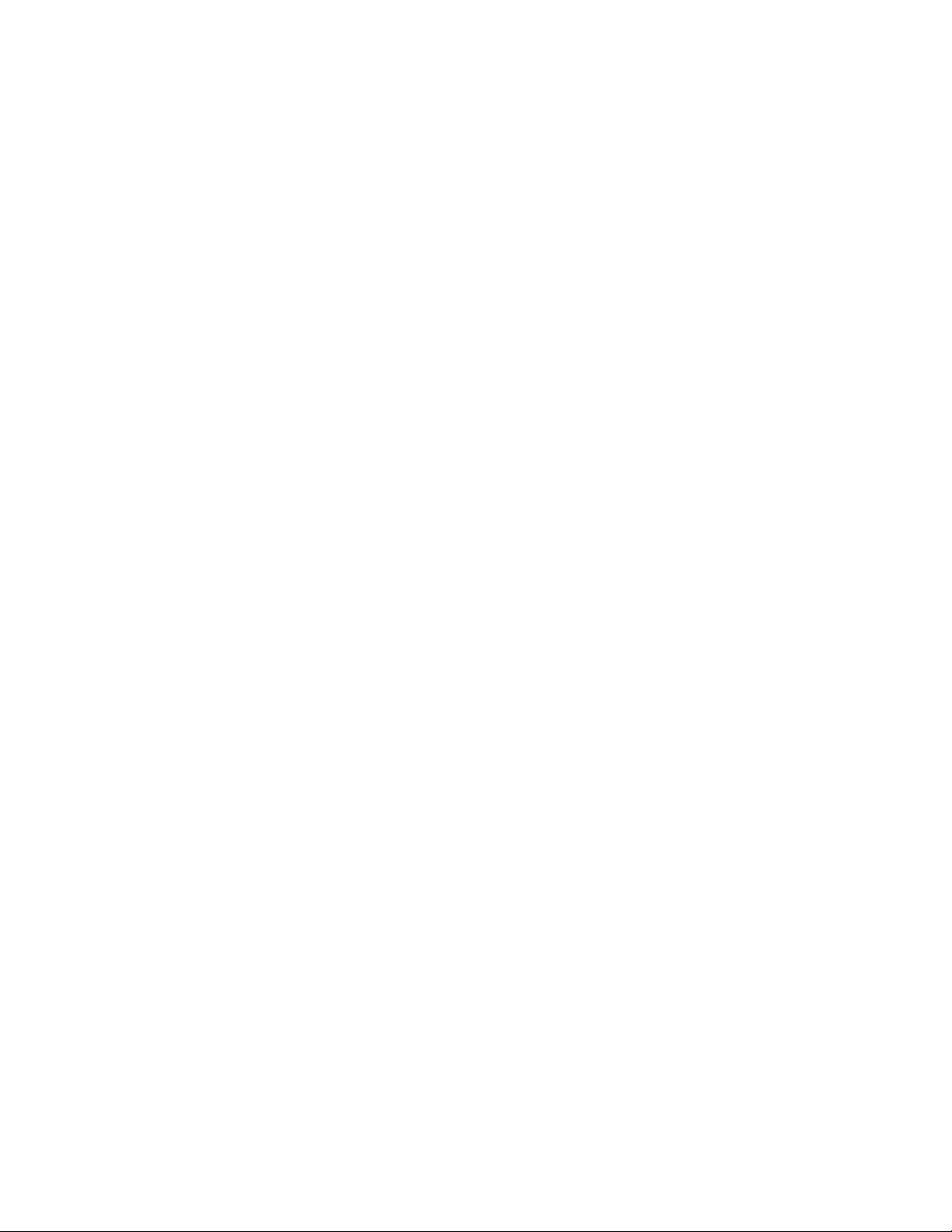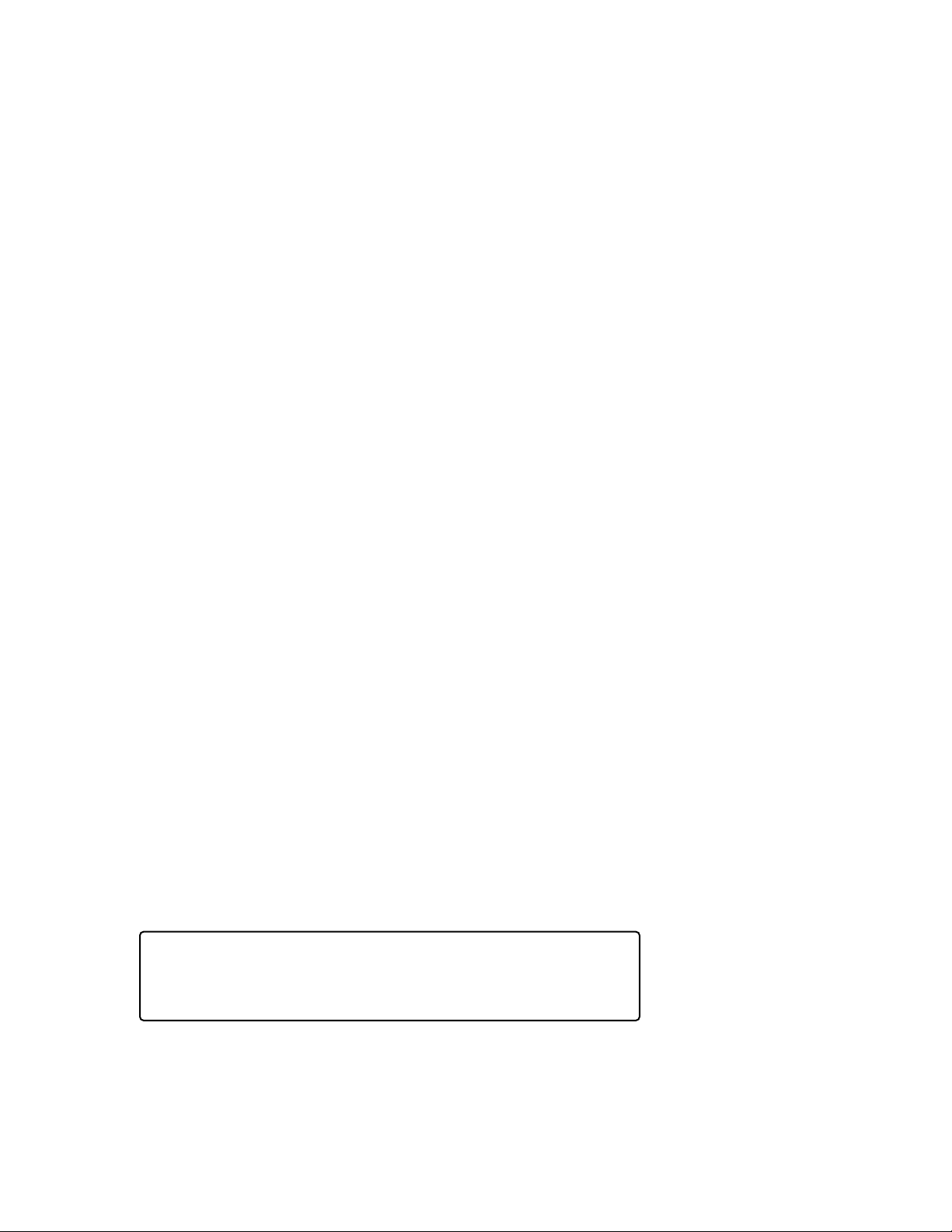
2
TABLE OF CONENTS
IMPORTANT SAFETY INSTRUCTIONS .......................................................................................3
Read All INSTRUCTIONS BEFORE USE...........................................................................................3
Technical Safety........................................................................................................................4
Operation Safety…………………………………………………………………………………………………………………4
Charging Safety.........................................................................................................................5
Maintenance Safety .................................................................................................................6
Disposal Safety .........................................................................................................................6
SPECIFICATIONS & DIMENSIONS.............................................................................................7
Front View ....................................................................................................................................7
Top Module ..................................................................................................................................8
Top View Dimensions ...................................................................................................................9
Side View Dimensions.................................................................................................................10
Five cart stacking dimension ......................................................................................................11
Specifications..............................................................................................................................12
Extra options and functions........................................................................................................13
OPERATIONS........................................................................................................................14
Basic Shopping - Transaction Overview......................................................................................14
Add Produce and PLU items ......................................................................................................15
Removing Items from the Shopping List ....................................................................................17
Checking Out ..............................................................................................................................19
Staff Audit ..................................................................................................................................20
MAINTENANCE ....................................................................................................................21
TROUBLESHOOTING.............................................................................................................22
LEAGL AND REGULATION .....................................................................................................23
This manual may contain images or content different
from the model you purchased. This manual is subject to
revision by the manufacturer.