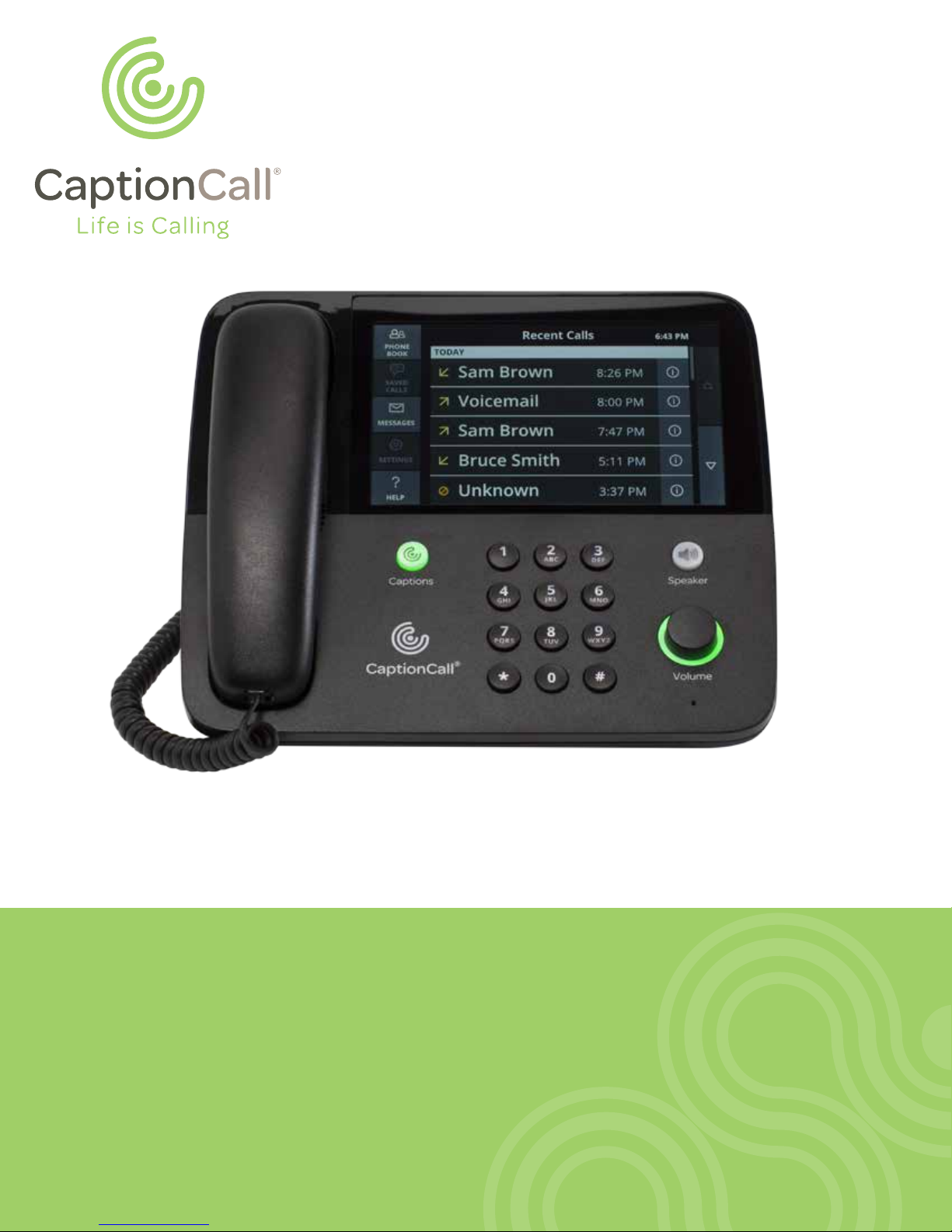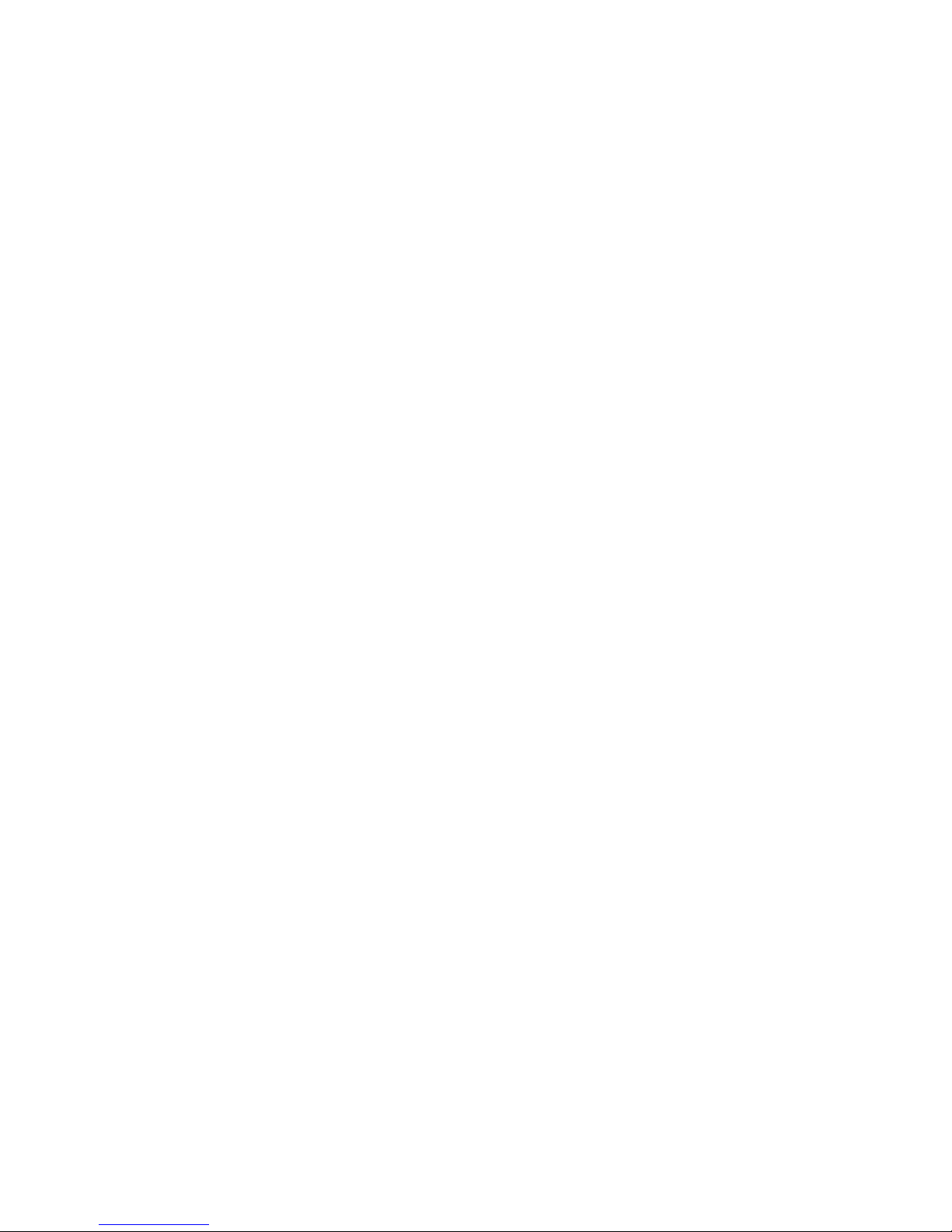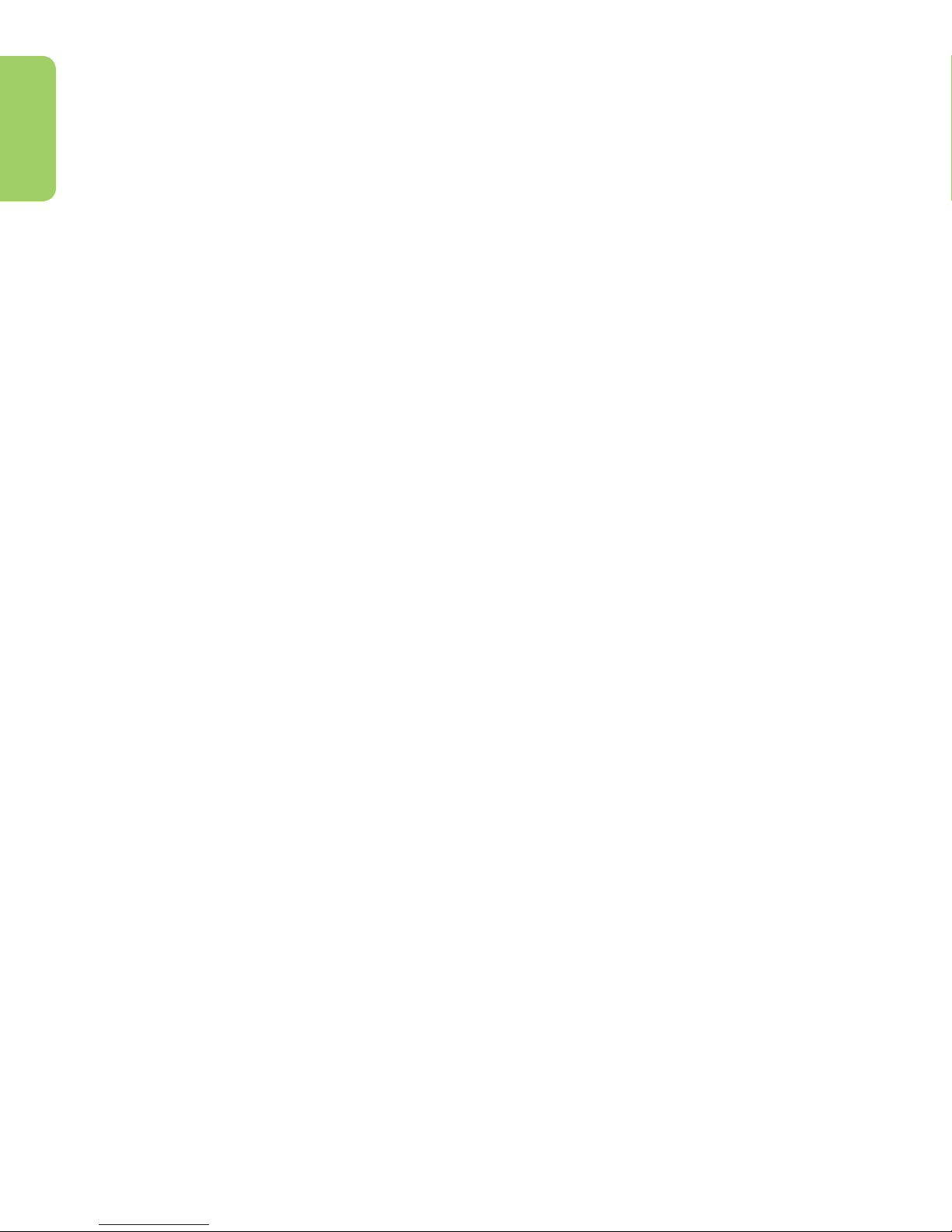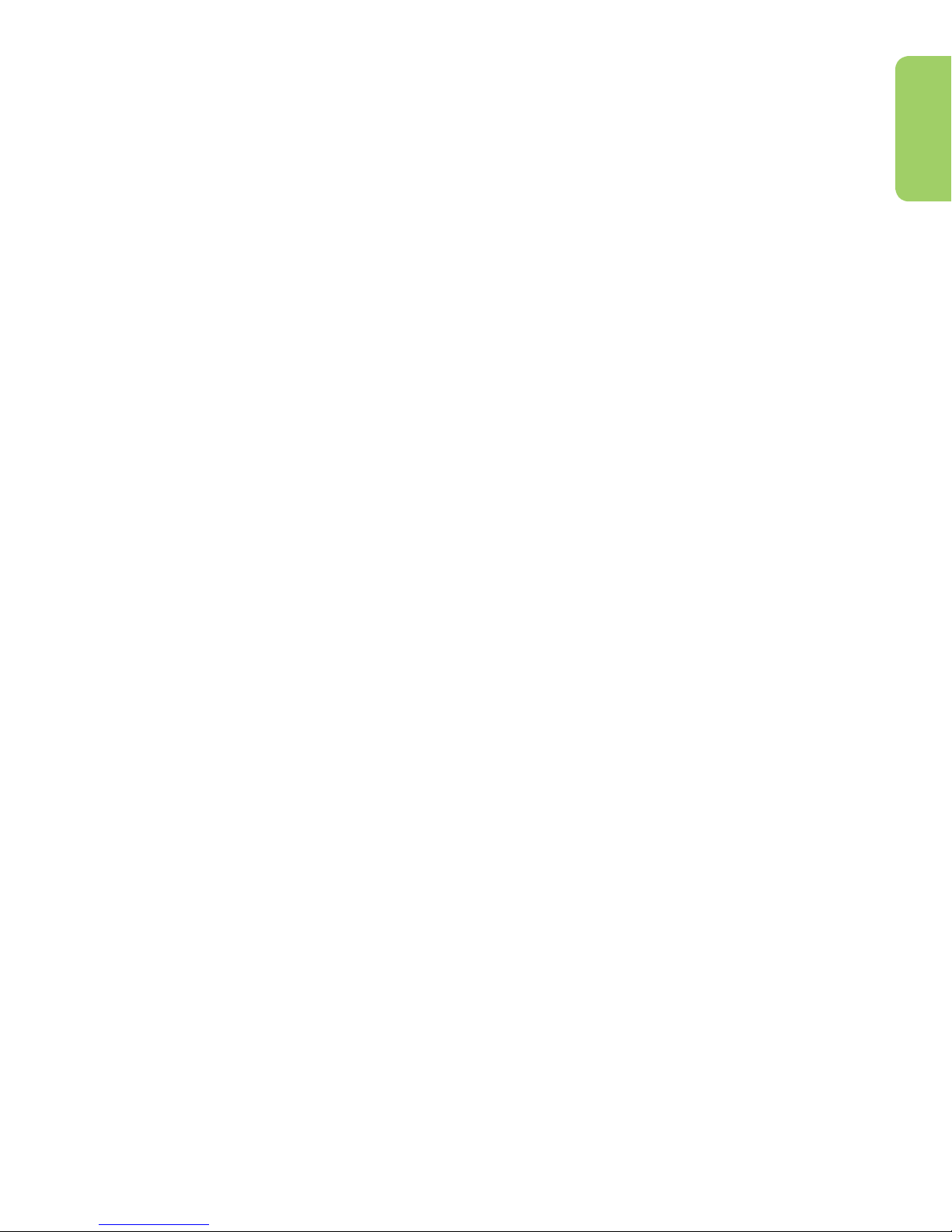CaptionCall Support 1-877-557-2227 Page 3
Welcome
Contents
Welcome ....................................................................... 7
How CaptionCall Works ............................................................9
Phone Features.....................................................................9
Key Parts of Your CaptionCall Phone ............................................. 11
The Back of Your CaptionCall Phone .............................................12
Touchscreen ......................................................................14
Phone Basics .................................................................. 17
Captions ...........................................................................18
Turn Captions On Manually .......................................................18
Turn Captions On Automatically. . . . . . . . . . . . . . . . . . . . . . . . . . . . . . . . . . . . . . . . . . . . . . . . . .19
Make Captioned Calls ............................................................20
Answer Calls ......................................................................20
Return a Call ......................................................................20
Adjust Handset/Speaker Volume .................................................21
Call Options Menu ................................................................ 24
Mute a Call ........................................................................ 25
Help Screens ..................................................................... 26
Home Button ......................................................................27
Recent Calls ...................................................................29
View Recent Calls.................................................................30
Call Detail ..........................................................................31
Phonebook ....................................................................35
View the Phonebook ............................................................. 36
Add a Contact .................................................................... 37
Call a Contact..................................................................... 38
Create a Favorites List ........................................................... 39
Edit a Contact ....................................................................40
Delete a Contact ..................................................................41
Adding Contacts Online.......................................................... 42
Saved Calls ....................................................................47
Saving Conversations ............................................................48
Viewing Saved Conversations....................................................49