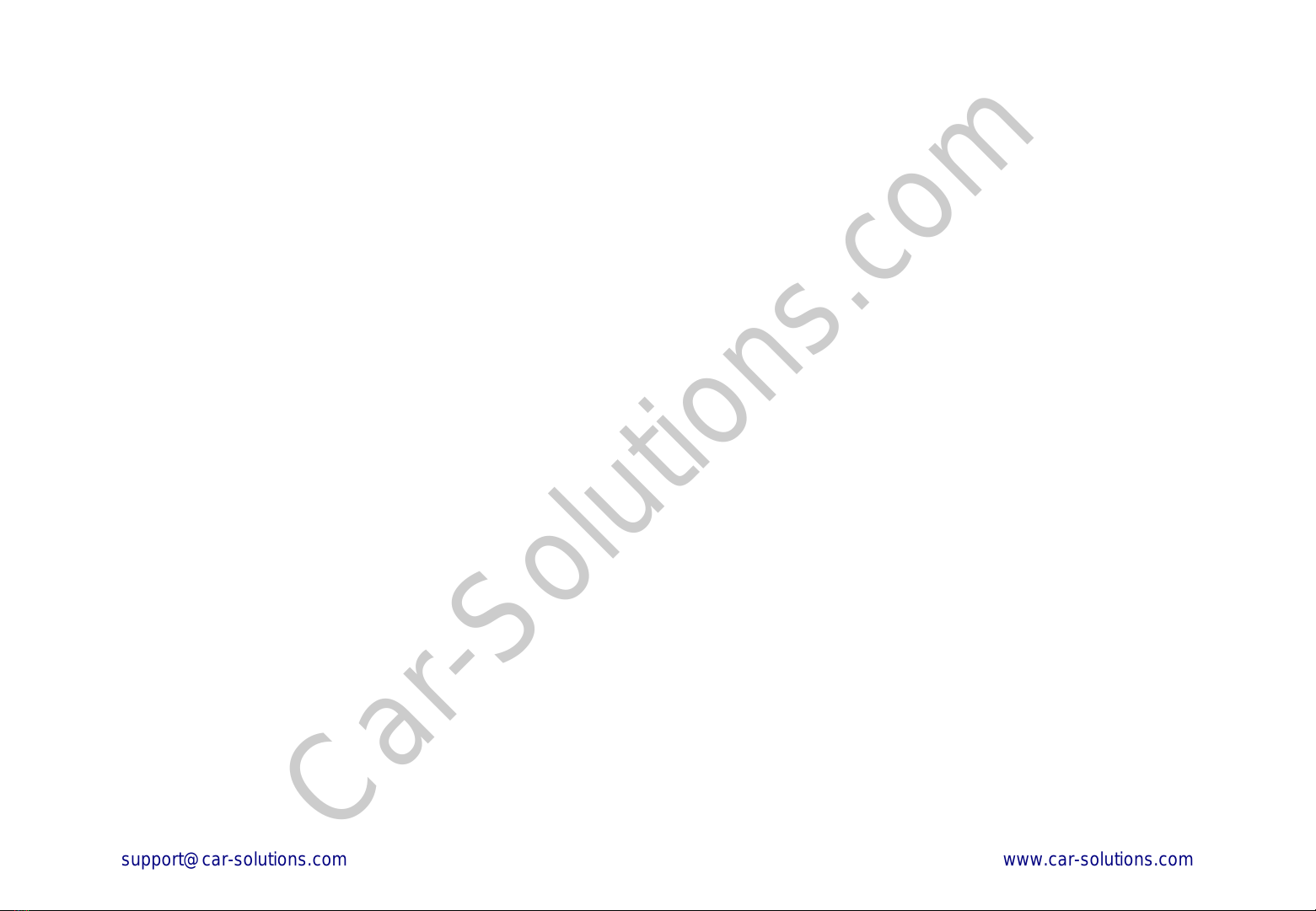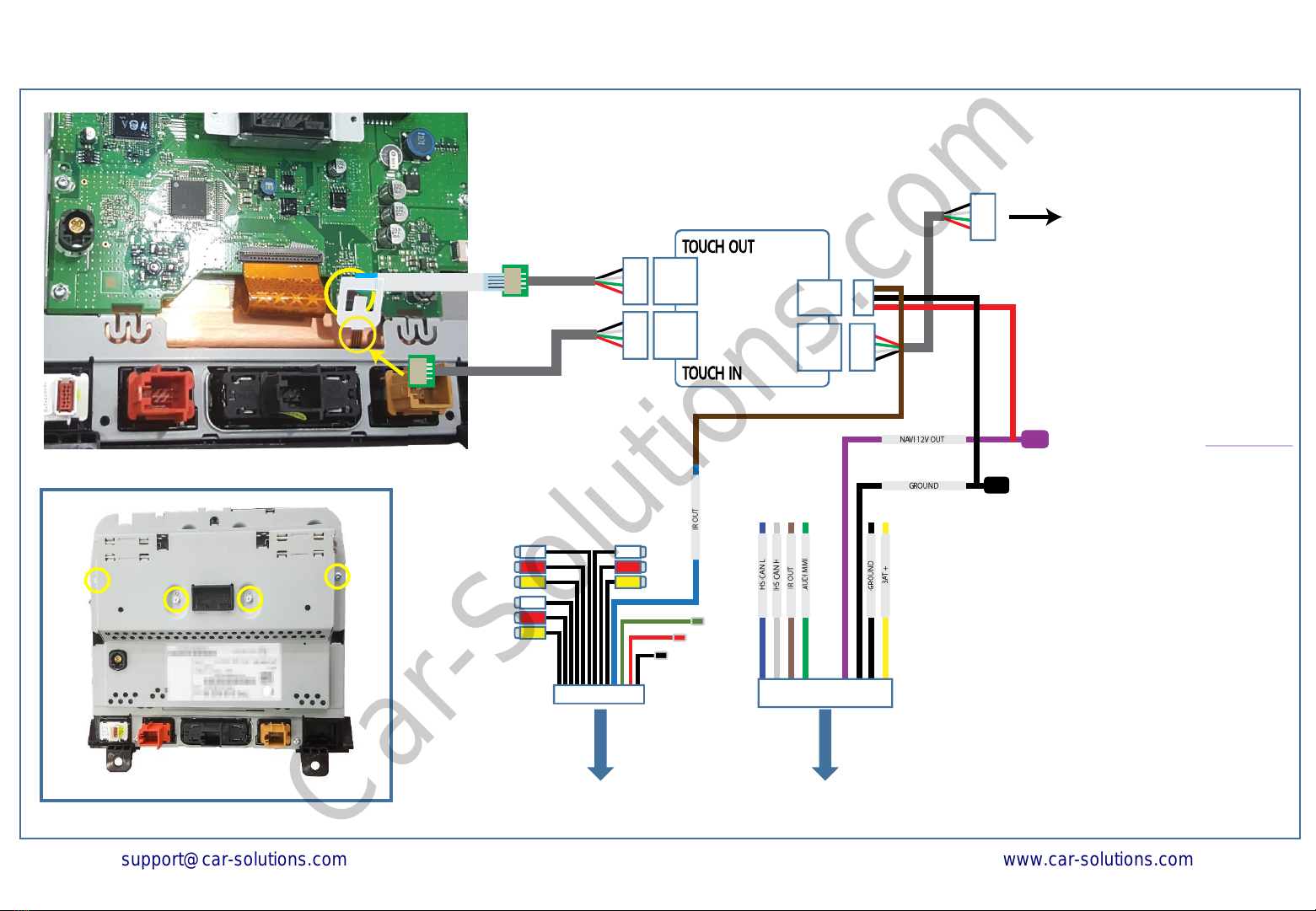Contents
•Cautions
•Dimension & Exterior
•Components & Optional parts
•Full Installation Diagram
•Touch board Installation Diagram (Touareg)
•HDMI Connection Diagram
•Navigation Connection Diagram
•Compatibility Chart for Navigation(GPS) box models
•LVDS Connection Diagram
•Body Connector specifications
•Car Compatibility Chart
•Activation by original buttons of (Touareg)
•DIP Switch Settings
•Settings
1. Enter into the setting menu
2. HDMI mode settings
3. NAVI mode settings
4. Rear view camera settings
5. AV1(Front view camera) settings
6. Automatic activation function(AV1)
7. AV2 settings
8. System settings
9. System information
10. Information of Dip switch settings
_____________________________________________________________ 3
_________________________________________________ 4
_________________________________________ 5
______________________________________________ 6
____________________________ 7
____________________________________________ 8
_______________________________________ 9
___________________ 10
___________________________________________ 11
_______________________________________ 13
______________________________________________14
____________________________ 15
_________________________________________________ 16
_____________________________________ 17
___________________________________________ 18
____________________________________________ 18
_____________________________________ 19
________________________________ 19
______________________________ 20
___________________________________________________ 20
_______________________________________________ 21
____________________________________________ 21
______________________________ 22