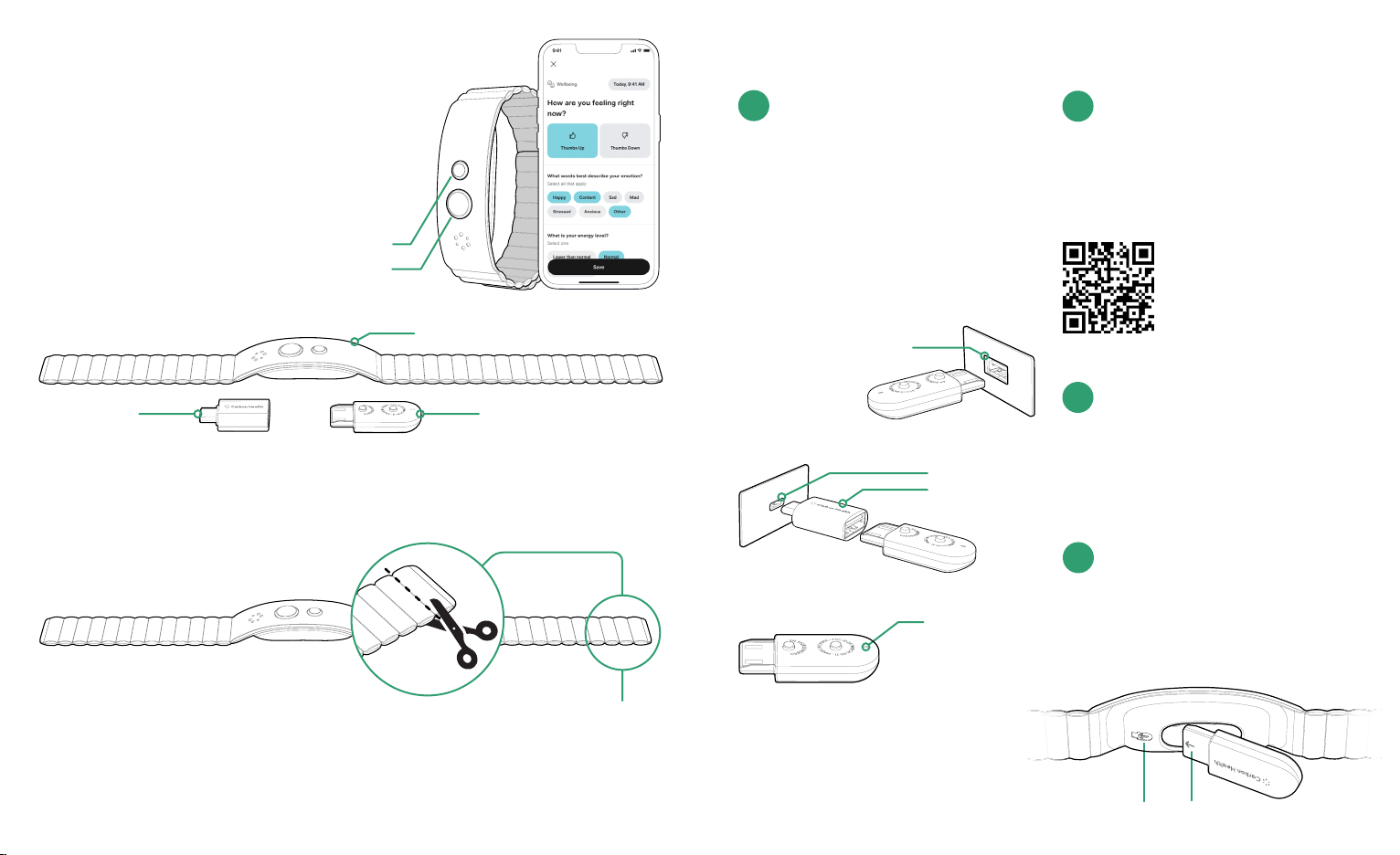FCC Statement
Caution: The user is cautioned that changes or modications not expressly approved by the party
responsible for compliance could void the user’s authority to operate the equipment.
This device complies with Part 15 of the FCC Rules. Operation is subject to the following two conditions: (1)
this device may not cause harmful interference, and (2) this device must accept any interference received,
including interference that may cause undesired operation.
Note: This equipment has been tested and found to comply with the limits for a Class B digital device,
pursuant to Part 15 of the FCC Rules. These limits are designed to provide reasonable protection against
harmful interference in a residential installation. This equipment generates, uses and can radiate radio
frequency energy and, if not installed and used in accordance with the instructions, may cause harmful
interference to radio communications. However, there is no guarantee that interference will not occur in a
particular installation.
If this equipment does cause harmful interference to radio or television reception, which can be
determined by turning the equipment o and on, the user is encouraged to try to correct the interference
by one or more of the following measures:
• Reorient or relocate the receiving antenna.
• Increase the separation between the equipment and receiver.
• Connect the equipment into an outlet on a circuit dierent from that to which the receiver is connected.
• Consult the dealer or an experienced radio/TV technician for help.
FCC Radiation Exposure Statement
This equipment complies with FCC radiation exposure limits set forth for an uncontrolled environment.
This transmitter must not be co-located or operating in conjunction with any other antenna or transmitter.
Please call Carbon Health Device
Support or visit our website if you
have any questions or concerns.
1-888-851-6481
support.carbonhealth.com
version: 1.0
Important product information
NO WARRANTY: Carbon makes no warranty
whatsoever with respect to the LogBand,
Module and Adapter, including any warranty of
merchantability, warranty of tness for a particular
purpose or warranty of title or warranty against
infringement of intellectual property rights of a
third party, whether express or implied by law,
course of dealing, course of performance, usage of
trade, or otherwise.
Only use a USB power supply that is certied by a
recognized standard.
Do not charge your LogBand module if it is wet.
TM
Safety information
LogBand is not a medical device and is intended
for general wellness and tness purposes only.
LogBand does not diagnose, treat, cure, prevent
any disease.
Module and Adapter may present a choking hazard
to small children. Keep them out of reach of small
children. This is not a toy.
Warnings
California Proposition 65
WARNING: This product may contain chemicals
known to the State of California to cause cancer
and birth defects or other reproductive harm.
Connects to the Carbon Health App
Compatible with iOS and Android
LogBand
Symptom + Wellness Tracker
Quick Start Guide