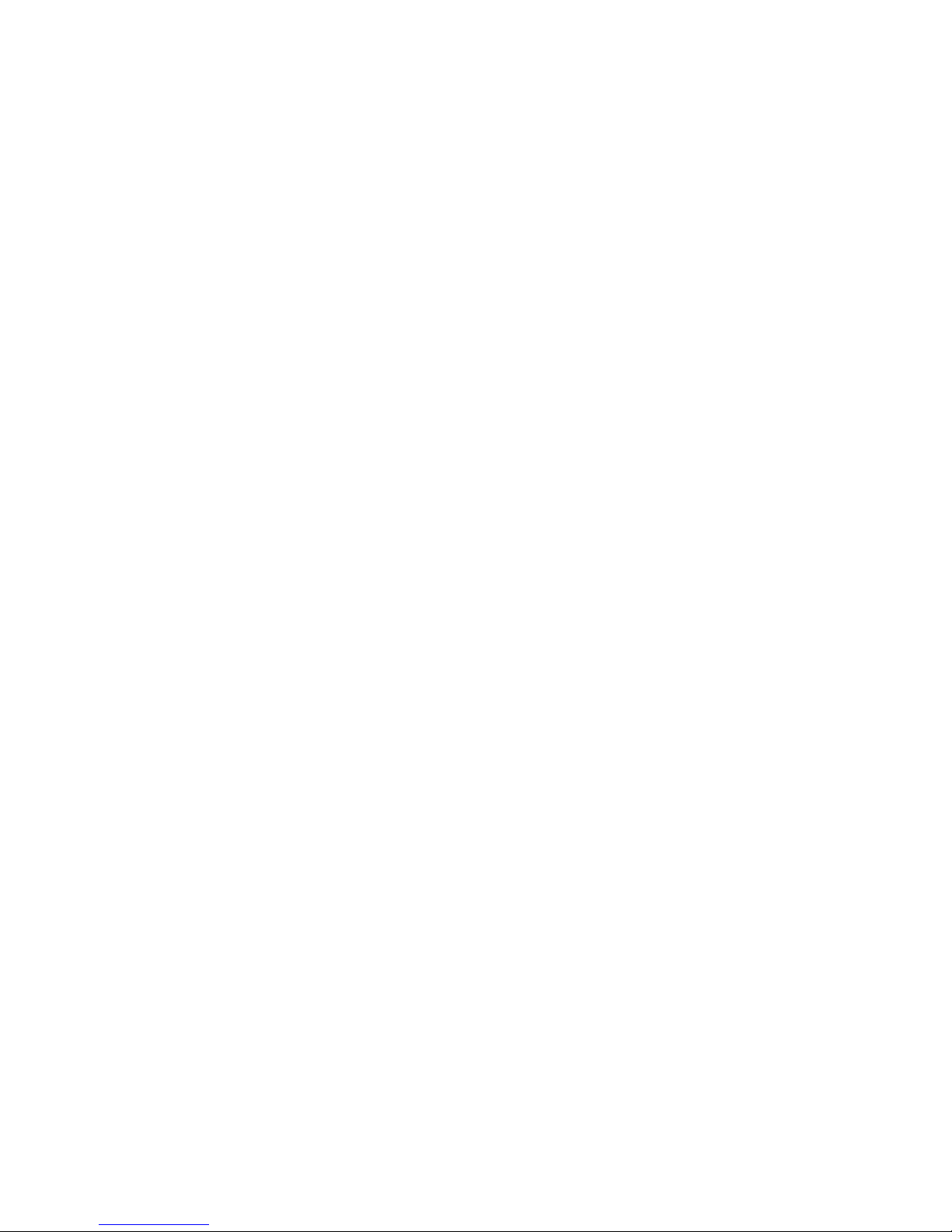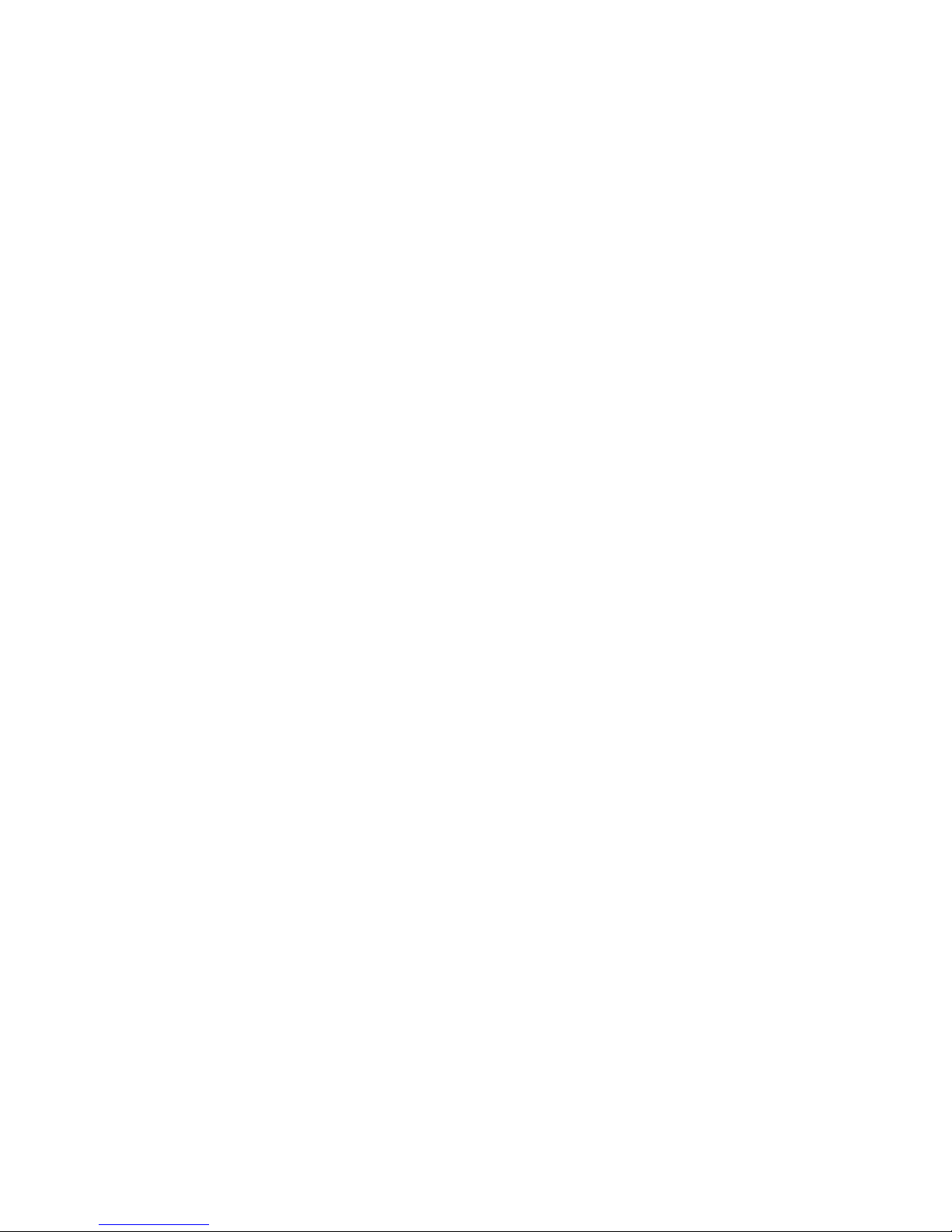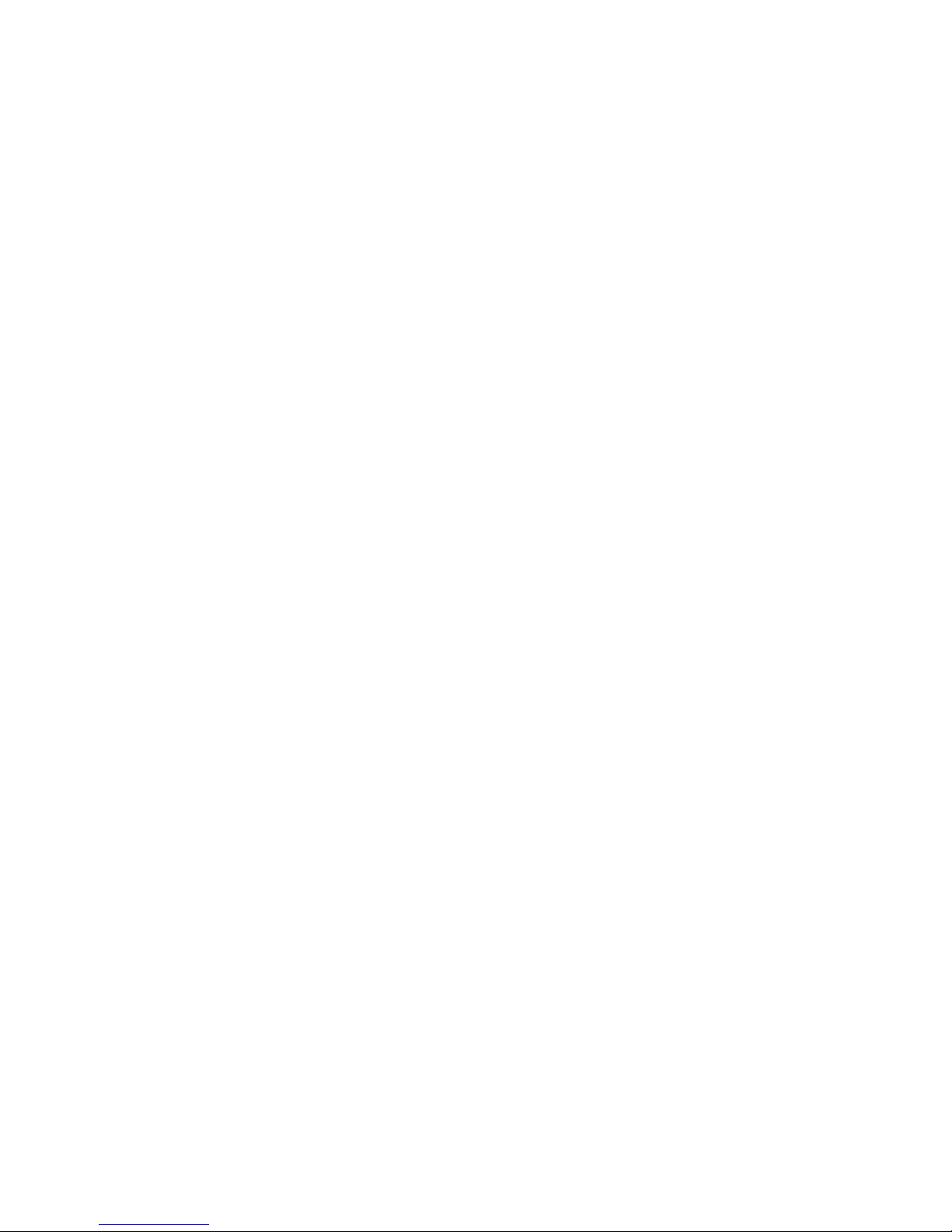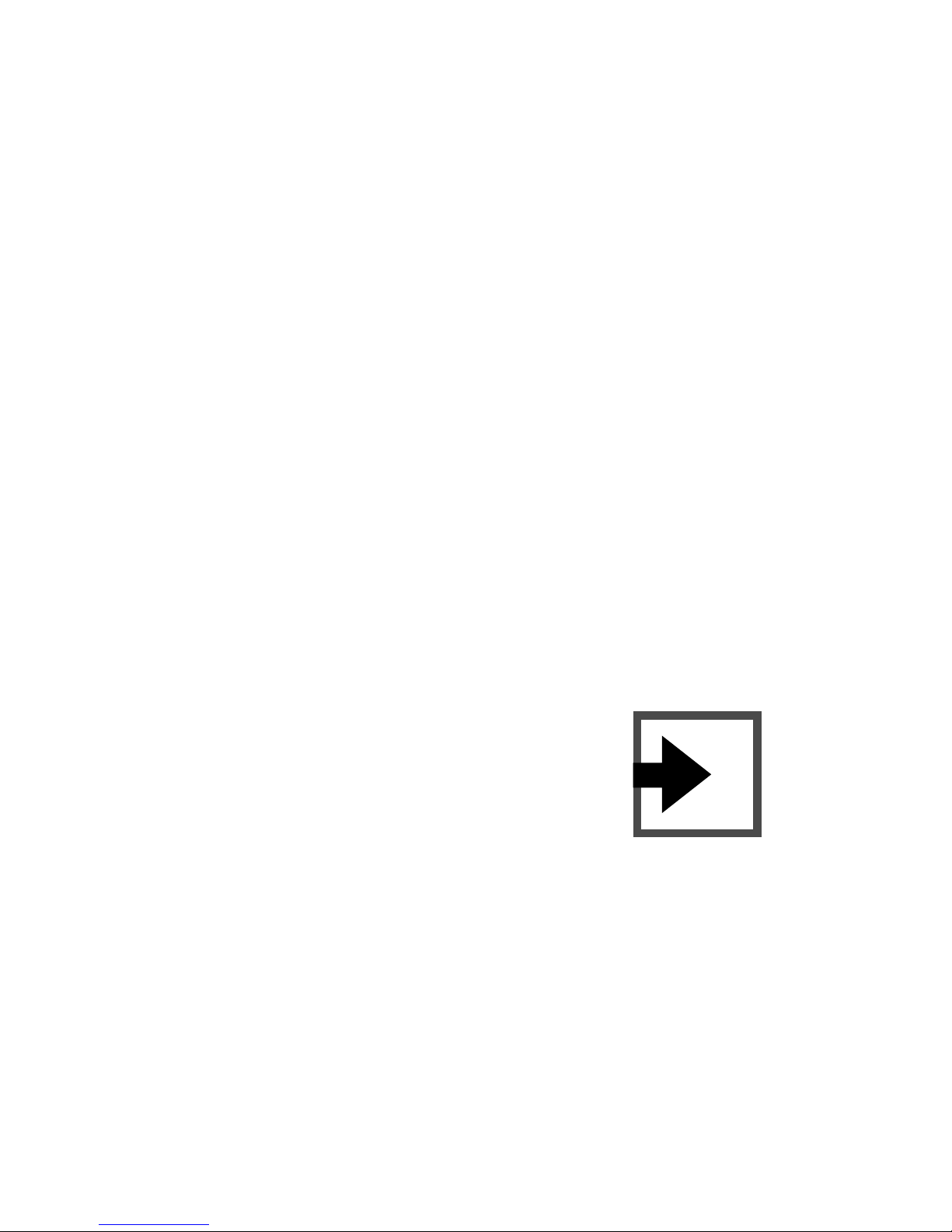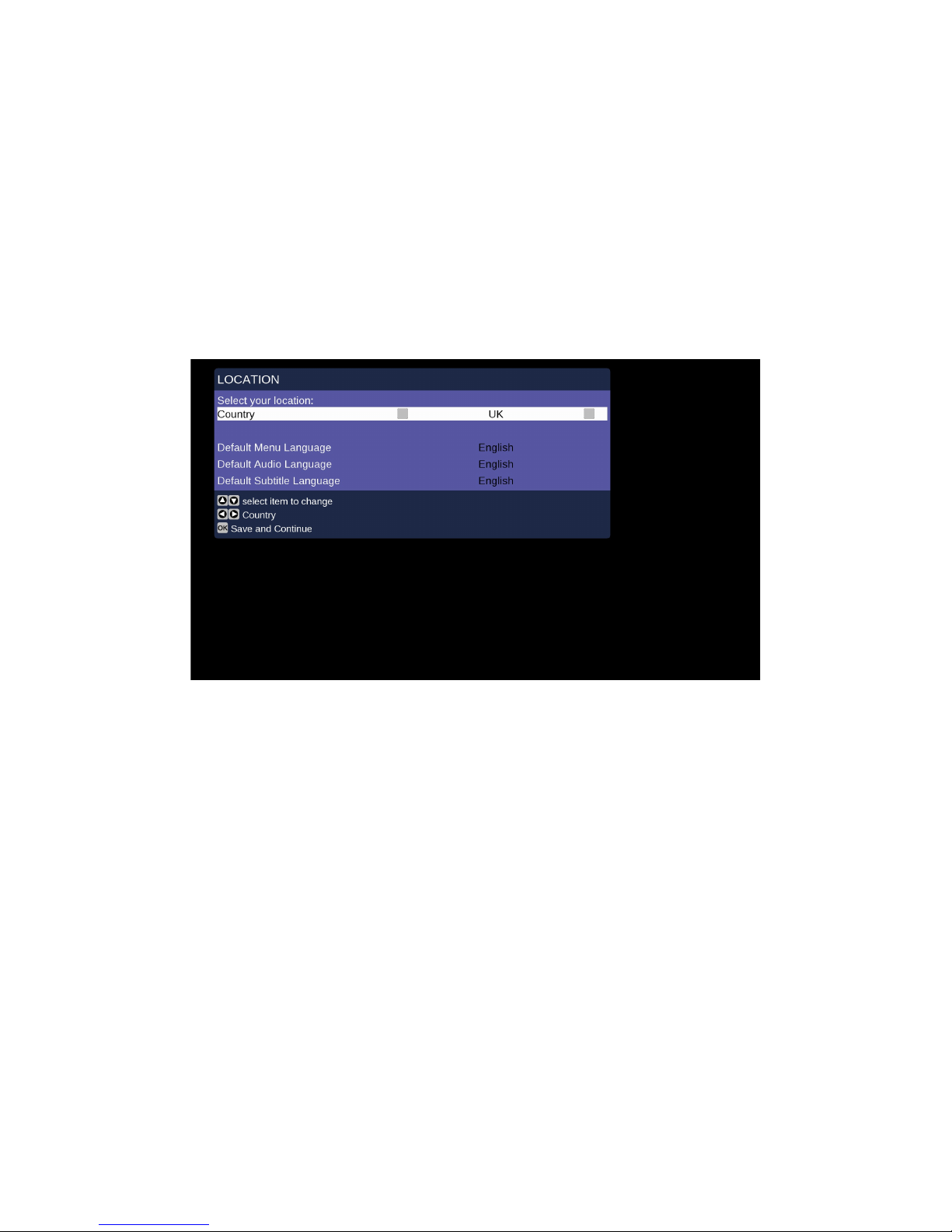CONNECTING THE INFOBOX TO YOUR TV
What do you already have connected to your TV?
If your TV aerial is plugged directly into your TV with an
aerial connector, and you don’t have Sky, YouView, Virgin
or similar, then you need Setup 1.
If you have Sky, YouView, Virgin or a similar service that
provides you with your TV that is plugged into your TV with
an HDMI cable, then you need Setup 2.
If you have Sky, YouView, Virgin or a similar service that
provides you with your TV that is connected to your TV but
NOT with an HDMI cable, then you need Setup 3.
!
Setup 1
1. Connect the Infobox HDMI OUT port to an HDMI
port on your TV using the HDMI cable provided. The
cable only goes into the port one way, and it doesn’t
matter which end of the cable goes into the box or
TV, either way will work.
2. Disconnect the aerial from your TV and plug it into
the ANT IN port on the Infobox.
Optional step
3. If you wish to plug in a Blu-Ray player connect the
HDMI cable from the Blu-Ray on to the HDMI IN
port.