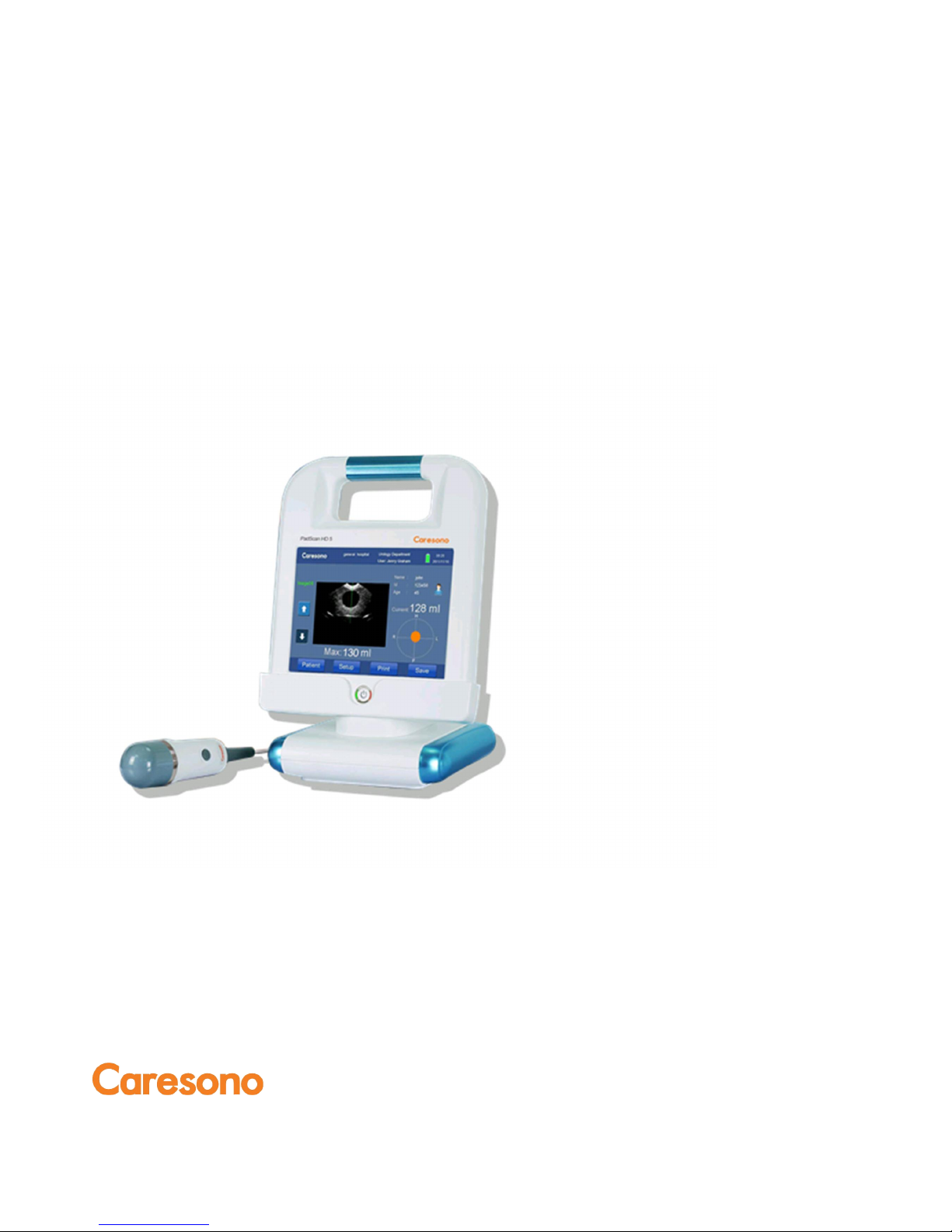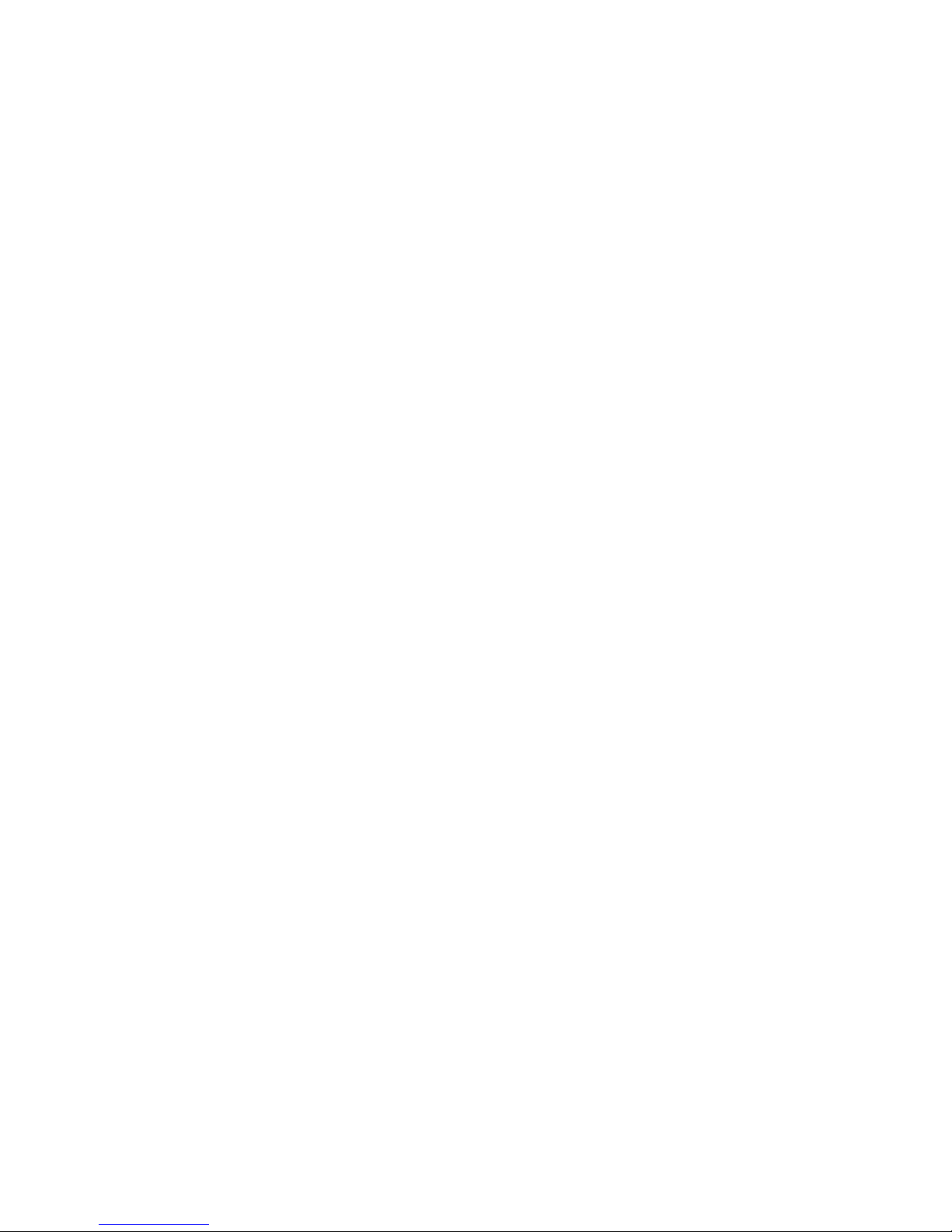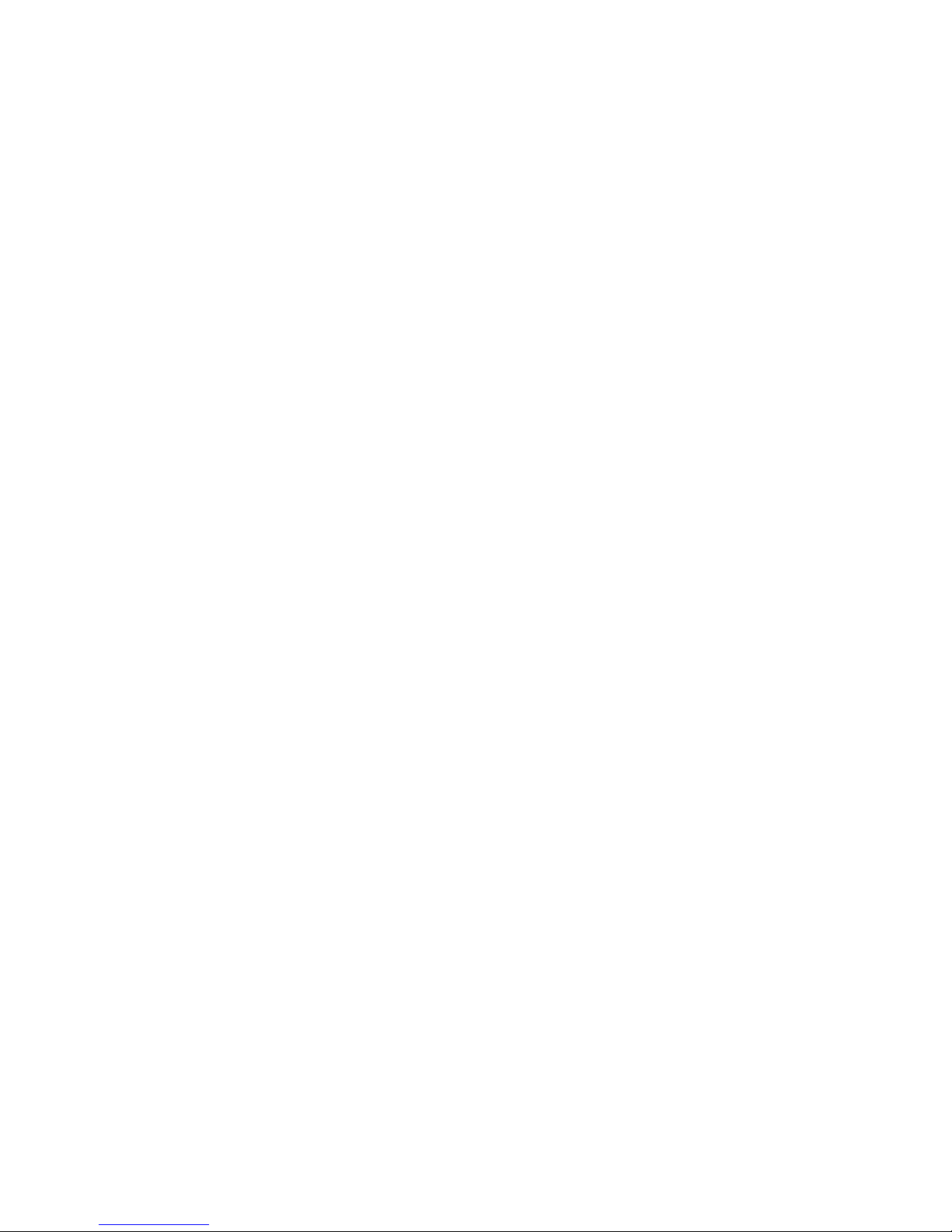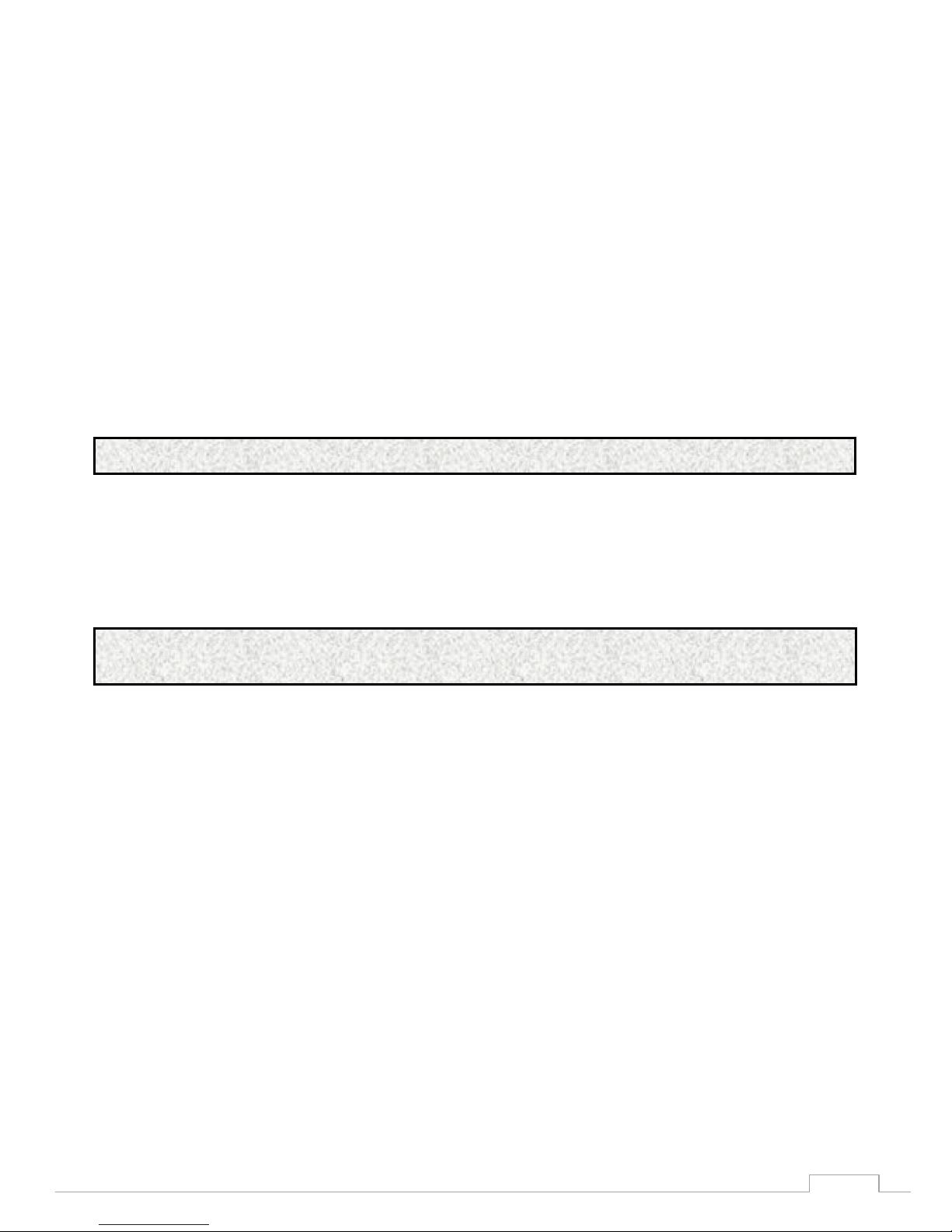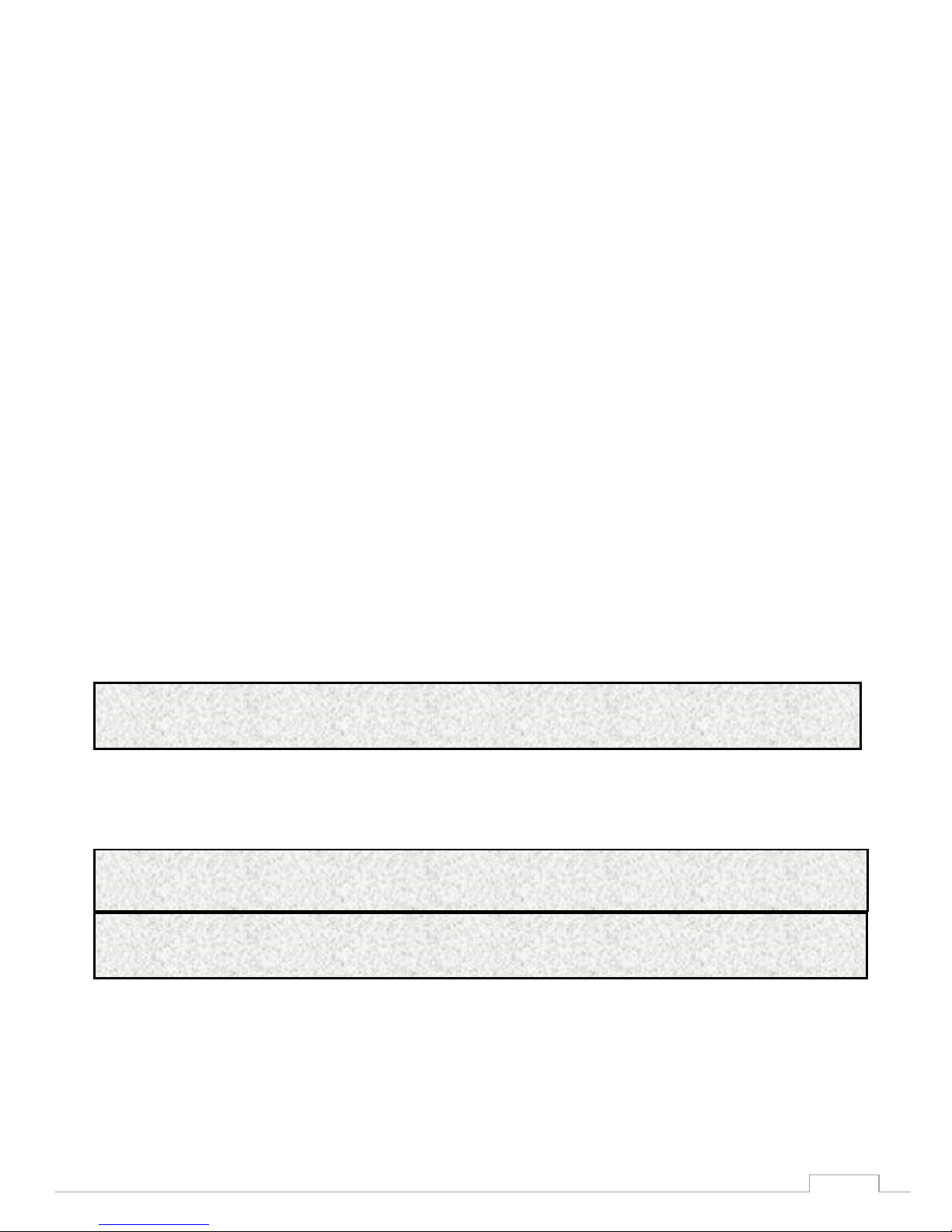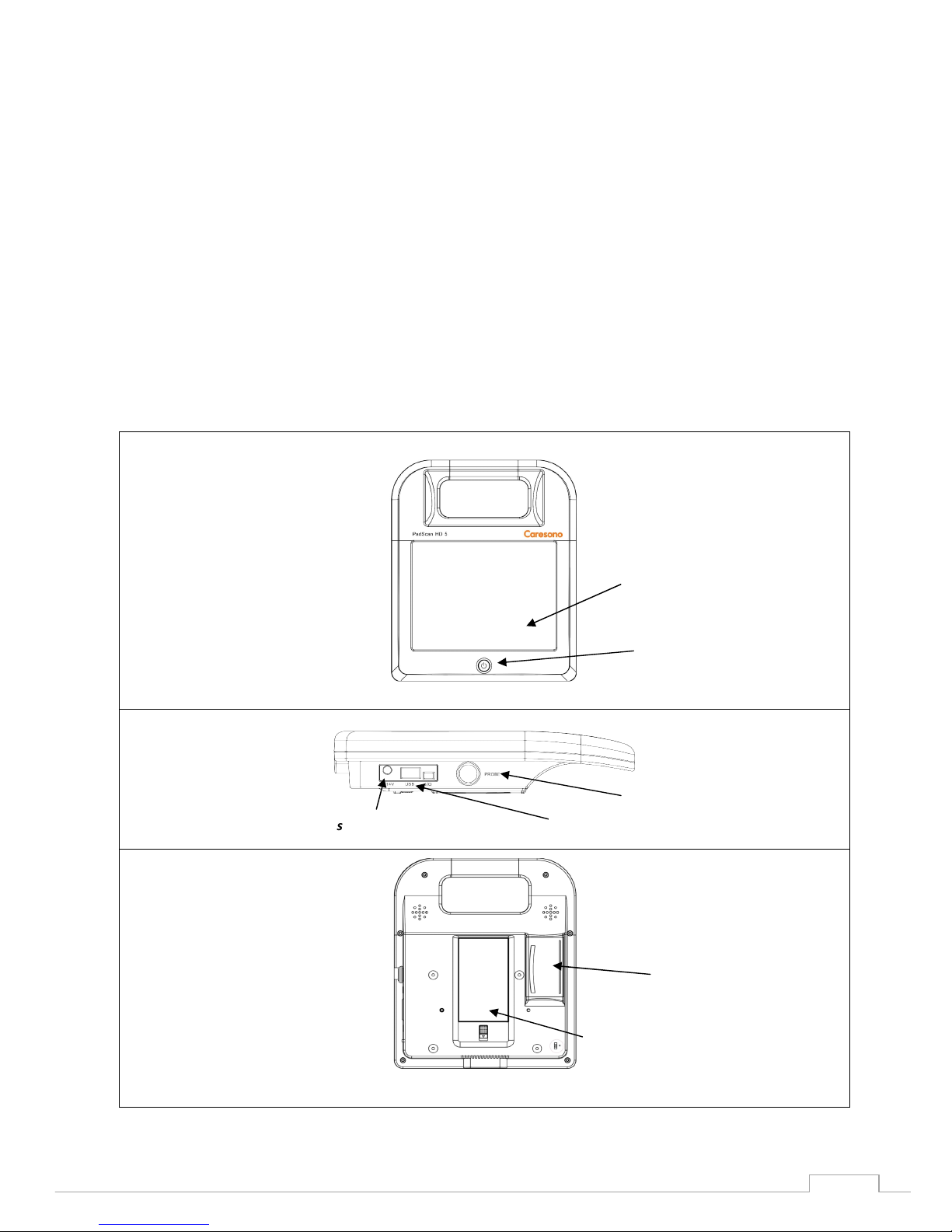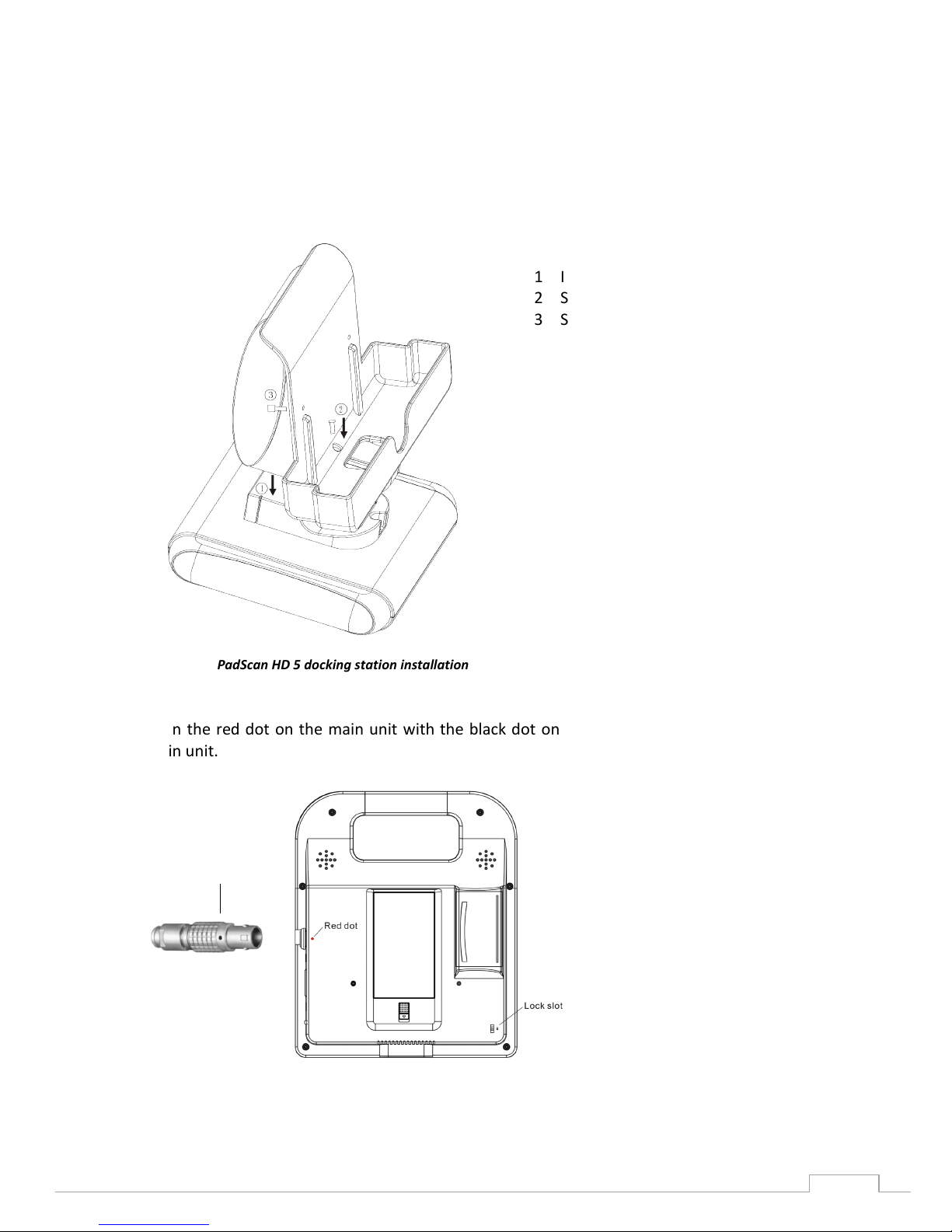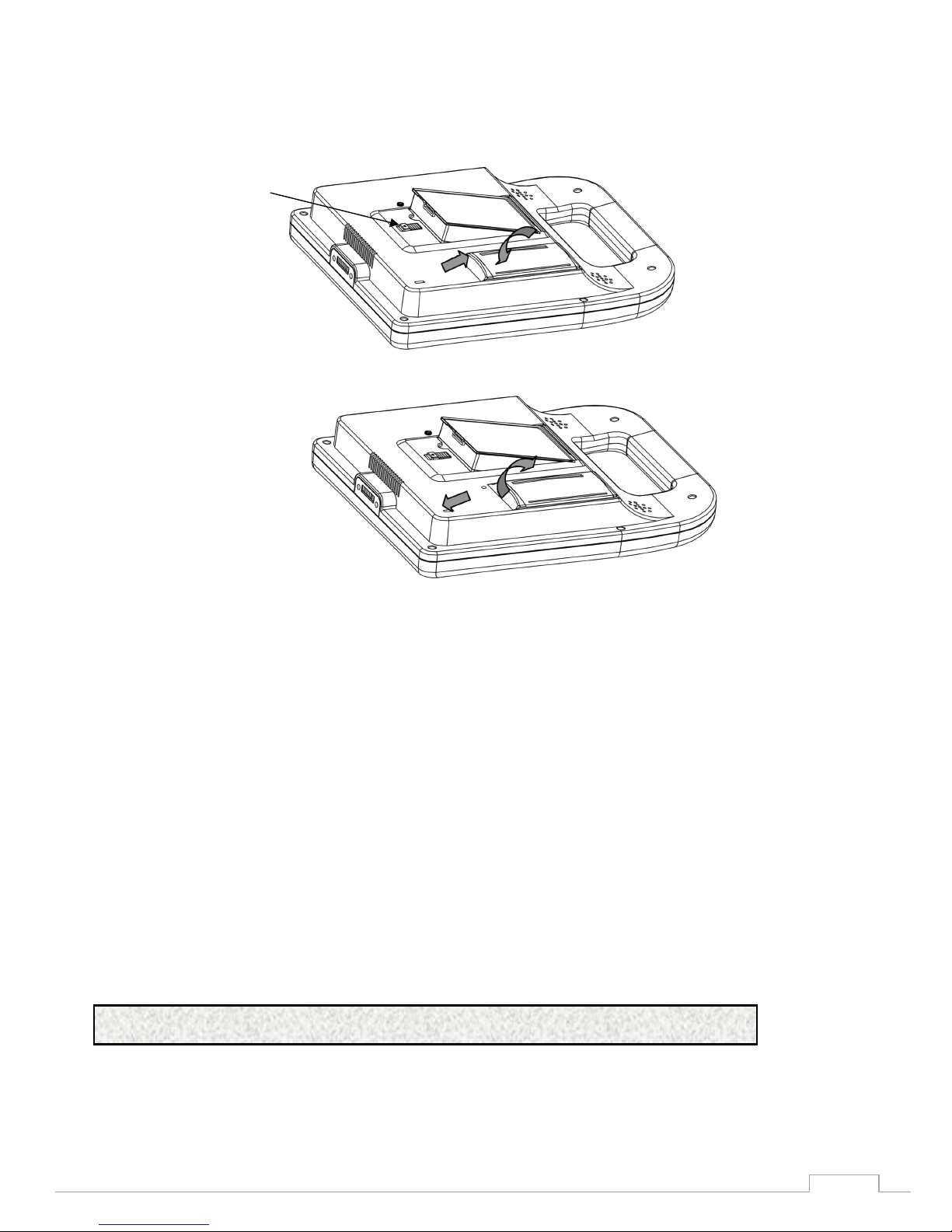Table of Contents
INTRODUCTION .................................................................................................................................................... 1
Intended Use ............................................................................................................................................................. 1
Contraindications ...................................................................................................................................................... 1
CAUTIONS AND WARNINGS .................................................................................................................................. 2
Equipment Checks ..................................................................................................................................................... 2
Pre-scan Checks ......................................................................................................................................................... 2
Scanning Checks ........................................................................................................................................................ 2
Post-scan Checks ....................................................................................................................................................... 2
Maintain Device Safety .............................................................................................................................................. 2
Maintain Probe Safety ............................................................................................................................................... 3
Handling the Device .................................................................................................................................................. 3
In Case of Device Failure ............................................................................................................................................ 3
Manufacturer Declarations ....................................................................................................................................... 3
EQUIPMENT UNPACKING AND INSTALLATION ........................................................................................................ 4
Unpacking .................................................................................................................................................................. 4
Installation ................................................................................................................................................................. 5
Battery Installation and Removal .............................................................................................................................. 5
Battery Charging and Status ...................................................................................................................................... 6
Power Supply ............................................................................................................................................................. 6
Adapter Power Supply .............................................................................................................................................. 6
Battery Power Supply ............................................................................................................................................... 6
POSITIONING THE PROBE AND OBTAINING OPTIMAL IMAGES ................................................................................ 7
PADSCAN HD 5 SCANNER SCREENS AND BUTTONS ................................................................................................. 9
Login Screen .............................................................................................................................................................. 9
Main Scanning Screen ............................................................................................................................................... 9
Expert Mode ............................................................................................................................................................. 9
Easy Mode .............................................................................................................................................................. 10
Patient Information Screen ..................................................................................................................................... 11
Save and Review Patient Data ................................................................................................................................. 12
Export Patient Data ................................................................................................................................................. 14
Patient Data Management ...................................................................................................................................... 15
Connect to PC ......................................................................................................................................................... 15
Patient data management ...................................................................................................................................... 15
Setup Screens .......................................................................................................................................................... 16
A: General ............................................................................................................................................................... 16
B. Service ................................................................................................................................................................ 17
C. Operator ............................................................................................................................................................. 18
D. Print .................................................................................................................................................................... 20
E. Power .................................................................................................................................................................. 20
F. Display ................................................................................................................................................................. 21
USING THE PADSCAN HD 5 BLADDER SCANNER .................................................................................................... 22
1. Login .................................................................................................................................................................... 22
2. Add Patient Information ...................................................................................................................................... 22
3. Prepare Patient and Position Probe ..................................................................................................................... 23
4. Start Scan and Capture Image ............................................................................................................................. 23
5. View the scanned images .................................................................................................................................... 24
6. Save Information ................................................................................................................................................. 24
7. Print ..................................................................................................................................................................... 24
CALIBRATION ...................................................................................................................................................... 25
TROUBLESHOOTING ............................................................................................................................................ 27
CLEANING AND PREVENTIVE MAINTENANCE ....................................................................................................... 28
System Cleaning and Maintenance ......................................................................................................................... 28
System Cleaning ...................................................................................................................................................... 28