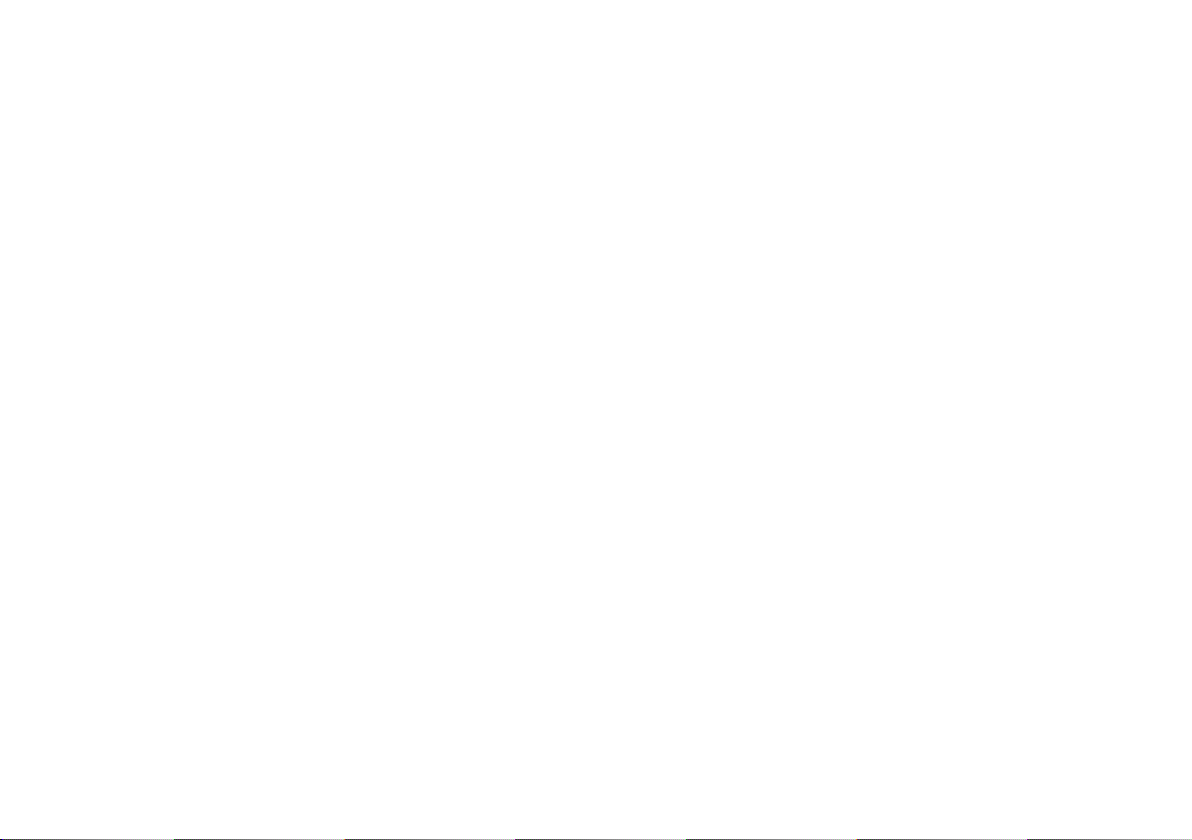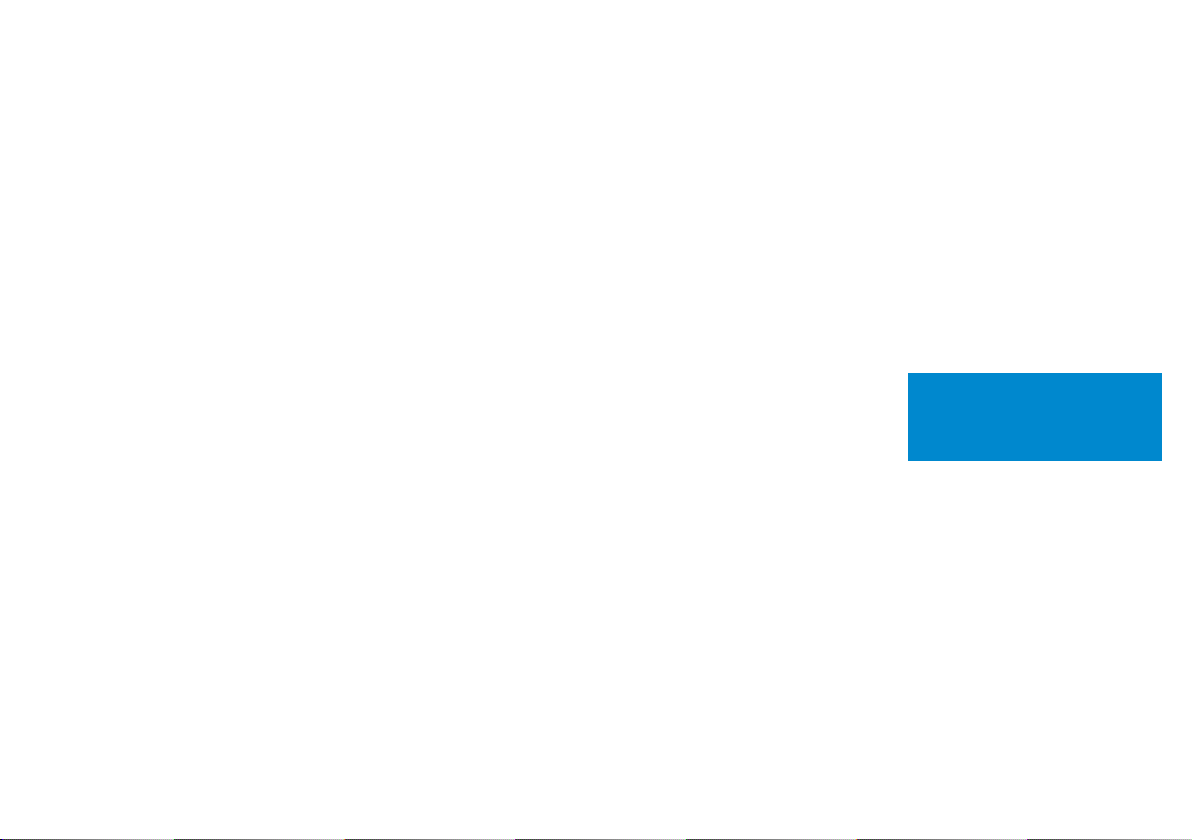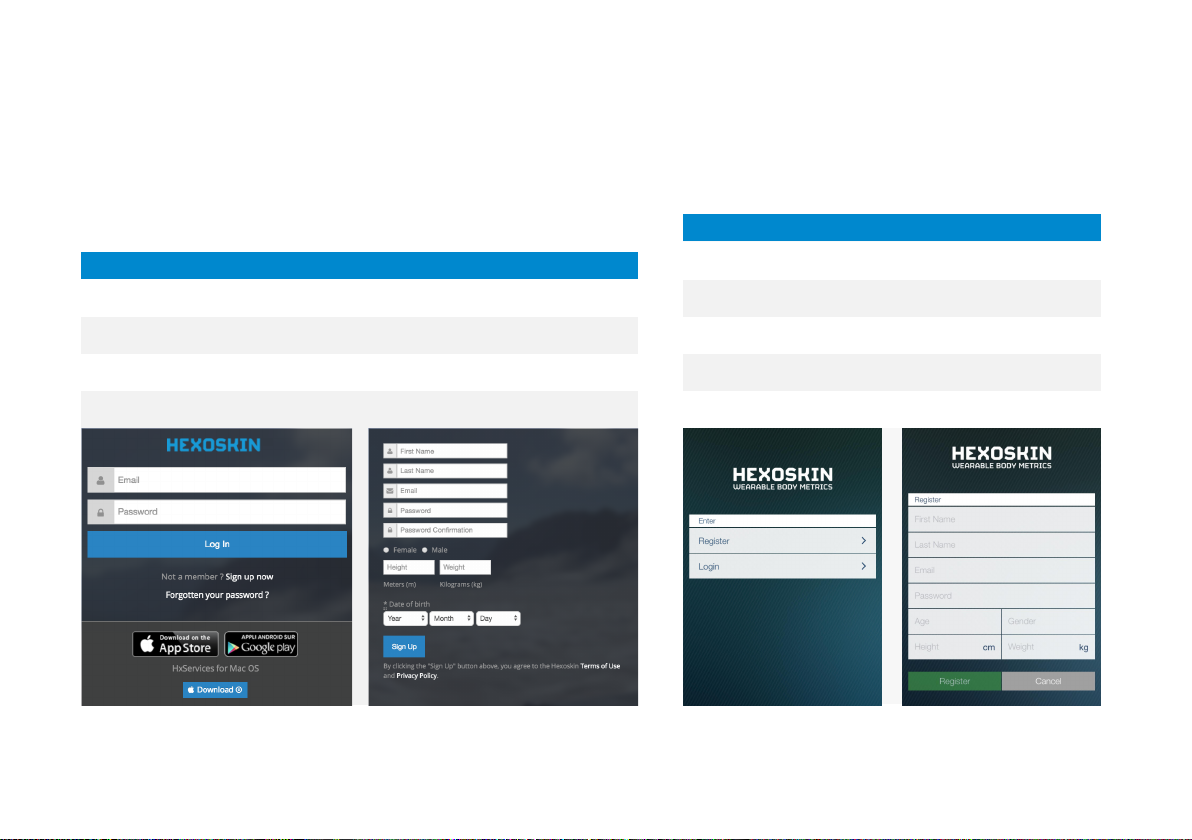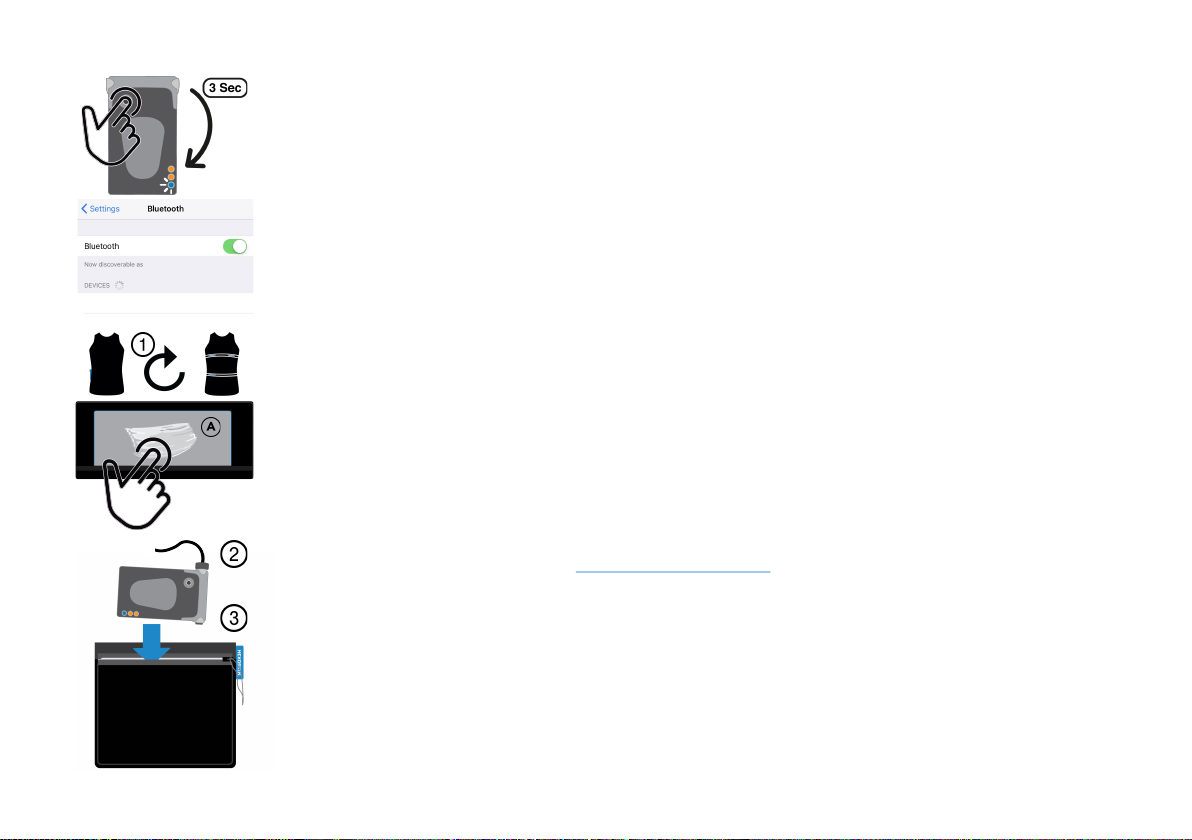PAIR THE HEXOSKIN DEVICE TO YOUR SMARTPHONE /TABLET
If you want to use the Hexoskin App, you need to download it from the App Store or Google Play (if
not done yet). Then, you need to pair your device to your smartphone or tablet. To do this:
1. Go to Settings > Bluetooth on your smartphone or tablet.
Make sure that the Bluetooth is turned on.
2. Set Hexoskin in pairing mode by holding the button for 3 seconds straight until the blue LED
turns on.
3. Select your Hexoskin Device in the Bluetooth devices list and wait until you see a confirmation
that the device is paired. If you can’t pair or connect your Hexoskin Device, repeat Steps 1-3
again.
To start using your Hexoskin App, please refer to section « EXPLORE THE HEXOSKIN APP »
SET UP THE HEXOSKIN SHIRT
Your Hexoskin Shirt is avery special garment.Here are afew tips to wear it and improve the quality
of the data it collects.
1. Turn your shirt inside out (1) and gently moisten the three textile electrodes with water,
conductive gel, or glycerin-based cream*(A).Turn the shirt right side out and put it carefully
without stretching it too hard.See the online videos for instructions on putting on and taking
off the Hexoskin Shirts at hexoskin.com/pages/start.For better results,use the included elastic
band(s) to adjust the shirt at the thoracic and navel level.
2. Your Hexoskin Device will start recording automatically as soon as you plug it to the shirt
connector.The recording LED (the middle orange LED) will stay on for the duration of the
recording.Place the Hexoskin Device horizontally into the shirt pocket with the wire upward and
the light outward.
3. When you are done,unplug the device from your shirt.Once disconnected,the data recording
will stop and the device will automatically shut down after 60 seconds.To recharge your device
and synchronize your data, refer to section «SYNC YOUR DATA TO THE ONLINE DASHBOARD » .
HX-0000XXXX
John’s iPhone
6* the conductive paste used must not contain potassium chloride, visit our Hexoskin Support Community to learn more.