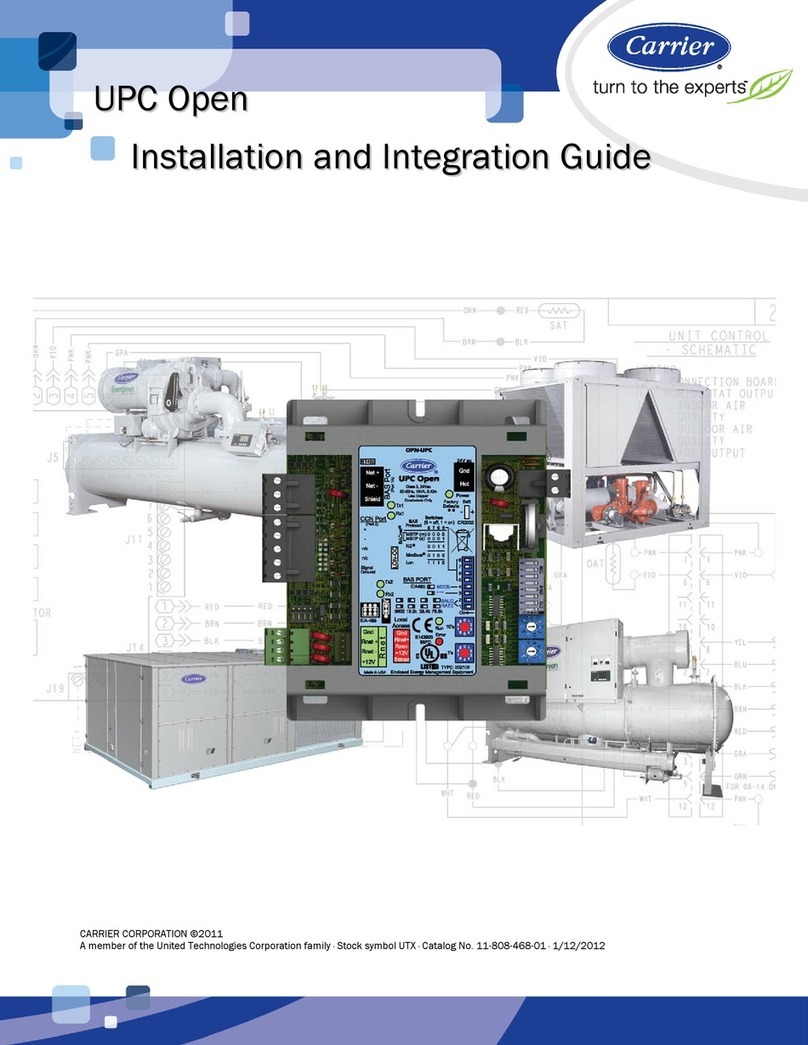Contents
UPC Open overview and specifications...................................................................................................................... 1
What is the UPC Open?........................................................................................................................................1
Specifications ........................................................................................................................................................2
Safety considerations...........................................................................................................................................3
Installing the UPC Open .............................................................................................................................................. 4
Mounting the UPC Open ......................................................................................................................................4
Wiring the UPC Open for power..........................................................................................................................4
To wire for power................................................................................................................................... 5
Addressing the UPC Open....................................................................................................................................5
Wiring for communications.................................................................................................................................5
Wiring specifications for BACnet MS/TP and ARC156........................................................................ 6
To wire the controller to the BACnet network
...................................................................................... 6
Wiring the UPC Open to the CCN network ........................................................................................................7
Wiring specifications for CCN ............................................................................................................... 7
To wire the CCN equipment to the UPC Open...................................................................................... 8
Wiring devices to the UPC Open's Rnet port ....................................................................................................8
Rnet wiring specifications..................................................................................................................... 8
ZS Sensor overview ............................................................................................................................... 9
SPT sensor overview ............................................................................................................................. 9
To wire the ZS or SPT sensor to the UPC Open .................................................................................10
Wireless sensor overview ...................................................................................................................10
To install the Wireless Adapter for wireless sensors.........................................................................11
To wire an Equipment Touch to the UPC Open..................................................................................12
Start-up.......................................................................................................................................................................14
Select or create a custom control program and graphic for the UPC Open............................................. 14
To install the UPC Open into an i-Vu® Control System................................................................................ 15
Configure the UPC Open's properties ............................................................................................................. 16
Troubleshooting .........................................................................................................................................................18
LED's .................................................................................................................................................................... 18
To get the serial number .................................................................................................................................. 19
To restore defaults............................................................................................................................................. 20
To replace the UPC Open's battery ................................................................................................................. 20
Compliance ................................................................................................................................................................21
FCC Compliance................................................................................................................................................. 21
CE Compliance ................................................................................................................................................... 21
BACnet Compliance........................................................................................................................................... 21
Appendix: Single Point Linkage and Device Address Binding ...............................................................................22
Single Point Linkage ......................................................................................................................................... 22
Device Address Binding .................................................................................................................................... 23
Document revision history ........................................................................................................................................24