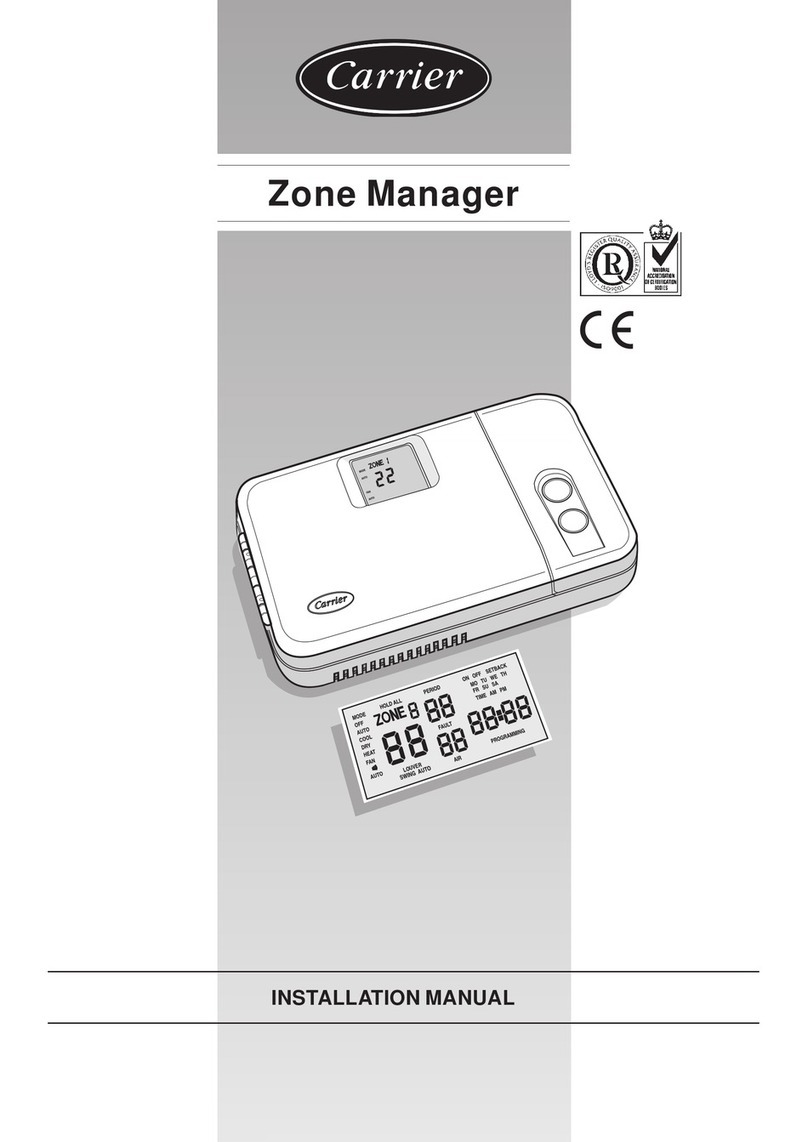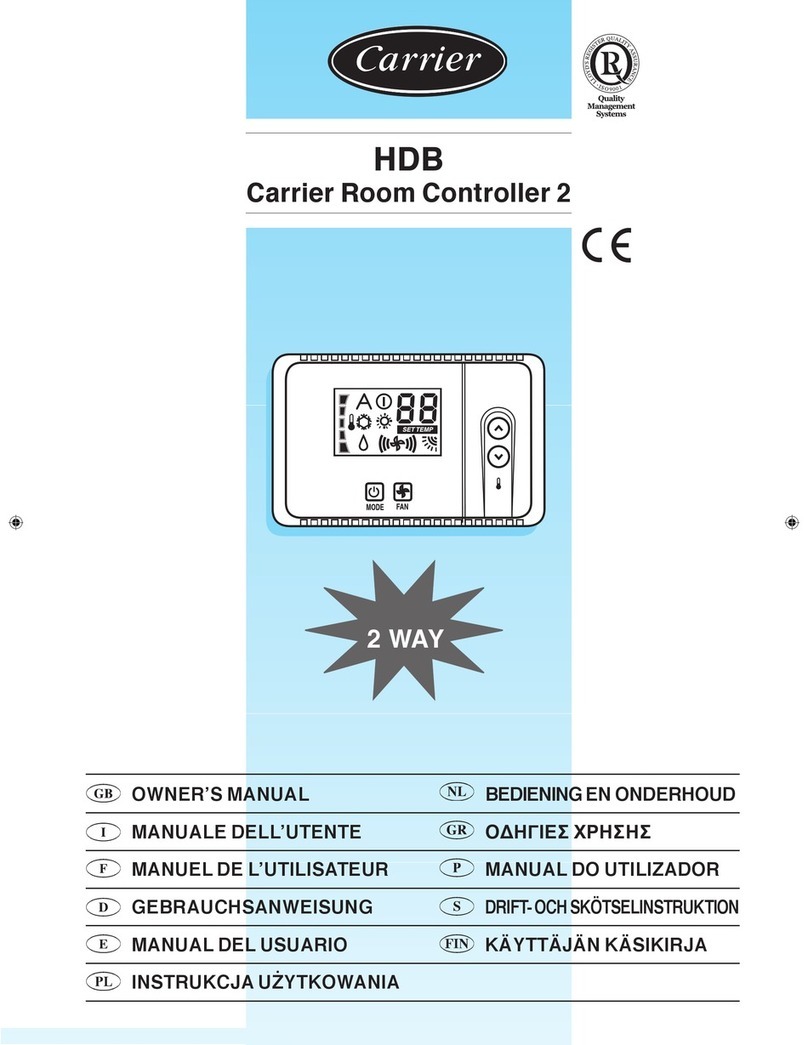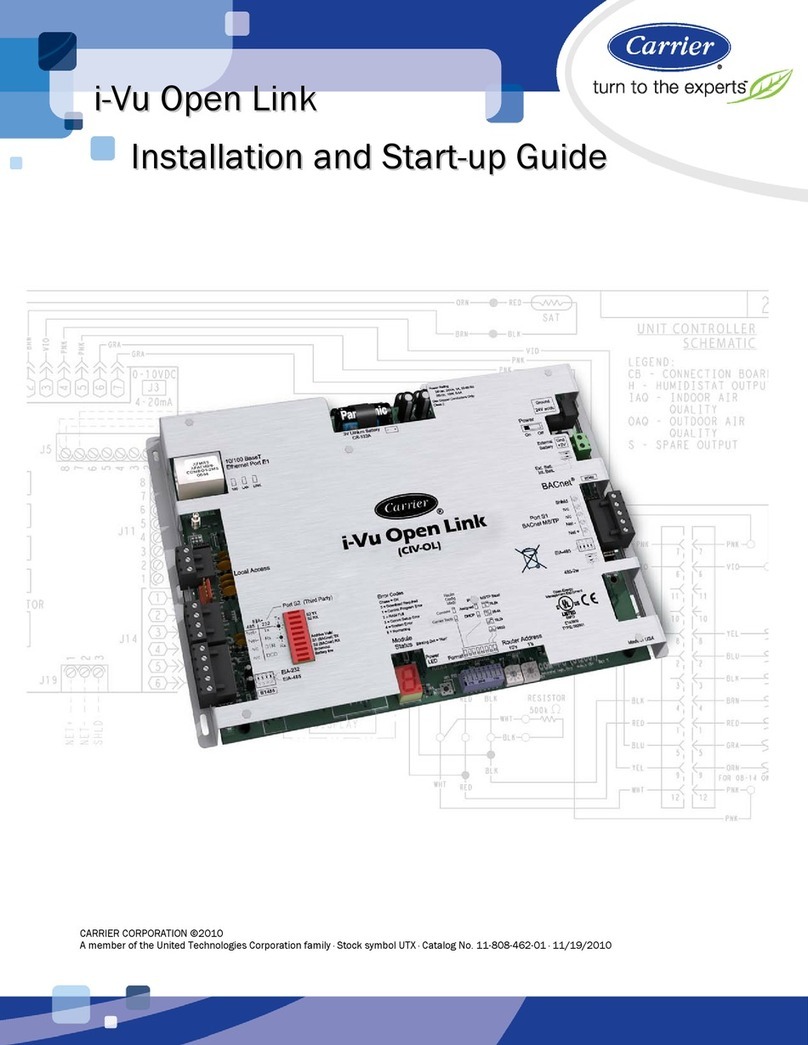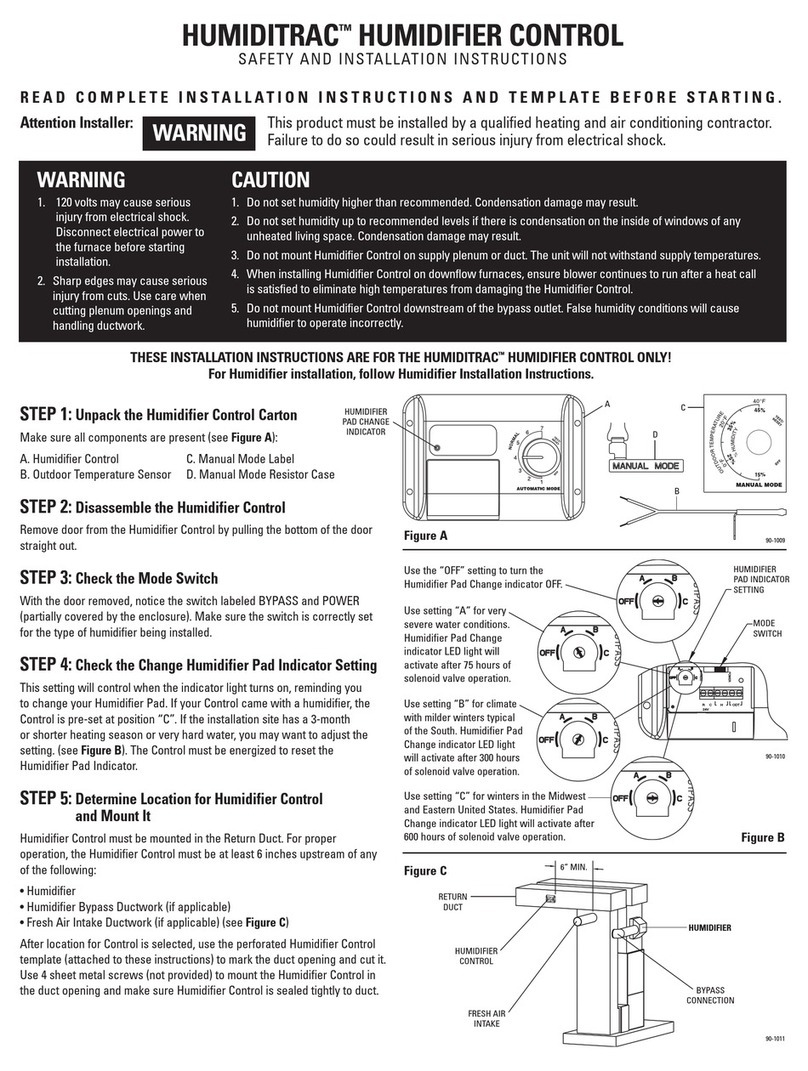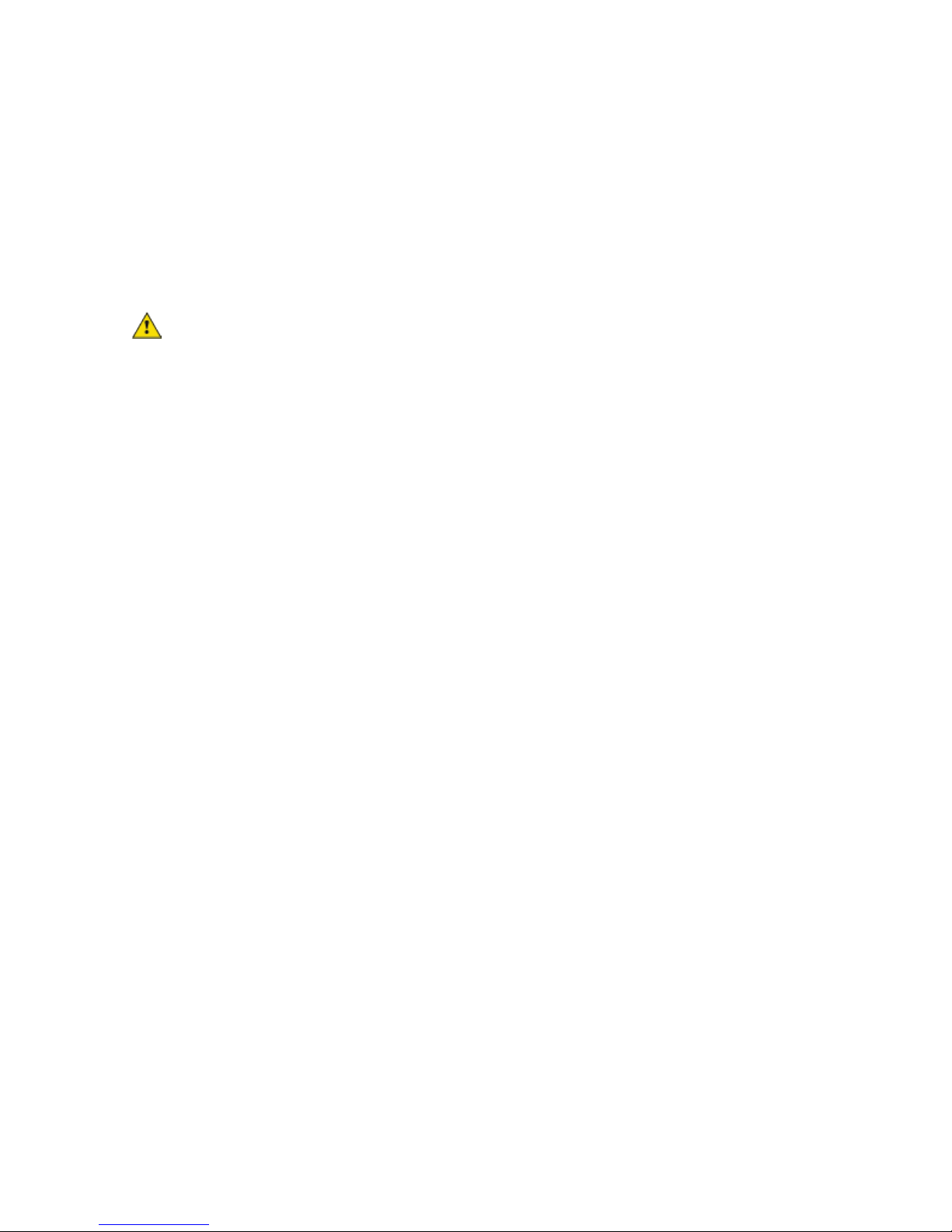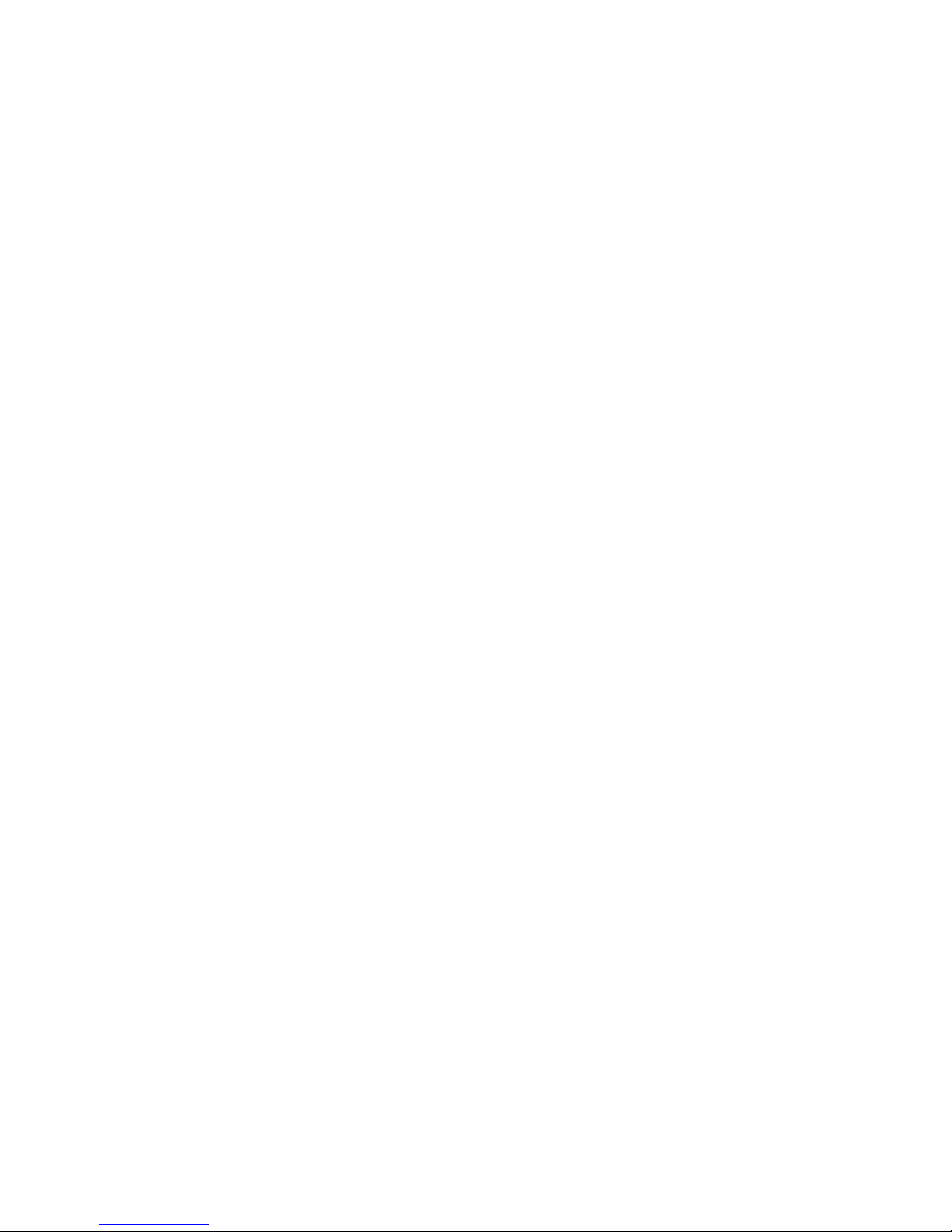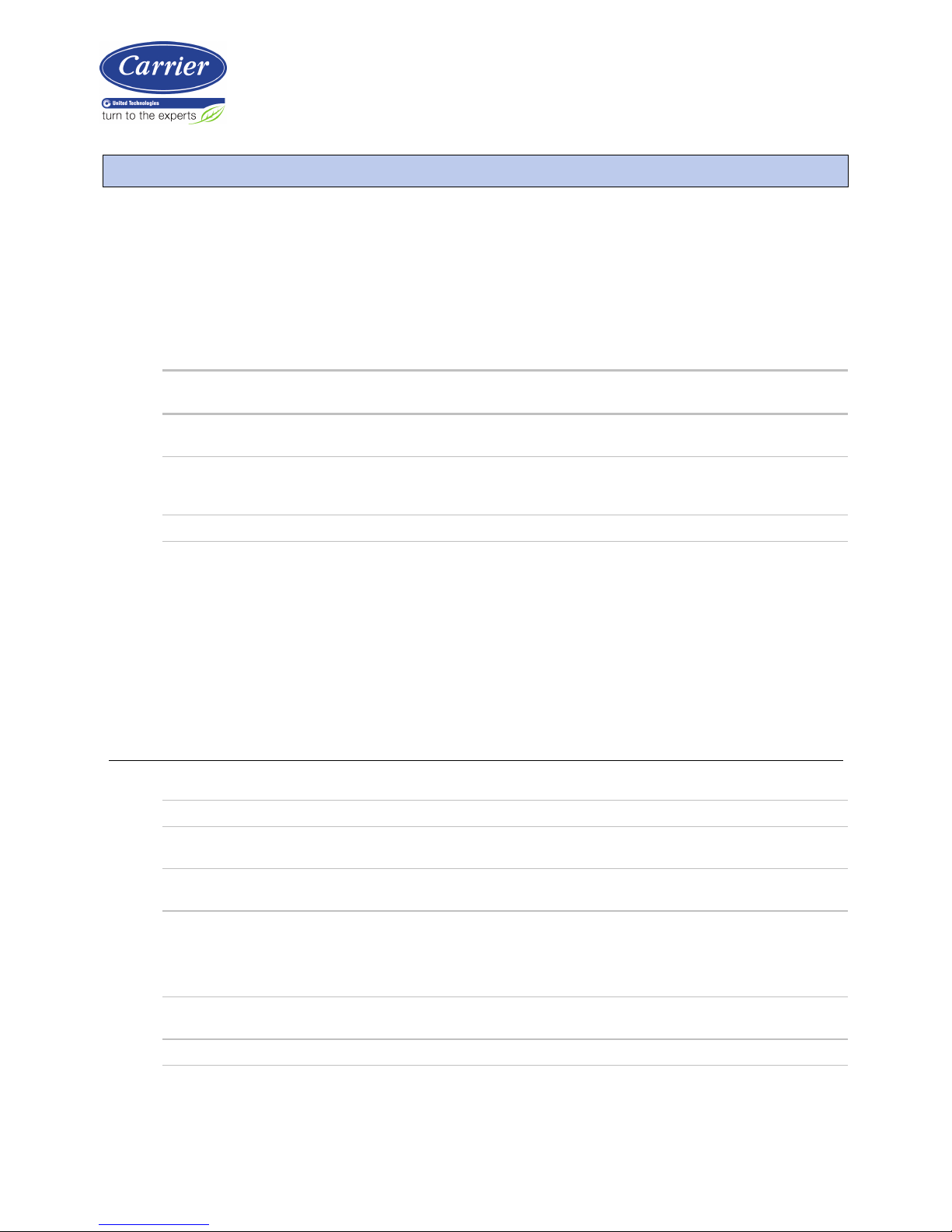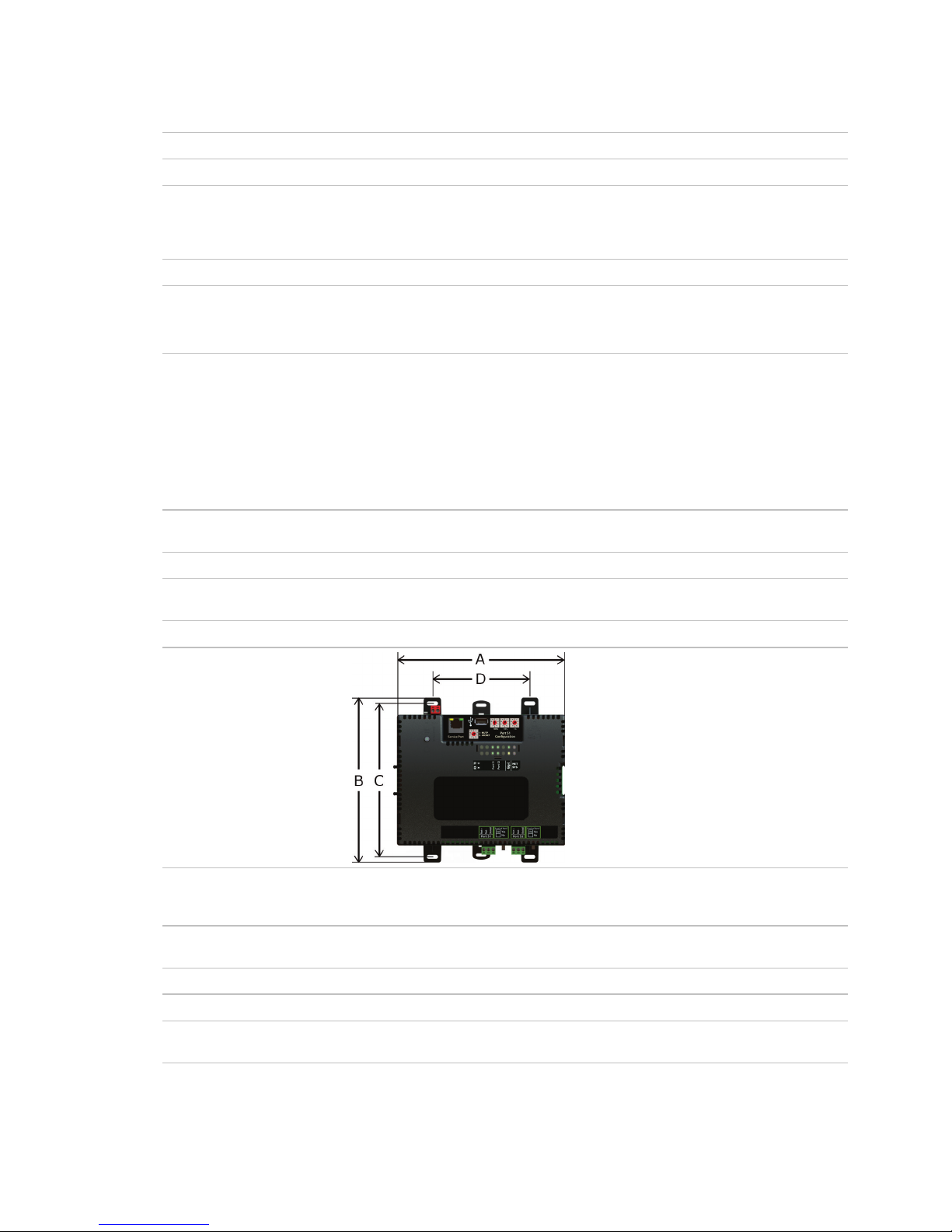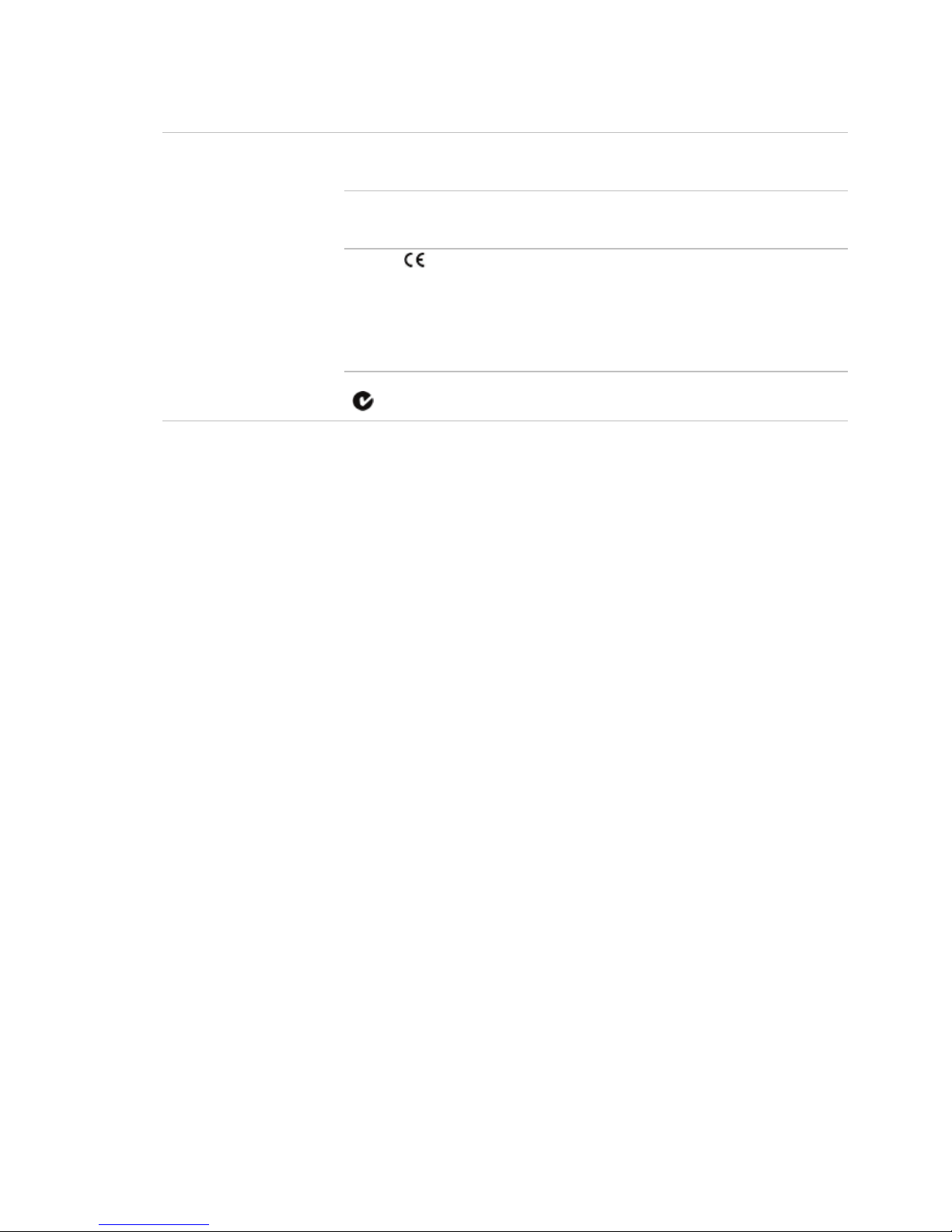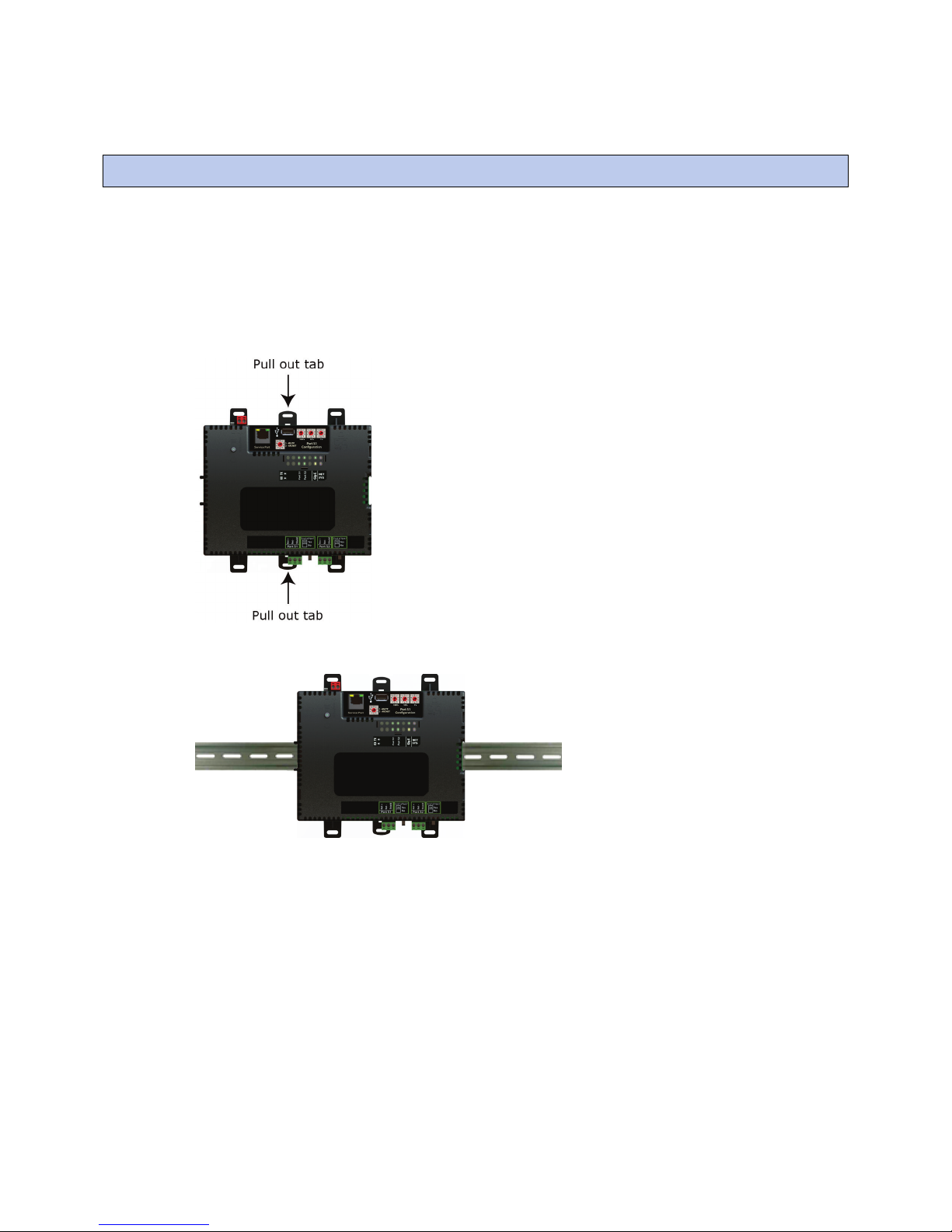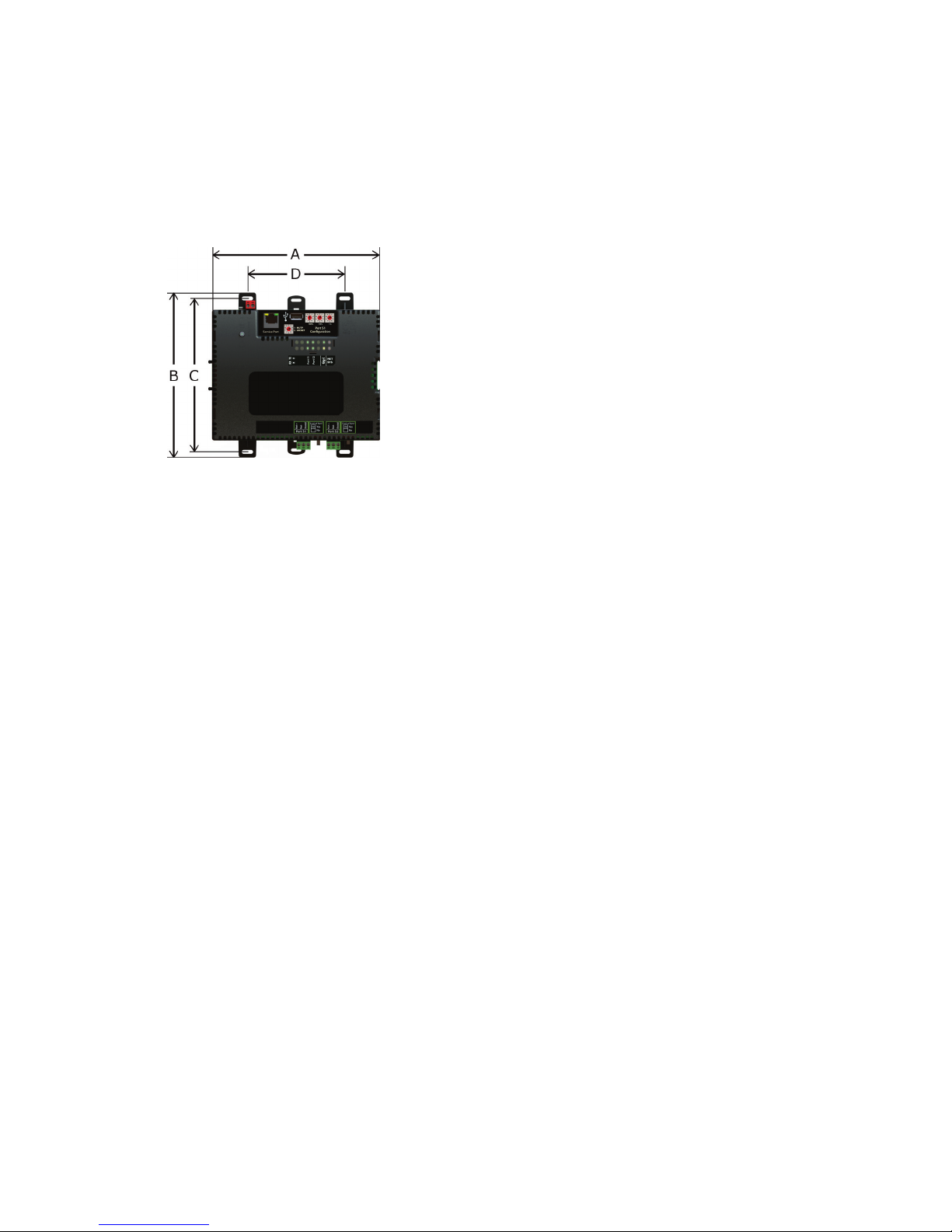Contents
What is the i-Vu® XT Router? ..................................................................................................................................... 1
Specifications ........................................................................................................................................................1
To mount the i-Vu® XT Router.................................................................................................................................... 4
Wiring for power .......................................................................................................................................................... 6
To wire for power ..................................................................................................................................................6
Addressing the i-Vu® XT Router ................................................................................................................................. 7
Rotary switch settings..........................................................................................................................................7
To set the IP address............................................................................................................................................8
To set the Port S1 address and baud rate..................................................................................................... 10
To set the Port S2 address and baud rate..................................................................................................... 10
Wiring for communications ......................................................................................................................................11
Wiring specifications......................................................................................................................................... 11
To connect the i-Vu® XT Router to the Ethernet........................................................................................... 12
To wire to a BACnet/ARCNET network........................................................................................................... 13
To wire to a BACnet MS/TP network .............................................................................................................. 13
Find and upload in the i-Vu® interface ....................................................................................................................14
Adjusting the i-Vu® XT Router driver properties .....................................................................................................15
Driver ................................................................................................................................................................... 15
Device .................................................................................................................................................................. 15
Notification Classes........................................................................................................................................... 16
Calendars ............................................................................................................................................................ 17
Common and Specific Alarms ......................................................................................................................... 18
BACnet router properties.................................................................................................................................. 18
BACnet firewall................................................................................................................................................... 18
Network Diagnostics - Statistics...................................................................................................................... 19
Network Diagnostics - Packet Capture........................................................................................................... 21
Communication Status ..................................................................................................................................... 23
To set up Network Statistic trends.................................................................................................................. 23
To set up the controller through the Service Port ...................................................................................................25
ModStat tab ........................................................................................................................................................ 25
Device tab ........................................................................................................................................................... 26
Ports tab.............................................................................................................................................................. 26
BACnet tab.......................................................................................................................................................... 27
Security tab......................................................................................................................................................... 29
Troubleshooting .........................................................................................................................................................30
LEDs ..................................................................................................................................................................... 30
To get a Module Status report ......................................................................................................................... 32
To get a Device Log ........................................................................................................................................... 32
To get the i-Vu® XT Router's serial number .................................................................................................. 33
To replace the i-Vu® XT Router's fuse............................................................................................................ 33
To take the i-Vu® XT Router out of service.................................................................................................... 35
Compliance ................................................................................................................................................................36
FCC Compliance................................................................................................................................................. 36
CE Compliance ................................................................................................................................................... 36
Industry Canada Compliance........................................................................................................................... 36
BACnet Compliance........................................................................................................................................... 36
Appendix - Module Status field descriptions ...........................................................................................................37
Document revision history ........................................................................................................................................39