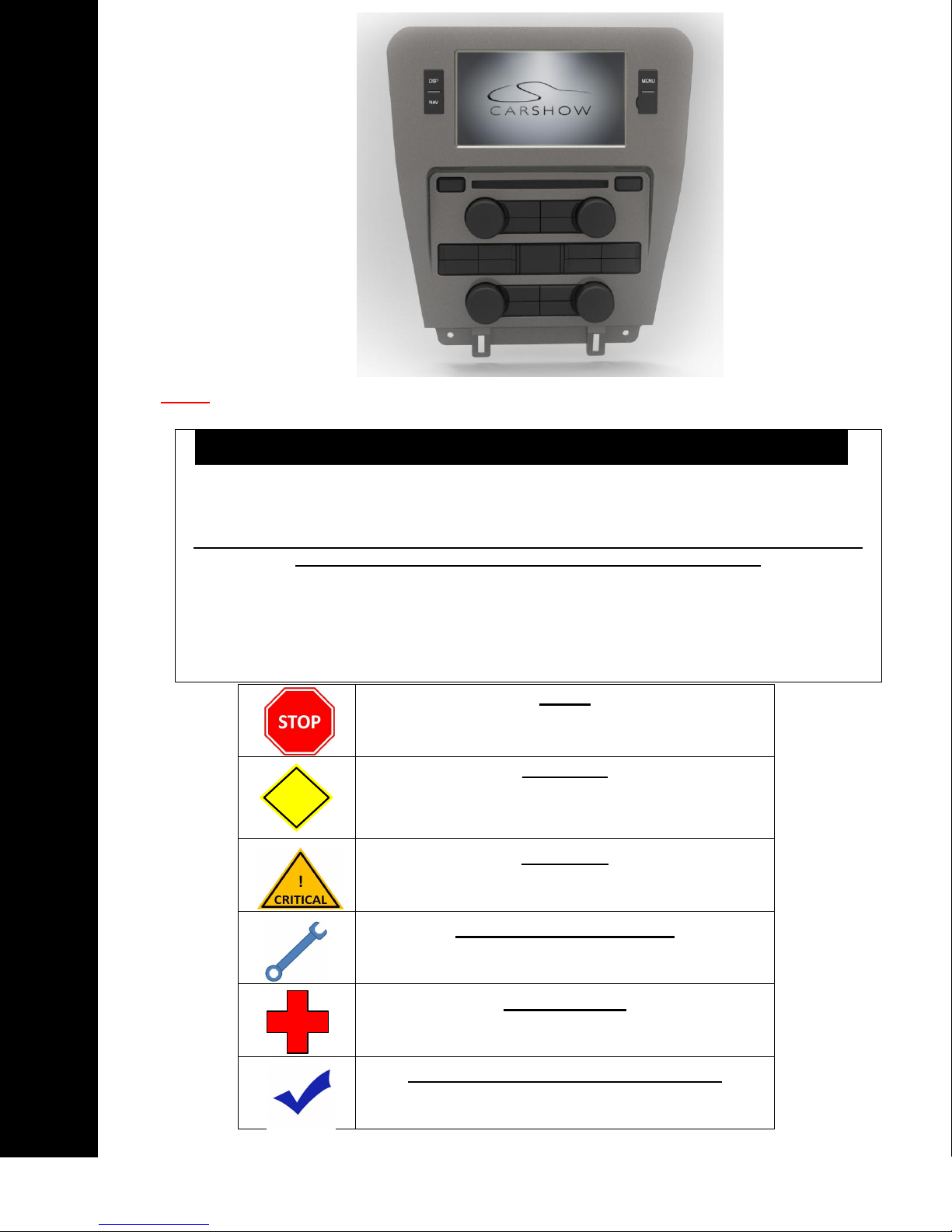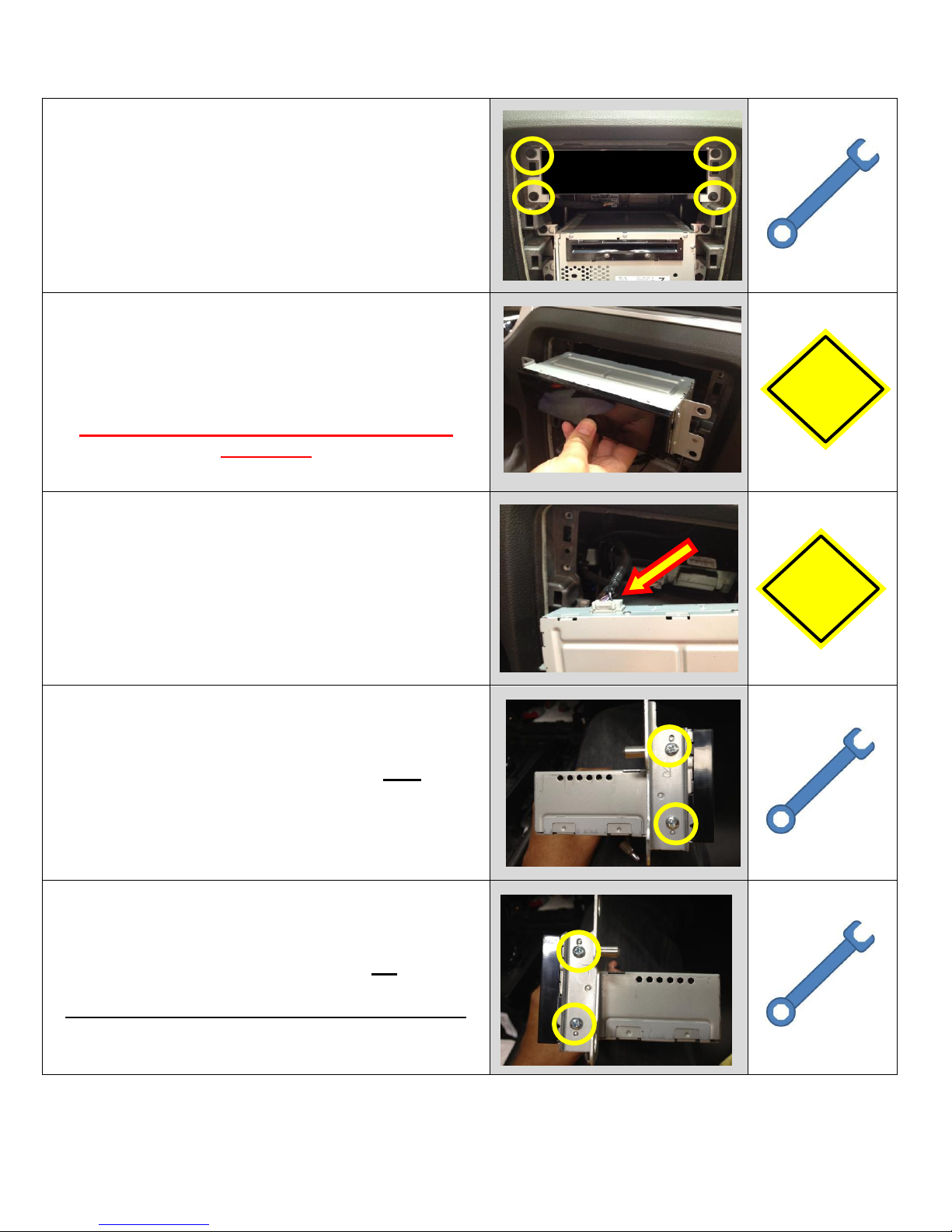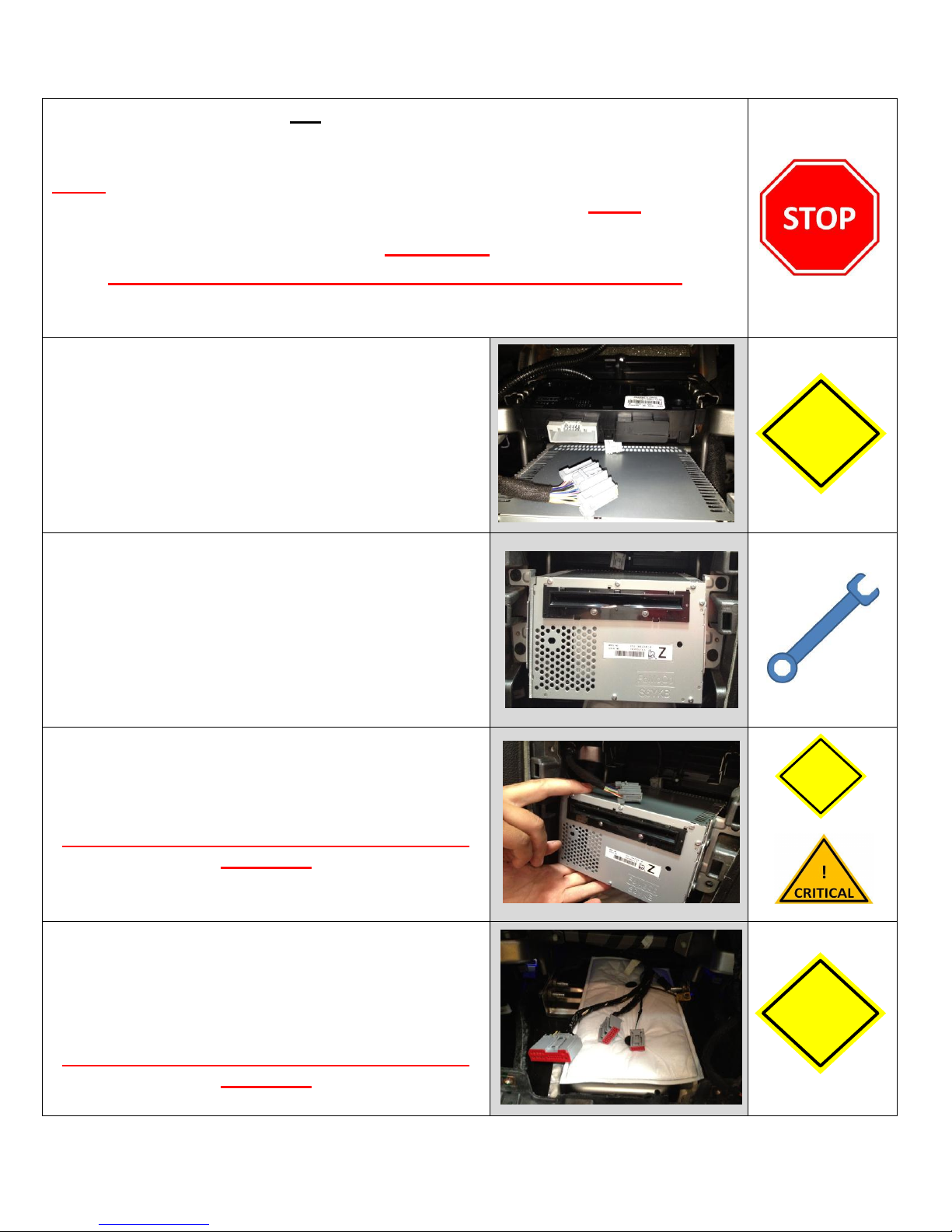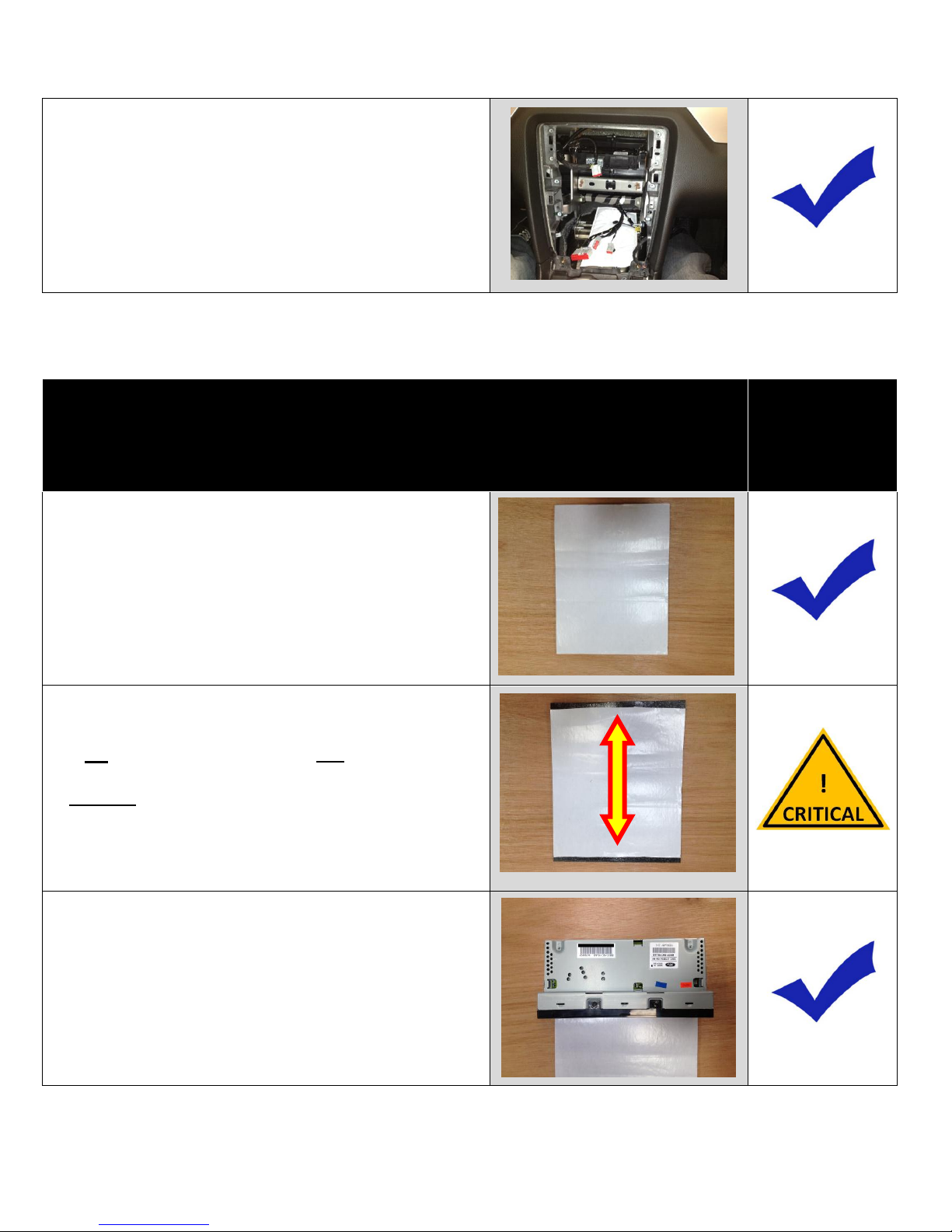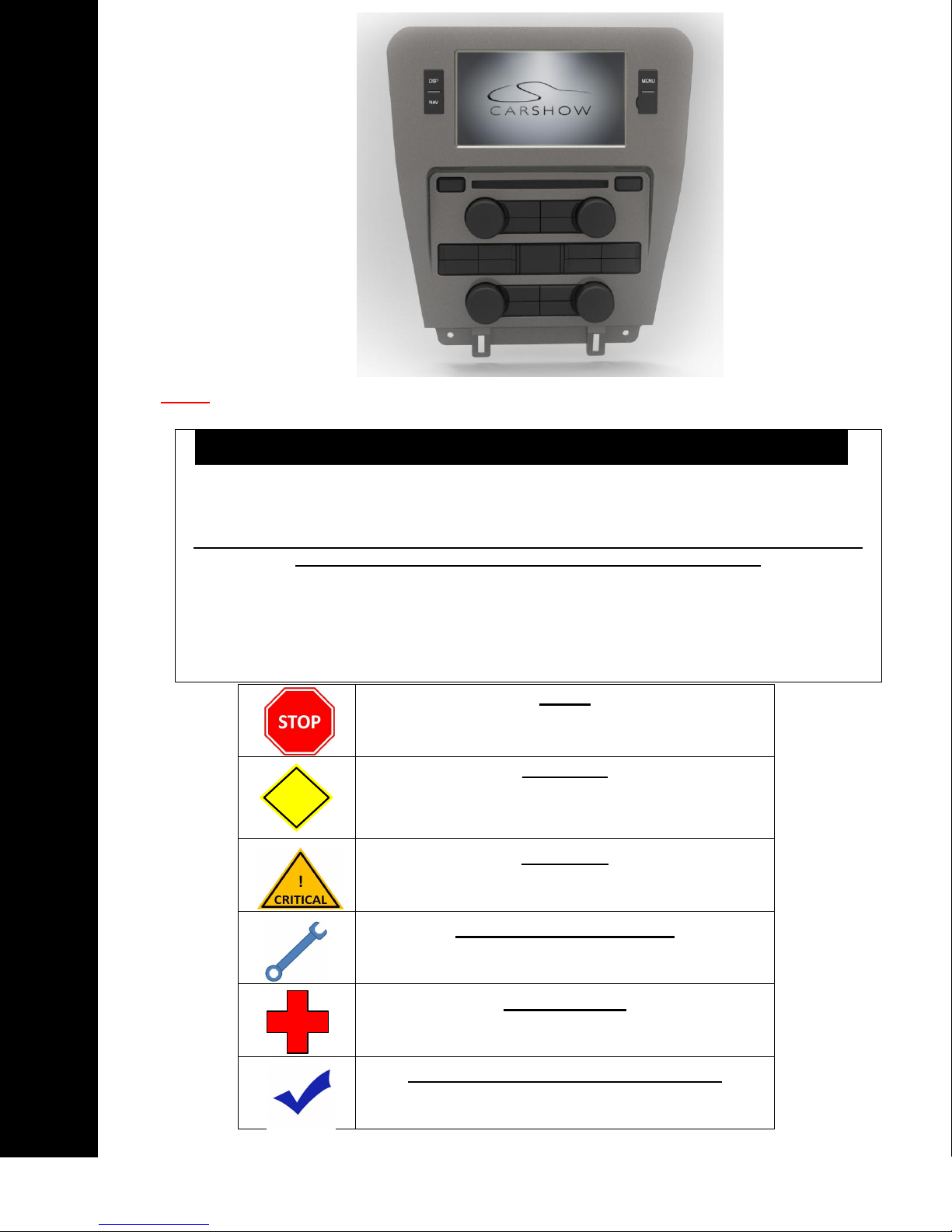
CarShow Copyright 2013 All Rights Reserved
Multi-Media Navigation System Installation Guide Rev A
NOTE: CarShow System is only compatible with vehicles equipped with Single-Disc SYNC systems
NOTICE OF INTENDED INSTALLATION AND USE
THE AUXILIARY VIDEO DISPLAY IS DISABLED WHEN THE VEHICLE’S PARKING BRAKE IS NOT
ENGAGED
THE INSTALLER OF THIS PRODUCT MUST INSURE THE VIDEO DISABLE CONNECTION IS
WORKING PROPERLY PRIOR TO DELIVERY OF THE VEHICLE.
IMPROPER INSTALLATION COULD DISTRACT THE DRIVER OR INTERFERE WITH SAFE OPERATION
OF THE VEHICLE, WHICH COULD RESULT IN SERIOUS INJURY OR DEATH, AND COULD ALSO
VIOLATE STATE AND/OR FEDERAL LAW.
CARSHOW ELECTRONICS DISCLAIMS ANY LIABILITY FOR ANY BODILY INJURY OR PROPERTY
DAMAGE THAT MAY RESULT FROM ANY IMPROPER OR UNINTENDED INSTALLATION AND/OR USE.
STOP
Damage to the vehicle may occur
Do not proceed until process has been completed
CAUTION
Process must be carefully observed in order to
reduce the risk of damage to the accessory or
vehicle
CRITICAL
Process must be carefully observed in order to
ensure a quality installation
TOOLS and EQUIPMENT
Specific tools and equipment recommended for this
process
SAFETY RISK
Observe safe practices, this process can be
dangerous and there is a risk of personal injury
TESTING and TROUBLESHOOTING
Content specific testing and troubleshooting points