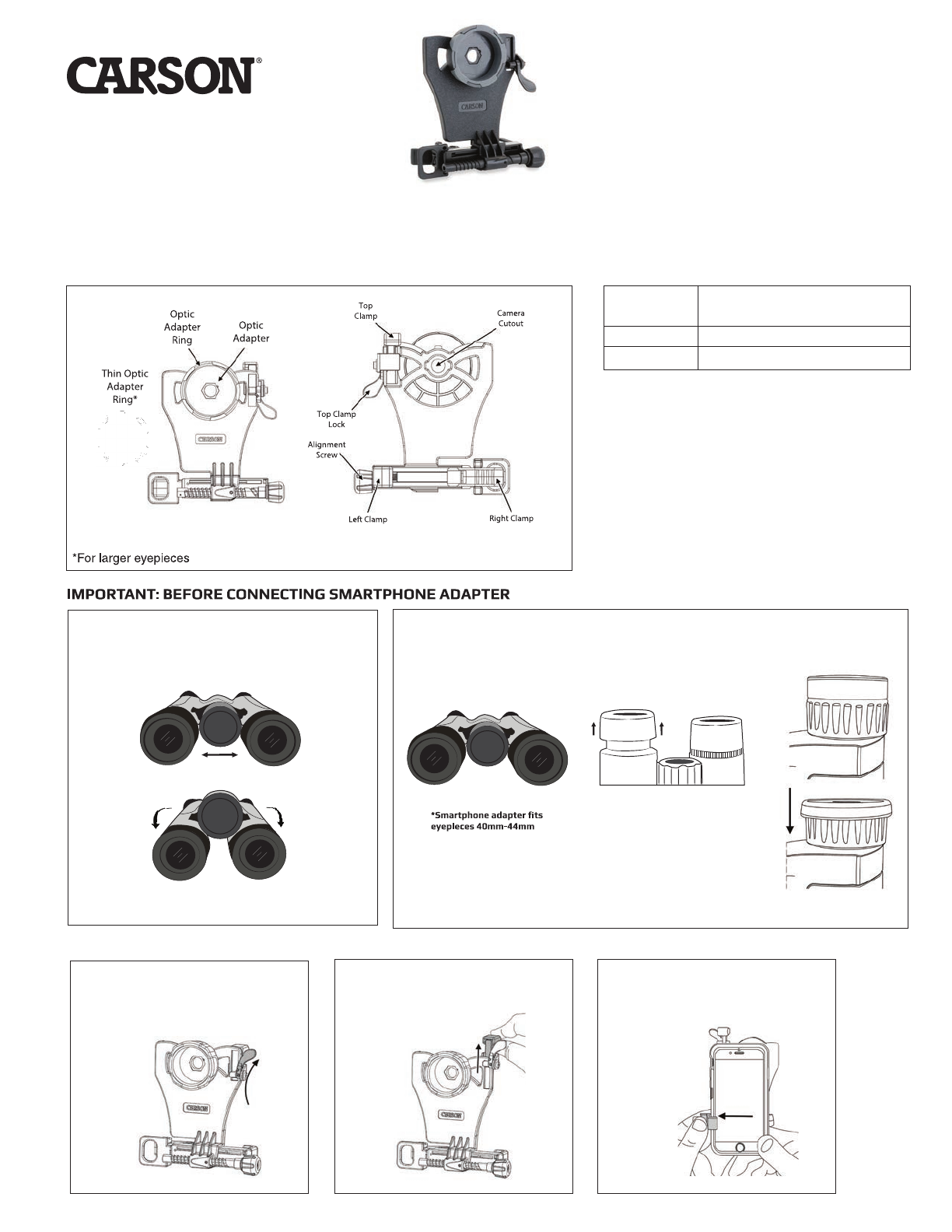f
SMARTPHONE
SIZING GUIDE
If
your phone (in its
case)
fits in"portrait"orientation between
the
2 arrows,
it
will
fit
the
smartphone binocularadapter.
FREQUENTLY ASKED QUESTIONS:
Q1: Why does the top clamp touch the round corner of my phone instead of the top flat edge?
A1: This is normal for some models of phones.Just fit as close to rounded edge as possible and lock top clamp as normal.
Q2: Why am I getting reflections and/or glare in my image?
A2: This may occur with indoor lighting. Please avoid overhead lighting or change the angle of the lighting relative to phone.Also,
please use without flash to avoid reflections and/or glare in photos.If there’s glare on your phone screen that makes image hard
to view, increase brightness setting on phone and view from a position with less overhead light.
Q3: I can’t align my phone vertically with the top clamp. It won’t fit.
What should I do? Fig. 18
A3: If you go through the alignment process (Fig.7-11), and there is
no way to achieve vertical alignment because it’s restricted by the
top clamp, try removing your phone case.
Alternatively, you can remove top clamp assembly using screw as shown
in Fig. 18. For this configuration, you will not be able to save your vertical
alignment between uses.Your phone will have to be adjusted for vertical
positioning each time it’s placed within the adapter.We recommend you
save these four parts for use with other phones, and you can reassemble
the top clamp as shown in Fig.19.
Fig. 19
Q4: Does this work with a tripod?
A4: No, the adapter itself does not have a tripod mount. However, for best stabilized images and videos, we suggest the binocular used
is mounted to a tripod.
Q5: How do I know which phones will work with the adapter?
A5: Please see the smartphone sizing guide below.
Q6: My other phone camera or flash is covered by adapter.Why is that?
A6: First, we recommend using the device with only the primary rear camera. If problems persist, please contact customer support.
Second, the flash can be covered, and is not needed for use with optic.We recommend flash setting is turned off at all times when using
adapter.
Q7: My phone rotates on the eyepiece when used in landscape (horizontal) mode.What should I do?
A7: If the eyepiece can rotate on your binocular, then you can try the following:
1. If your eyepiece can rotate outward, then you must place adapter in orientation to counter the rotation.
2. If the eyepiece has any method to secure from rotation such as a screw set, use it to lock down the eyepiece.
3. If above solutions are not possible or do not work for your application, it may not be possible to use in this mode. Please use in only
portrait (vertical) mode. 4