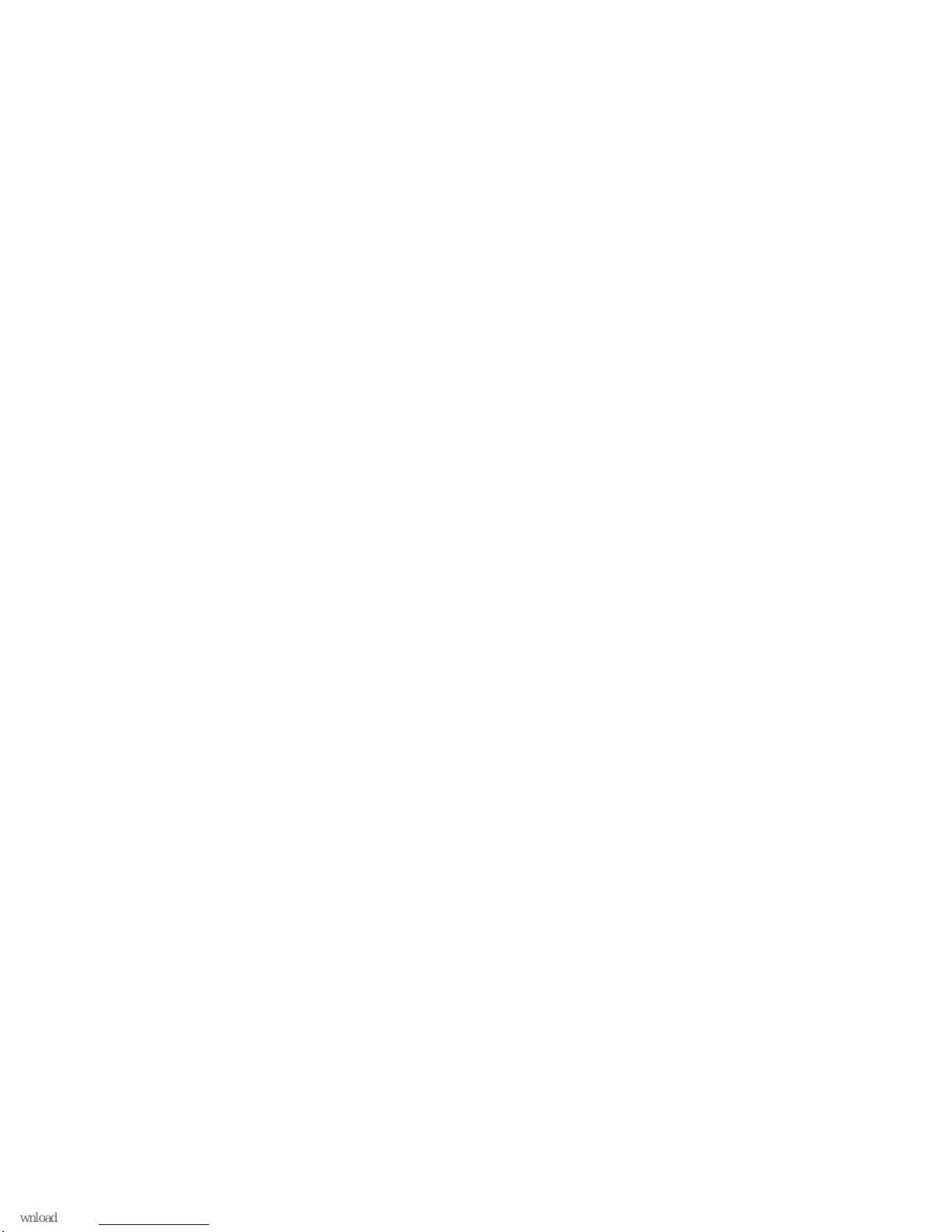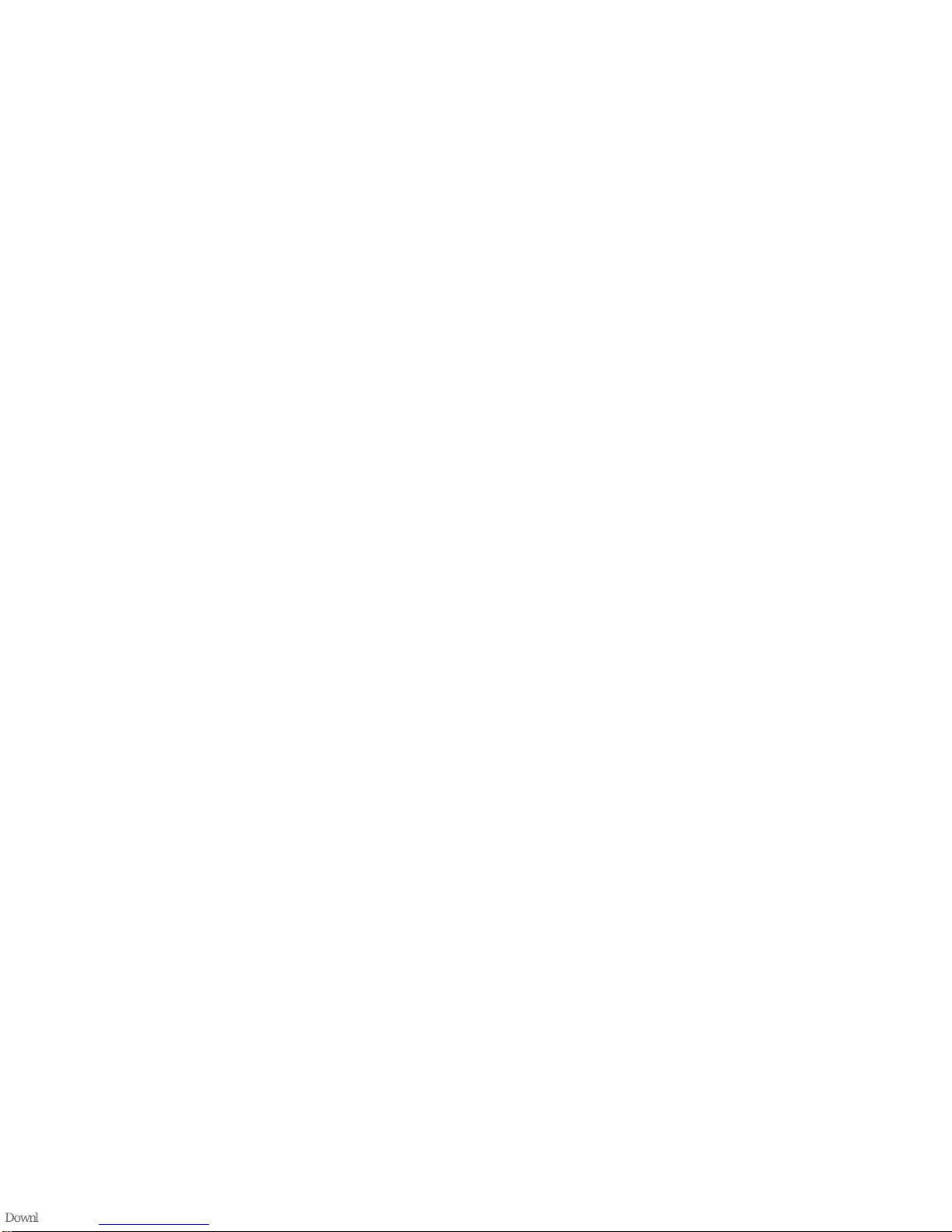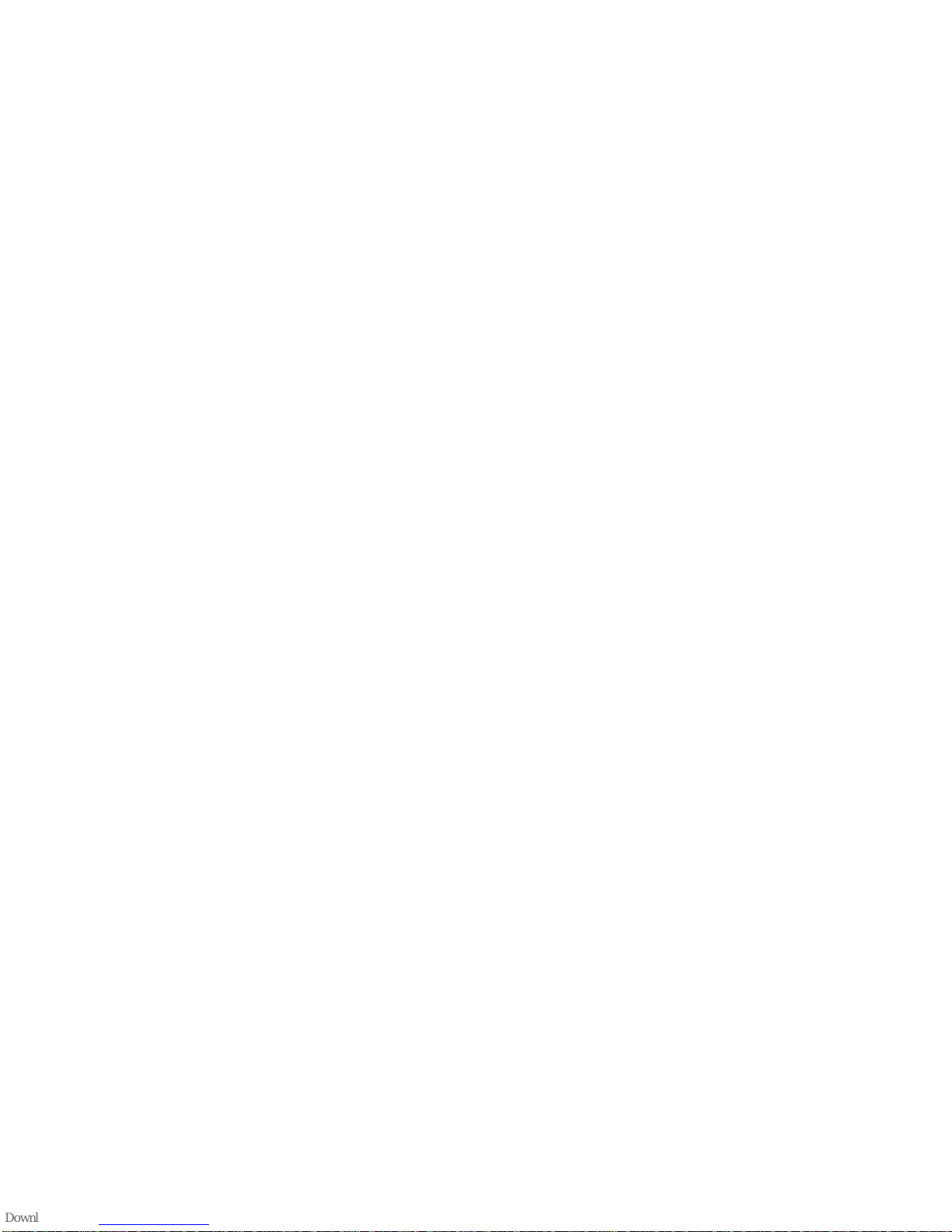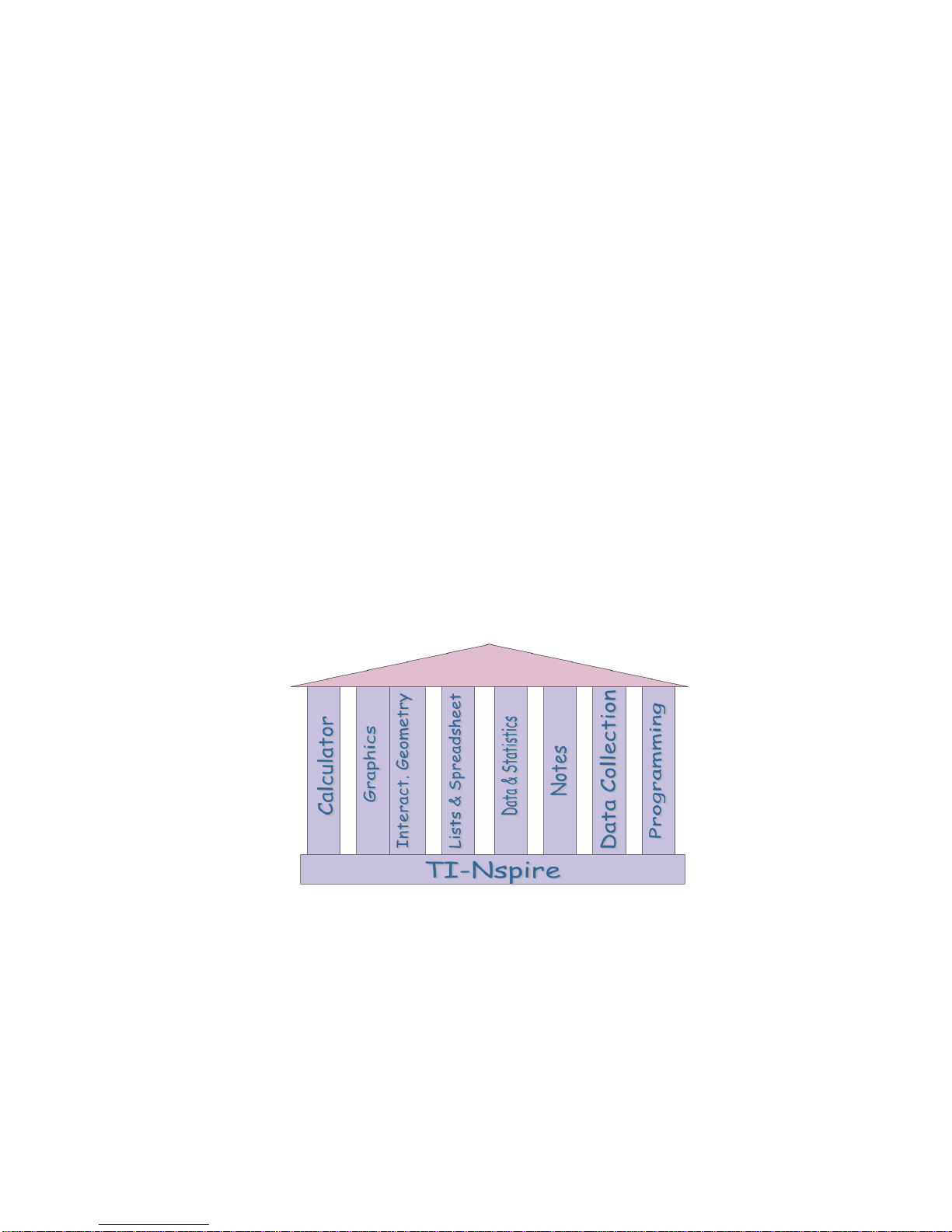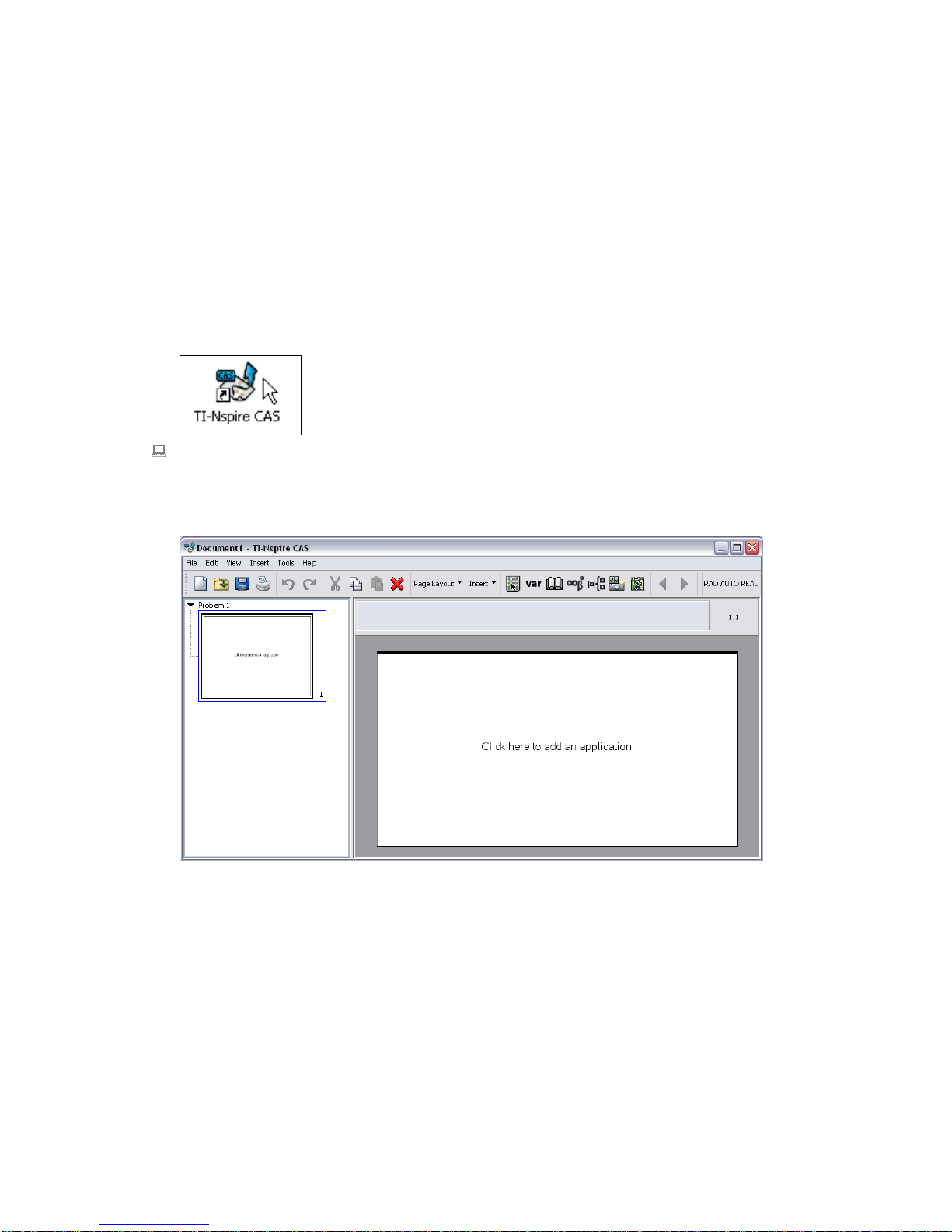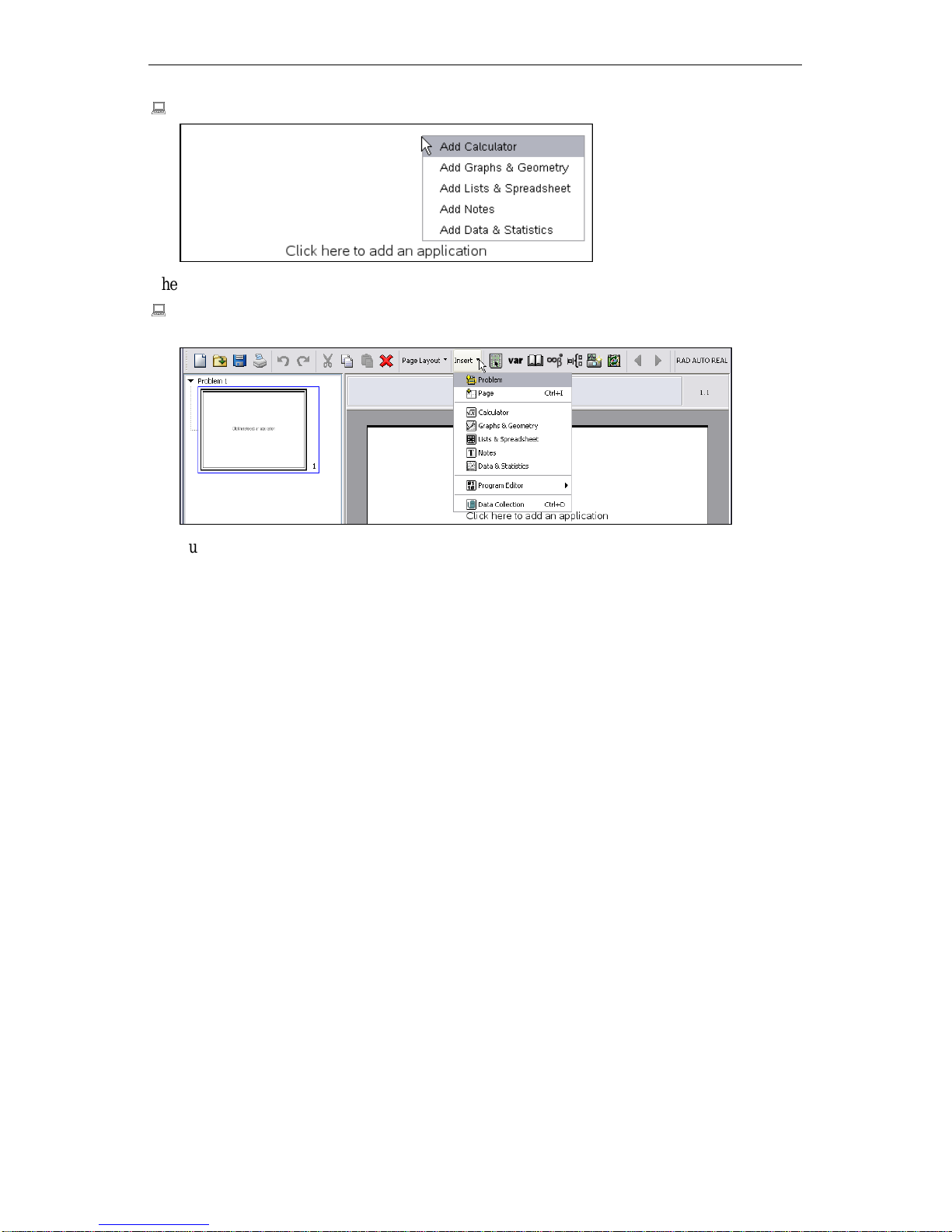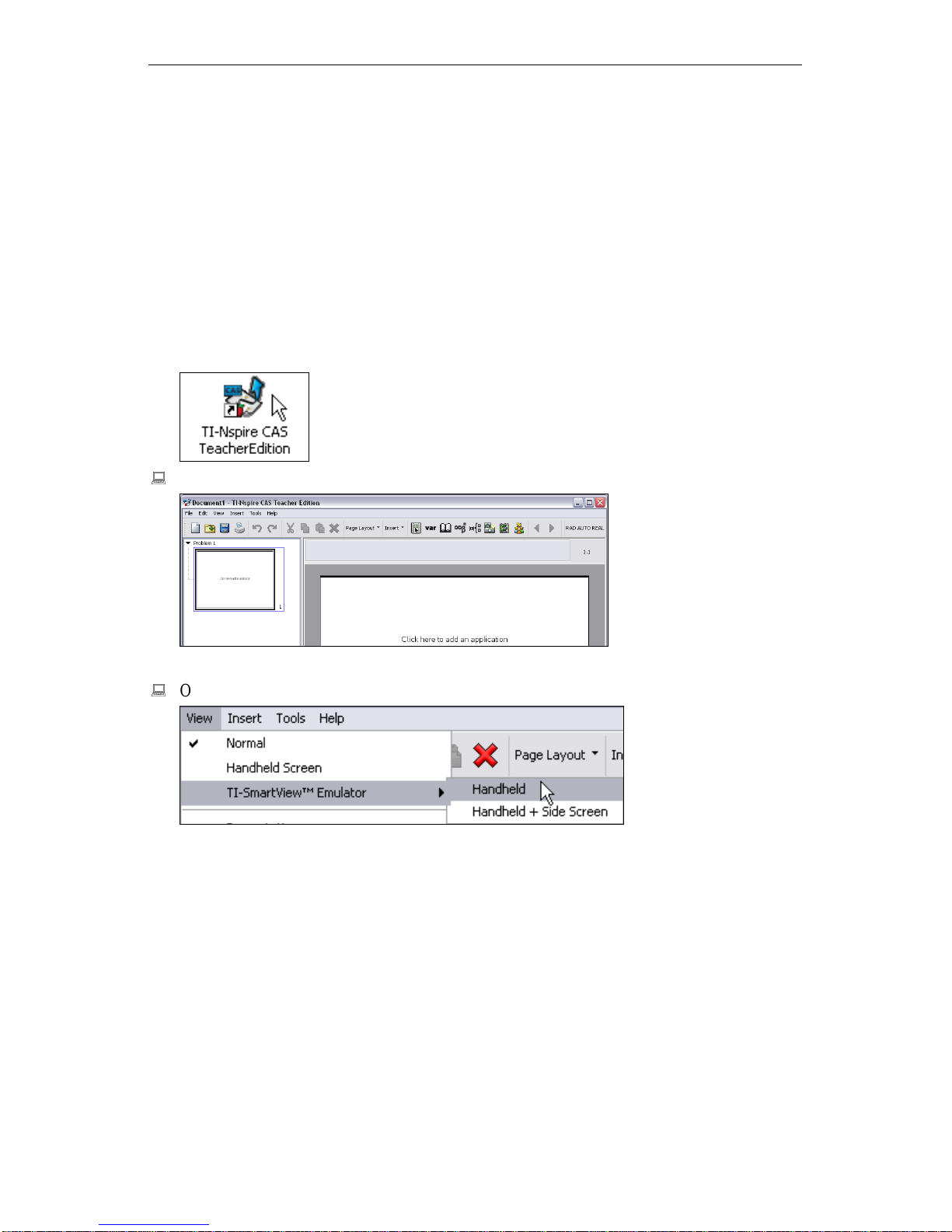2 Introduction
There are also three corresponding versions of the TI-Nspire™ technology without CAS
functionality published under the name TI-Nspire™.
This book gets you started with TI-Nspire™ CAS by independent study. First, install TI-
Nspire™ CAS on your computer. Then, starting with the first chapter you will learn step by
step how to use the program. Follow all instructions and examples. The text leads you through
several mathematical topics to learn how to use TI-Nspire™ CAS. Paragraphs starting with
the symbol
give instructions about what you should do on your computer. Hundreds of
screen images ensure that you will not get lost on this journey. This book is written so that
each introduction to an individual application of TI-Nspire CAS can be used independently
(and most of them also with TI-Nspire™).
All you need to run TI-Nspire™ CAS is a PC compatible computer with Windows 2000
(with Service Pack 4), Windows XP (with Service Pack 2), or Windows Vista™; or a
PowerPC, G4 or G5 with Mac OS™ X 10.4 or 10.5.
It is assumed that you know how to use the computer and the Windows™ or Mac OS™
operating system. The screen shots in this book were produced from TI-Nspire™ CAS
running on Windows XP™. If you are running TI-Nspire™ CAS with a different version of
Windows™ or under Mac OS™, then some of the screens may appear slightly different.
This book gets you started. A complete reference to all features is included with the
software as online help.
This text was written for TI-Nspire™ CAS Version 1. 4.11654. If you use a
later version of TI-Nspire™ CAS, some of the screen images may be differ-
rent.
Have fun reading and discovering.
For users of TI-Nspire™ :
Most parts of this book do not use the CAS component of TI-Nspire ™ CAS. Therefore you can
use this text also with TI-Nspire™. Only part of the “Introduction to the Calculator” is CAS
specific. All chapters that refer to “TI-Nspire” (rather than “TI-Nspire CAS”) are equally
valid for TI-Nspire™ and TI-Nspire™ CAS.
TI-Nspire Resources
For resources about how to integrate TI-Nspire technology into the classroom visit the
following websites:
- www.timath.com
- compasstech.com.au/TNSINTRO/TI-NspireCD
- groups.google.com/group/tinspire
- education.ti.com/uk (choose Online Resources from the Professional Development menu)