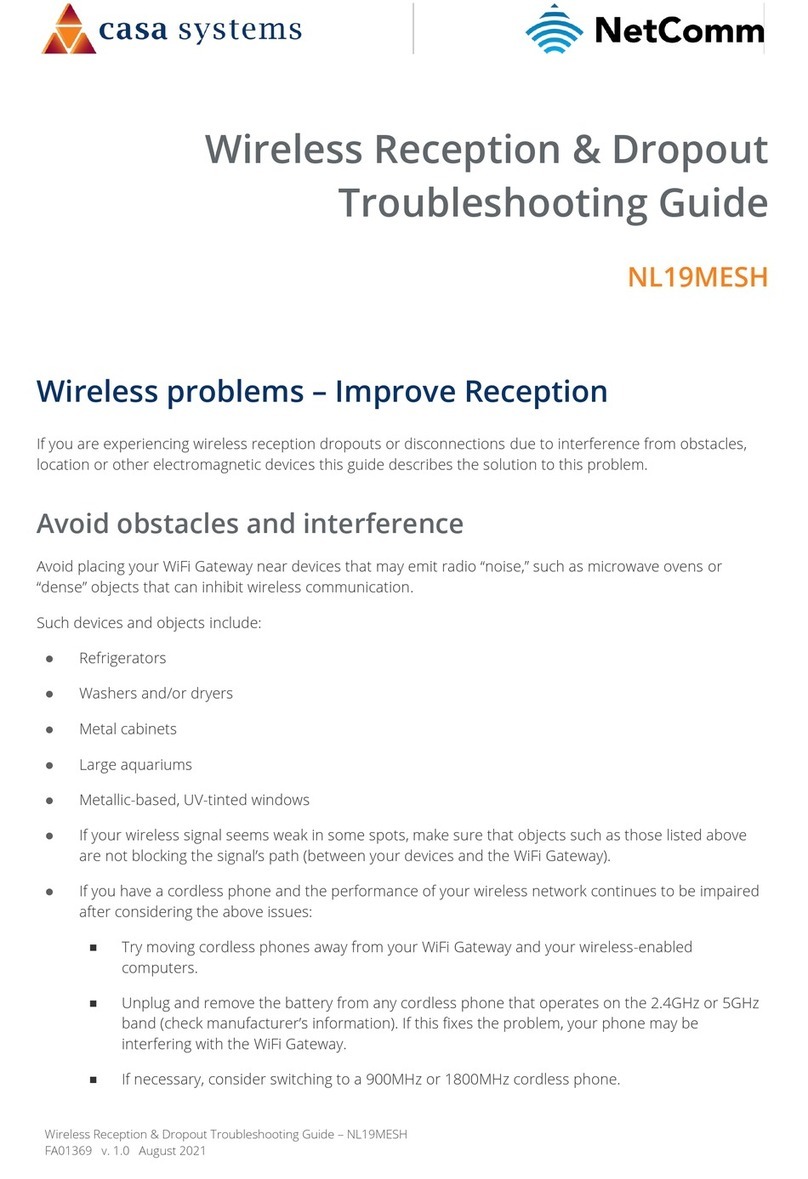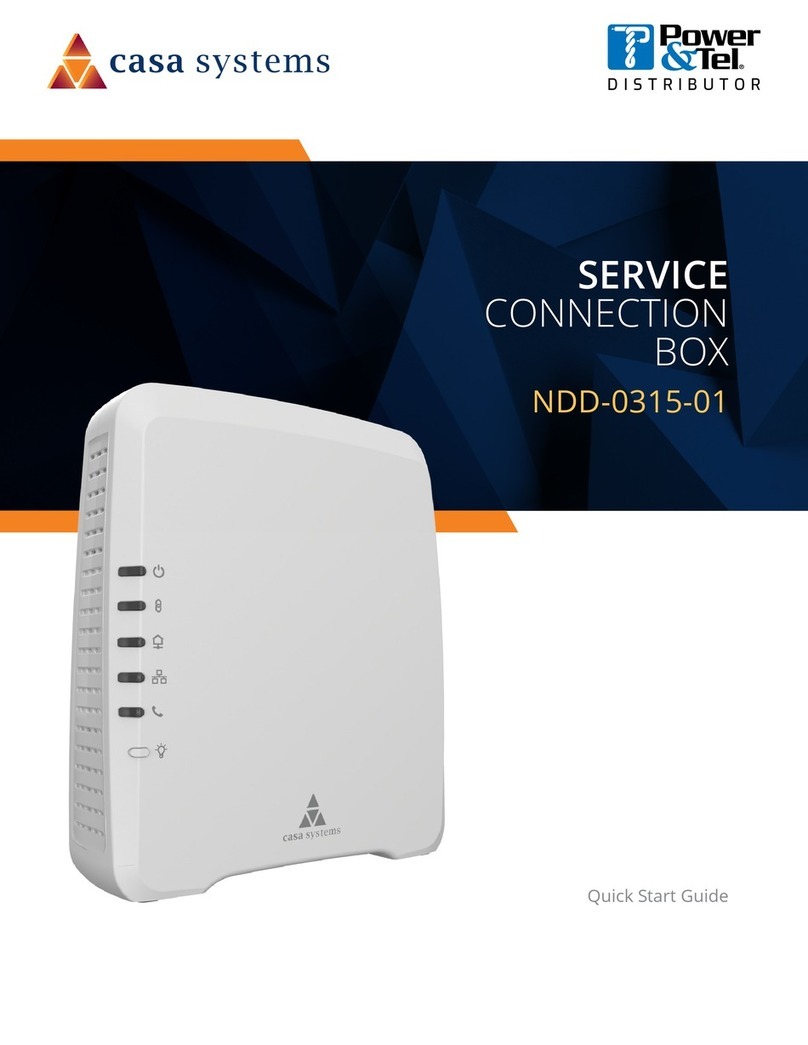3
Pebble Installation Guide
Contents
Preface.......................................................................................................................................................... 4
About this guide........................................................................................................................................ 4
Revision history ......................................................................................................................................... 4
Supported software releases .................................................................................................................... 4
Corporate facility ...................................................................................................................................... 4
Technical documentation ......................................................................................................................... 5
Overview....................................................................................................................................................... 6
Network Connection Options.................................................................................................................... 7
Ethernet connection.................................................................................................................................. 7
Wi-Fi connection (for the first time) ......................................................................................................... 9
Logging into the Pebble unit after the initial setup.................................................................................... 14
Changing the login password ..................................................................................................................... 17
Manually Reset the Pebble ......................................................................................................................... 19
Factory Reset Pebble Wi-Fi......................................................................................................................... 20
Pebble Status & LED Behavior .................................................................................................................... 22