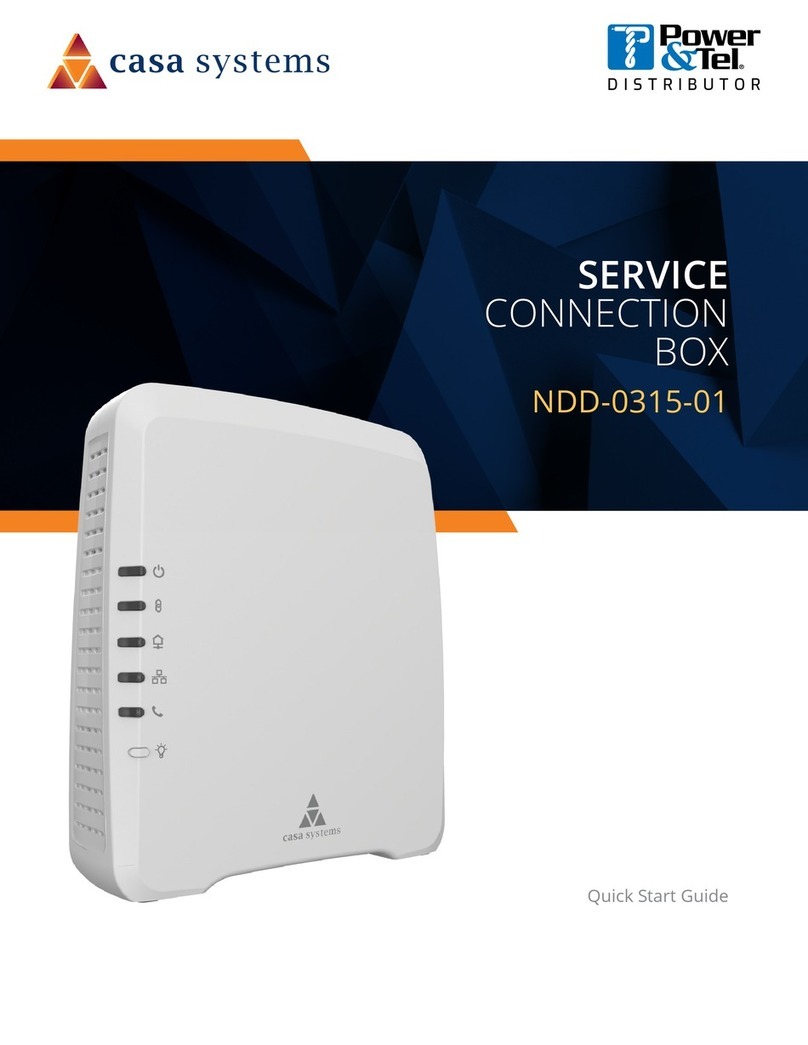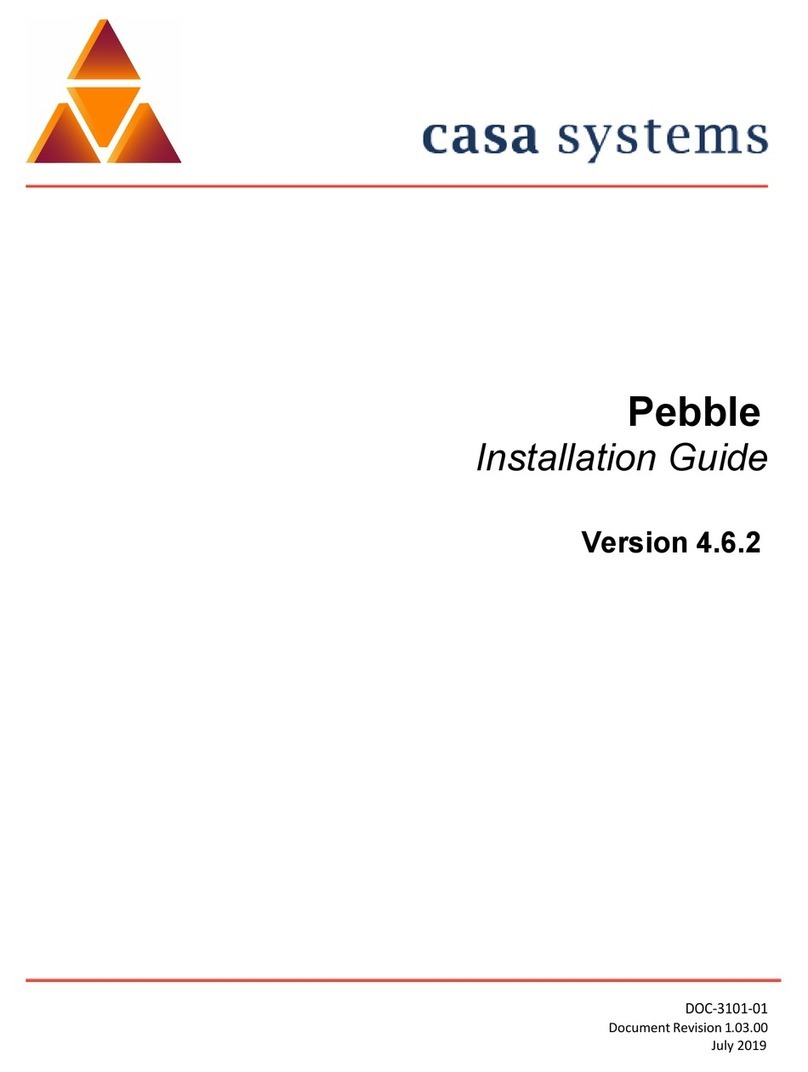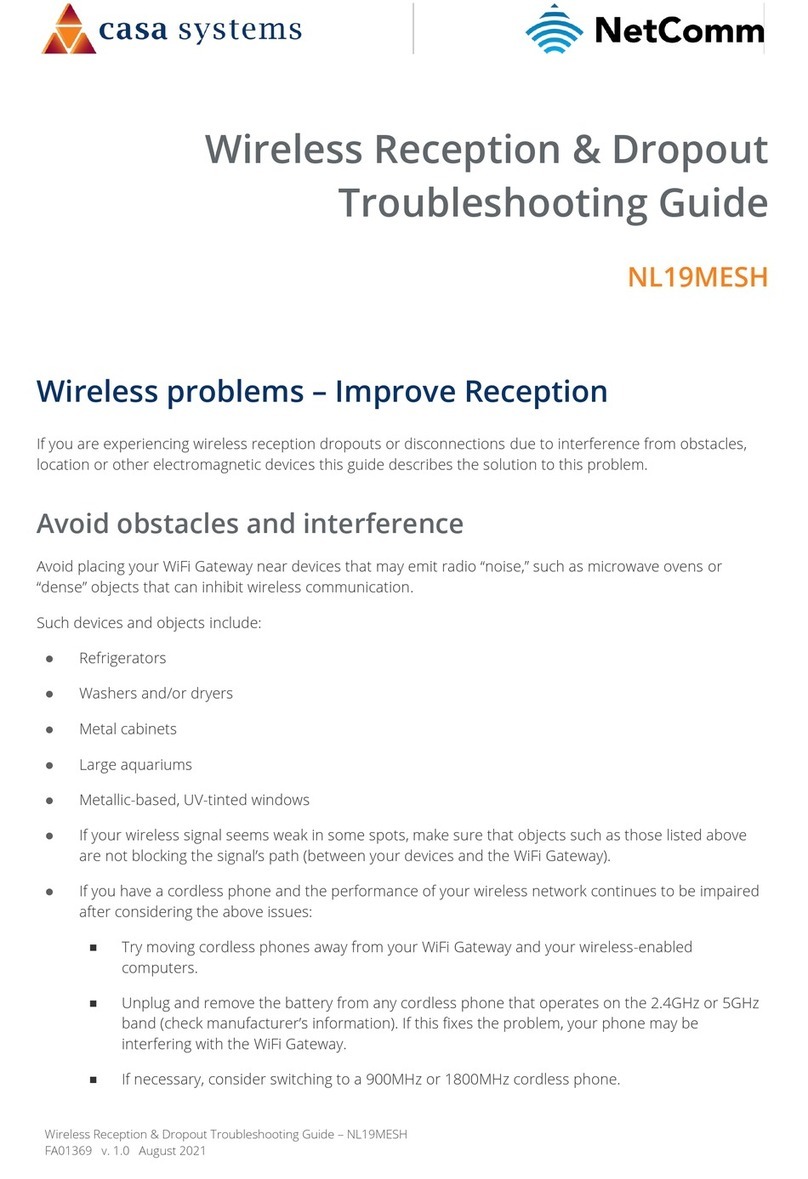Contents
Overview...................................................................................................................................................................................................4
Introduction............................................................................................................................................................................................................................ 4
Product introduction ..............................................................................................................................................................................5
Interfaces .................................................................................................................................................................................................6
Rear view ................................................................................................................................................................................................................................. 6
Top view................................................................................................................................................................................................................................... 7
Physical dimensions and weight........................................................................................................................................................................................ 8
CloudMesh Wi-Fi 6 Satellite location....................................................................................................................................................9
Common location considerations ..................................................................................................................................................................................... 9
Pairing the CloudMesh Wi-Fi 6 Satellite with your CloudMesh Gateway ......................................................................................10
Pre-configured (already paired) .......................................................................................................................................................................................10
Pairing via WPS push button.............................................................................................................................................................................................10
Pairing via Ethernet cable..................................................................................................................................................................................................11
Using the CloudMesh Wi-Fi 6 Satellite with Ethernet Backhaul .....................................................................................................12
Connecting client devices ....................................................................................................................................................................13
Connect a client by entering wireless credentials .......................................................................................................................................................13
Connect a client via Ethernet cable.................................................................................................................................................................................13
Connect a client via WPS ...................................................................................................................................................................................................13
Web interface ........................................................................................................................................................................................14
Accessing the Web Interface ............................................................................................................................................................................................14
Status .....................................................................................................................................................................................................................................15
Devices...................................................................................................................................................................................................................................17
System....................................................................................................................................................................................................................................18
Firmware Update.................................................................................................................................................................................................................19
Time........................................................................................................................................................................................................................................20
LED Control...........................................................................................................................................................................................................................21
Diagnostics............................................................................................................................................................................................................................21
System Log............................................................................................................................................................................................................................22
Resetting the CloudMesh Wi-Fi 6 Satellite.........................................................................................................................................23
Appendix A –Safety Information ........................................................................................................................................................24
Appendix B –Set CloudMesh Satellite IP to access web interface ................................................................................................26