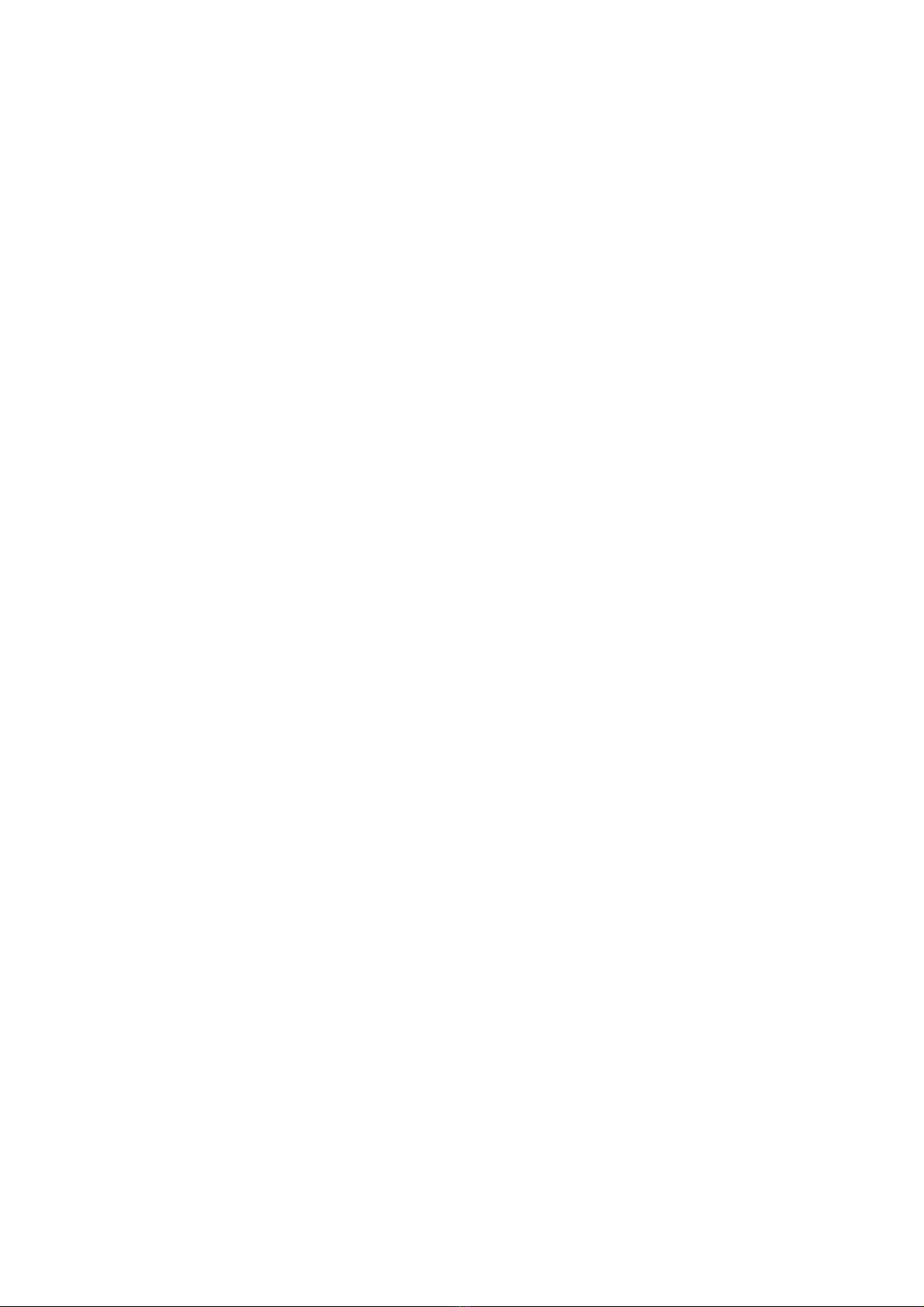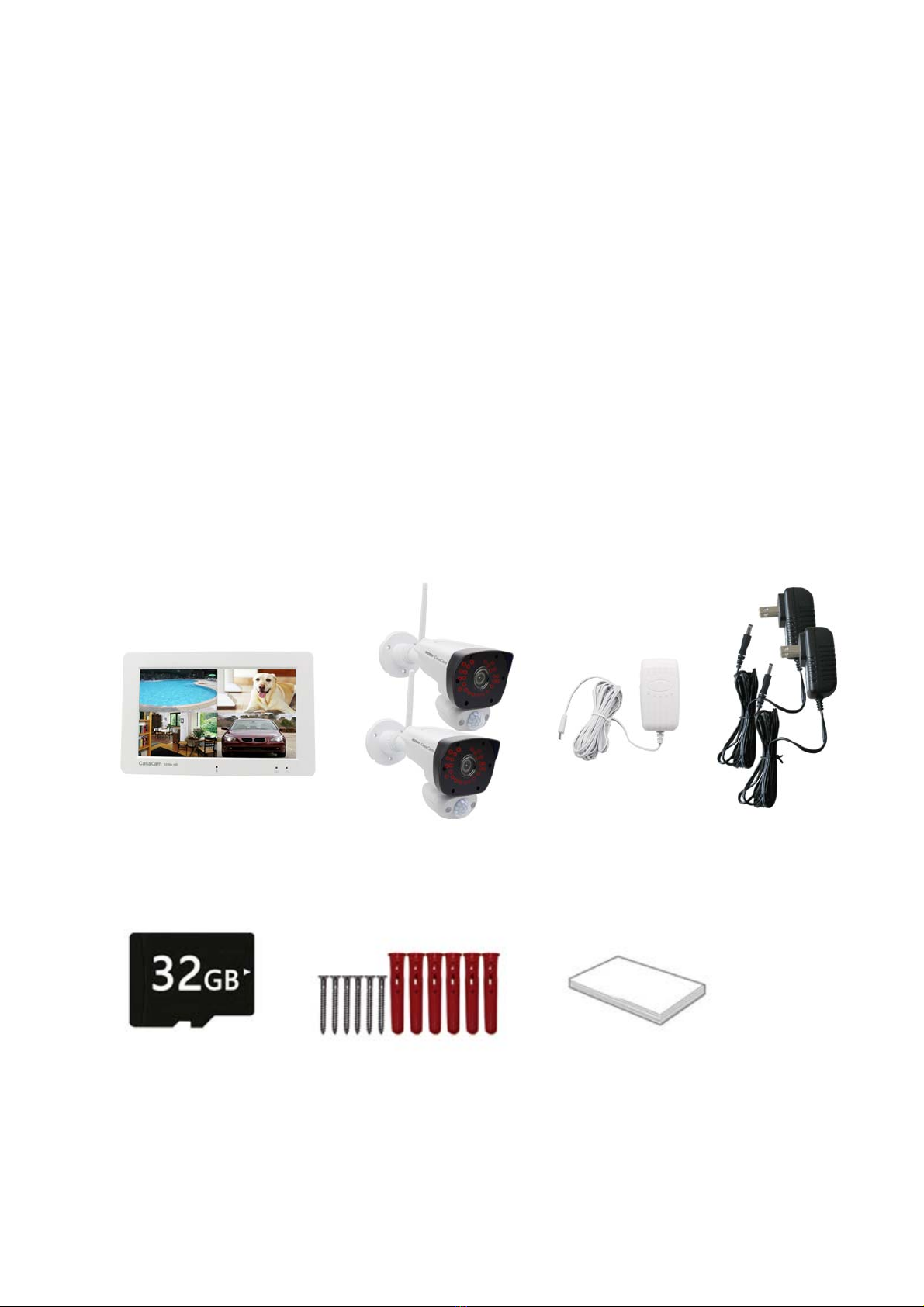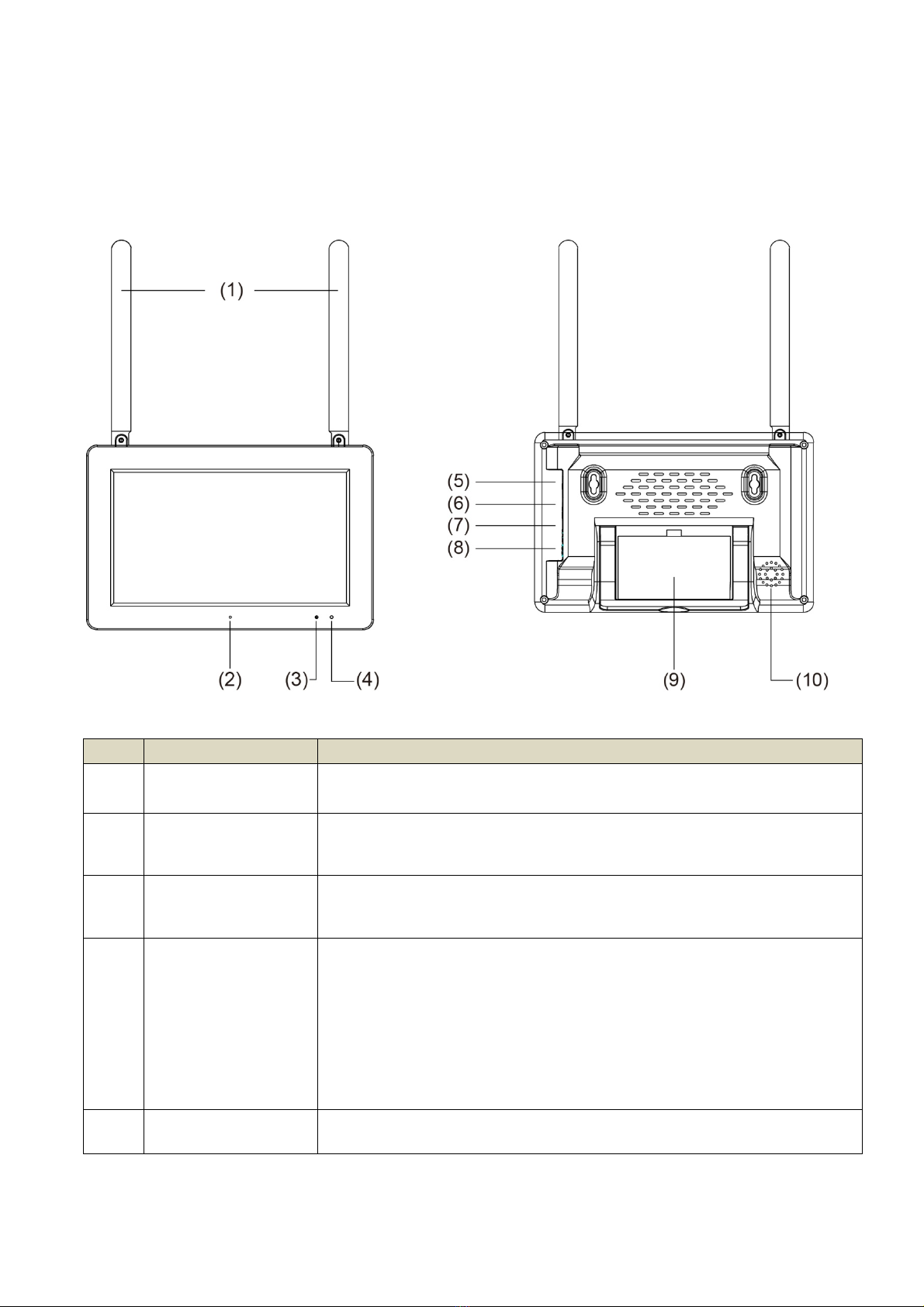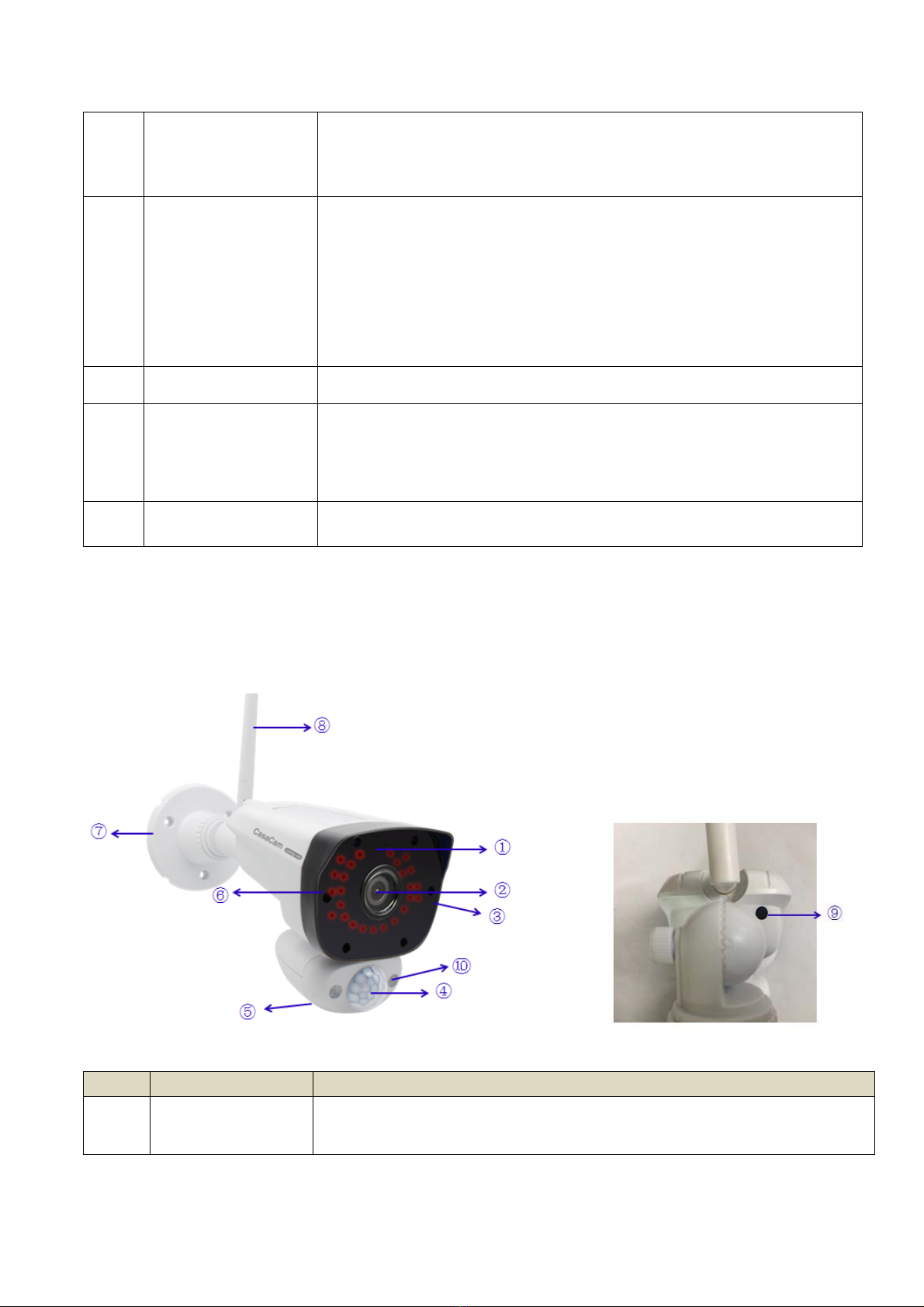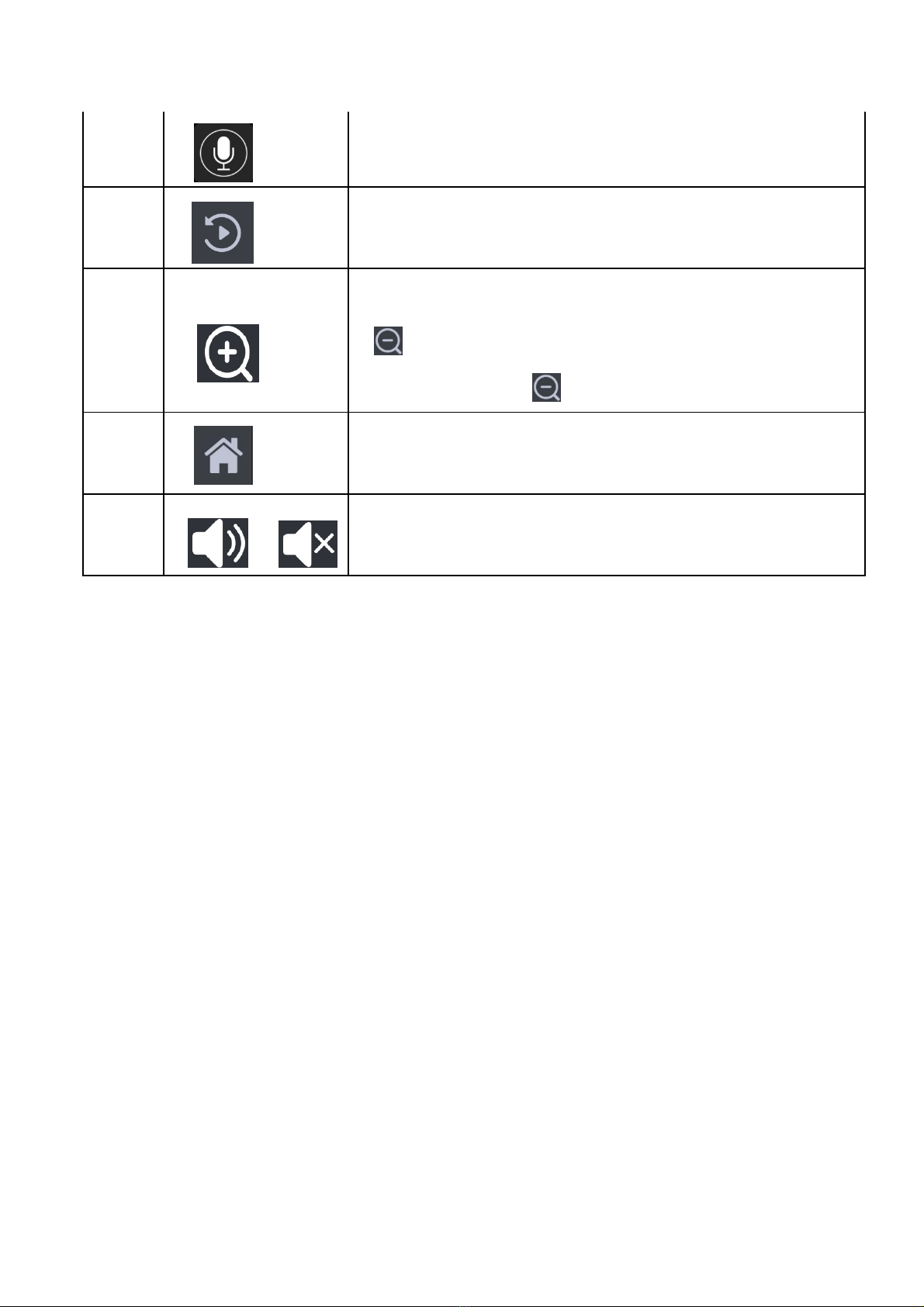2
TableofContents
1.SAFETYINSTRUCTIONS............................................................................................4
2.WHAT’SINTHEBOX?..............................................................................................4
3.BASICOPERATION...................................................................................................5
3.1NVR(7”MONITOR)...................................................................................................................5
3.2CAMERA....................................................................................................................................6
3.3LCDDisplays..............................................................................................................................8
4.INSTALLATION.........................................................................................................9
4.1MonitorInstallation..................................................................................................................9
4.2CameraInstallation.................................................................................................................10
4.3UsingtheAntennaExtension..................................................................................................11
5.USINGTHEVS2072................................................................................................11
6.SYSTEMMENUS.....................................................................................................12
6.1VideoPlayback........................................................................................................................13
6.2SystemSetup...........................................................................................................................13
6.2.1Language.......................................................................................................................14
6.2.2TimeSetup....................................................................................................................14
6.2.3WirelessInternet..........................................................................................................14
6.2.4WirelessChannel..........................................................................................................15
6.2.5CameraAudioEnable....................................................................................................15
6.2.6Volumesetup................................................................................................................15
6.2.7AutoClose.....................................................................................................................16
6.3RecordSetup...........................................................................................................................16
6.3.1RecordSchedule...........................................................................................................17
6.3.2StorageDevice..............................................................................................................18
6.3.3StorageManagement...................................................................................................18
6.3.4Overwrite......................................................................................................................18
6.4MatchCode(Pairing)..............................................................................................................18
6.4.1PairadditionalcamerastotheNVR..............................................................................18
6.4.2Re‐Pairexistingcamera................................................................................................19
6.5AlarmSetup.............................................................................................................................20
6.5.1AlarmVolumeSetup.....................................................................................................20
6.5.2MobileSplitScreen.......................................................................................................20
6.5.3AlarmSettingforIndividualCamera.............................................................................21
6.6SystemManage.......................................................................................................................22
6.6.1SystemInfo....................................................................................................................22
6.6.2FactorySetting..............................................................................................................22